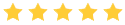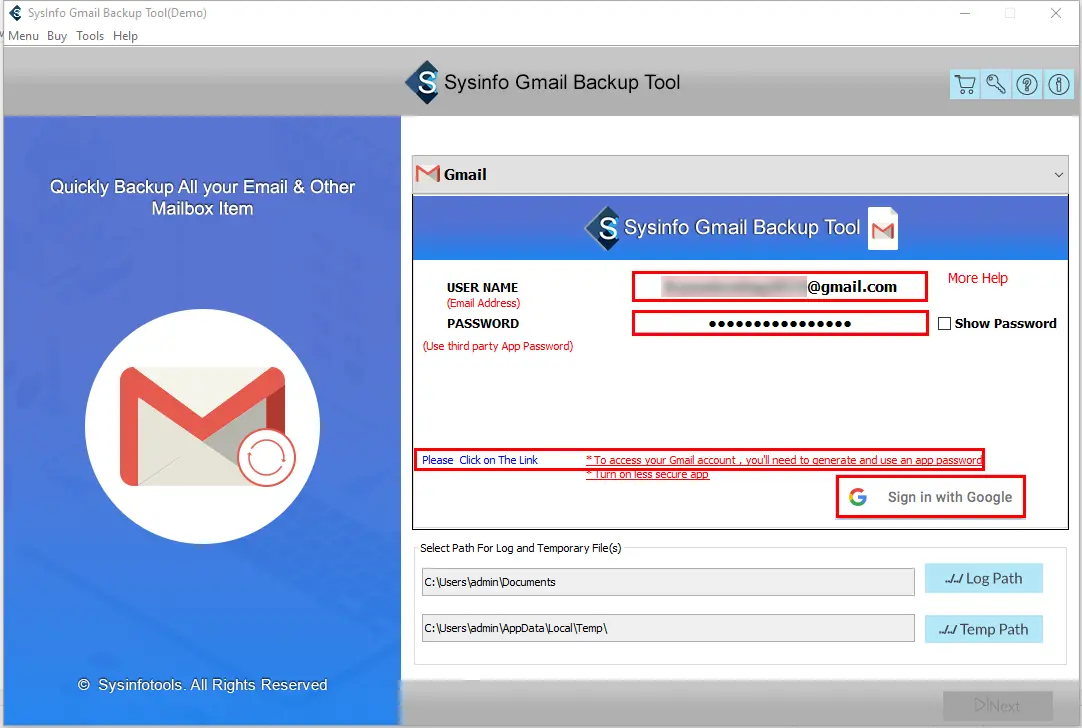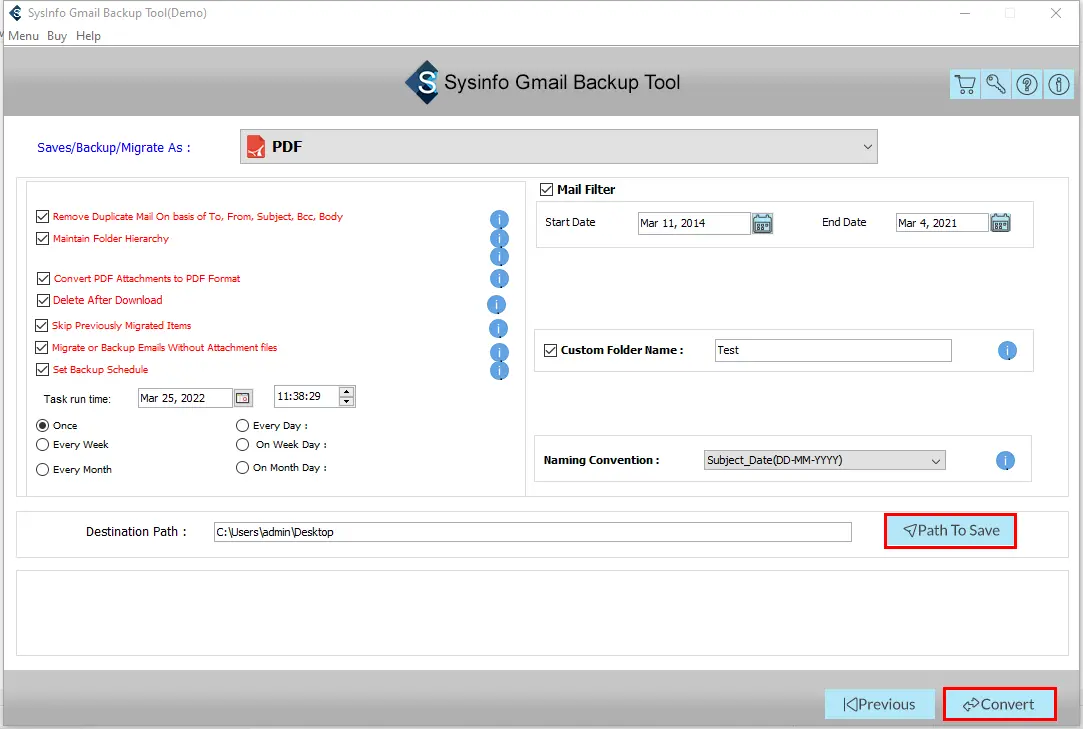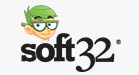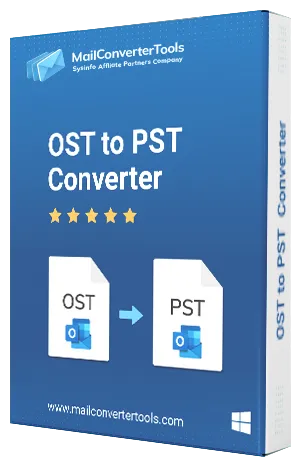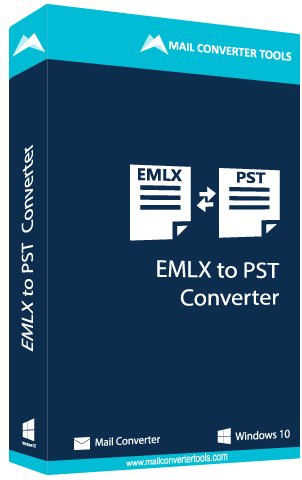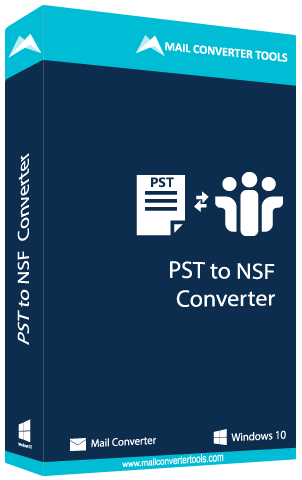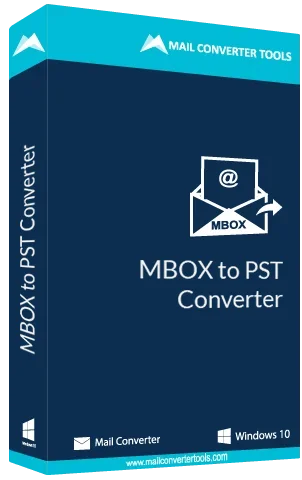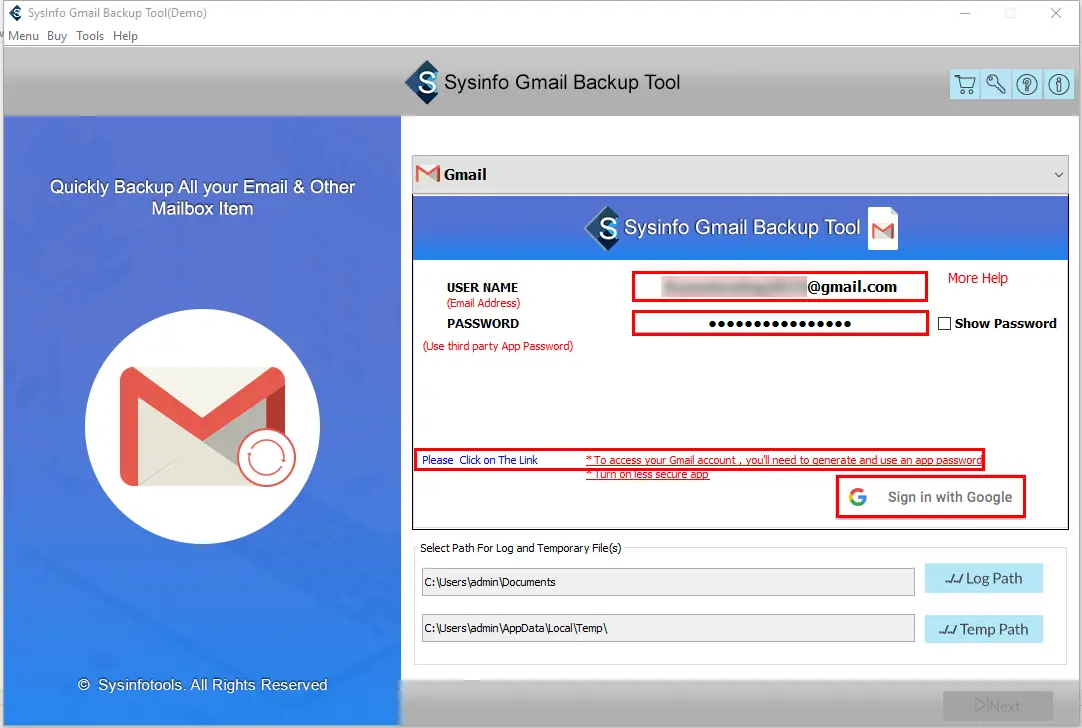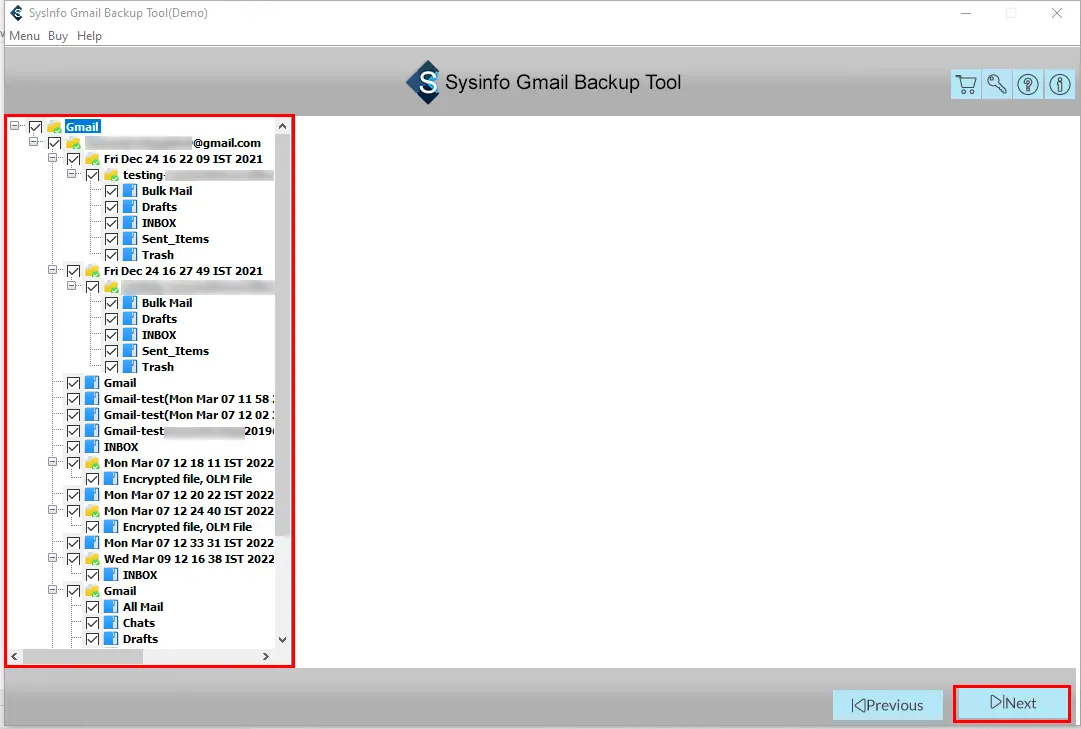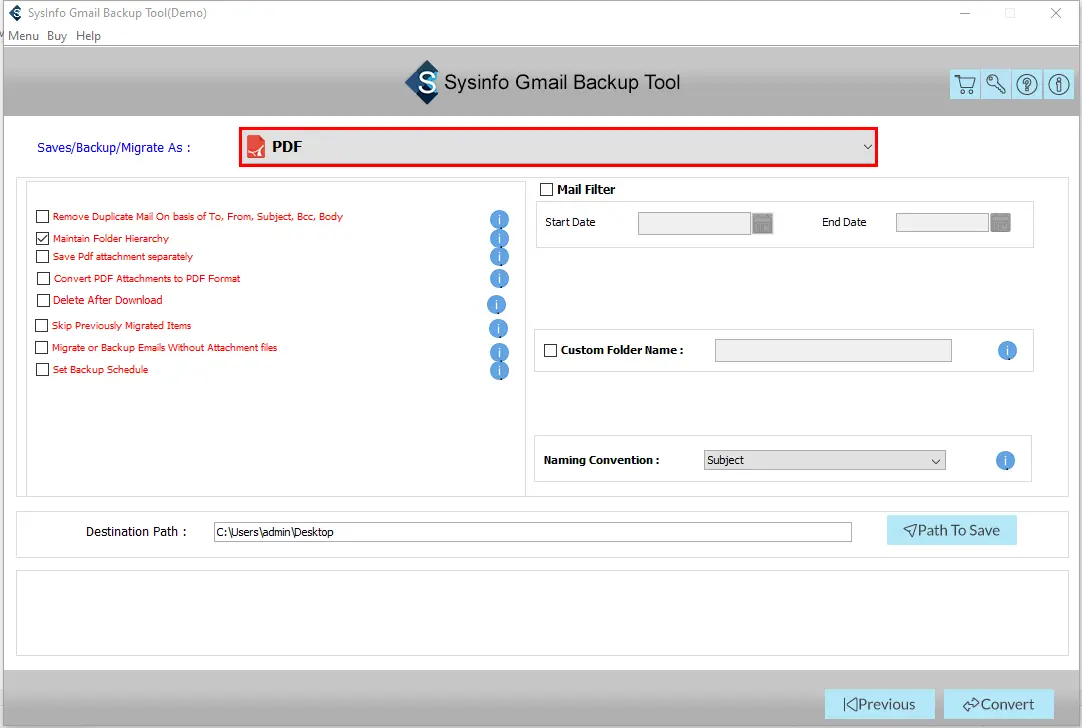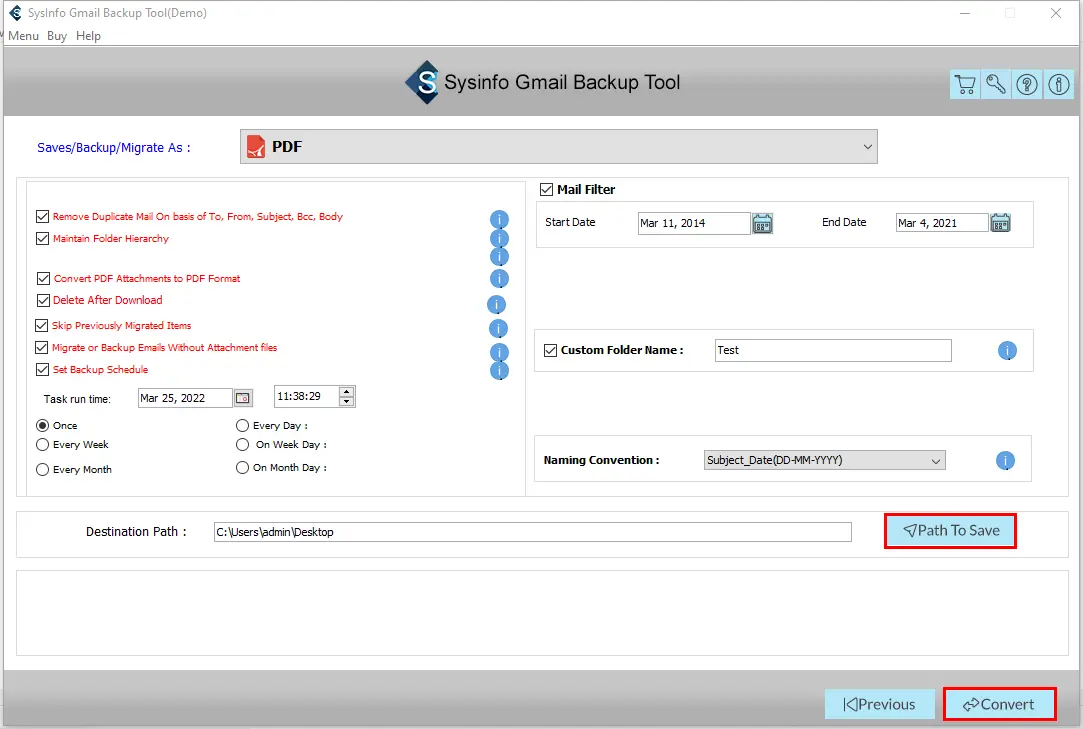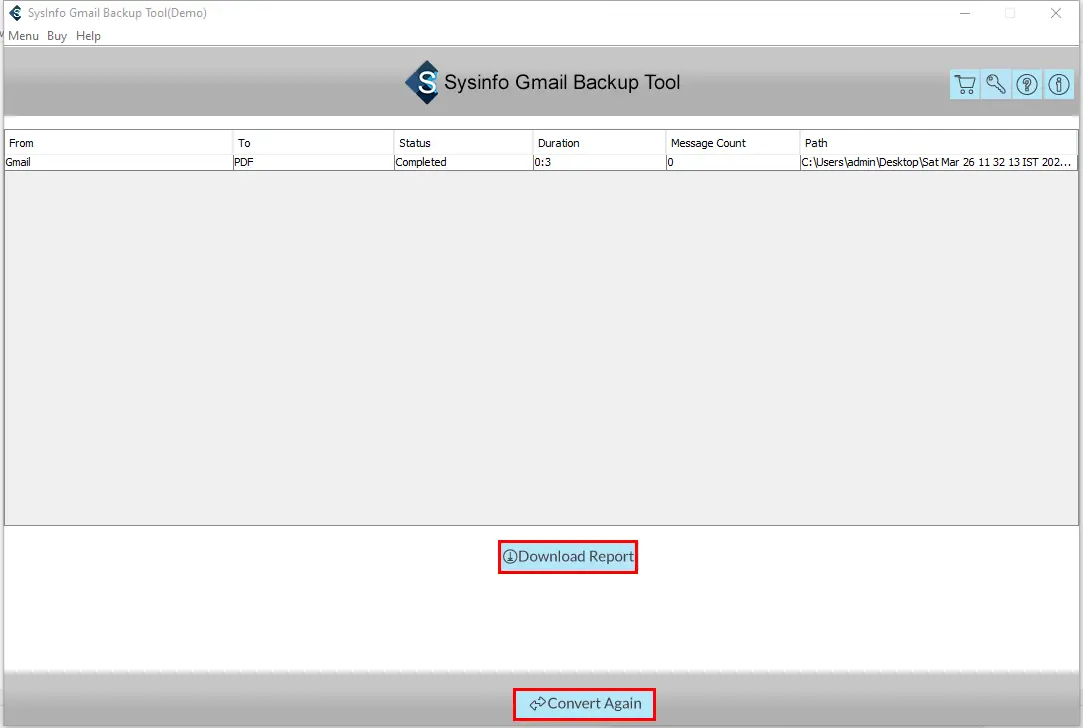Gmail Email Backup Tool An Instant Solution to Export Gmail to PST, MBOX, Office 365, Yahoo, and other formats.
- Backup Gmail items like Gmail Email, Photos, Hangout Chats, Calendar, Contacts,
- Imports all Gmail emails to PDF, MBOX, PST, MSG, EML, & DOC, and other file formats.
- The Tool keeps the hierarchy of the data intact during the conversion process.
- It allows the user to download the data to a local device.