Office 365 Backup Tool
Powerful & Risk-Free Solution to Backup Office 365 Mailbox in PST, EML, PDF, MBOX, and other formats
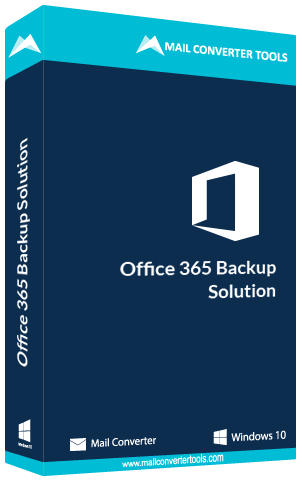
Check Out the Needs that Insist users to opt for the Office 365 Backup:

The requirement of best emailing clients and servers has gradually become more popular among the users to get better services. Both Office 365 and Outlook are the brand names of Microsoft. Still, due to some reason, users want to export Office 365 mailbox to PST. Hence, perform Office 365 mailbox to PST migration using this software.

Sometimes, users want to migrate emails from Outlook 365 to Gmail to get free 15 GB storage space and high-level security from Google. Therefore, use the Office 365 Backup Tool Free and import complete mailbox data instantly to Gmail and other email clients like AOL, Opera Mail, GoDaddy Email, HostGator Email, etc.

In this modern scenario, users may find it difficult to access and work with Office 365 mailbox due to cybercrimes or virus attacks. So, they want to save emails to a local drive(PC) to protect the data loss situation. Use the Office 365 Backup Tool by and save Outlook 365 emails as PDF.
Here is given the Office 365 Backup Tool Quick Software Overview users can follow this before using the software for ease of working:-
Having any doubts while working on the Office 365 Backup, check out these Features and benefits:
Office 365 Backup Solution offers a great way to store all the information of Office 365 accounts. It contains options to perform backup or migration of primary Mailbox, In-Place Archive, and Public Folder. Further, the migration gets completed with the required data only.
This tool can not backup the Office 365 Mailbox only but also restores the PST file of Outlook into Office 365 accounts with ease. This feature plays a crucial role while you use both Office 365 and Outlook. Thus, perform both the migration of Office 365 to PST and PST to Office 365.
Office 365 Email Backup Tool is a safe tool that allows users to migrate Office 365 mailboxes to Gmail, Yandex Mail, Amazon WorkMail, iCloud, Live Exchange, IMAP, Hotmail, etc. The only requirement is to enter source and destination account credentials.
The Office 365 Backup Tool lets the user take the backup of all the mailbox data like emails, tasks, generals, calendars, contacts, folders, etc. Some Saving file formats are PST, EML, EMLX, TIFF, CSV, OST, DOC, DOCM, HTML, MBOX, TXT, MSG, PNG.
With the help of the Office 365 Email Backup Tool, you will get an advanced option named Assign Impersonation Rights. For this, you will have to select this option on the home page. After that, you can view multiple Office 365 mailboxes at a time with 100% data accuracy.
If you want to exclude duplicate mail from the chosen Office 365 mailbox folders, then the Remove Duplicate Mail option of the software allows you to do that instantly. The utility excludes all similar emails of selected folders based on Date, Subject, From, To, Cc, Bcc, etc.
Using this Office 365 to PST tool, users can reduce the time by backing up or migrating the desired Microsoft Office 365 cloud mailbox folders instead of complete backup/migration. A tree structure allows you to select specific folders from them and saves a lot of memory space.
This Office 365 Email Backup Solution is competent enough to retain the original format intact during or after the Office 365 mailbox to desired saving option process gets completed successfully. In fact, the tool stores the output files in the same hierarchical order as seen in the input files.
The software helps to filter the Office 365 mailbox emails and tasks before importing them to the 30+ saving options. With these Mail and Task Filter features, users can select a specific date range for selective backup or migration of Office 365 emails and tasks.
Backup Office 365 Email to PST Tool is designed to be used by all types of users, either non-technical or beginners. Additionally, the software is compatible with all the versions of Windows and Mac OS.
| Product Features | Free Version | Full Version |
|---|---|---|
| Backup Office 365 mailbox to EML, MBOX, MSG, EMLX, OST, CSV, HTML, MHTML, etc. | 50 Items Per Folder | All |
| Import Office 365 mailbox data into Gmail, AOL, IMAP, Hotmail, Zoho Mail, Live Exchange, Yahoo, Opera Mail, etc. | 50 Items Per Folder | All |
| Mail & Task Filter | ||
| Remove Duplicate Mail Option | ||
| Backup Items of Primary & In-Place Archive mailbox and Public Folder | 50 Items Per Folder | All |
| Assign Folder Name & Saving Format | ||
| Save Emails, Attachments, Calendar, Contacts, and Documents into Local Drive | 50 Items Per Folder | All |
| 24x5 Technical Support & 100% Secure | ||
| Price | Free | $99 |
Here is given the Office 365 Backup Tool by specifications, users can follow before use of this software for ease of working:-
The Free version of the Office 365 Backup Tool comes with only one limitation: it saves and moves only 50 items from the chosen Office 365 mailbox folders. So to overcome the drawbacks of the free version, buy the full licensed version of the software.
Having any doubts while running the Office 365 Backup Software, check out these FAQ sections, and get your answer immediately.
One can easily save Office 365 mailbox folders data into PST. Use the steps to perform the backup:
Follow the steps to Backup Office 365 Mailbox to PDF:
Yes, you have to type the Office 365 account details. Otherwise, the tool will not start. Don’t worry. It is safe to enter the login details as we don’t have any database to save the password.
No, the tool allows you to save Office 365 emails into PST or other formats without permitting any loss of your data, keeping intact even the hierarchy as well.
Execute the following steps to import PST file to Office 365:
The utility is compatible with all versions of Windows like 8.1, 8, 7, Vista, XP, 10, and 11. So, you can easily use the Office 365 Backup Tool.
To backup Office 365 mailbox to Gmail, perform the below-mentioned steps:
Yes, you can!! The utility is well-designed with inbuilt faculties that allow users to preview the mailbox folders and files of Office 365 accounts before conversion.
The Office 365 Email Backup Tool is compatible with all Office 365 plans, including Office 365 for Business.

This Office 365 Backup Tool to backup and migrate Office 365 emails to PST, EML, Gmail, AOL, IMAP gets 100% virus-free and malware-free awards by Software Suggest.

cnet Rates Office 365 Backup & Restore Tool is the most efficient and reliable software to restore PST/OST files into an Office 365 account.