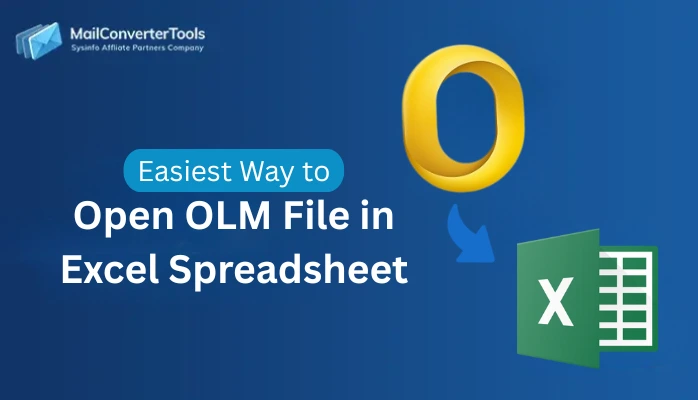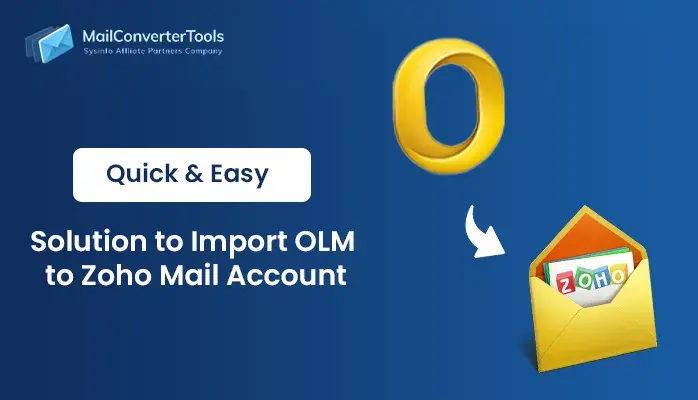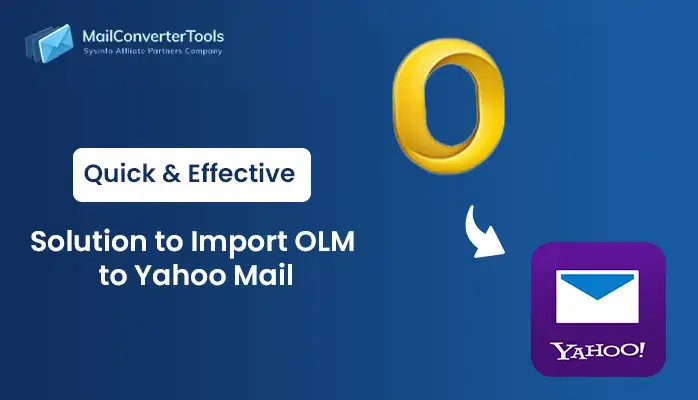-
Written By Amit Chandel
-
Updated on October 6th, 2025
How to Convert OLM file to EML? Verified Solution
“I use Outlook for Mac to handle my business emails. To save costs, I’m switching to a Windows laptop and want to use Mozilla Thunderbird because it’s free. Now, I need access to my old business emails. So, I want to convert OLM to EML format for use the Thunderbird software.”
If you find any trouble with this type of situation. Don’t worry. This blog covers the latest and innovative solutions to convert OLM files. The OLM file is the default storage format used by Outlook for Mac. While an EML file is a standard file format that is accessible on Mac as well as Windows OS. In this blog, we explain both the manual methods and the use of a professional MailConverterTools OLM Converter Tool. The tool efficiently converts OLM files to EML and ensures none of the data is lost during the conversion process.
Why Should I Convert OLM File into EML?
There are several reasons why converting OLM to EML may be necessary or beneficial. It includes compatibility, data migrations, email sharing, backing, or email accessing. These are the most frequent:
- Several email clients widely accept the EML format.
- Users save EML files separately for each email, making them easier to back up and archive.
- They preserve the original email formatting, headers, and attachments.
- EML files retain metadata, which is usually necessary for analysis.
- Unlike OLM, EML supports exporting or saving a single email.
How Do I Convert OLM Files to EML Manually?
A manual method is available to convert OLM files to EML. To use it, you must have Outlook for Mac installed on your system. Follow the steps below to complete the process:
- Download and install Outlook for Mac, then launch the application.
- Select the desired OLM file from your local system.
- After that, create a new local folder on your Mac.
- Now, drag the emails from the OLM file that you want to convert.
- Next, drop the selected emails into the local folder to save them in EML format.
- In the end, make sure all the intact data of OLM is successfully converted into EML.
Automatic Solution to Convert OLM file to EML
The OLM Converter is the best and most automatic tool that converts your OLM file effectively. This tool converts your file in a single step, saving both time and effort. It offers specialized features that simplify the conversion process and significantly reduce the risk of errors. Moreover, the tool converts your bulk data with minimal downtime. Users found it extremely helpful in the case of file conversion and migrations. Additionally, this tool is designed and developed by top top-certified developer. Also, the tool is compatible with all the released versions of Windows and Mac OS.
Steps to Export Outlook OLM to EML
- Run the professional OLM Converter tool on your PC as an administrator.
- Next, use the Select File option to add your OLM file to the tool.
- Then, preview the data and choose the specific files or folders you want to convert.
- Here, choose EML under the file format option.
- Afterward, apply the tool’s advanced features to refine the output.
- Finally, choose the destination folder and click the Convert button to start the process.
Explore More: Convert OLM to PST
Conclusion
The above guide gives detailed steps to convert OLM file to EML format. The process given is precise, easy to use, and perfect for all users looking for assured results. All the steps have been checked by experts to guarantee efficiency. An OLM converter makes the conversion process quick and simple. You can convert OLM files to EML with minimal effort and downtime. Choose the method that best fits your needs from the available options.
Frequently Asked Questions
Q. Is it safe to use a software to convert OLM file to EML?
Ans: Yes, using a professional OLM converter tool is safe. It reliably converts your data to the desired format or email client while maintaining strict data privacy standards to protect your information.
About The Author:
Meet Amit, an experienced SEO expert and content planner. He uses his creativity and strategy to create content that grabs attention and helps brands reach their goals. With solid skills in digital marketing and content planning, Amit helps businesses succeed online.
Related Post