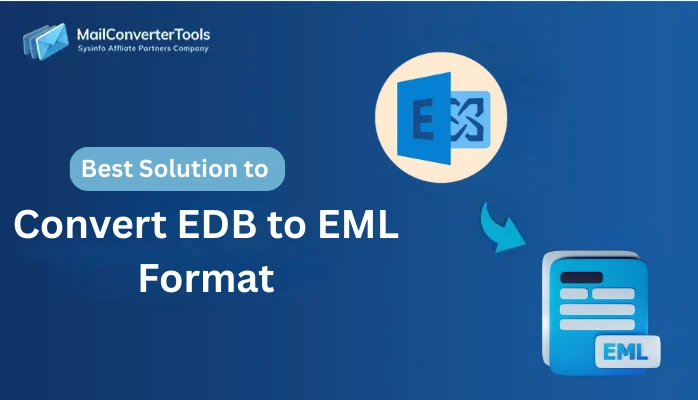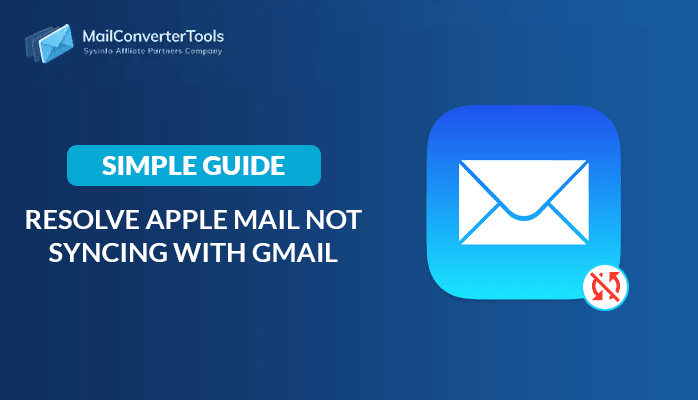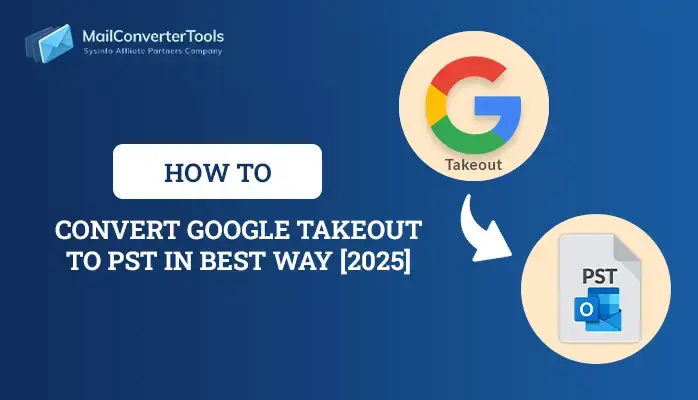-
Written By Amit Chandel
-
Updated on September 5th, 2025
How to Transfer Centurylink Email to Gmail Effectively
Summary: In today’s digital age, users prefer advanced platforms like Gmail for efficient email management and enhanced security. However, CenturyLink webmail lacks modern features, prompting users to migrate their emails. While, Gmail offers a user-friendly interface, strong spam protection, and better security, making it a preferred choice. However, many users face challenges in connecting their CenturyLink account to Gmail. This article presents two expert methods, including a professional MailConverterTools IMAP Migration Tool to transfer CenturyLink email to Gmail seamlessly. Follow this guide for a smooth and accurate migration without data loss or technical complications.
Reasons to Migrate Centurylink to Gmail
Here are some compelling reasons to migrate from CenturyLink email to Gmail:
- Gmail provides a sleek, intuitive interface designed for a smooth and user-friendly experience.
- It also integrates various software that is equipped with the latest technology.
- CenturyLink frequently experiences service disruptions and restoration issues.
- Gmail offers various filtering features that enhance data protection and security.
- Moreover, the storage offered by Centurylink is often less than Gmail.
- The interface and application of Gmail are much more mobile-friendly as compared to Centurylink.
Manual Method to Transfer Centurylink Email to Gmail
There are many manual methods available to natively migrate your Centurylink Email to Gmail. In this section, we discussed only successful and highly adaptable manual methods to accomplish the task. The Centurylink emails do not support IMAP protocol, mostly it supports POP3 protocol. Hence, follow all the measures carefully to easily and efficiently do the task.
- Download and install the Centurylink application on your system or search CenturyLink on your preferred browser.
- After that, sign in using your Centurylink account credentials to authenticate yourself.
- After that., click on the gear icon to access settings, then select the Mail Settings option from the menu.
- Then, under the Mail settings, click on the Mail/Forwarding option.
- Here, ensure that your POP3 protocol is enabled.
- After that, open your preferred browser, search for the Gmail application, and sign in using your credentials.
- Next, click on the Settings option and then Sell All Settings option.
- Next, navigate to the Accounts and Import tab.
- Then, select the option to Add another email account under that section.
- Here, enter the Centurylink credentials to configure it with the Gmail application.
- Now, wait for a moment to sync CenturyLink with the Gmail application successfully.
- After that, browse the Mailbox or Label and select the desired mail top transferred.
- Next, drag and drop all the desired mail into Gmail.
Limitations to Export Centurylink Emails to Gmail
There are several limitations associated with the manual method of migrating your Centurylink to your Gmail account:
- Centurylink does not support IMAP protocol which means it transmits only inbox messages.
- The manual method transfers data at a slow pace and can be cumbersome when dealing with large files.
- The POP3 protocol only downloads the mail; it does not affect the change in new messages.
- There is a chance of the loss of metadata during the manual method to migrate your Centurylink account mail.
Transfer Centurylink Email to Gmail Professionally
Due to the limitations associated with the manual method, professionals always suggest using an IMAP Backup Tool to transfer your Centurylink email to Gmail. The professional tool successfully transfers your data without any kind of limitations. Moreover, the tool transferred your Centurylink emails in bulk to save you time and effort. Also, the tool not only transfers into Gmail but also transfers into several email clients that provide peace of mind and easy accessibility. In the end, apart from these benefits, the tool supports all the releases of famous OS including Windows and Mac.
Steps to Forward Emails from CenturyLink to Gmail
- Download and install a reliable IMAP Backup Tool on your computer.
- After that, open the application and sign in with your CenturyLink email account.
- Once signed in, the software will load your mailbox. Choose the specific emails or folders you want to transfer.
- In the destination options, choose Gmail as the target platform.
- After that, enter your Gmail admin credentials to authorize the connection.
- After that, if needed, apply filters to customize which emails are moved (e.g., by date, folder, or sender).
- In the end, click on the Convert button to accomplish the task.
Conclusion
You can access your CenturyLink email in Gmail using two different methods. The manual method uses POP3 configuration to transfer Centurylink email to Gmail and is free. However, it may lead to technical issues and is not always reliable. The professional method is more efficient and user-friendly. It enables direct email transfer from CenturyLink to Gmail within minutes. Most experts recommend this solution for its accuracy and speed. It is ideal for users seeking a hassle-free, dependable email migration experience.
Frequently Asked Questions
Q: How to transfer Centurylink email to Gmail account?
Ans: To transfer your Centurylink email to your Gmail account, you can use the manual method as well as the professional IMAP Backup Tool. If you do not have much technical skill and are not familiar with technical terminology, go to the professional method blindly.
About The Author:
Meet Amit, an experienced SEO expert and content planner. He uses his creativity and strategy to create content that grabs attention and helps brands reach their goals. With solid skills in digital marketing and content planning, Amit helps businesses succeed online.
Related Post