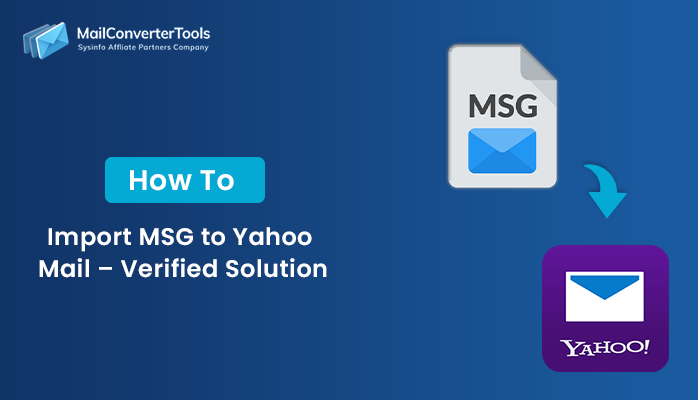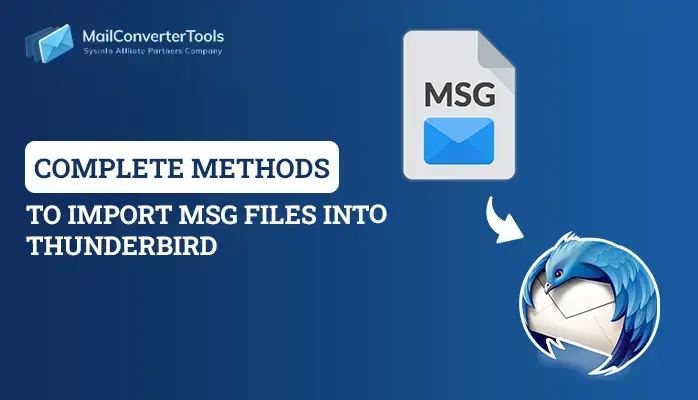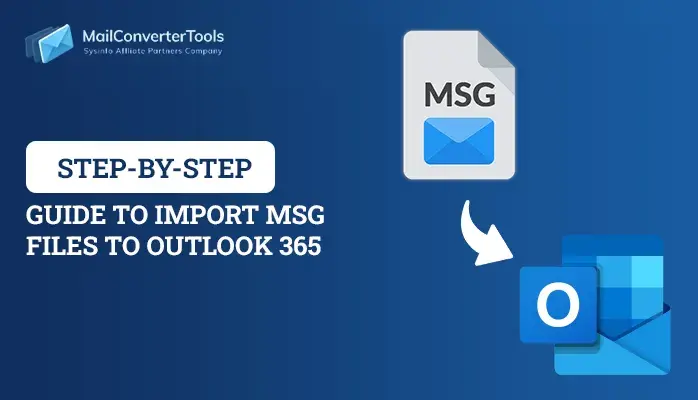-
Written By Amit Chandel
-
Updated on July 7th, 2025
Easy Ways to Import MSG to iCloud: Complete Solution
In business backgrounds, Microsoft Outlook is widely used for everyday emailing., However, iCloud Mail does not support .msg files. Mac users opening .msg attachments experience compatibility problems when attempting to open them. Manually converting .msg files into a file type compatible with iCloud Mail is one remedy. This approach enables users to open content using Outlook. Alternatively, a professional MailConverterTools MSG Converter Software provides a more precise and time-effective solution. These utilities ease the conversion process while maintaining data integrity. Read the full blog to learn step-by-step ways to import MSG to iCloud Mail without losing data.
Reasons to Import MSG Files to iCloud Mail
Some of the common reasons for importing MSG files into iCloud Mail are:
- iCloud Mail enables users to view emails on any Apple or web-enabled device.
- Importing MSG files unifies emails into a single account for easy management and accessibility.
- Transferring MSG files to iCloud facilitates maintaining a secure cloud backup of valuable emails.
- Users who make the transition from Outlook to Apple Mail or iCloud Mail require access to their previous MSG emails.
- iCloud simplifies sharing and reading emails without the use of Microsoft Outlook.
Manual Method to Import MSG to iCloud
There are two ways to import MSG emails to iCloud Mail: a manual method and a professional solution. First, we’ll explain the manual method using accessible tools. This approach involves converting MSG files to a compatible format. Then, users can import them into Apple Mail and sync them with iCloud. After that, we’ll cover the professional method for faster, more accurate, and bulk MSG file migration to iCloud Mail.
- Download and install the MS Outlook application on your system.
- After that, log in using the admin account credentials.
- Next, go to the location where MSG files are stored.
- Now, drag and drop the MSG file into the MS Outlook application.
- After that, go to the file menu, under the info section.
- Here, choose the Save As option and select the EML file option.
- After that, transfer this EML file to the Mac system.
- Now, download and install the Apple Mail system on your system.
- Next, drag and drop this file into the Apple Mail application.
- Ensure iCloud is enabled in System Settings > Internet Accounts.
- After that, check the box next to Mail to sync Apple Mail with your iCloud account.
- The imported emails will now be available in iCloud Mail across all devices.
Drawbacks of the Manual Method to Transfer MSG to iCloud Account
These are the major disadvantages of using the manual approach of importing MSG files into an iCloud account:
- Manual importing and conversion of a large number of MSG files is time-consuming and hectic.
- iCloud doesn’t support MSG files, and it needs multiple steps of conversion through tools or applications.
- Missing content, attachments, or formatting problems may occur during improper conversion.
- Manual operations don’t efficiently support bulk import of MSG files in most cases.
- Non-technical users will not be able to understand or perform the process correctly.
Import MSG to iCloud Using The Professional Tool
An MSG Converter Tool offers a reliable and quick import option for MSG files to iCloud and other email platforms. It offers a batch conversion feature, hence ideal for individuals working with a large group of MSG files at ease. Additionally, email attachments can be saved separately while converting for convenient file handling. The software has an in-built preview facility, hence allowing users to preview MSG files before conversion initiation. Also, available files can be accessed offline separately without Outlook or internet dependency. Its clear interface allows for effortless exploration and gives a professional, trouble-free experience while the conversion is being carried out.
Similar Blog: Import MSG to IMAP
Upload MSG Files to iCloud Using the Tool
- Download and start the MSG Converter Tool on your machine.
- After that, choose the Select Folder or Select File option.
- Next, browse and select the MSG file.
- From the Mailbox folder list, choose the Mailbox that you want.
- After that, under the Email Clients, choose the iCloud option as a resultant.
- Now, log in to the admin account and apply the resultant filter.
- In the end, click on the Convert button.
Explore More: Import MSG Files to Outlook 365
Conclusion
In a nutshell, email migration is important when changing to a new platform with full data integrity and security. iCloud Mail doesn’t natively support MSG files. Thus, a method of file conversion has to be adopted to open MSG emails. While manual solutions are available, they are slow, cumbersome, and prone to loss of partial data. Professional MSG Converter Tool ensures fast and correct migration. Email formatting, attachments, and metadata are preserved by it. This makes it a trustworthy answer for individuals and organizations alike to import MSG to iCloud.
Frequently Asked Questions
Q: How do I import MSG files to iCloud?
Ans: To import MSG files into iCloud there are various methods are available. The manual method is free of cost but comes with several limitations. To ensure fast and easy import, always use an MSG Converter. The tool is secure and ensures data privacy.
Q: Can I batch import multiple MSG files into iCloud?
Ans: Yes, you can batch-import multiple MSG files into iCloud. For this, always use a professional MSG Converter. This MSG Converter is easy to use and provides the best experience without any downtime.
About The Author:
Meet Amit, an experienced SEO expert and content planner. He uses his creativity and strategy to create content that grabs attention and helps brands reach their goals. With solid skills in digital marketing and content planning, Amit helps businesses succeed online.
Related Post