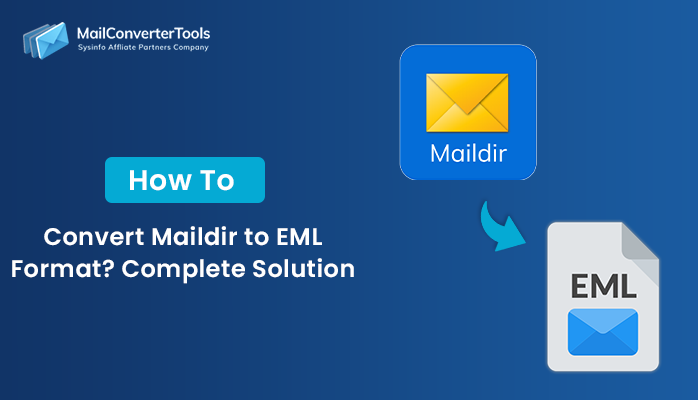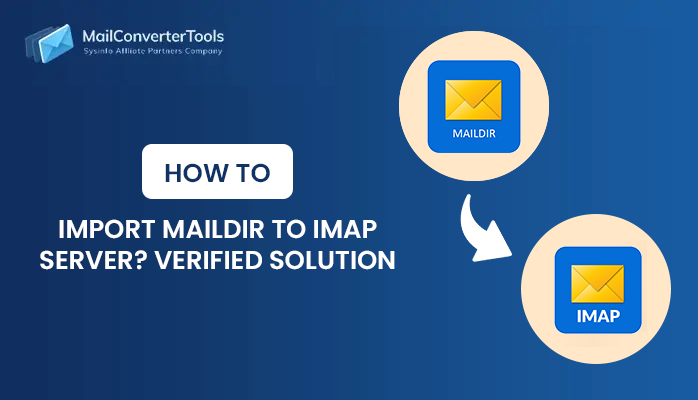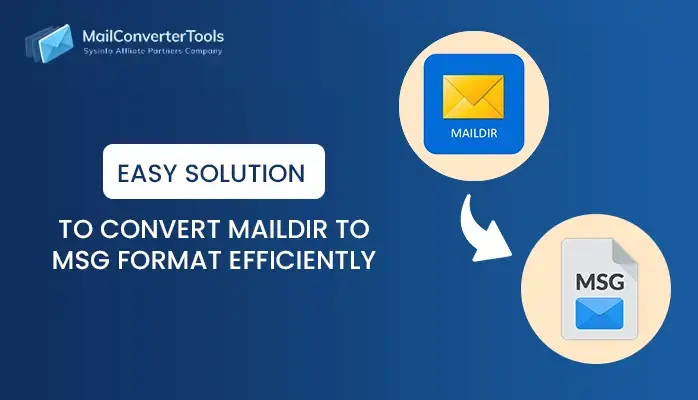-
Written By Amit Chandel
-
Updated on July 28th, 2025
Convert Maildir to MBOX – Complete Step-by-Step Guide
User Query:
“I’ve changed my email clients, but now I’m stuck with Maildir format files. that I am not able to open in Thunderbird. Is there any method to convert Maildir into MBOX so I can read my emails easily?”
If you are switching from one email platform to another, or want a more manageable mailbox format. Convert Maildir to MBOX is the right choice. This blog will guide you through all the methods, both manual and using an expert MailConverterTools Maildir To PST Converter, that provide a smooth and secure transfer without risking your email data.
Maildir format files are used by email servers like Dovecot or Postfix and store each email separately in a directory structure. On the other hand, the MBOX file is supported by desktop clients such as Thunderbird, Apple Mail, and Eudora, and stores all emails in one place.
Why Convert Maildir Files to MBOX?
Many users transfer Maildir files into MBOX because it is easy to work with MBOX files. Here are more reasons:
- You can open and use your MBOX files in email apps like Thunderbird, Apple Mail, and many others.
- Maildir saves each email as a separate file, which is difficult to manage. MBOX stores all emails in one file, which makes it easier to use and manage.
- If you are changing email apps or services, transferring to MBOX makes the export smoother.
- MBOX files are easy to store, copy, and share as a backup.
Different Techniques to Convert Maildir to MBOX
To transfer Maildir files into MBOX format, you can use manual methods, which work well for users who have technical knowledge. And also, you can use a professional tool that makes the process easier and quicker. Let’s see both options:
Manual Methods to Export Maildir to MBOX Files
If you do not want to use any paid tool, then these methods are for you. They are free and work well for small data. But, they are time-consuming and require effort. Let’s see how they work:
Method 1: Convert Maildir Mailbox to MBOX Using Python Script
If you know the Python script, you can use a free script called maildir2mbox.py to transfer your Maildir files into MBOX format. Follow the steps to get it done:
- Firstly, download the maildir2mbox.py script from GitHub or any trusted source.
- After that, start Terminal or go to the folder where the script is saved.
- Further, run the following command:
|
python maildir2mbox.py /path/to/Maildir /path/to/output.mbox |
- Lastly, once the script runs, your MBOX file will be created at the location you select.
Method 2: Convert Maildir to MBOX Using Thunderbird
There is no direct method to transfer Maildir files into MBOX format. So, you can convert with the help of Mozilla Thunderbird. Here’s how you can do it:
Step 1: Extract Maildir File Data
- Firstly, start the email program that stores your Maildir files.
- Afterward, select the folder or emails you want to transfer.
- To proceed, copy the selected Maildir files to a folder on your computer.
Step 2: Export Maildir Files into Thunderbird and Export as MBOX
- Firstly, start Mozilla Thunderbird on your system.
- After that, select the Menu icon (three lines at the top right) and go to Add-ons and Themes.
- Further, search for ImportExportTools NG and install it.
- To proceed, once installed, right-click on the left panel (where your folders are listed).
- Later, go to ImportExportTools NG > Import Messages > All Files.
- Lastly, browse and select the copied Maildir files and select Open.
Limitations of Manual Methods
Manual methods can help in converting Maildir to MBOX, but they come with different challenges:
- Some manual techniques need command-line skills, which are not suitable for non-technical users.
- You cannot convert multiple Maildir files at once by using the manual method.
- There is a high chance of data loss in manual methods.
- The manual method does not provide you preview of your emails before conversion.
- Manual processes take a lot of time when handling large amounts of data.
Professional Technique to Convert Maildir to MBOX
If you want a faster and more trustworthy method, then using a professional Maildir Converter Tool is the best option. Using this tool doesn’t require any technical knowledge and works smoothly for both single and multiple conversions. This tool is designed to make the process easy and protect your data from getting lost.
Now, follow the steps to complete the process:
- Firstly, download, install, and start the Maildir to MBOX Converter on your computer.
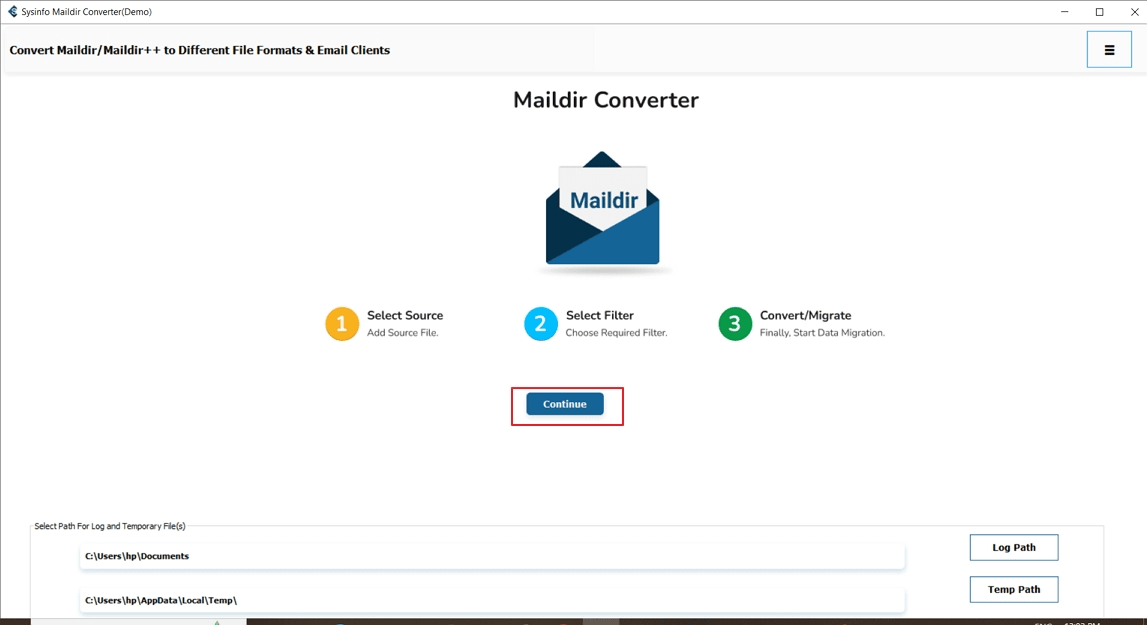
- After that, hit select File or Folder to load Maildir data and press Next.

- Further, the tool will scan and show a preview of all Maildir emails, and hit Next.
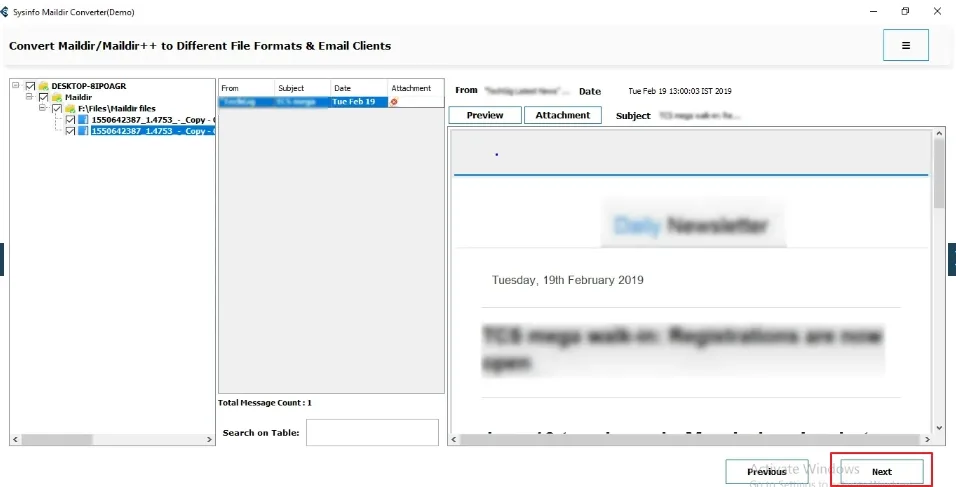
- To proceed, select MBOX as the export format and apply additional features.
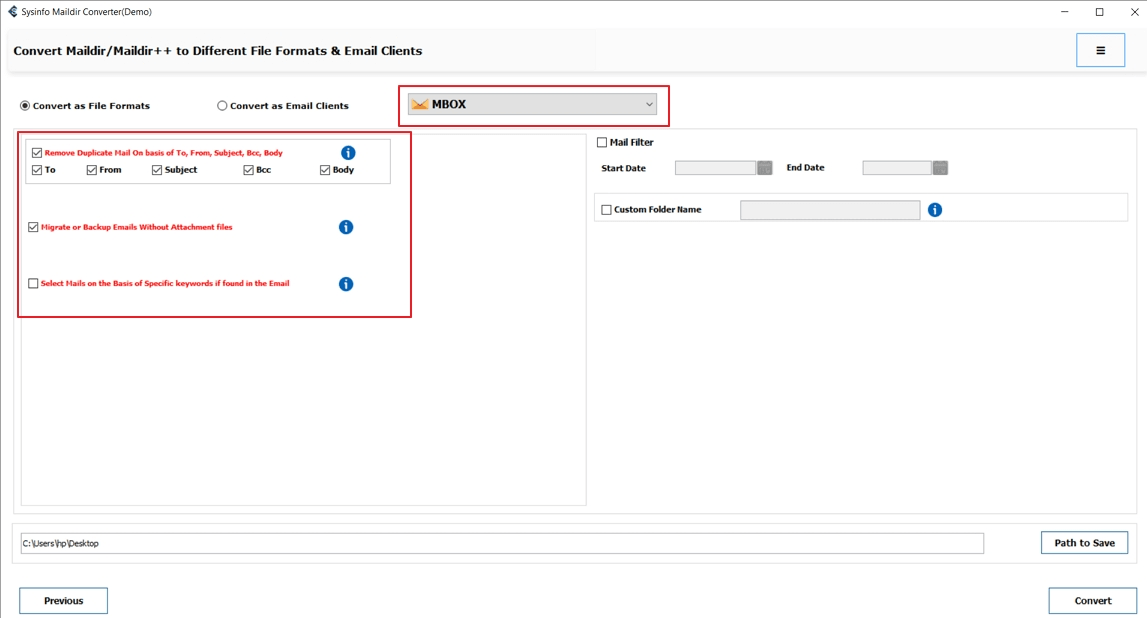
- Later, choose a destination to save the file and select Convert to start the process.
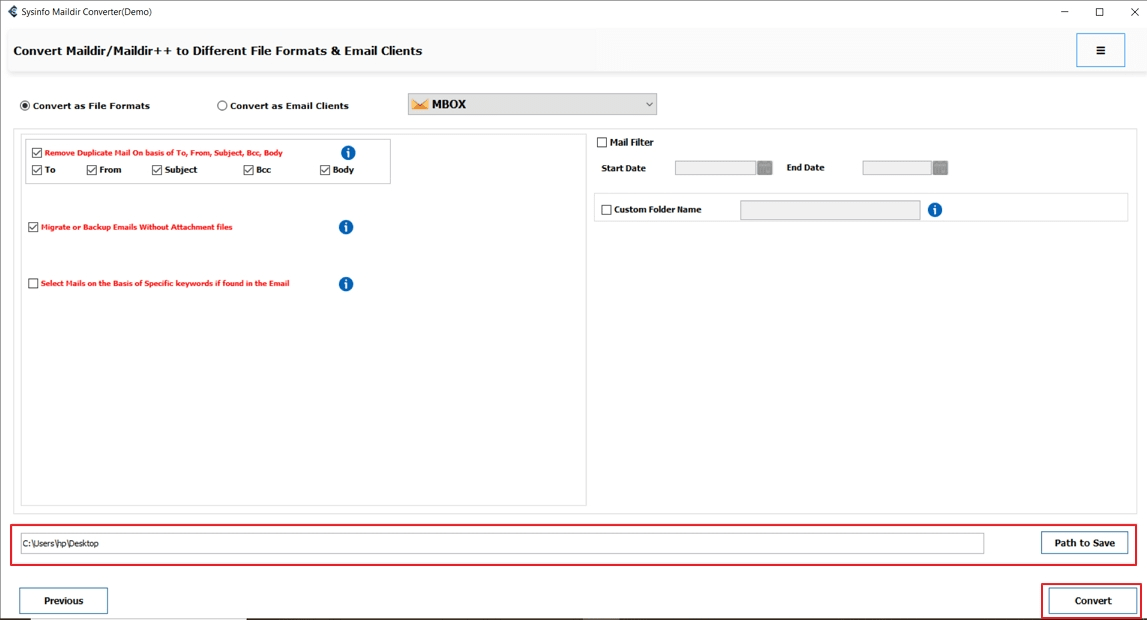
- Finally, the process will be complete. Download the report or convert again.
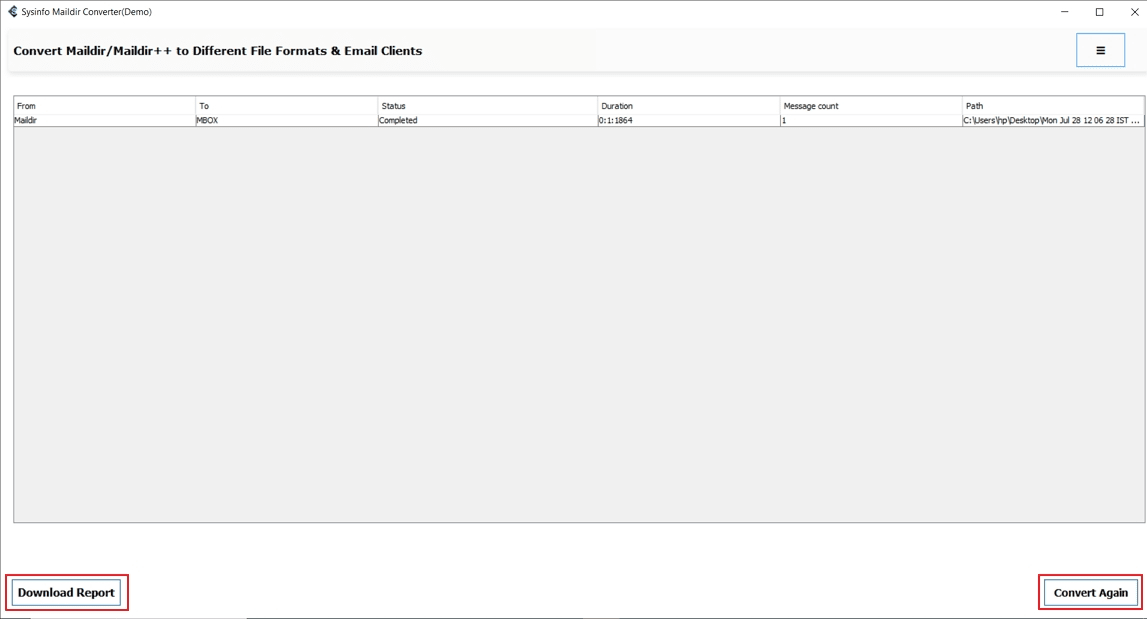
Conclusion
Convert Maildir to MBOX becomes a requirement when switching to email clients that don’t support the Maildir format, like Thunderbird or Apple Mail. While the manual methods can work for users who have technical knowledge. But they are time-consuming and risky. For a better experience, a professional tool is the safest option. It not only saves time but also maintains your emails and attachments. Experts also recommend using a tool as a good option.
Frequently Asked Questions
Q. Is there any risk of data loss while converting Maildir to MBOX?
ANS. If the conversion is done manually, there is a high chance of data loss, but using a trusted professional tool provides a safe and accurate conversion without losing any emails or attachments.
Q. Can I convert multiple Maildir folders to MBOX at once?
ANS. Manual methods do not support multiple conversions. So with the help of a professional Maildir converter, you can easily convert multiple folders at the same time, which saves a lot of time and effort.
About The Author:
Meet Amit, an experienced SEO expert and content planner. He uses his creativity and strategy to create content that grabs attention and helps brands reach their goals. With solid skills in digital marketing and content planning, Amit helps businesses succeed online.
Related Post