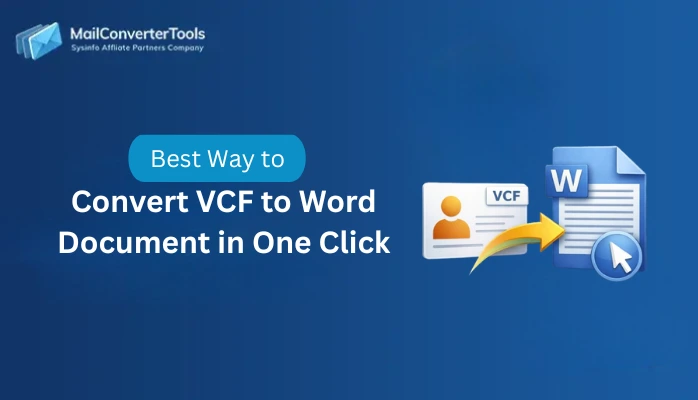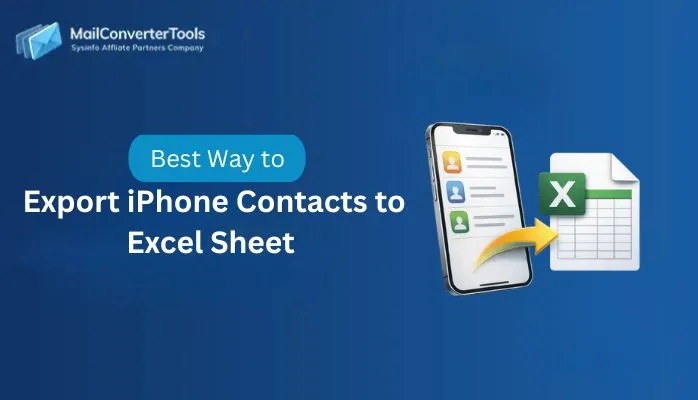-
Written By Amit Chandel
-
Updated on August 8th, 2025
How to Upload VCF to Google Contacts in a Few Simple Steps
Adding VCF files to your Google Contacts provides various advantages if you are switching devices or consolidating your address book: There are different techniques to upload VCF files to Google Contacts. You can do it using manual methods or using a professional VCF import tool. The manual method is suitable for small or single VCF files, but an automated tool is ideal for multiple imports and duplicate removal. Let’s explore the methods in detail: Manual methods are simple and do not require any external software. They are time-consuming and suitable for users who have less number of VCF files. Let’s explore the manual processes: This method is suitable when you only have a single VCF file or a small number of contacts to upload. Follow the steps to complete it: This method is useful if you are accessing your contacts through Gmail or if you are more comfortable navigating through Gmail. Steps can be defined as: If you are handling multiple VCF files, large contact lists, or want to avoid the difficulty of manual uploads. Using a professional VCF to CSV Converter Tool is the most efficient choice. This tool is designed to make the process easy, reduce errors, and save you time. It is a user-friendly tool that makes the process smooth and secure. Also, provide features like managing contact fields, migrating without a contact picture, and more. Now, follow the procedure to import VCF into Google Contacts: Hence, this is how easily you can import a VCF file to Google Contacts. Importing VCF files to Google Contacts does not have to be difficult. If you only have a single vCard file, the manual methods work well. But, for users working with multiple files, large contact lists, an expert suggested tool is a great choice to upload VCF to Google Contacts. This tool has advanced features like duplicate removal, data preview, and more. It is faster, saves your time, and avoids common manual errors. Ans- You can easily import VCF files using a professional MailConverterTools VCF to CSV Converter Software. It allows you to upload multiple files at once, preview details, remove duplicates, and export them easily. Ans- Yes, with a professional VCF Converter, you can import and convert multiple VCF files in one go. The tool merges and organizes all contacts efficiently before exporting them for upload. But Google Contacts doesn’t allow direct import of multiple VCF files manually. About The Author: Meet Amit, an experienced SEO expert and content planner. He uses his creativity and strategy to create content that grabs attention and helps brands reach their goals. With solid skills in digital marketing and content planning, Amit helps businesses succeed online. Related PostUser Query:
“I have contact files in .vcf format, and I want to upload them to my Google Contacts. How can I import these files into Google Contacts without losing any data?”
If you want to upload your contacts from a VCF (vCard) file to your Google Contacts, you are not alone. This is common when switching devices, importing saved contacts, or backing up address books. The good news is that Google makes it simple to import VCF files directly into your account. In this blog, we will discuss both manual methods and a professional MailConverterTools VCF to CSV Converter to upload VCF to Google Contacts quickly and without any data loss.
What Makes Add VCF to Google Contacts a Greater Move?
Distinct Approaches to Upload VCF to Google Contacts
Manual Techniques to Import vCard to Google Contacts
Method 1: Import VCF File to Google Contacts via Web Browser
Method 2: Upload VCF to Google Contacts Using Gmail
Shortfalls of Manual Approaches
Expert Approach to Upload VCF to Google Contacts
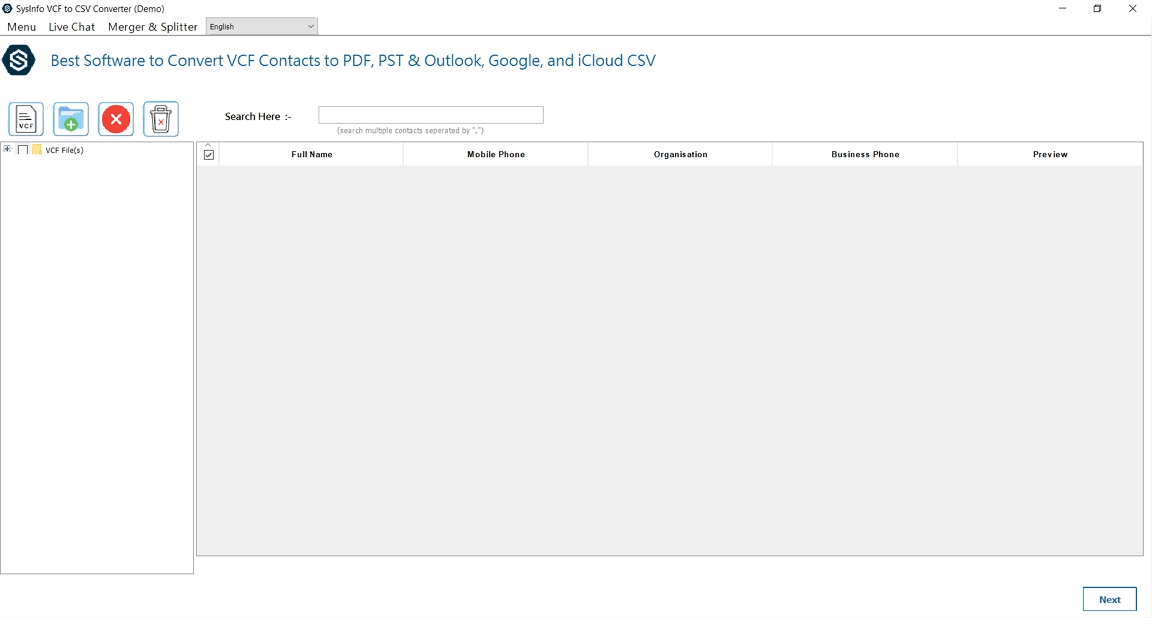
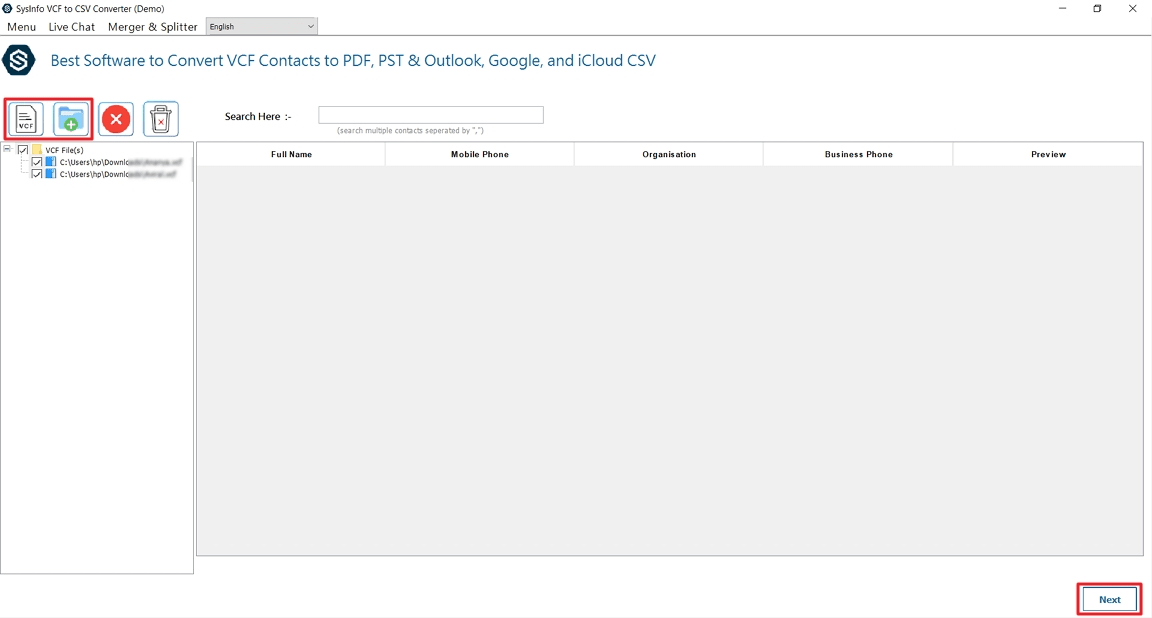
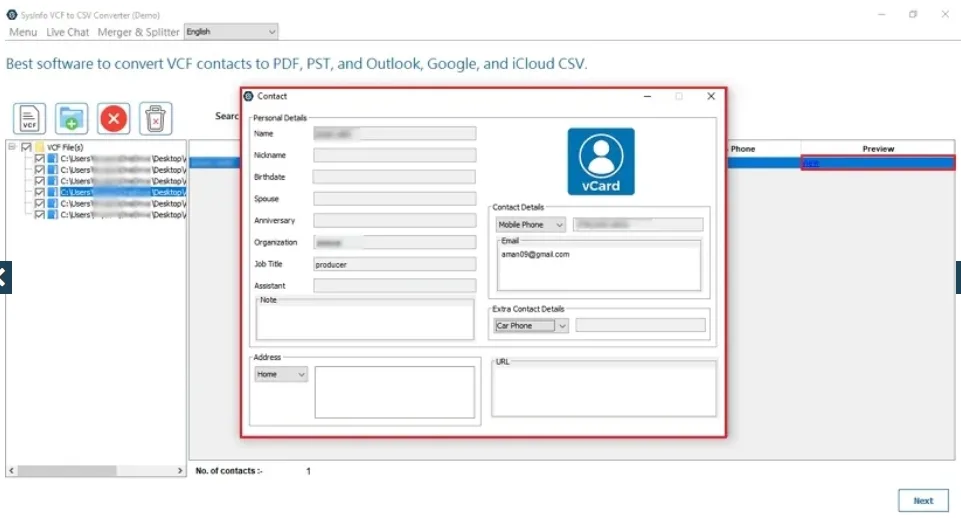
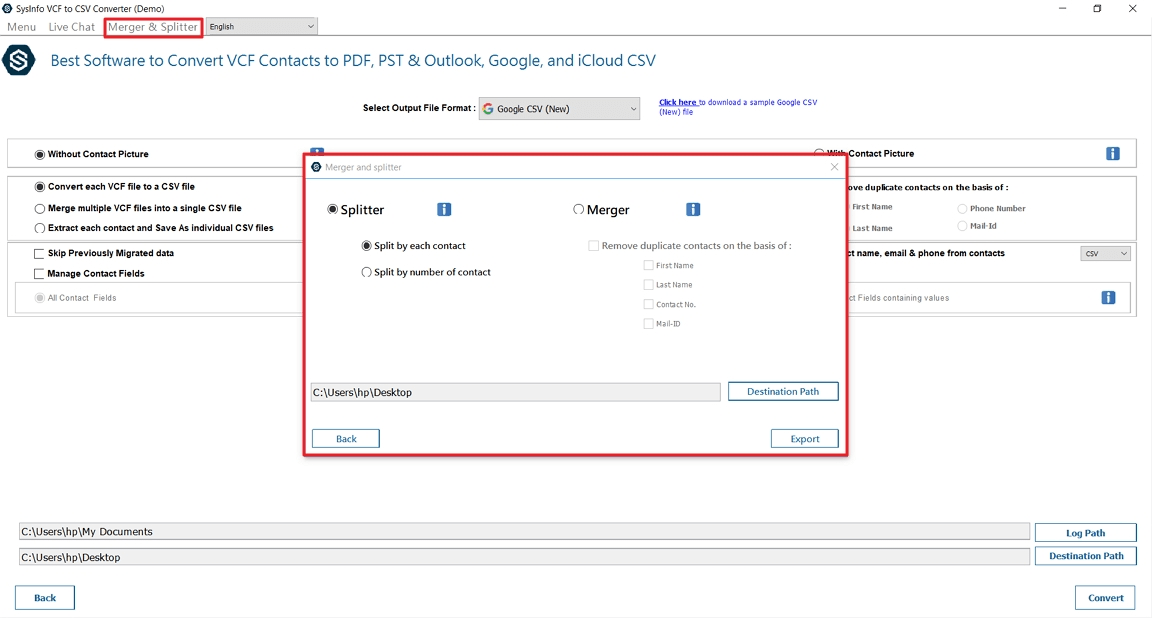
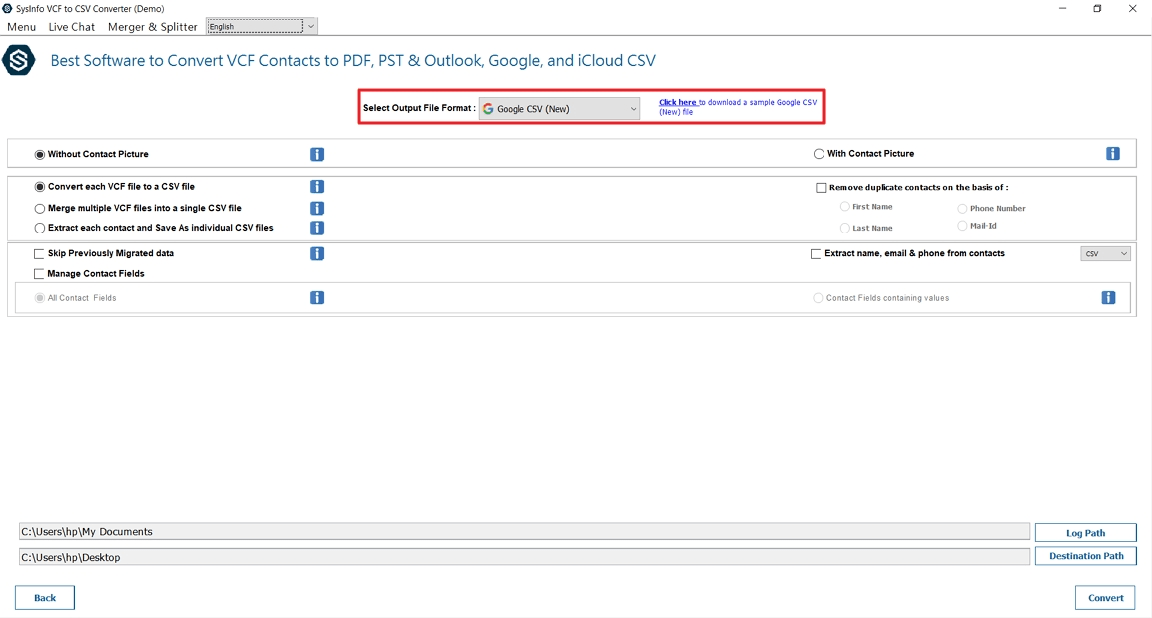
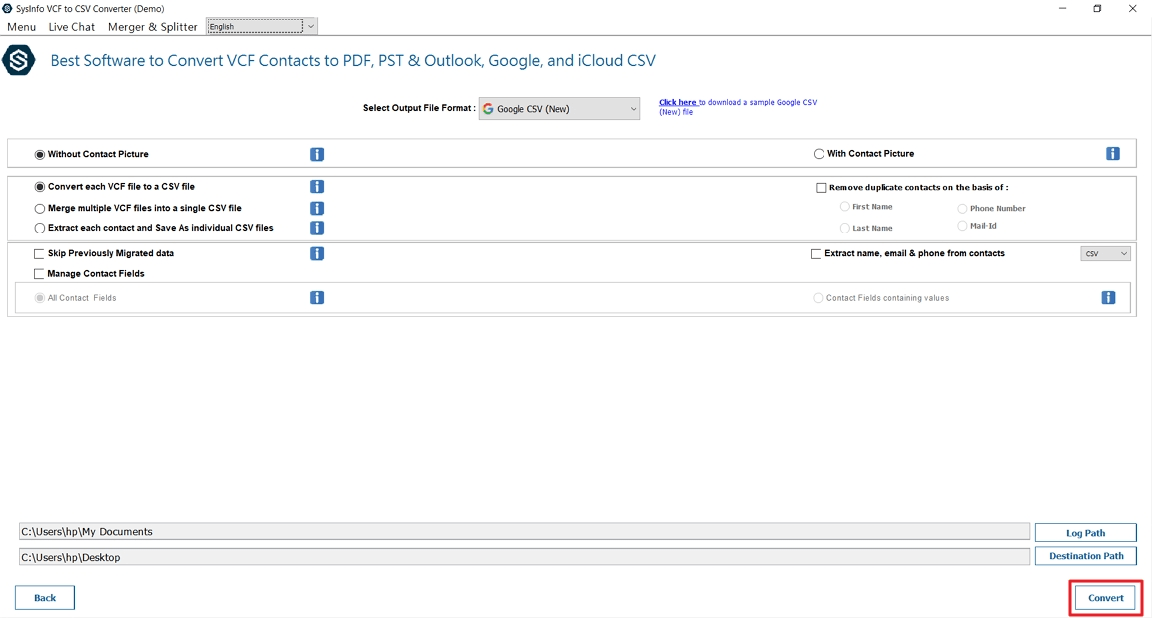
Conclusion
Frequently Asked Questions
Q. How to import VCF into Google Contacts? Q. Can I upload multiple VCF files at once to Google Contacts?