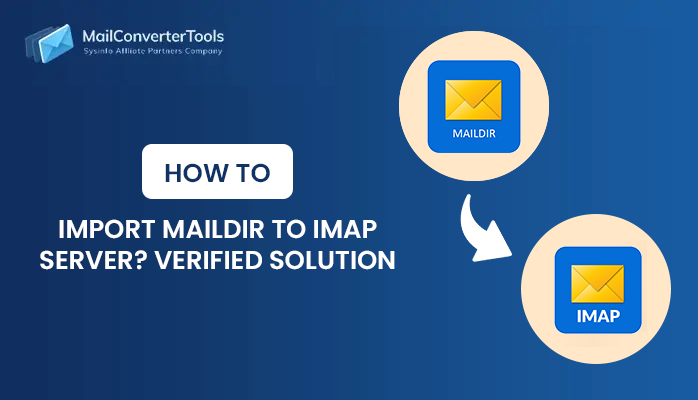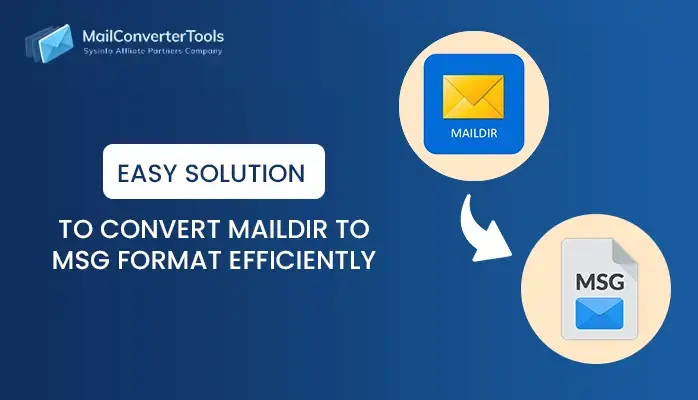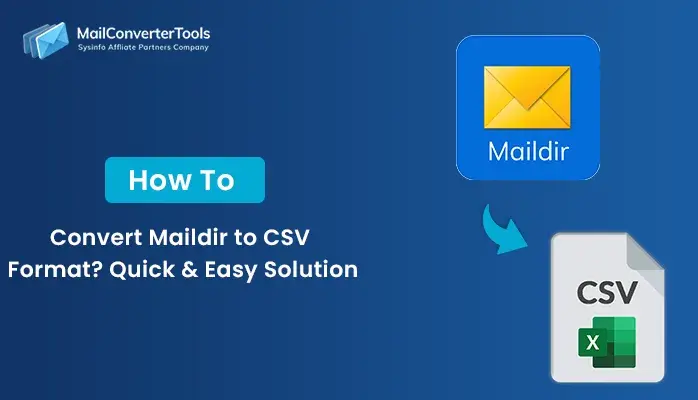-
Written By Amit Chandel
-
Updated on August 18th, 2025
How to Convert Maildir to EML Format? Complete Solution
User Query:
“I have a collection of Maildir files on my computer, and I want to access them in an email client that supports EML files. How can I convert Maildir into EML without losing any data?”
Maildir is an email storage format, mainly used on servers like Dovecot and Postfix. But it lacks compatibility with email clients such as Outlook, Thunderbird, or Windows Mail. EML files are supported by almost every major email program, which makes them easier to open, share, and backup. If you want to access your Maildir emails in a client that supports EML, you will need to convert Maildir to EML. In this blog, we will explain the best ways to transfer by using the free manual methods and a professional MailConverterTools Maildir Converter Tool.
Top Reasons to Convert Maildir Files to EML
Converting Maildir files to EML makes your emails easier to access, share, and manage across different platforms. Here are more reasons:
- EML files support all popular email clients like Outlook, Thunderbird, and Windows Mail.
- They make it simple to transfer emails from a server environment to a personal desktop client.
- EML format allows you to save individual messages separately, which makes them easy to organize.
- Sharing emails as EML attachments is quick and convenient.
- An EML file maintains all email properties such as subject, sender, recipient, and attachments.
Distinct Techniques to Convert Maildir to EML
There are multiple techniques to convert Maildir files into EML format, depending on the size of the data and your technical skills. You can use manual methods with free applications like Thunderbird, or use a professional tool that makes the process quicker and more reliable. Let’s discuss the approaches in detail:
Manual Approaches to Export Maildir to EML
If you have less number of Maildir files to convert, you can use free manual methods. These methods require some technical steps and work well for small-scale transfer. Let’s see the manual methods:
Method 1: Convert Maildir Messages to EML
This is the most common and trustworthy free method to convert Maildir files into EML format using Mozilla Thunderbird. Now, follow the steps:
- Firstly, install Mozilla Thunderbird on your system.
- After that, go to Menu (≡) > Add-ons and Themes.
- Further, search for and install ImportExportTools NG.
- To proceed, locate your Maildir folder (cur, new, tmp).
- Meanwhile, in Thunderbird, right-click the target folder > ImportExportTools NG > Import messages.
- Later, browse and add the Maildir files to Thunderbird.
- Lastly, right-click the folder again > Export folder > EML format, then save.
Method 2: Convert Maildir to EML Using Linux Command Line
For Linux users, Maildir files can be converted with the help of the command line. Follow the steps:
- Firstly, start Terminal on your Linux system.
- Afterward, use the formail or mb2md utility to convert Maildir files into MBOX format first. Example:
|
mb2md -s /path/to/Maildir -d /path/to/mbox |
- Further, use a free tool like mbox2eml or Thunderbird to export emails from MBOX to EML.
- Finally, save the converted EML files to your chosen folder.
Limitations of Manual Methods
- Manual methods are not suitable for handling large volumes of data.
- These methods are time-consuming and require multiple steps to implement.
- Users need technical knowledge to implement manual methods.
- In these methods, there is a high chance of data being lost.
- Manual methods lack flexibility and do not allow customization.
Professional Solution to Convert Maildir to EML
If you have a large number of Maildir files or want a faster and error-free process, the professional approach is the best option. The Maildir Converter Tool makes it easy to convert Maildir files into EML format with just in few steps. This tool saves time, maintains data integrity, and supports multiple conversions.
It also has a user-friendly interface so that anyone can use it easily and does not require any technical knowledge. This software also provides features like removing duplicates, transferring emails without attachments, and more.
Now, follow the procedure to change open source Maildir Files to EML:
- Firstly, download, install, and launch the Maildir Converter Tool on your computer and select Continue.
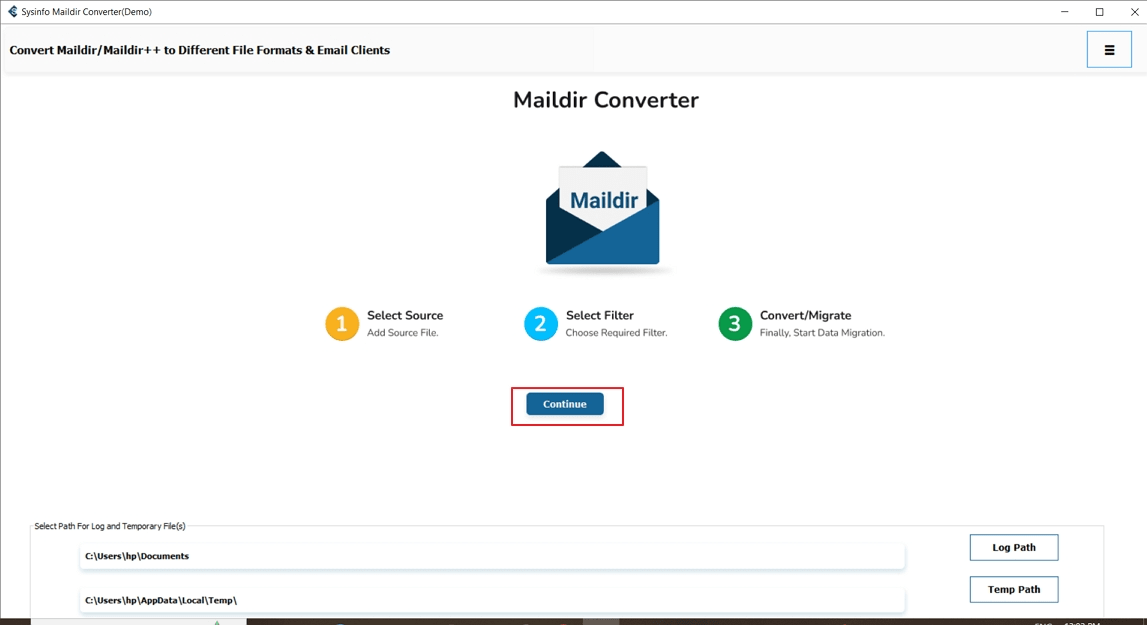
- Afterward, press on Select Files/Folder to load your Maildir folder.
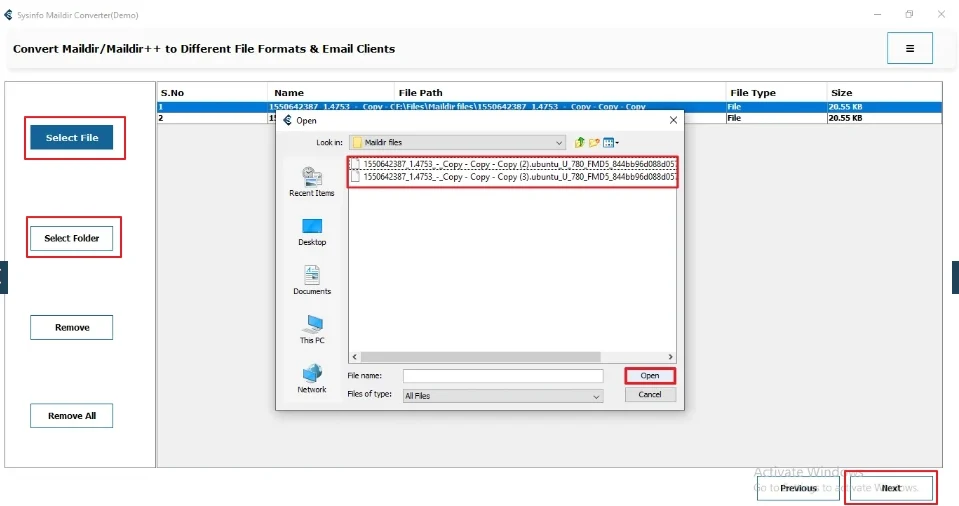
- To proceed, preview the added Maildir files in the software panel and press Next.
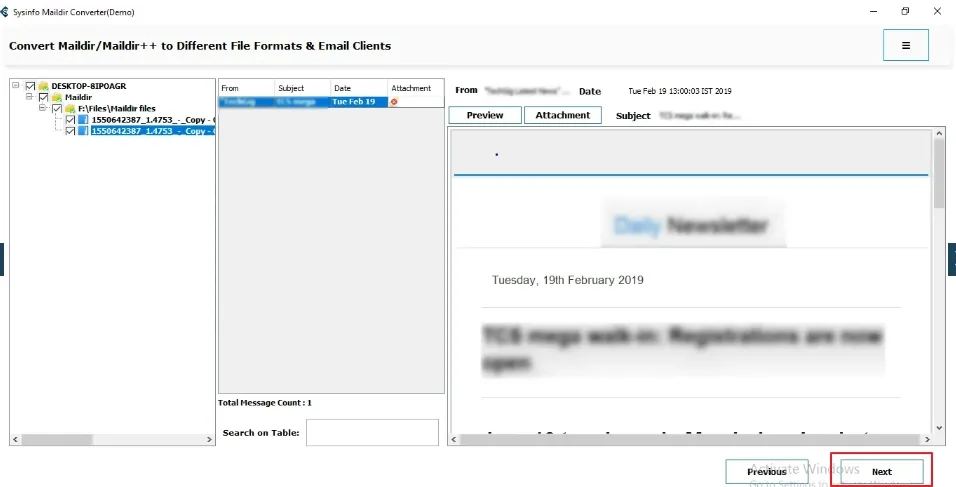
- Meanwhile, select EML as the output format.
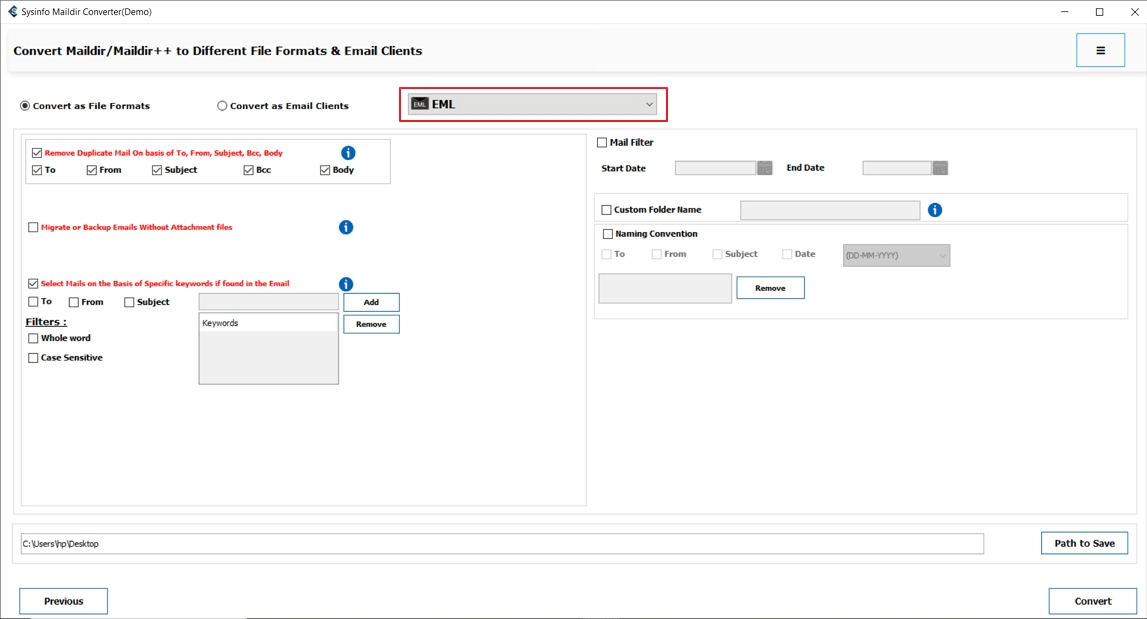
- Further, apply advanced filters and select a destination path where you want to save the converted files.
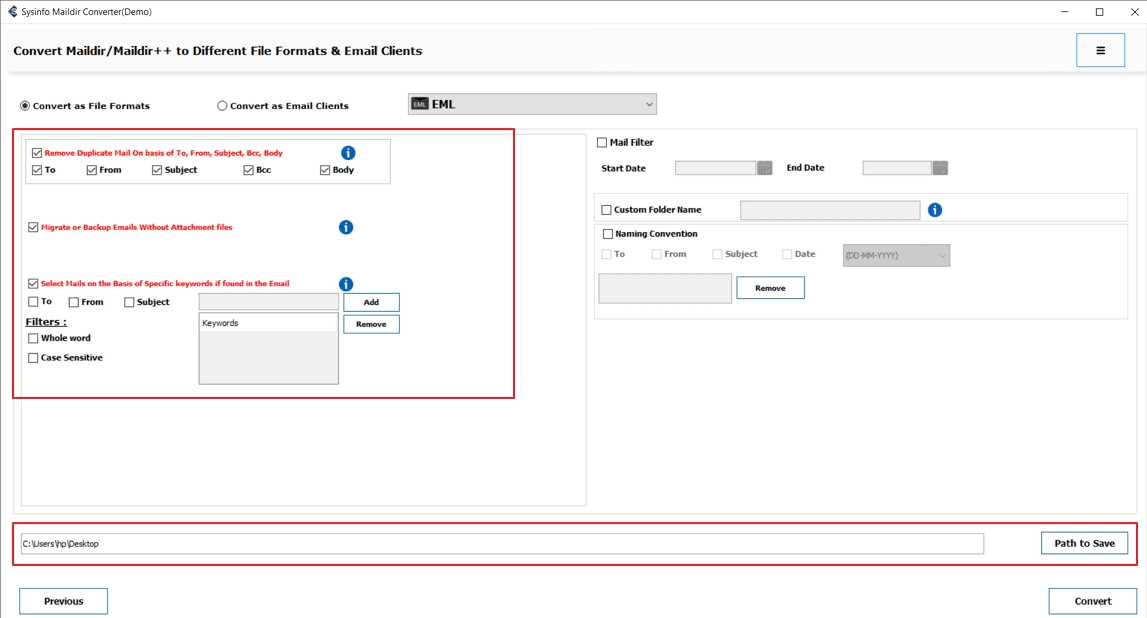
- Finally, select the Convert button to start the conversion.
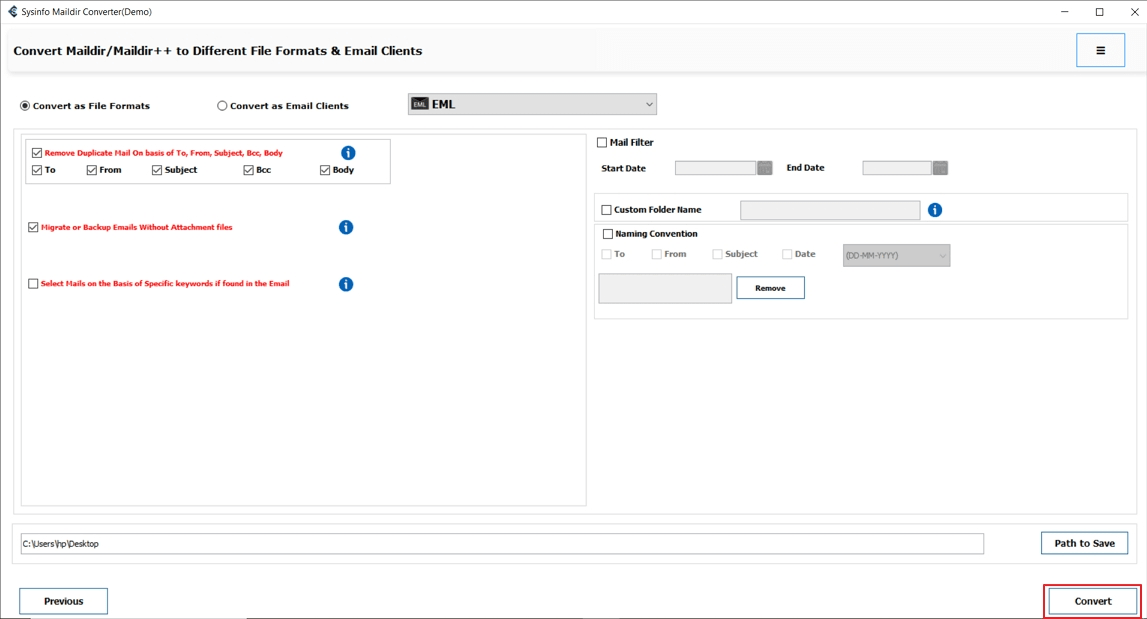
Conclusion
Converting Maildir to EML is a smart choice if you want better accessibility, easy transfer, and secure backup of your emails. Manual methods like Thunderbird or Linux commands can work well for small files, but they are slow and not practical for multiple conversions. For a faster, safer, and more efficient process, using an expert-recommended tool to convert Maildir to EML is the best option. This tool not only saves your time but also protects your data from being lost. That’s why experts also say using automated software is more secure and trustworthy.
Frequently Asked Questions
Q. Why should I convert Maildir files to EML format?
Ans- Converting Maildir files to EML makes your emails compatible with email clients, such as Outlook, Thunderbird, and Windows Mail. It also makes sharing, backing up, and organizing messages much easier.
Q. Can I manually export Maildir to EML?
Ans- Yes, you can use Mozilla Thunderbird with the ImportExportTools NG add-on to manually convert Maildir into EML. This method is slow and not suitable if you have a large number of files.
Q. Which tool can I use to convert Maildir to EML efficiently?
Ans- You can use a professional Maildir Converter Tool. It supports multiple conversions, maintains attachment and folder structure, and gives a quick, error-free process.
About The Author:
Meet Amit, an experienced SEO expert and content planner. He uses his creativity and strategy to create content that grabs attention and helps brands reach their goals. With solid skills in digital marketing and content planning, Amit helps businesses succeed online.
Related Post