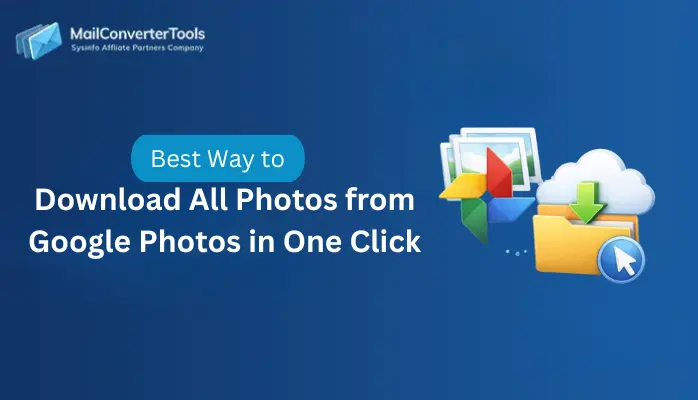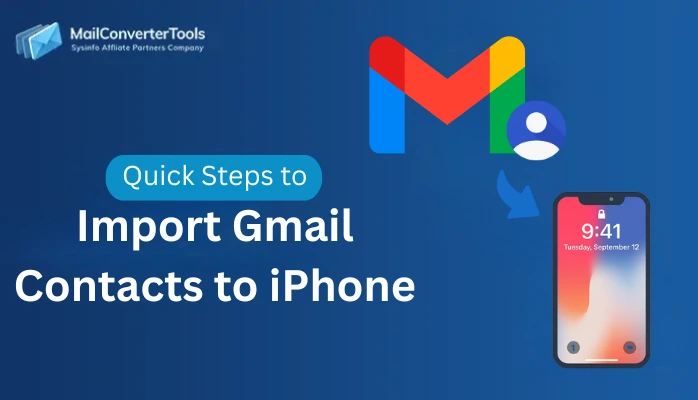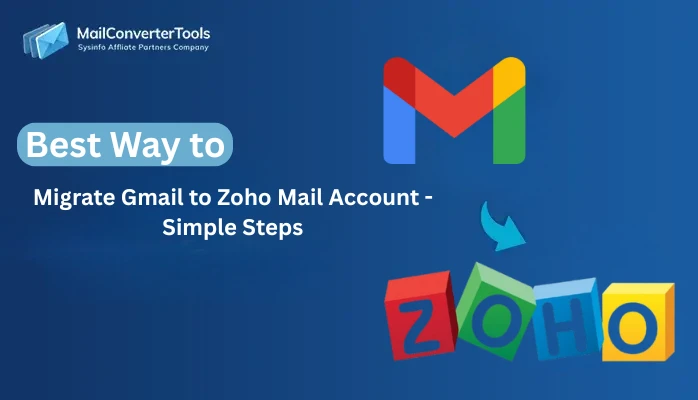-
Written By Amit Chandel
-
Updated on January 13th, 2026
How to Export Gmail Emails to MSG? Verified Solution
User Query:
“I want to transfer my Gmail emails in MSG format so that I can access them easily in Outlook. Is there any simple method to export Gmail emails into MSG without losing attachments?”
Many Gmail users want to export their important emails into MSG format for easy access and management. MSG files are supported by Microsoft Outlook, saving each email with attachments, subject, and sender details. If you need a safe offline backup and smooth accessibility, converting Gmail emails into MSG format is the right choice. In this blog, we will explain the best methods to export Gmail emails to MSG by using the manual methods and a professional MailConverterTools Gmail Backup Tool that does the work quickly and securely.
Common Challenges Users Face to Export Gmail to MSG
Many users struggle when they try to transfer Gmail emails into MSG format because the process is not simple. It has various technical limitations, requires time, and has a high risk of data loss, which makes it difficult. Here are more challenges:
- Gmail does not provide a direct option to save emails in MSG format.
- Some methods require Microsoft Outlook to be installed on the system.
- There is a high chance of losing attachments during the process.
- Multiple exports of Gmail emails to MSG are time-consuming.
- Also, users who have limited technical knowledge face difficulties.
Effective Ways to Export Gmail Emails to MSG
Transferring Gmail emails into MSG format can be done through both manual and professional methods. The manual approach works well for a few emails, but an automated tool is ideal for multiple conversions. Let’s explore the techniques:
Conventional Ways to Export Emails from Gmail to MSG
You can transfer Gmail emails to MSG using Manual methods. These processes are time-consuming, as you have to save each email individually. It can work for a small number of emails, but it becomes impractical when dealing with large volumes of data. Let’s see all free techniques:
Method 1: Download Gmail Emails in MSG Using Microsoft Outlook
In this method, you can configure Gmail in Outlook and then save emails as MSG. Now, follow the steps:
- Firstly, start Gmail settings and enable IMAP.
- After that, start Outlook and go to File > Add Account.
- To proceed, enter your Gmail email ID and app password.
- Meanwhile, once Gmail syncs, open any email.
- Later, select File > Save As.
- Lastly, select the MSG format and choose a location to save.
Method 2: Export Gmail Emails to MSG Using Drag and Drop
If Gmail is added to Outlook, you can simply drag emails to a folder and save them as MSG. Let’s see the steps:
- Firstly, start Outlook with your Gmail account configured.
- Further, select the email you want to save.
- To proceed, drag and drop it into a Windows folder.
- Finally, the email is automatically saved as an MSG file.
Limitations of these Manual Methods
- These methods take a lot of time because each email must be saved individually.
- Users cannot export multiple Gmail emails to MSG by using these methods.
- The original folder structure is not maintained during the export.
- Exporting large volumes of emails can slow down or freeze Outlook.
- These methods are difficult to implement for a non-technical user.
Expert Solution to Export Gmail Emails to MSG
Manual approaches work fine if you only need to export a smaller number of Gmail emails. But they are time-consuming and unreliable for multiple conversions. To avoid these difficulties, the best option is to use a professional Gmail Backup Tool. This software saves Gmail emails in MSG format and also maintains the attachments, folder hierarchy, and formatting. It provides a quick, accurate, and user-friendly solution for all types of users.
|
Real-Time Scenario: A business owner needs to export 10,000+ client emails from Gmail for legal compliance. Doing this manually would take days, but with the help of the Gmail Backup Tool. He exports his entire data to the MSG format within a few hours without any data loss. |
Follow the steps to complete the process:
- Initially, install and start the Gmail Backup Tool.
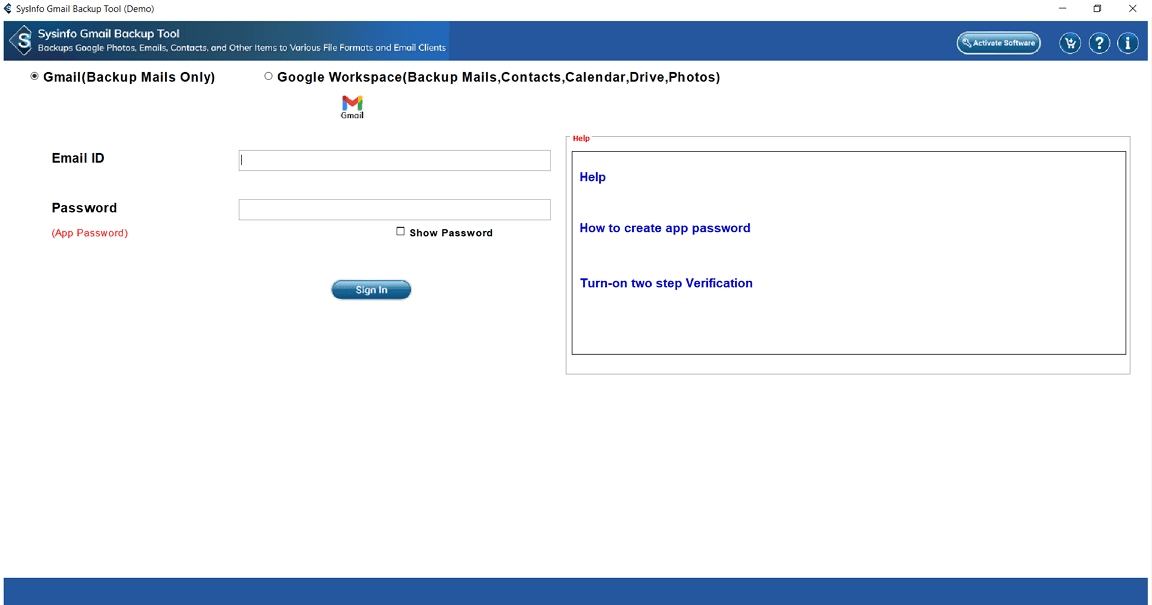
- Afterward, sign in with your Gmail credentials (use App Password if 2FA is enabled).
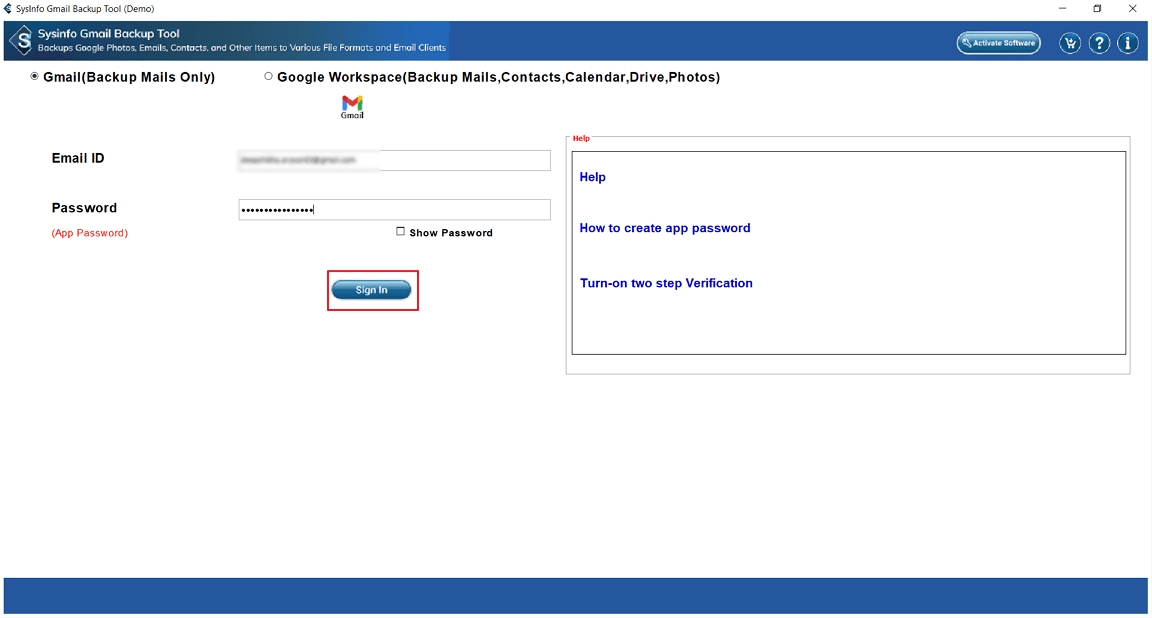
- To proceed, select the Gmail folders you want to export and select Next.
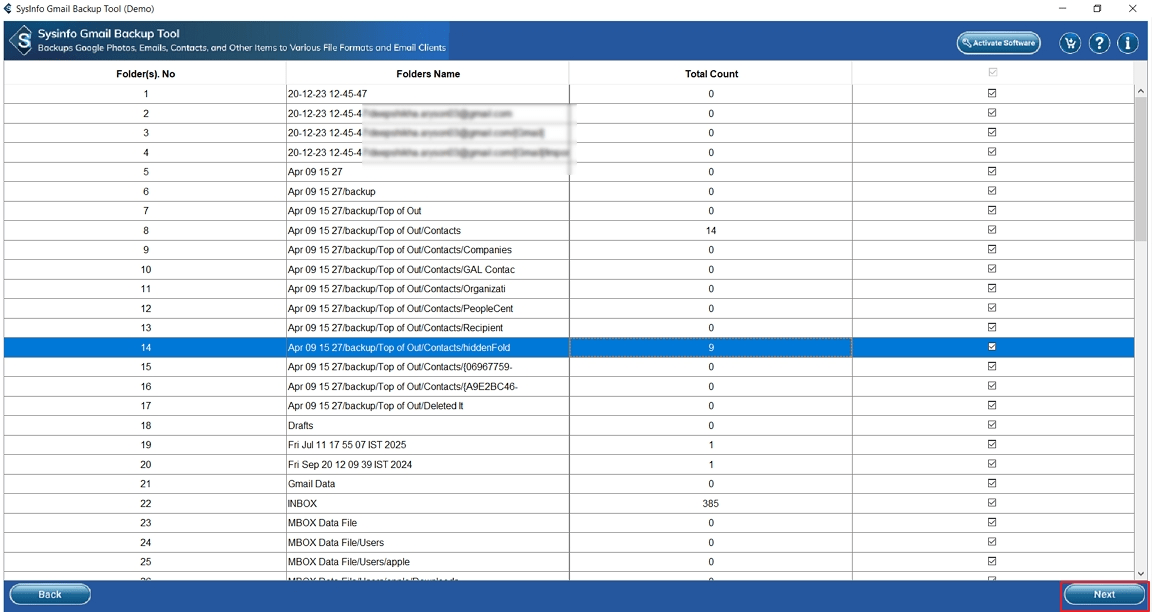
- Further, select MSG as the saving format and apply advanced filters.
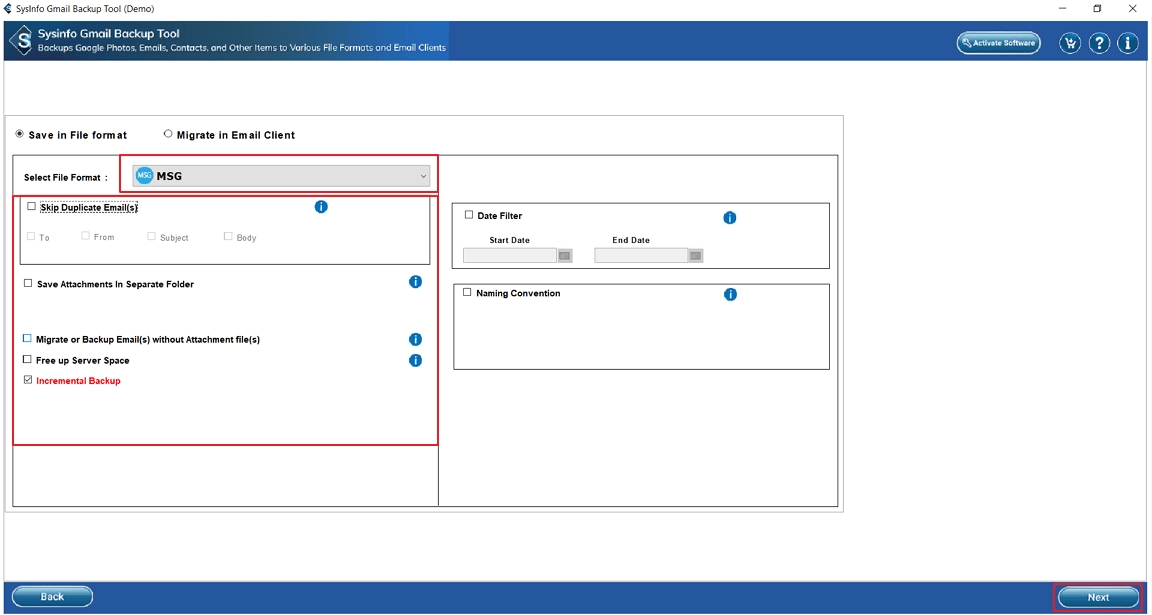
- Finally, set the destination and select the Download button to export Gmail emails into MSG.
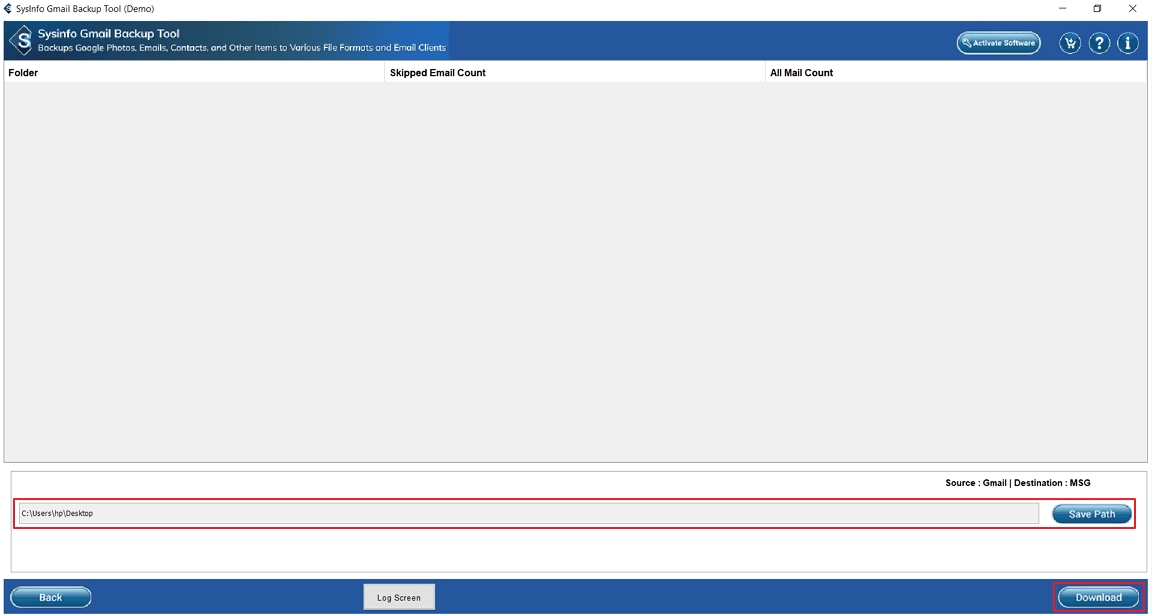
Read more: Convert Gmail to HTML
Conclusion
To conclude, you can manually export Gmail emails to MSG format, but these processes have various limitations and are difficult to implement. Manual ways are more suitable for a few emails, but are not practical for large data. To save time and maintain accuracy, use a professional suggested tool. It simplifies the task, maintains data integrity, and makes the process smooth for every user. That’s why users choose a tool over any manual method.
Frequently Asked Questions
Q. Can I export Gmail emails to MSG without Outlook?
Ans- Yes, by using a professional Gmail to MSG Converter Tool, you can directly save emails in MSG format without needing Outlook.
Q. Is there any automated tool to export Gmail to MSG?
Ans- Yes, there is a MCT Gmail Backup Tool which provides an automated solution. It allows you to export multiple Gmail emails to MSG format and also preserves attachments, folder structure, and formatting.
Q. Why should I export Emails From Gmail to MSG?
Ans- MSG files are widely supported by Microsoft Outlook, which makes it easier to save, share, and access individual emails. Exporting Gmail to MSG helps in creating backups, migrating to Outlook, and making emails available offline.
About The Author:
Meet Amit, an experienced SEO expert and content planner. He uses his creativity and strategy to create content that grabs attention and helps brands reach their goals. With solid skills in digital marketing and content planning, Amit helps businesses succeed online.
Related Post