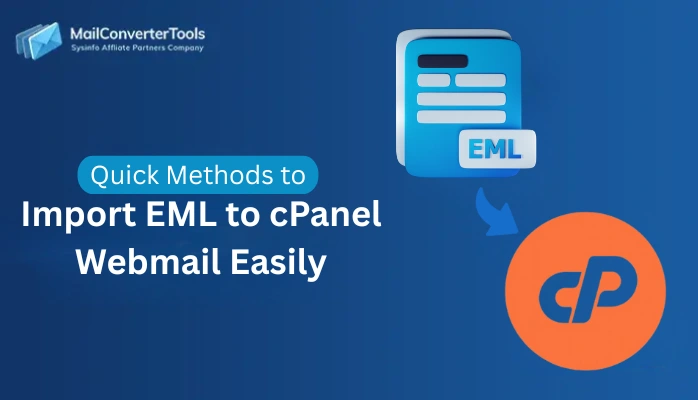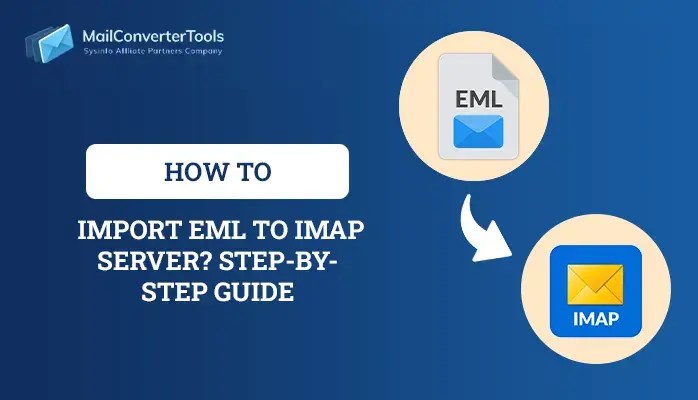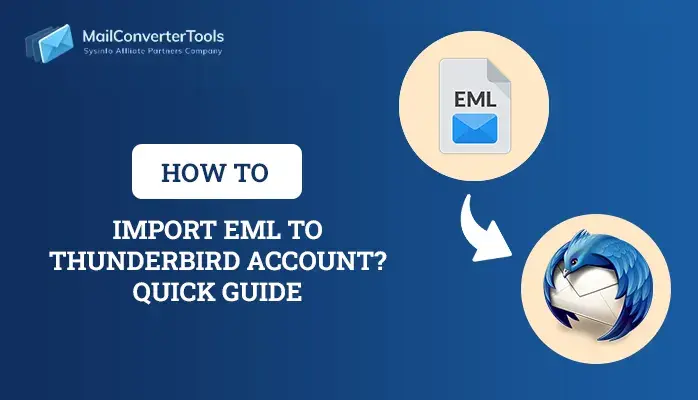-
Written By Amit Chandel
-
Updated on September 4th, 2025
Quick & Easy Solution to Convert EML to OFT Format
User Query:
“I have several EML files stored from my old email account, but now my workplace requires the use of Outlook templates (.OFT). How do I quickly save EML to OFT without losing formatting?”
This is a common question from professionals switching to Microsoft Outlook who want to reuse old emails as templates. EML files can be found in email clients such as Windows Live Mail, Thunderbird, or Apple Mail. While OFT (Outlook File Template) is unique to Outlook, and as such, direct conversion isn’t easy. In this blog, we will cover several feasible ways and an EML Converter to convert EML to OFT. Also, learn which method is best for professionals and IT teams dealing with bulk emails.
Where is it Crucial to Convert EML Files to OFT?
Rather than generic reasons, we will discuss several real-life examples where OFT becomes a necessity:
- Branding: Many companies design out standardized email templates (OFT) for their campaigns, HR notices, or even policy updates. The old EML drafts now need to be converted for standard use.
- Automation and Reuse: OFT files can be reused in workflows of Outlook to speed up repeated email tasks.
- Legal & Compliance: To convert EML evidence emails into OFT templates to document into Outlook application style.
- Marketing: Previous campaign style emails saved as EML can easily be transformed into OFT for a new sequence of promotional trips.
Therefore, it simplifies management, is easily editable, and is useful in several areas, from newsletters, communications, to campaigns, and more.
Which Methods Convert EML to OFT Format?
Two possible methods are suited for the EML to OFT conversion, i.e., a manual and a professional one. Both of them are easy to use, direct, and have a few steps. You can analyze them in the chart below. Furthermore, you can get to know their benefits and limitations below, too.
|
Pros and Cons When You Convert EML to OFT
|
Which Method is Best to Convert EML to OFT?
From the above section, it is quite clear that using an expert tool offers more efficiencies and increases productivity. Some other factors that can help you consider it are:
- Best for IT admins and professionals who require conversions in one go.
- Save time as compared to the manual process to change EML into OFT.
- Moreover, straightforward conversion with a wide range of filter options.
- Retains the folder structure and data integrity of the actual EML files.
- Provides several other file formats and email clients as saving options.
Look at this user success story that explains better why users opt for the potential tool instead of manual methods:
“A legal firm had 5,000+ EML emails collected for case evidence. Converting them manually was hectic and impossible. They used the EML to OFT Converter Tool, which saved all emails into OFT templates within a few hours. Finally, they were ready to be shared with their Outlook-based compliance team.”
Explore More: Extract Attachments from EML Files
Conclusion
The ability to convert EML to OFT is essential for those who need to repurpose their EML archive content in Outlook templates. While the manual method is simple, free, and works for a few files, it still needs effort and has many other cons. Instead, using a dedicated tool helps with bulk conversion while ensuring speed, accuracy, reliability, and trust.
Frequently Asked Questions
Q. Can I convert EML to OFT manually?
Ans. Yes, you can save EML file to OFT using the manual MS Outlook method. It only requires you to add EML files in Outlook and then, using the Save As feature, convert them to OFT. But, it is only feasible for the small scales.
Q. Which tool is best to convert EML files to OFT?
Ans. The MailConverterTools EML Converter Tool is best suited to download bulk EML messages as Outlook templates at once. It is highly secure, compatible, user-friendly, and speedy.
Q. What is the use of OFT files in Outlook?
Ans. OFT is used to send repeated and standardized messages like announcements, campaigns, newsletters, policy updates, etc.
About The Author:
Meet Amit, an experienced SEO expert and content planner. He uses his creativity and strategy to create content that grabs attention and helps brands reach their goals. With solid skills in digital marketing and content planning, Amit helps businesses succeed online.
Related Post