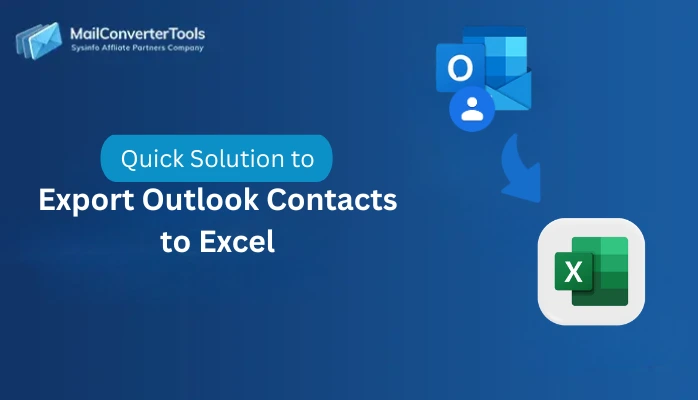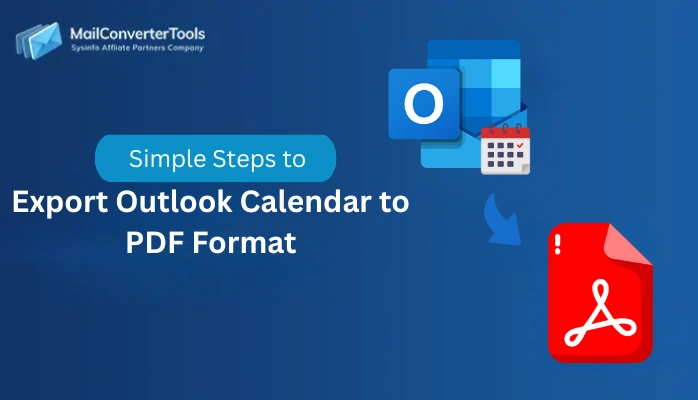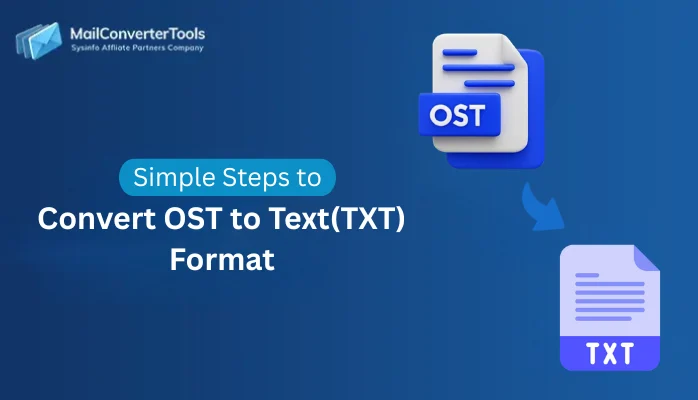-
Written By Amit Chandel
-
Updated on August 26th, 2025
Best Way to Import PST Files to Shared Mailboxes in Office 365
User Query: “I have a collection of PST files that I want to transfer into a shared mailbox in Office 365, but I don’t know how to do it. Can someone help me with the steps?”
Managing emails in a shared mailbox helps teams to collaborate better. If you have important data stored in PST files and you want your entire team will be able to access it. Then, importing them into a shared mailbox is the right approach. This blog will show you how to import PST files to shared mailboxes in Office 365. We will cover both manual steps and the professional MailConverterTools PST to Office 365 Migrator Tool, which transfers your data securely and without any loss.
Advantages you get to Import PST to Shared Mailbox
Importing PST files into a shared mailbox centralizes the communication and provides easy access to all team members. It helps teams to work together more efficiently. Here are more benefits:
- Team members can easily access old emails stored in PST files from one location.
- Important client or project data remains safe and accessible in the shared mailbox.
- It reduces the dependency on the individual system where PST files were stored.
- Also, it maintains the email folder structure and data for the organization.
Step-By-Step Guide to Import PST Files to Shared Mailboxes
Based on the technical knowledge and your needs, there are distinct methods to export PST files to a shared mailbox. You can use manual methods or a professional tool for a faster and more reliable process. Let’s explore the methods in detail:
Native Methods to Import PST to Office 365 Shared Mailboxes
You can manually import PST files into Office 365 shared mailboxes using Outlook or the Microsoft 365 Compliance Center. These methods are free, but they are time-consuming and require technical knowledge. Let’s see all the manual methods:
Method 1: Open PST File in Shared Mailbox Office 365 Using Outlook
This is the simplest way to move PST data into a shared mailbox if you already have access through Outlook. Follow the steps:
- Firstly, start Outlook with access to the Shared Mailbox.
- After that, go to File > Open & Export > Import/Export.
- Meanwhile, select Import from another program or file > Outlook Data File (.pst).
- To proceed, browse and add the PST file.
- Further, choose how to handle duplicates.
- Later, select the Shared Mailbox as the destination.
- Finally, select Finish to complete the import.
Method 2: Import PST Files to Shared Mailboxes Using Compliance Center
This method is best for multiple or large PST imports and is handled through Microsoft’s cloud. Now, follow the steps to get it done:
- Initially, log in to Microsoft 365 Compliance Center as an admin.
- Afterward, go to Information Governance > Import PST Files.
- To proceed, download and use AzCopy to upload PST files with the SAS URL.
- Later, create a CSV mapping file to assign PSTs to the Shared Mailbox.
- Further, submit the import job in the Compliance Center.
- Lastly, wait for Microsoft to process the data that appears in the shared mailbox.
Drawbacks of the Manual Methods
- Importing PST files manually is very time-consuming if you are dealing with large files.
- Outlook only allows one PST file to be imported at a time, which is inefficient for multiple imports.
- The Compliance Center method is complex and requires technical knowledge of AzCopy and CSV mapping.
- Any mistake in the mapping file or settings can misplace the data.
- Manual methods do not provide advanced filters, so you cannot import specific folders or date ranges.
Automated Method to Import PST Files to Shared Mailboxes
For users who need a quick and easy way to move PST data, a professional PST to Office 365 Import Tool is the perfect solution. This tool simplifies the process by allowing multiple PST imports, handling large files, and maintaining complete data integrity. It also saves time, prevents duplication, and provides advanced options such as filters. It helps in making a smooth and error-free migration into shared mailboxes.
|
Real-World Example: A marketing team of 25 members needed to access client conversations stored in separate PST files. By using a professional PST to Office 365 Export Tool, they quickly imported all files into a shared mailbox. It saves hours of manual work, and every team member has instant access to the emails. |
Now, follow the steps to import a PST file into an Office 365 shared mailbox:
- Firstly, start the PST to Office 365 Converter Tool and select Restore > Continue.
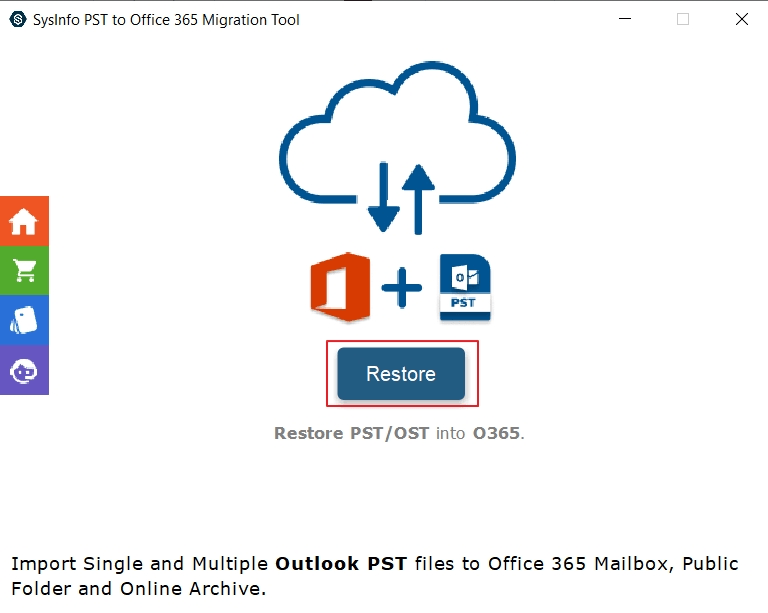
- After that, add PST files from your system and select Next.
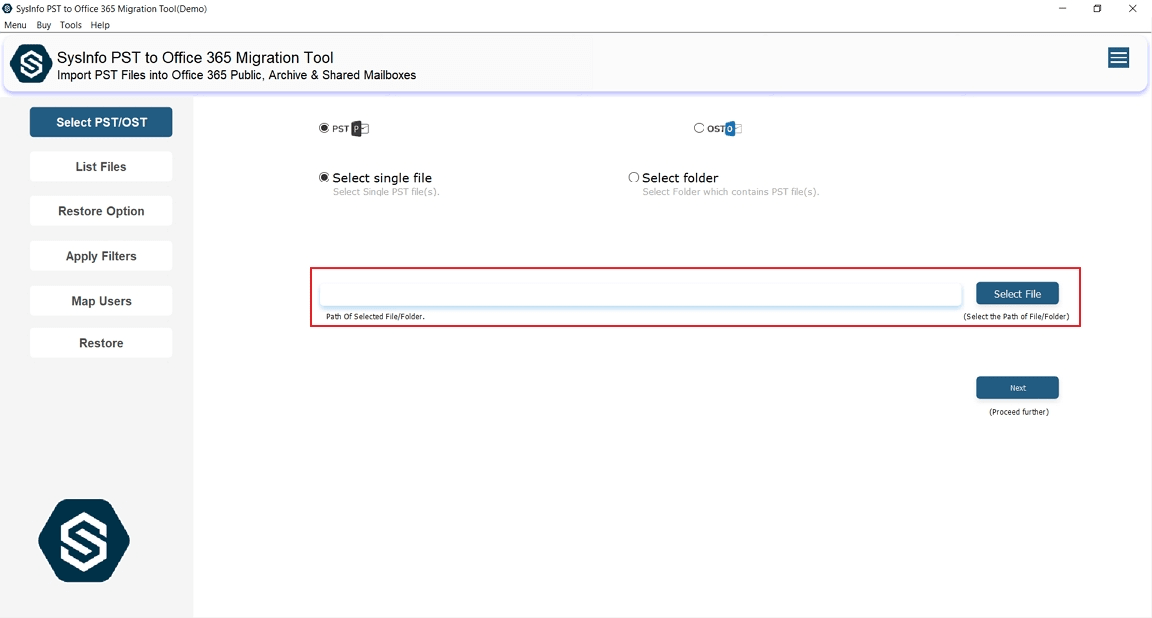
- Further, review the files in the panel and hit Next.
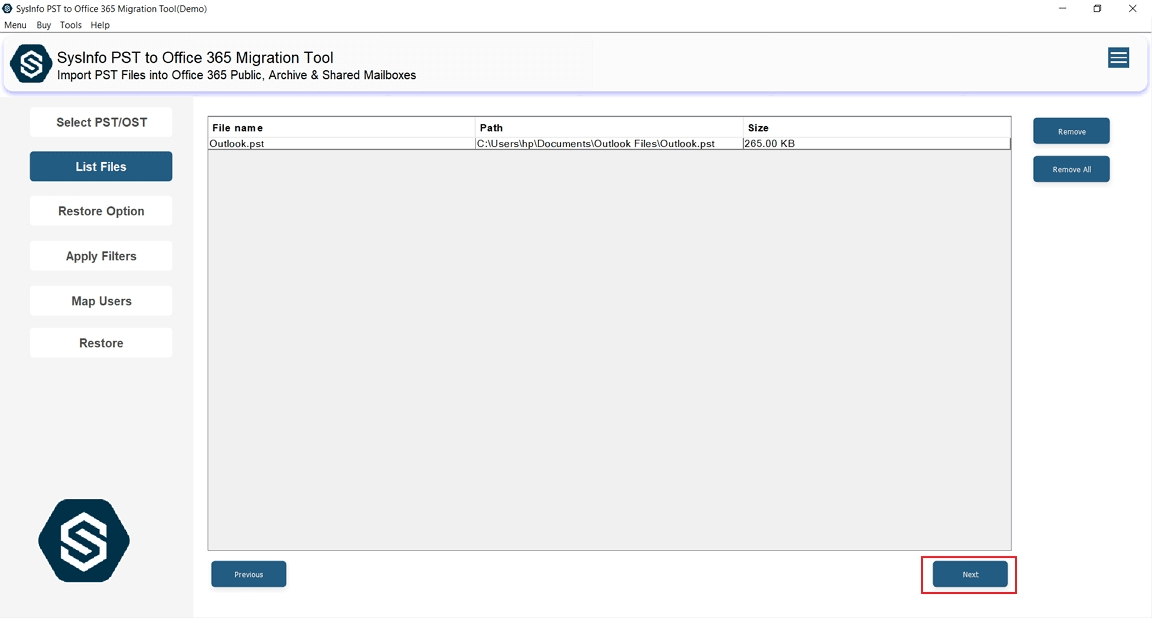
- To proceed, sign in with your Office 365 credentials.
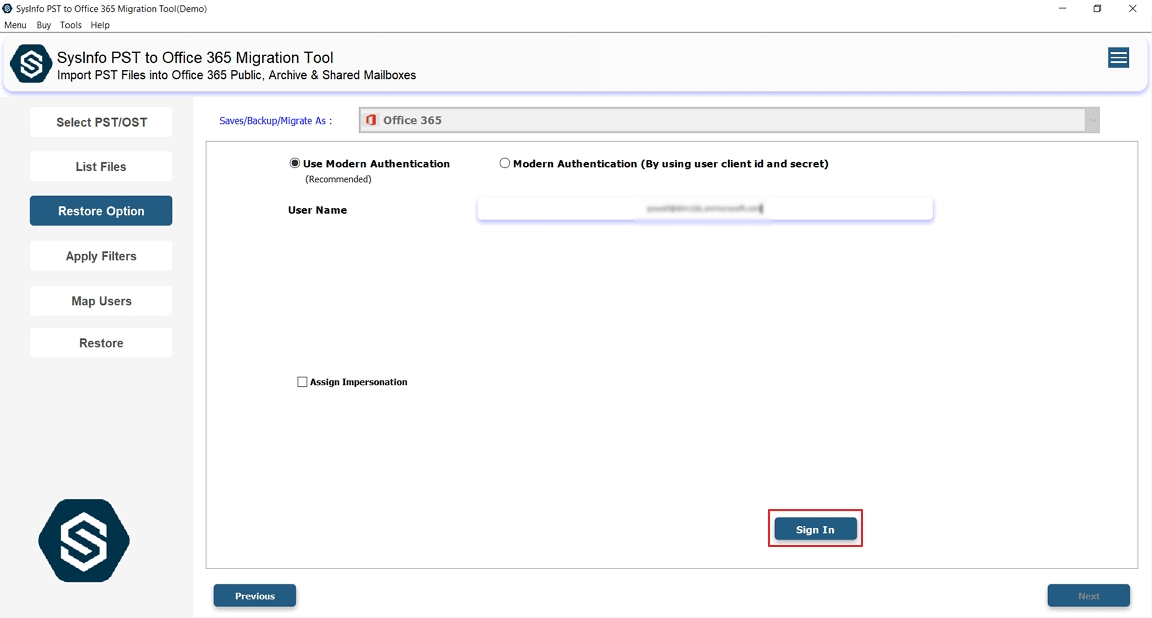
- Later, apply advanced filters if needed.
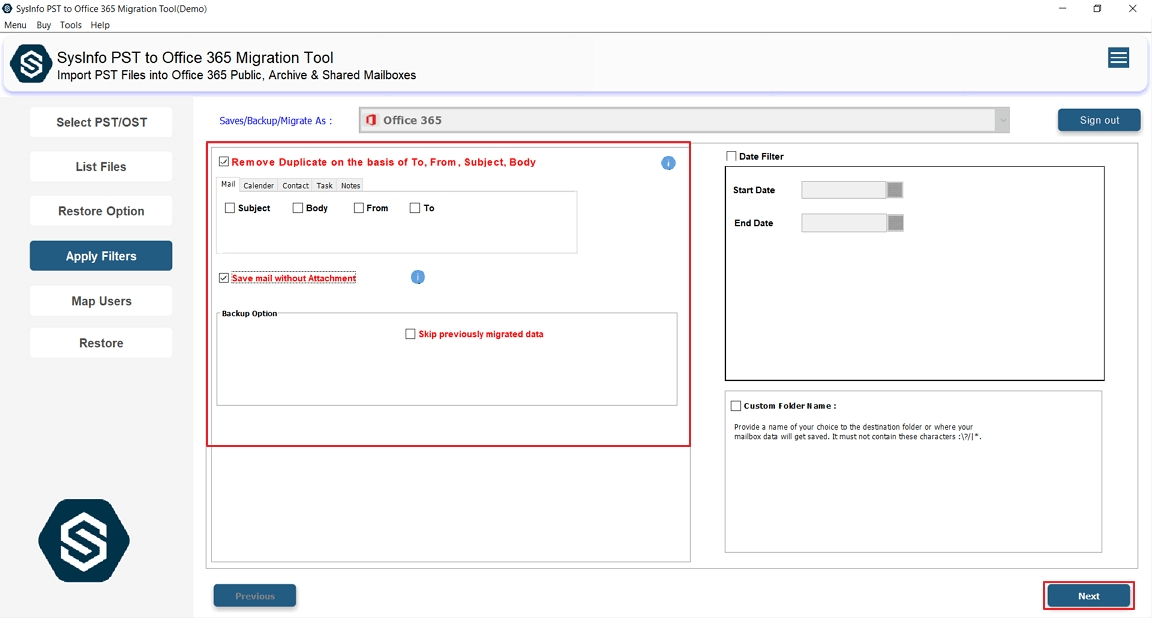
- At last, choose the Shared Mailbox as the destination and select Restore.
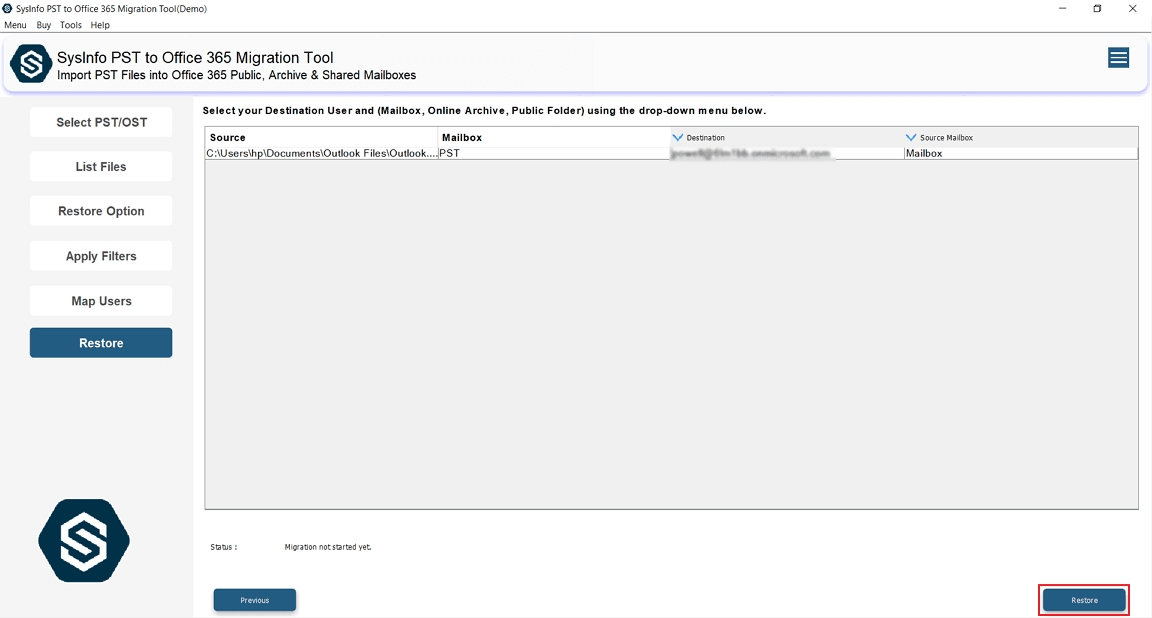
Conclusion
To conclude, import PST files to shared mailboxes is a smart way to centralize your emails and make them accessible to the entire team. Manual methods like Outlook and the Compliance Center are time-consuming and complicated for multiple imports. An expert-suggested tool provides a faster, safer, and more trustworthy solution. It provides smooth migration without data loss. That’s why users choose software over any manual processes, because it also keeps your emails organized in one shared space.
Frequently Asked Questions
Q. What is the fastest way to import PST files to shared mailboxes?
Ans- The fastest way is to use a professional MCT PST to Office 365 Migration Tool, as it supports multiple imports, handles large PST files easily, and reduces the risk of errors.
Q. Can I import PST files directly to a shared mailbox in Outlook?
Ans- Yes, by using a professional tool. You can directly import multiple PST files into shared mailboxes without any errors and maintain data accuracy. This makes it the most reliable and time-saving solution.
Q. Can I import PST files to a shared mailbox without Outlook?
Ans- Yes, you can use the Microsoft 365 Compliance Center (Network Upload method) or an expert tool to import PST files without depending on Outlook.
About The Author:
Meet Amit, an experienced SEO expert and content planner. He uses his creativity and strategy to create content that grabs attention and helps brands reach their goals. With solid skills in digital marketing and content planning, Amit helps businesses succeed online.
Related Post