-
Written By Amit Chandel
-
Updated on September 1st, 2025
How to Open MBOX File on Mac? Step-by-Step Guide
User Query: “I have a large MBOX File from my coworker who used Apple Mail, and I had trouble getting the MBOX open to view on my Mac. Can anyone explain to me the right way to view MBOX files without losing my emails?”
MBOX is among the most commonly used mailbox storage formats. It is most frequently associated with Apple Mail, Thunderbird, Gmail Takeout, and several other mail applications. However, for Mac users, to open MBOX File on Mac is not always that easy. Often, compatibility or view issues may arise with the file source or due to the size of the MBOX file. Hence, this guide gives basic approaches and an MailConverterTools MBOX Viewer to work with MBOX files on your Mac seamlessly.
Challenges with Opening MBOX File on Mac
MBOX (mailbox) files are containers that store multiple compressed files together while retaining attachments. These plain text files contain several data which is separated by a special delimiter. Unlike other PST, EML, or similar formats, it stores data in a single space suited for archival and backup across platforms. However, there are still some difficulties in accessing these files on Mac OS, as:
- MBOX files exported from Gmail or Thunderbird will likely not be able to open natively in Apple Mail unless you make adjustments to the file history.
- Many damaged or incomplete MBOX files will not load, leaving you unable to view the emails contained within them.
- Some MBOX readers do not deal with inline images or attachments.
- Large MBOX archives (i.e., 2 GB+) can freeze or crash native Mac applications.
- There is no guarantee that every version of macOS or Apple Mail works with an MBOX exported from another app.
But all of it can be resolved if you use the methods given here for accessing your MBOX files on Mac.
Method 1: Automated Approach to Open MBOX File on Mac
For large, damaged, complex, or any form of MBOX file from Apple Mail, Thunderbird, Google Takeout, or Opera Mail, etc. You can use the MBOX File Viewer as it has no file size or count limitations. Additionally, it allows you to access them with retained attachments, inline images, and preserved folder structure. Moreover, it is a fast and reliable way to view files on any version of Mac OS without any hassle or concerns.
Quick Steps to Read MBOX Files on Mac
- Launch the MBOX Viewer Tool and tap Next to proceed.
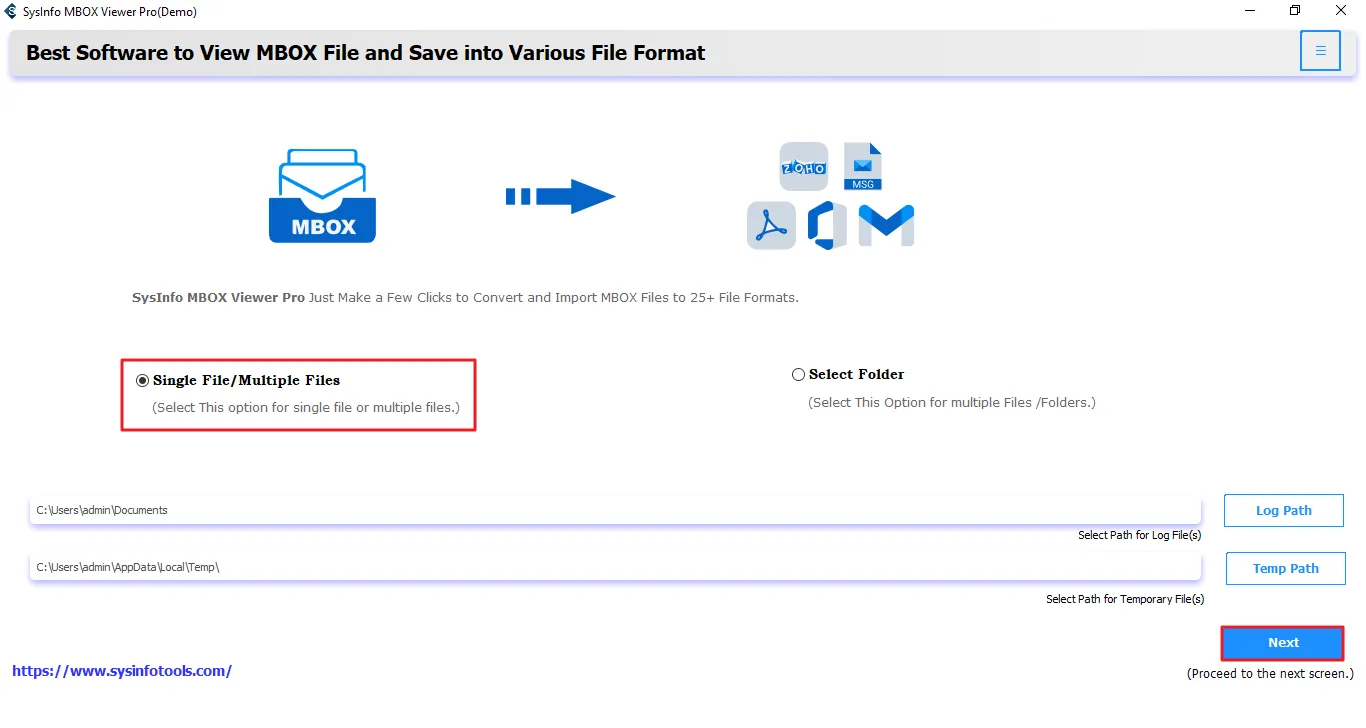
- Then, use the Select File/Folder button and choose MBOX file. Click Open.
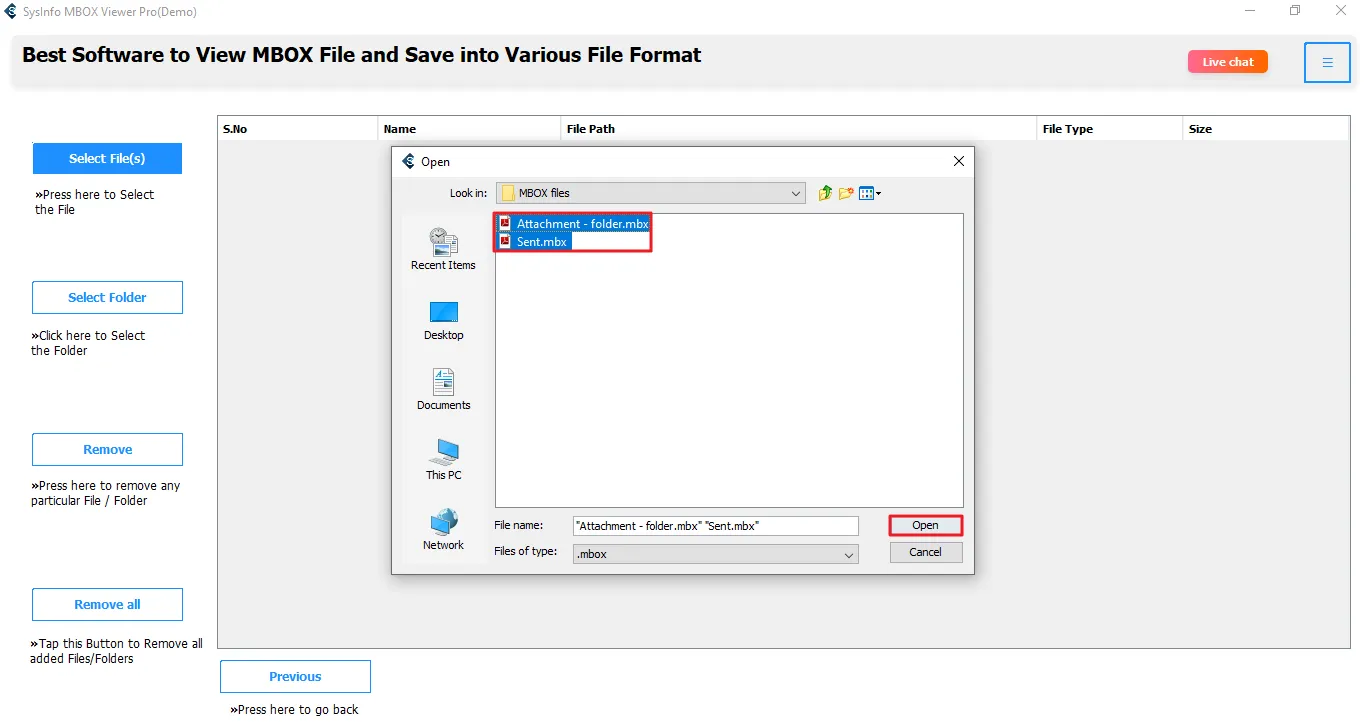
- Check details of the files added; if needed, remove them, or else, click Next.
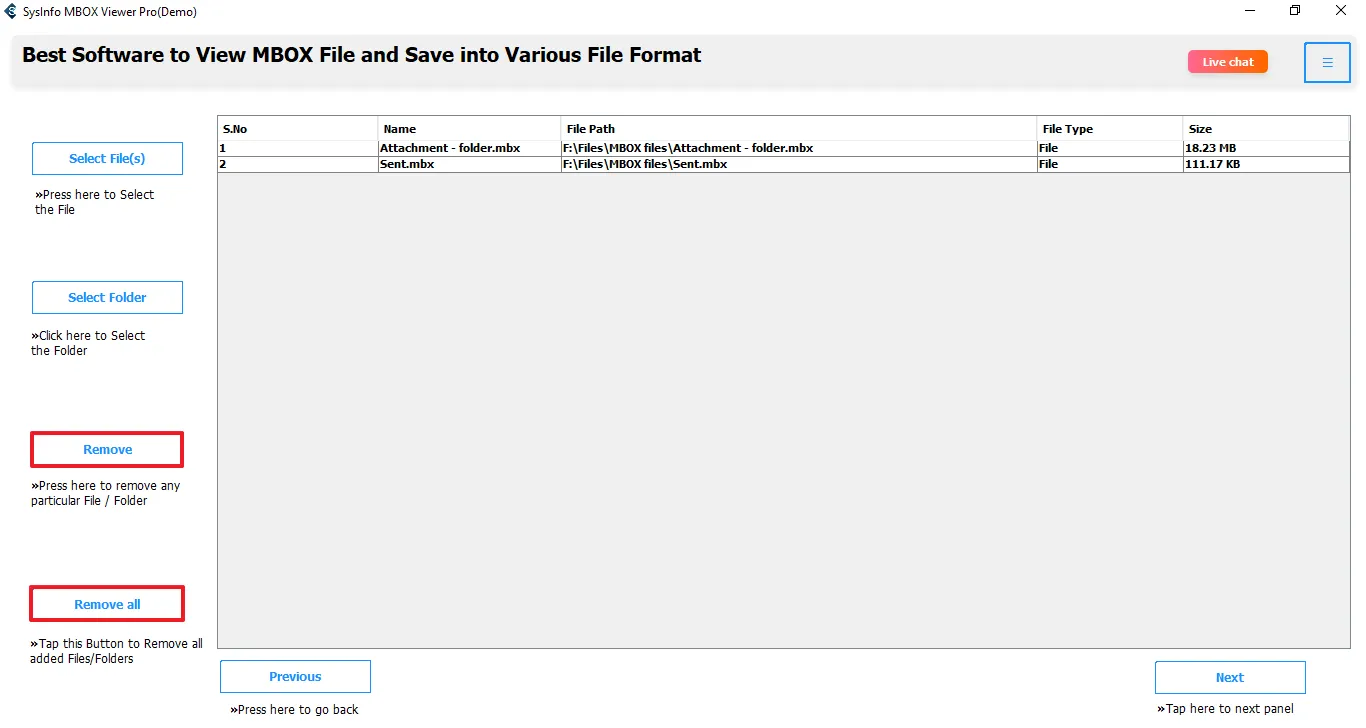
- Further, expand the tree structure, double-click the file, and press Preview.
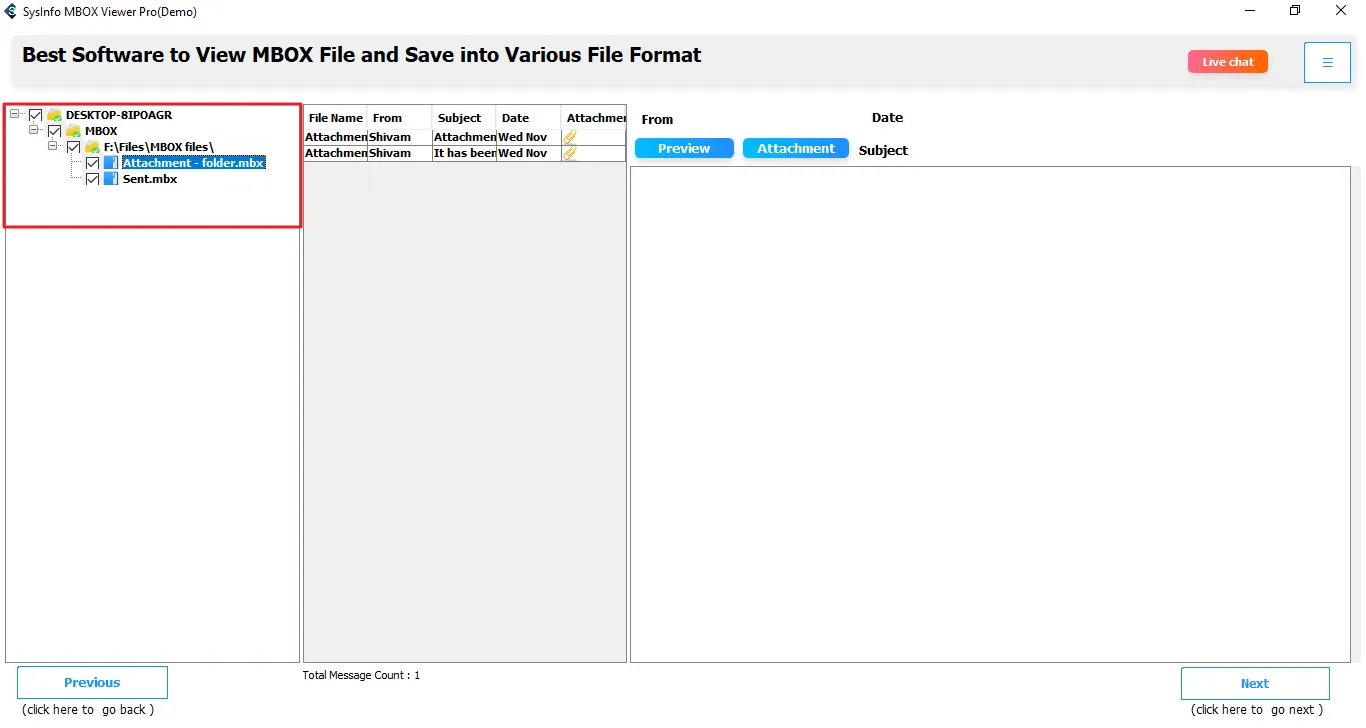
- Check the data and use the Attachments button to view them too.
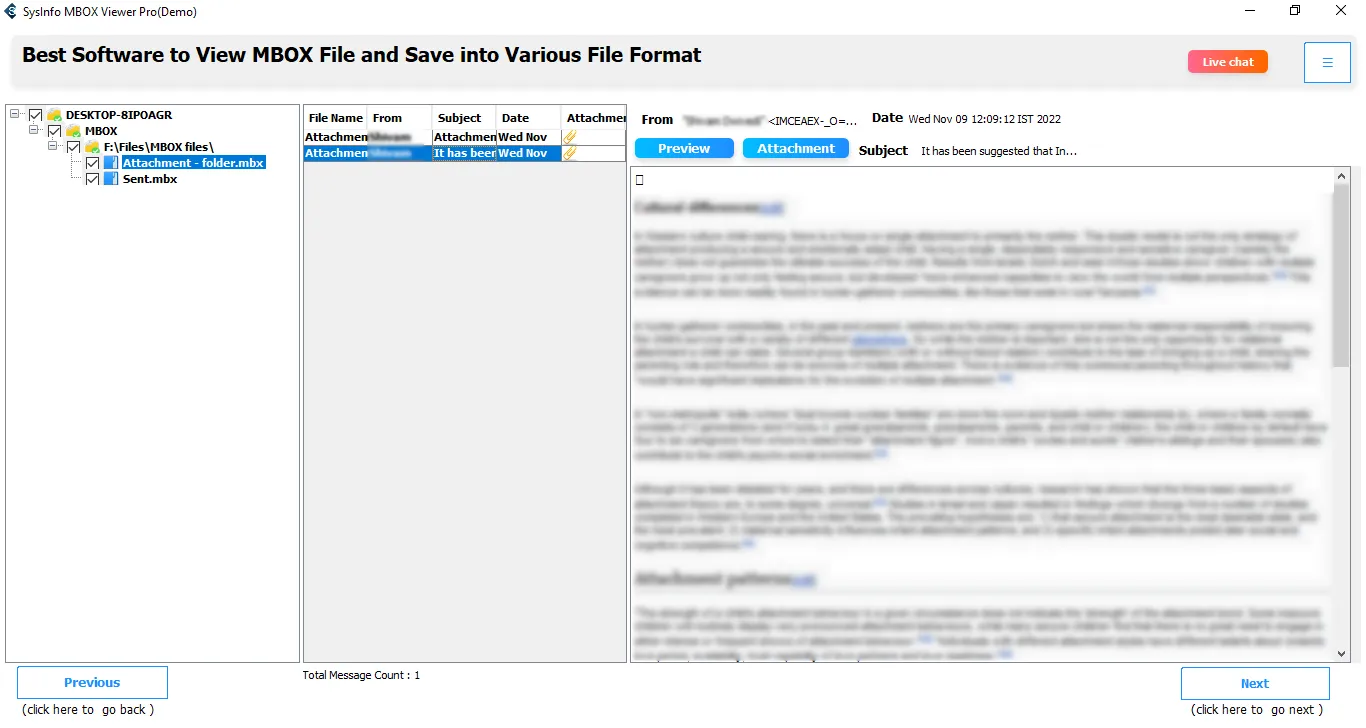
- At last, if you need to save them, select folders, click Next, pick format and location, and hit Convert. (optional)
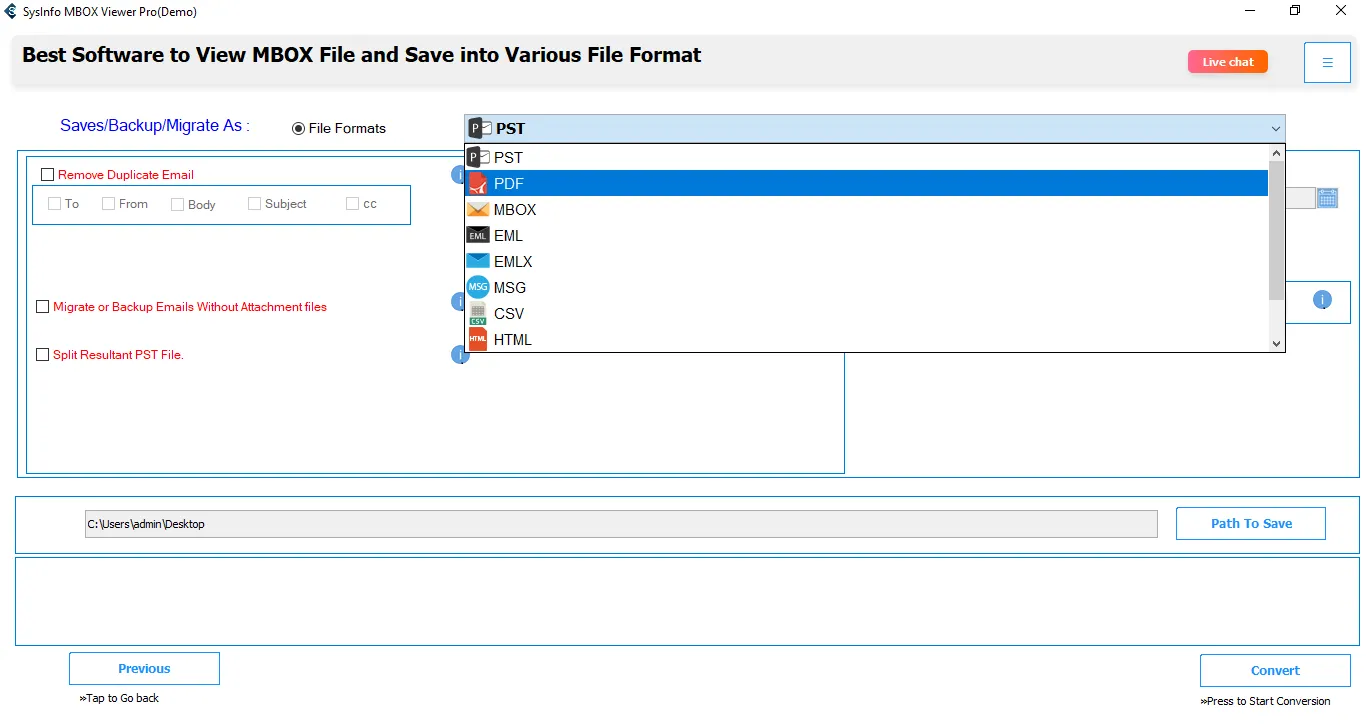
Note: This process avoids your slow manual imports, and with its demo version too you can check the data for free. Moreover, its advanced features help you with conversion and customization as needed. Thus, it is an all-in-one solution for all users that requires no technicalities.
Method 2: Manual Approaches to Open MBOX File on Mac
There are two different ways you can try to open and read MBOX on Mac, but you need specific applications for it. Here, we break down the steps on how you can preview the MBOX files on Mac OS for free with the general apps.
1) With the Native Apple Mail
- First, on your macOS, open the pre-installed Apple Mail application.
- Then, from the File menu above, click Import Mailboxes.
- A new window opens. Further, choose Files in MBOX format >> Continue.
- In the opened dialog, browse to your MBOX file, select it, and tap Choose.
- Finally, tap Done, and view MBOX file on Mac.
2) Through Mozilla Thunderbird
- Foremost, install Thunderbird for Mac.
- Then, download and add the ImportExportTools NG extension to it.
- Afterward, right-click on the folder where you need MBOX files and select the add-on.
- Then, choose Import MBOX File and the type of files you wish to import.
- Later, select to read MBOX files on Mac and complete the import.
Drawbacks of the Manual Method
- Only suitable to view one or a few MBOX files at a time.
- Large files or those from another application may not be accurately imported.
- For Mac Mail, you need a subscription account and other installations in Thunderbird.
So, to avoid all this hassle, save time, be cost-efficient, and ensure data security, the best way is the expert MBOX Viewer Software.
Conclusion
The best way to open MBOX file on Mac is to choose the method that perfectly suits your requirements. For all techie, non-techie, individual, or business professionals, MBOX File Viewer is an optimum choice. It doesn’t need any additional installations or plans, unlike the manual methods, and has no size limitations. So, it is best to work with a secure solution that gives you accurate results.
Frequently Asked Questions
Q. How do I open an MBOX file on Mac?
Ans. To view MBOX file on Mac, download the MBOX Viewer and follow these steps:
1. Pick a radio option from the first window and click Next.
2. Then, add the .mbox file from any client into the tool. Tap Next.
3. Lastly, use the Preview and Attachments button to check the mail content from the folders in the tree structure.
Q. Which is the best tool to open MBOX files on Mac?
Ans. The MailConverterTools MBOX Viewer Tool is among the best utilities for opening MBOX file on Mac with ease and precision.
Q. Is it possible to open large MBOX files on Mac?
Ans. Of course, it is possible to open and read large MBOX file on Mac OS. You can use the MBOX File Reader for the same.
About The Author:
Meet Amit, an experienced SEO expert and content planner. He uses his creativity and strategy to create content that grabs attention and helps brands reach their goals. With solid skills in digital marketing and content planning, Amit helps businesses succeed online.
Related Post