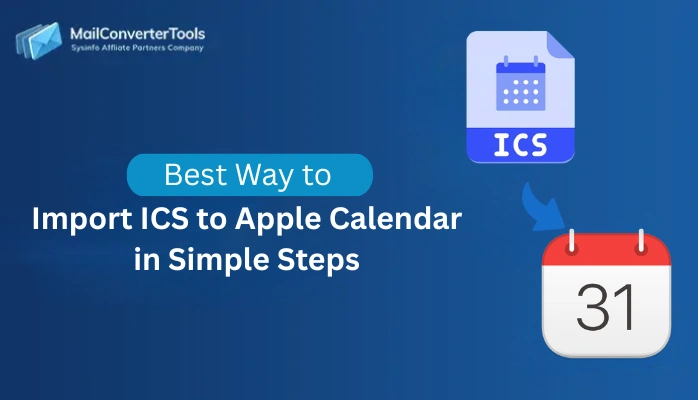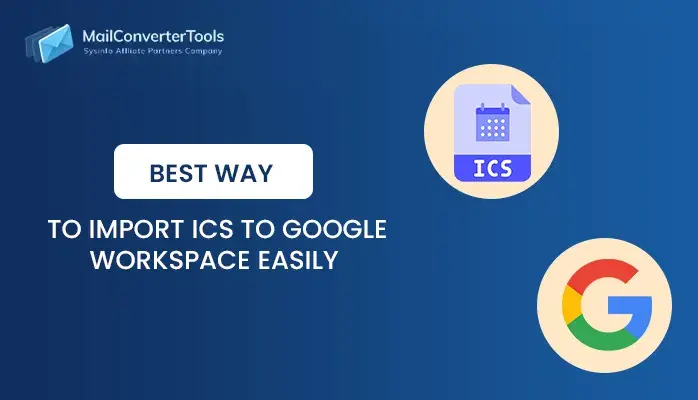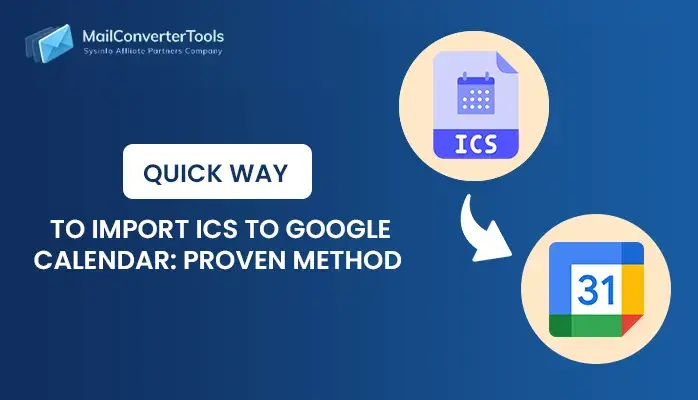-
Written By Amit Chandel
-
Updated on September 13th, 2025
Quick & Effective Solution to Import ICS to Office 365
Calendars are the key to productivity, and as long as calendars identify dates for meetings, preserve deadlines, and manage reminders, you cannot go wrong. ICS (iCalendar files) are widely accepted formats for exporting and exchanging calendar data. Also, they are accepted on various platforms, including Google, iPhone, Android, and Windows devices. But when teams move to the Microsoft realm, they face issues and have queries. Like,
Mavick , a team member of an IT team at an MNC in the US, found an error when he tried to import ICS to Office 365. The error message displayed “Couldn’t import calendar, try again later.” He was quite worried as the calendar data was crucial, and he was on a run to complete the import. We received his query, “How can I import ICS to a group or resource calendar in Office 365 without loss and in minimal time?”
Be vigilant. While you can safely upload .ics to Office 365 into many standalone applications, Office 365 needs to be treated with caution. It is to ensure event timelines, reminders, and schedules match on all user and device calendars. The free techniques and an ICS File Converter in this blog will help Mavick and users like you to save time and import data with accuracy.
Enterprise Perspective to Import iCalendar to Office 365
For enterprises, moving ICS files into Office 365 ensures business continuity. Distributed teams across US/UK/and Indian time zones count on guaranteed calendars working together to ensure chaos doesn’t arise. Furthermore, ICS migrations are often a part of a larger shift from either Google Workspace or Zimbra, which have shareable calendars. So, when organizations move to Office 365 and the CIO needs to get more work done or increase productivity. The IT admins are trusted to handle the ICS migration for their business. Efficiency is key, and so reliable methods are preferred to import ICS file to Outlook 365 account.
Decision Makers Checklist
|
Aligning Cross-Time Zones |
Accessing Shared Calendars |
Scheduling Legal Matters |
Migration with No Downtime |
Comprehensive Approach to Import ICS to Office 365
When technical and non-technical users need to save their calendar data within the Exchange environment without hassle. They can use the ICS Converter Tool for this task. It enables them to swiftly import ample data with ease and no loss. Additionally, it retains the original folder structure, maintains consistency across all OS, and preserves integrity. Moreover, this tool supports ICS from all email clients and even offers many more features, formats, and email clients for desired outcomes.
|
One-Time Service: Do you not want to download the software and still save ICS files in Office 365? Avail our One-Time Service and our experts will do this task for you as per your customization. |
Simple Steps to Import ICS Calendar to Office 365
- Download and launch the ICS Converter Tool and click Add File or Folder.
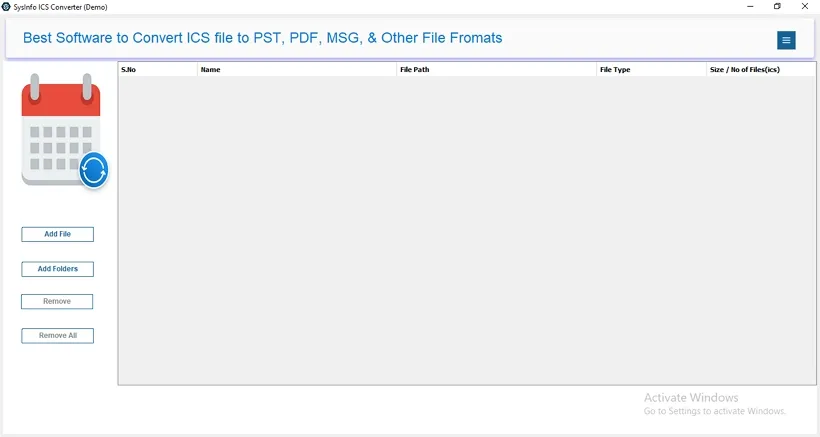
- Then, select your sample ICS file from the OS and click Open and Next.
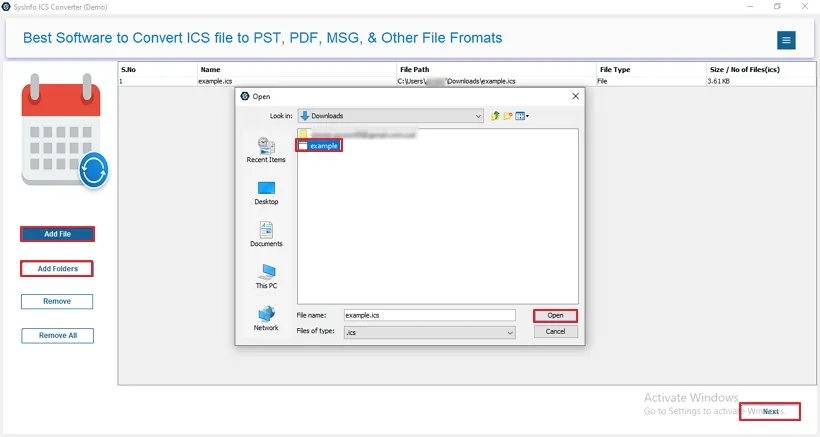
- Further, choose the files from the preview panel, view, and click Next.
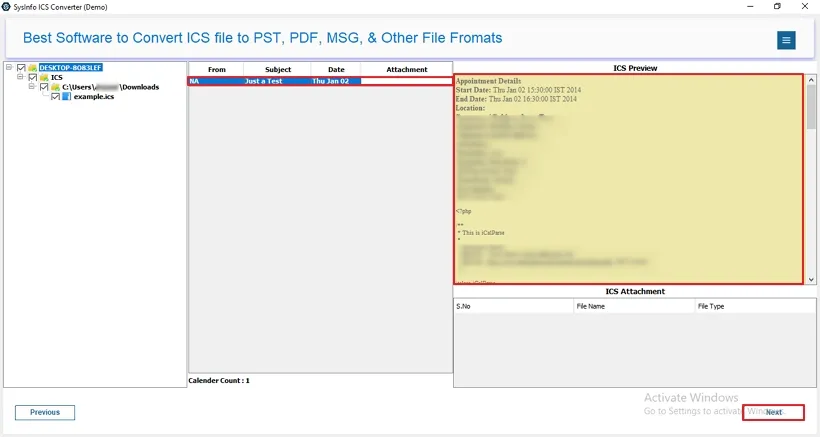
- Afterward, opt for Office 365 from the email clients and log in to it.
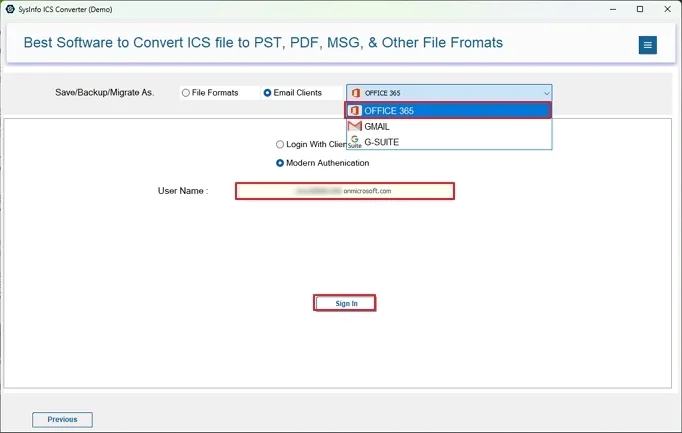
- Finally, choose your filters and click Convert to import the calendar.
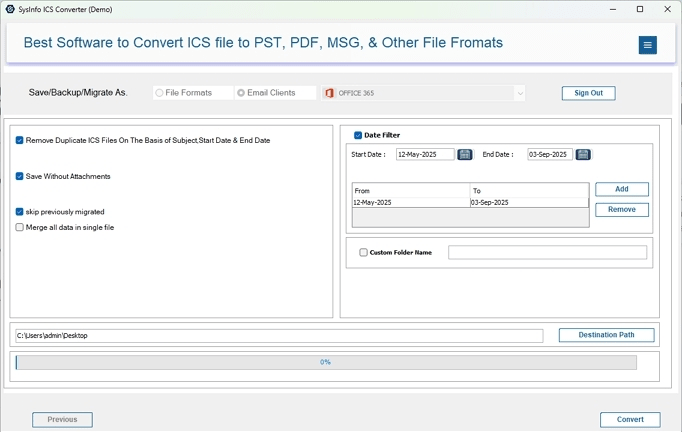
Note: We suggested this tool to Mavick, too, and he was able to migrate over 1000+ ICS files to Office 365 from multiple clients. It reduced the entire manual hassle, and the process was completed in a few hours with zero losses.
Who Else May Need to Import ICS to Office 365?
Here are other common examples of real-world situations where ICS imports are crucial:
- Event firms that combine more than 50 client calendars to ensure a seamless planning process.
- Universities that move their academic calendar to Office 365.
- Medical users who are moving their patient appointments securely.
- Law firms that are coordinating and syncing case hearings between multiple distributed teams.
- Global consultancies syncing multiple project schedules from dispersed teams.
- Nonprofit organizations coordinating volunteer events using shared calendars.
For all of them, the professional tool above is beneficial, and you can access your personal, professional, or shared calendars with ease. However, if you are someone who wants to freely import the ICS files without spending money can go through the methods in the next section.
How to Manually Import ICS File into Office 365 Calendar?
After a thorough search, we found two efficient ways in which you can perform the ICS to O365 import for free. Explore a step-by-step guide of both methods here:
Method 01: Import ICS to Office 365 by OWA
- Log in to Outlook Web App (Office 365/Outlook 365) on a browser.
- Then, click Calendar and press Add Calendar → Upload from File.
- Further, pick the ICS file to import and select into which calendar to import.
- At last, click Upload to save the changes and add your ICS successfully.
Limitations:
- Limited control over a large number of ICS files
- Requires users to repeat the process for multiple imports.
- Does not sync the calendars automatically.
- Some attachments may not be imported in their original state.
Method 02: Import iCalendar to Office 365 by Desktop Outlook
- Initially, begin by launching MS Outlook and go to the File. Ensure it is active and connected to Office 365 Exchange.
- Further, using Open and Export, start the Import/Export wizard.
- Then, choose Import an iCalendar (.ics) file. Tap Next.
- After that, navigate to files on your PC and choose ICS, and click Open.
- Further, finalize whether to import it as a new calendar or as an existing Office 365 calendar. In the end, click OK.
Note: Ideal for small or one-time imports of the calendar (individual or group).
Limitations:
- Inefficient with the import of multiple calendars.
- Advanced event details are not mapped correctly.
- A large ICS file can take a lot of time to import.
- High chance for duplicate entries.
Conclusion
Import ICS to Office 365 to organize all the calendars in a single space and bridge the gap between different application environments. Note that centralizing ICS files in a single location can help with smooth migrations and also avoid the de-duplication of crucial events, meetings, appointments, and more. While the manual methods may help you convert, it is not sufficient for users like Mavick from large MNCs and others. For them, the best option is the dedicated import tool that is quick, secure, reliable, and efficient to make every event count.
Frequently Asked Questions
Q. Which is the best tool to import ICS to Office 365 automatically?
Ans. The MailConverterTools ICS Converter is the best tool to import ICS calendar to Office 365 automatically. It doesn’t need the Outlook application or any special technical skill.
Q. How do I import ICS file into Office 365?
Ans. Follow these steps for ICS to Office 365 Import:
1. Run the ICS File Conversion Tool and load the .ics (iCalendar) file into it.
2. Then, preview the folders in it from the tree and also pick them.
3. Click Next and further select Office 365 and complete its login.
4. Lastly, choose your filters and click Convert to finish the import.
Q. Can I import multiple iCalendars to Office 365 at once?
Ans. Yes. Import ICS file into Office 365 Calendar in bulk using the ICS Converter Software with precision.
About The Author:
Meet Amit, an experienced SEO expert and content planner. He uses his creativity and strategy to create content that grabs attention and helps brands reach their goals. With solid skills in digital marketing and content planning, Amit helps businesses succeed online.
Related Post