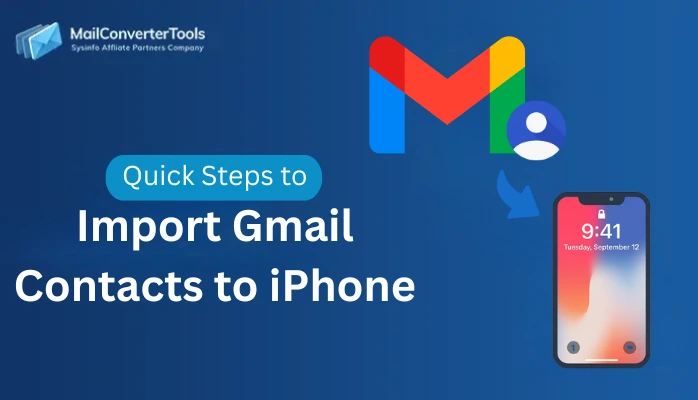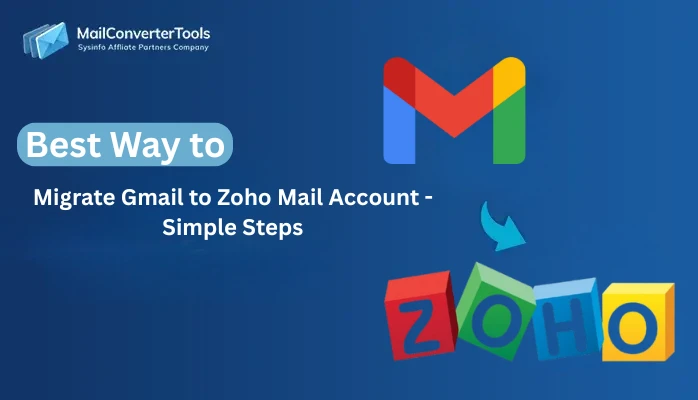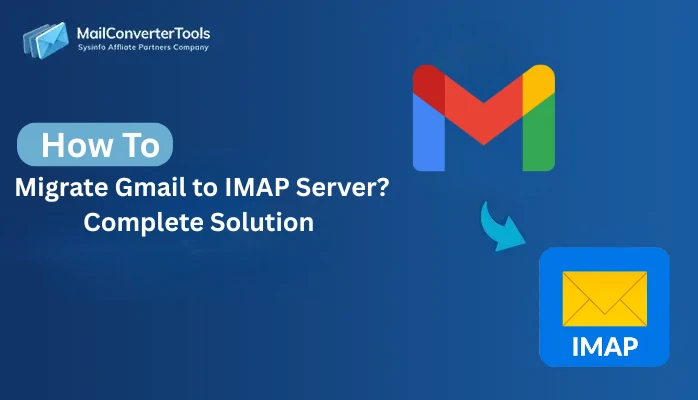-
Written By Amit Chandel
-
Updated on September 13th, 2025
Quick & Effective Solution to Convert Gmail to HTML
User Query: “I need to archive important client emails from Gmail that preserve the original formatting, links, and images to keep everything on record. Saving the emails as a PDF loses interactivity, while just forwarding the emails is not cohesive. How do I convert Gmail messages to individual HTML files with little effort?”
This issue is often faced by:
- Digital marketers who are creating an archive of campaign emails
- Developers extracting content for use in web applications, or
- Data analysts who are archiving communications threads
While Gmail is a great application for sending and receiving emails, when it comes to reusing, it is not promising. Especially in a truly flexible web-friendly format like HTML. It is important to have the formatting intact, embedded images preserved, and any hyperlinks functional to keep the content useful. This blog outlines how you can smoothly convert Gmail to HTML, using both manual processes and the Gmail Backup Tool.
Which Methods Convert Gmail Emails to HTML?
Gmail to HTML conversion is all about usability and interoperability, and so it requires ideal approaches. This section states the free method and an expert software for the quick and secure conversion of a Gmail mailbox. But before that, check out some crucial tips for optimum results:
- Enable IMAP in Gmail before using any third-party applications.
- If archiving files, maintain a consistent folder structure.
- For legal purposes, pair HTML exports and metadata reports.
Non-Tool Solution to Save Gmail Email in HTML
Gmail has a built-in feature that gives you access to the raw message. It includes the underlying HTML structure, but while it is useful for a single email, there is some manual work involved, as:
- Firstly, within your Gmail inbox, locate the email to save as an HTML file.
- Then, click the three-dot menu (More actions) below the reply arrow at the top right of the email pane.
- After that, click Show Original in the dropdown menu.
- A new browser tab will open with the full raw message of the email you selected (including headers and the HTML source).
- Further, on Chrome/Edge, right-click anywhere on the page and click Save As.
- Lastly, ensure that the Save as type has “Webpage, HTML Only“, and save it.
This method will immediately convert Gmail to HTML for a few files without software installation, but it has some other cons.
What are the Shortcomings of the Manual Method?
Despite being free, it is impractical for converting many emails. Additionally,
- The Show original view contains all headers and MIME parts, which are unneeded if you just want the clean HTML body.
- This is increasingly inefficient as you are repeating yourself to export messages to HTML from Gmail.
- Moreover, the method requires users to have slight technical knowledge.
Export Messages from Gmail to HTML: Hidden Complexity
The manual method does work and copy-pasting is fine, but it doesnt always provide a result, and here’s why:
- The Gmail interface is a massive web application made up of lots of HTML, JavaScript, and CSS.
- When you select “view page source” in a Gmail window, it shows the entire Gmail window. It also includes the sidebar, header, and buttons, not just the email.
- The email content in Gmail is buried in layers of code. Totally not worth trying to extract the email content manually.
- You can copy and paste email content, but the result is lost styling, structure, and broken plain text.
So, what’s the solution here? It is to simplify the process and perform an efficient conversion with the professional utility.
Which Dedicated Solution Can Convert Gmail to HTML?
Users who need high-quality conversions with bulk processing and retained data can use the Gmail Email Backup Tool. It is a robust and specialized email migration tool that enables secure and swift conversion of the entire Gmail mailbox. Additionally, other than automating the process, it enables smart features for selective migration without duplicates and more. Moreover, the simple and interactive GUI of this tool helps even non-techie users to save data in HTML and many other formats in minimal steps.
|
Example Case: “A digital marketing agency needed to convert Gmail emails to HTML for embedding into campaign landing pages. Manual copy-paste broke links and lost attachments. But with a professional Gmail Migration Tool, they converted entire campaign folders into clean and intact HTML archives. Finally, the team was ready to upload emails directly into their CMS.” |
Quick Process to Save Gmail Email in HTML
- Download and install the tool and select Gmail (Login using 3rd Party Password).
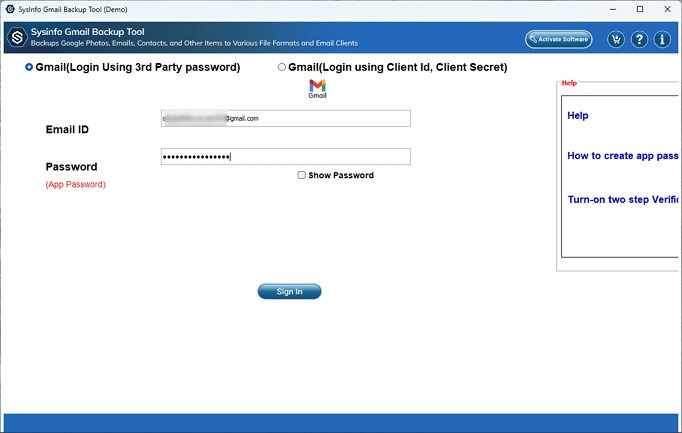
- Then, enter your credentials and complete the sign-in to the Gmail account.
- Further, using the preview pane, select the root folders to convert. Click Next.
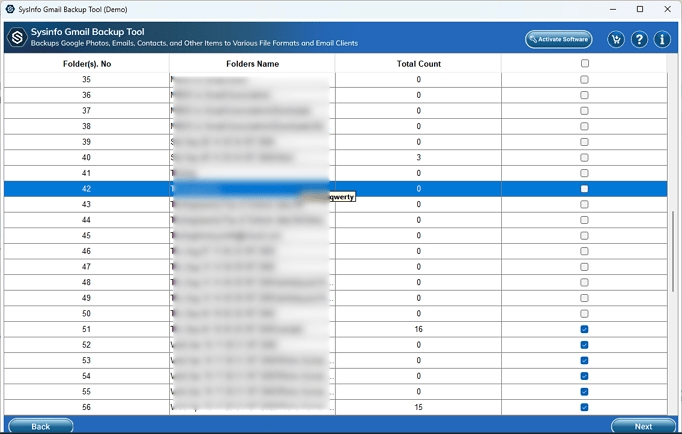
- Later, choose the HTML format from the list and also apply your filters as needed. Tap Next.
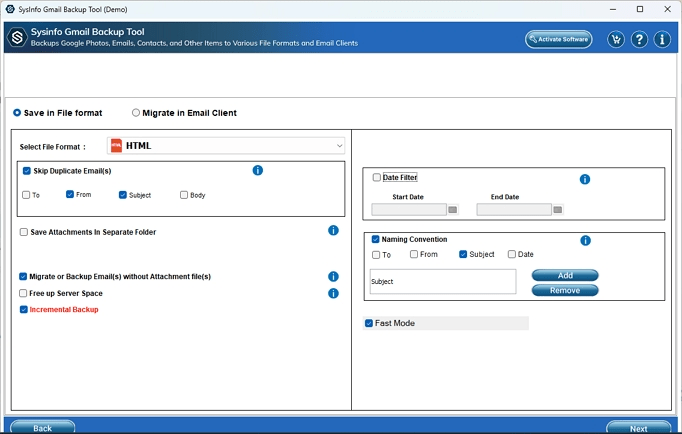
- In the end, use Save Path for your location selection and click Download to finish.
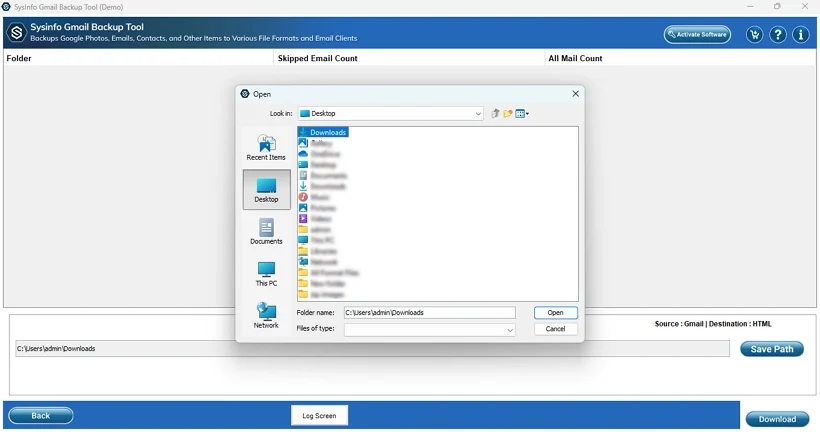
Final Words
Convert Gmail to HTML to turn emails into dynamic and web-friendly content. HTML is great for archiving emails, repurposing marketing assets, and analyzing data because it allows a multitude of uses. While you can copy and paste emails as HTML manually when working with individual emails, using an expert tool is efficient and accurate for modern data management. Ready to take charge of your email archives? Talk to our expert about bulk migration needs to get a custom and accurate service to export Gmail data.
Frequently Asked Questions
Q. Can I manually save Gmail emails in HTML?
Ans. Of course, you can manually export messages from Gmail to HTML using the built-in “Show Original” feature. It turns your raw page into an individual HTML file, but this process is hectic and unsuitable for large mailboxes. Or when you need to retain data integrity.
Q. Which is the best tool to convert Gmail emails to HTML?
Ans. The MailConverterTools Gmail Backup Software is the best tool for your Gmail to HTML file conversion. It preserves attachments, mail content, and helps eliminate similar items, manage selective exports, and more with 100% accuracy.
3. How to convert Gmail to HTML?
Ans. Use the steps mentioned below to export Gmail to HTML:
1. Start Gmail Email Backup Software and log in to it.
2. Then, select your folders and click Next to opt for HTML.
3. Also, select filters, click Next, and pick a destination.
4. At last, press Download and the conversion completes.
About The Author:
Meet Amit, an experienced SEO expert and content planner. He uses his creativity and strategy to create content that grabs attention and helps brands reach their goals. With solid skills in digital marketing and content planning, Amit helps businesses succeed online.
Related Post