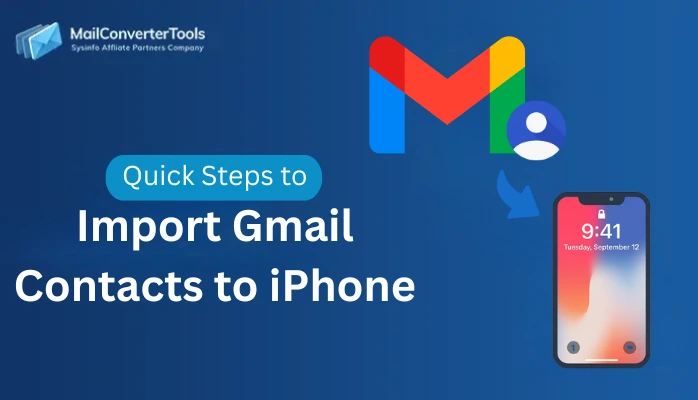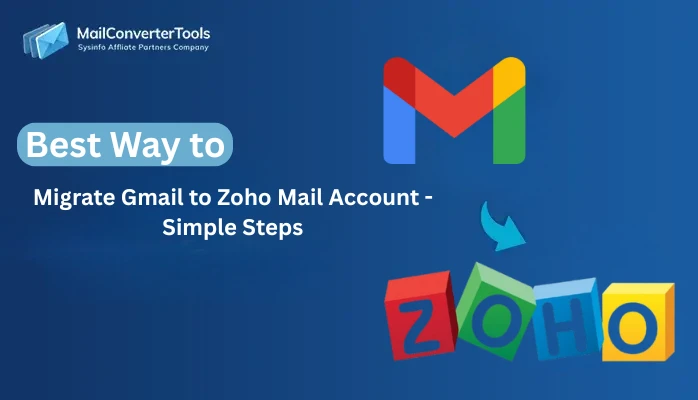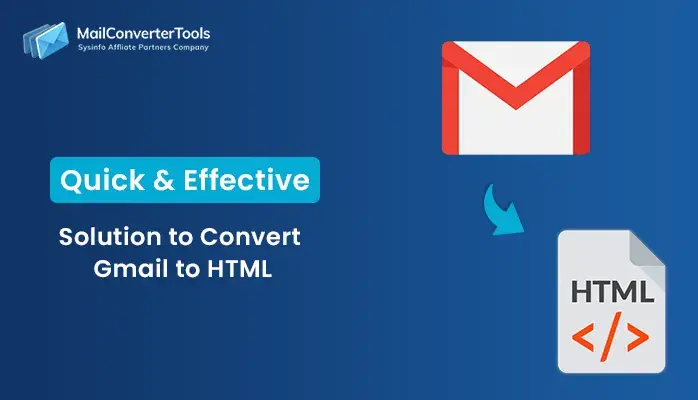-
Written By Amit Chandel
-
Updated on September 10th, 2025
How to Migrate Gmail to IMAP Server? Complete Solution
User Query: “I have been using Gmail for a long time, but now I want to transfer my emails to another IMAP-supported email service. How can I transfer Gmail to IMAP without losing my important data?”
If you are switching email platforms for personal use, business, or backup purposes. Transferring Gmail to another IMAP account helps your emails remain accessible and safe. Migrating Gmail to IMAP looks technical, but it is a simple process if you follow the right steps. In this blog, we will cover why it is important to migrate Gmail to IMAP. And learn different methods to transfer both manual and a professional Gmail Email Backup Tool. By the end, you will know the simplest and most reliable way to migrate your data.
Why is it Useful to Import Gmail to IMAP?
Importing Gmail to IMAP helps you keep your emails accessible on different devices and email platforms. It also provides data safety by creating a backup and makes switching between accounts easier.
Here are key benefits:
- You can access Gmail emails from multiple devices using any IMAP-supported client.
- It keeps your emails synced in real time across all platforms.
- IMAP makes switching to a new email provider smooth and simple.
- Businesses can manage emails better by transferring Gmail to secure IMAP servers.
- You can organize emails without worrying about losing formatting or attachments.
Different Methods to Migrate Gmail to IMAP
There are mainly two ways to transfer Gmail to IMAP: manually or with the help of a professional tool. The manual methods are free but time-consuming and require technical steps. An automated tool makes the process faster, safer, and more reliable. Now, explore the techniques one by one:
|
Example: Christ is a small business owner who has been using Gmail for years. She decides to switch to Zoho Mail for better business management. Using manual methods, she tries to move her emails, but finds it slow and stressful because she has thousands of emails with attachments. By using a professional Gmail Backup Tool, Christ easily migrated all her Gmail data to Zoho Mail in just a few steps, which saved her time, and no emails were lost. |
Free Methods to Move Emails From Gmail to IMAP
You can manually transfer emails to IMAP by enabling IMAP in Gmail and adding accounts to an email client, like Outlook or Thunderbird. After setup, you can transfer emails by simply dragging them from Gmail folders to the IMAP account folders. Let’s study each one in detail:
Method 1: Export Gmail Emails to IMAP Using an Email Client
This is the most widely used method to export Gmail emails into another IMAP account through an email client. Follow the steps:
- Firstly, log in to your Gmail account.
- After that, go to Settings > See all settings > Forwarding and POP/IMAP.
- Further, under IMAP Access, select Enable IMAP and save changes.
- To proceed, open an email client like Outlook or Thunderbird.
- Meanwhile, add your new IMAP account.
- Later, add your Gmail account using IMAP settings.
- Lastly, select the emails or folders in Gmail and drag and drop them to your IMAP account folders.
Method 2: Migrate Gmail to IMAP Using Google Takeout
This method helps you download your Gmail emails in MBOX format and then import them into an IMAP account using an email client like Thunderbird. Steps can be defined as:
- Initially, go to Google Takeout (takeout.google.com).
- Afterward, select Mail and export your Gmail data.
- Then, download the exported file in MBOX format.
- To proceed, open Thunderbird (or another client that supports MBOX).
- Meanwhile, install the ImportExportTools NG add-on in Thunderbird.
- Further, import the MBOX file into Thunderbird.
- Later, add your new IMAP account to Thunderbird.
- Lastly, move the imported Gmail emails to the IMAP account folders.
Method 3: Transfer Gmail emails to IMAP Server
This method is useful if you want all new Gmail emails to be automatically delivered to your IMAP account. Follow the steps:
- At first, log in to Gmail and go to Settings > Forwarding and POP/IMAP.
- Then, under Forwarding, click Add a forwarding address.
- After that, enter your IMAP account email address.
- Further, verify it through the confirmation code sent to the IMAP email.
- Later, select the option to forward a copy of incoming mail to your IMAP account.
- Finally, all new Gmail emails will now arrive in your IMAP account automatically.
Drawbacks of the Manual Processes
- In manual methods, there is a chance of missing or losing some emails during the transfer.
- You cannot transfer multiple Gmail accounts at the same time.
- These ways require technical steps like configuring IMAP and installing add-ons.
- Large attachments may not always transfer correctly to the IMAP account.
- The forwarding method only sends new emails and does not include your old Gmail data.
Automated Solution to Migrate Gmail to IMAP
If you want a faster and safer way to transfer Gmail to IMAP, using a professional migration tool is the best option. This tool is designed to transfer emails directly from Gmail to any IMAP-supported account without the risks of manual errors.
With a professional tool, you can get various key advantages:
- Migrate complete Gmail data easily, including emails, attachments, and folders.
- Transfer multiple Gmail accounts at once.
- Keep the original folder structure and email formatting intact.
- Save time with advanced filters to move only selected data.
- No data loss during the migration.
Now, follow the procedure to use the tool:
- At first, install and launch the Gmail Backup Tool.
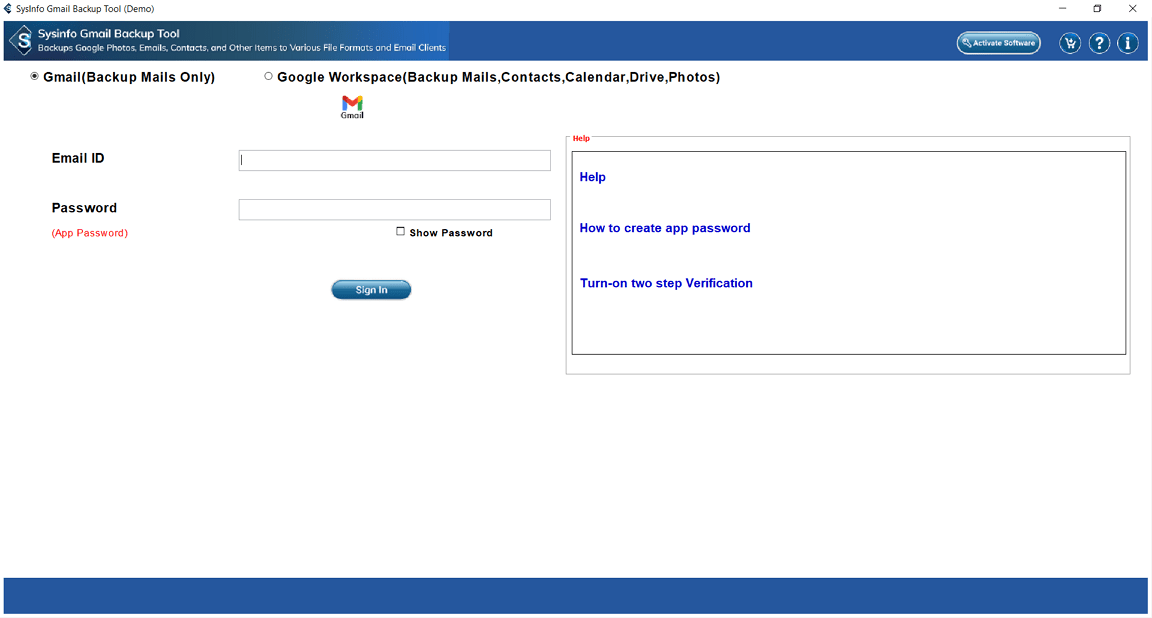
- After that, sign in with your Gmail ID and App Password.
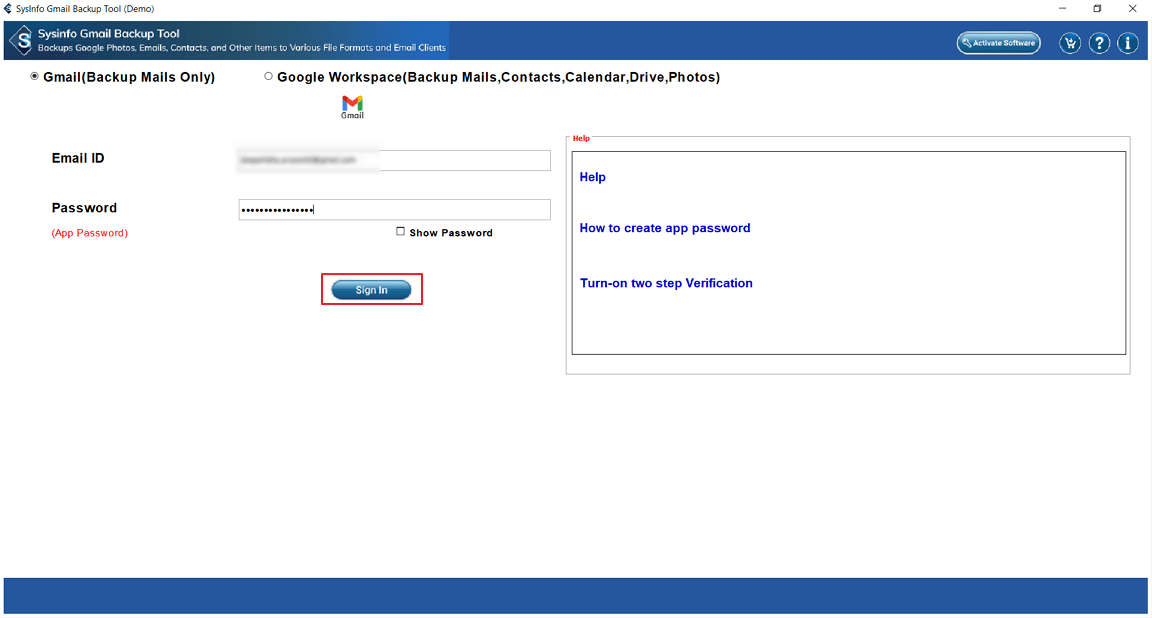
- Further, select the folders you want to migrate.
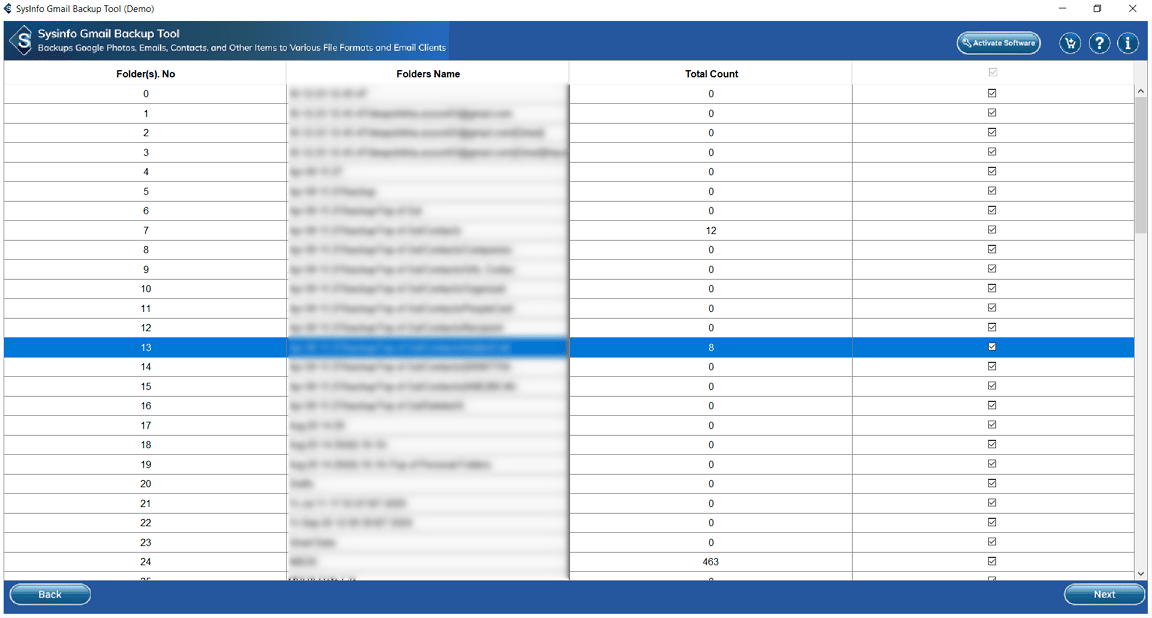
- To proceed, select IMAP as the saving option.
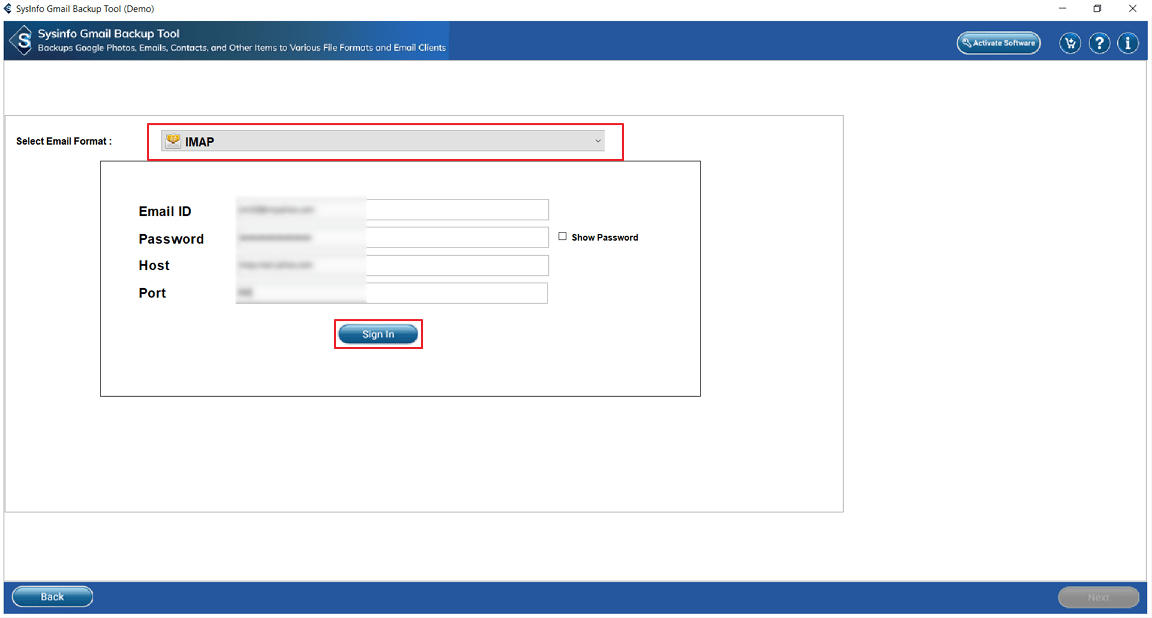
- Last, apply extra features if needed and select Next.
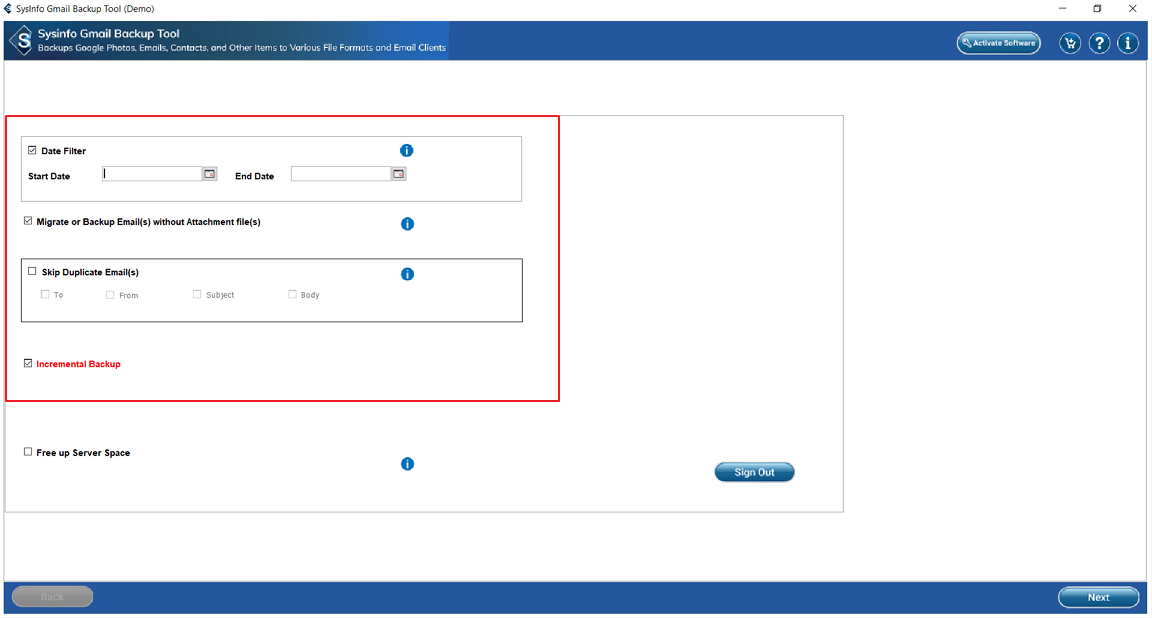
- At the end, select Download to start the process and wait until it finishes.
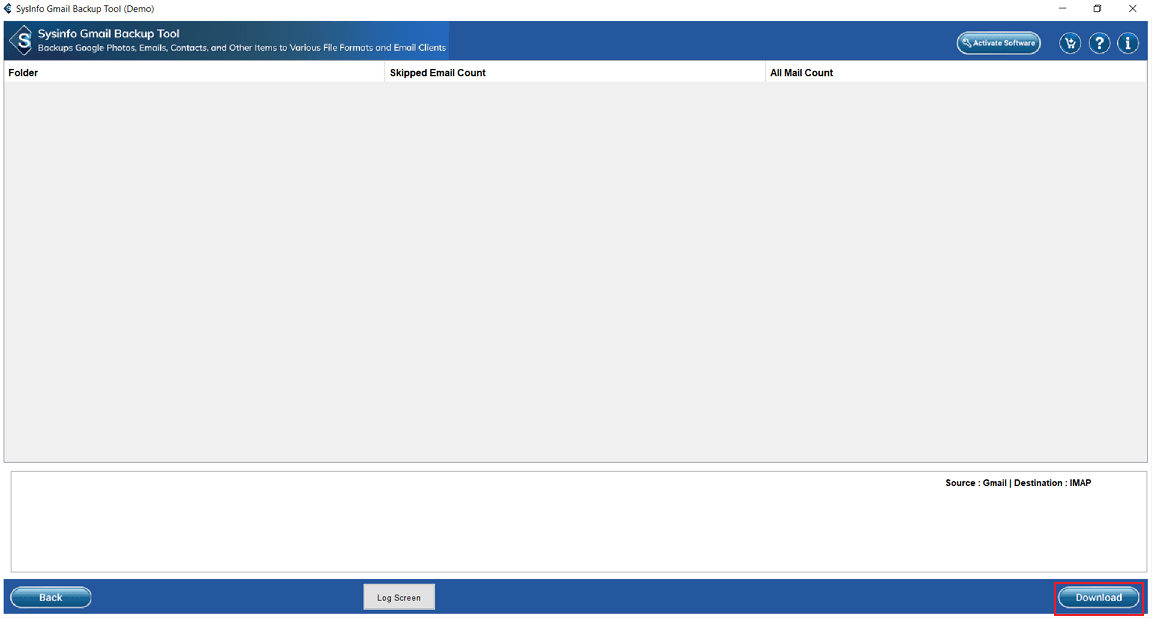
Explore More: Migrate Gmail to Zoho Mail
Conclusion
Migrating Gmail to IMAP is a smart way to keep your emails safe, organized, and accessible on any platform. Manual methods like using an email client, Google Takeout, or forwarding can work, but they are slow and complicated for large mailboxes. On the other hand, a professional tool makes the process quicker, easier, and more reliable. If you want a smooth and error-free migration, the automated method is the best choice. Users prefer to use an automated method to migrate Gmail to IMAP over any manual process.
Frequently Asked Questions
Q. How do I transfer Gmail to IMAP?
Ans- You can manually transfer Gmail by enabling IMAP in Gmail and moving emails via an email client like Outlook or Thunderbird. But these methods are time-consuming and error-prone. The faster and safer way is to use the Gmail Backup Software, which directly migrates all Gmail emails, attachments, and folders to any IMAP account without data loss.
Q. Which is the best tool to migrate Gmail to IMAP?
Ans- A reliable option is the MailConverterTools Gmail Email Backup Tool. It directly moves Gmail emails, attachments, and folders into any IMAP-supported account with no risk of data loss.
Q. Why should I import Gmail to IMAP?
Ans- Importing Gmail to IMAP helps your emails be synced across devices, provides a secure backup, and makes switching to another email provider easy without losing important data.
About The Author:
Meet Amit, an experienced SEO expert and content planner. He uses his creativity and strategy to create content that grabs attention and helps brands reach their goals. With solid skills in digital marketing and content planning, Amit helps businesses succeed online.
Related Post