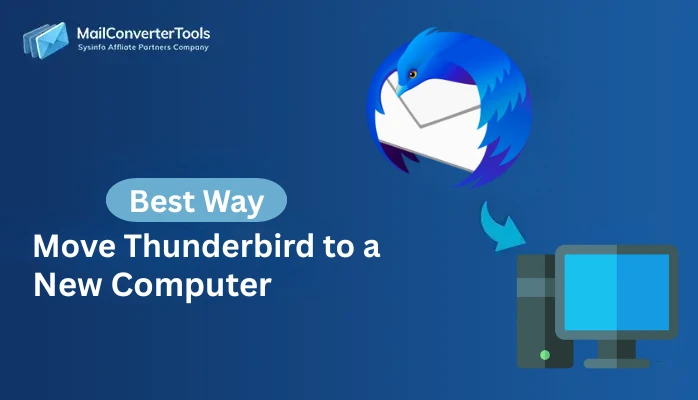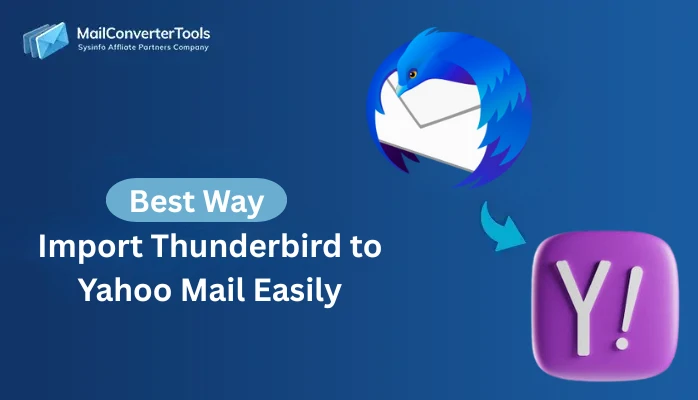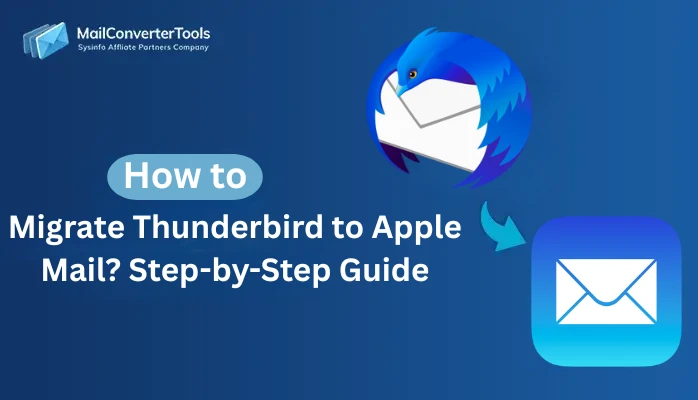-
Written By Amit Chandel
-
Updated on November 3rd, 2025
Quick Guide: Export Thunderbird to EML Format
Williams Query: “I use Thunderbird for all my emails, but now I want to save them in EML format so that I can access them on other email programs like Windows Mail or Outlook. How can I export all my Thunderbird emails to EML easily?”
This article shows you how to export Thunderbird to EML format quickly. EML files are supported by many email programs like Windows Mail, eM Client, and Outlook Express. They make it simple to access, share, or move emails. By default, Thunderbird saves emails in .mbox format, but this guide explains both the manual and an automated solution using MailConverterTools Thunderbird Backup Tool. It helps you export your Thunderbird messages into .eml files with ease.
When to Convert Thunderbird to EML?
There are some conditions when a user may need to save emails in .eml format from Thunderbird. Understand the reasons below:
- If you plan to move from Thunderbird to another email app that supports EML. Converting your emails into EML format makes the transition smooth.
- EML files are lightweight and simple, which makes them great for creating backups or archiving emails for long-term use.
- Sometimes you just need to send a single important email to a colleague or friend. Saving it as an EML file makes it quick and convenient to share.
- Many email programs today support the EML format. So, converting Thunderbird emails to EML ensures your data can be accessed on different platforms without issues.
How to Export Thunderbird to EML with Manual Methods?
There are still a few clever manual methods that can help you export your emails in this format. Here we will see the most commonly used approaches to help you to choose the one that fits your needs.
Method 1: Export Emails from Thunderbird to EML Using Save As
- Firstly, open Thunderbird and go to the folder that contains the emails you want to save.
- Then, select all the emails in that folder by pressing Ctrl + A.
- Thereafter, right-click on the selected emails and choose “Save As”.
- After that, choose a folder on your computer where you want to store the emails and click Save.
Method 2: Save Thunderbird Mails to EML by Drag & Drop
- Firstly, start by installing and opening Thunderbird on your computer.
- Then, navigate to the email folder or messages you wish to convert to EML.
- After that, select the emails you want and drag them to your preferred location on your device.
- Afterward, drop the emails into the chosen folder on your system.
- At last, wait for the process to finish, then check the destination folder to ensure your Thunderbird emails have been successfully saved as EML files.
Method 3: Export Thunderbird to EML Using Add-ons
- To start with, open Thunderbird on your computer.
- Then, go to Tools and select Add-ons and Themes.
- After that, search for “ImportExportTools NG” and click Add to Thunderbird to install the extension.
- Furthermore, navigate to the email folder you want to export.
- Then, right-click on the folder and choose ImportExportTools NG from the menu.
- Now, select Export All Messages in Folder, then choose EML Message Format.
- Thereafter, pick the preferred export option from the available Thunderbird to EML conversion types.
- Finally, choose a destination folder on your system and click Select Folder.
Limitation:
- If Thunderbird is damaged or won’t open, the manual method won’t work.
- You can only export one folder at a time, so exporting multiple folders takes a lot of time.
- It’s slow and best suited for home users; professionals usually avoid it.
- The method keeps emails in the default folder structure and doesn’t offer custom file naming.
- Email formatting, layout, and content may not always be preserved.
- Attachments and other advanced email features are not supported.
Convert Thunderbird to EML with Thunderbird Backup Tool
When it comes to backing up or exporting Thunderbird emails safely, relying on manual methods can be slow, limited, and risky. In such cases, using a recommended Thunderbird Backup Tool is a good practice. It is designed with simplicity and efficiency. These tools allow users to export emails in multiple formats, including EML, PST, PDF, MSG, and more.
Steps to save Thunderbird emails to EML
- To start with, run the software and access your Thunderbird profile.
- Once the profile is loaded, click Next to proceed with the export.
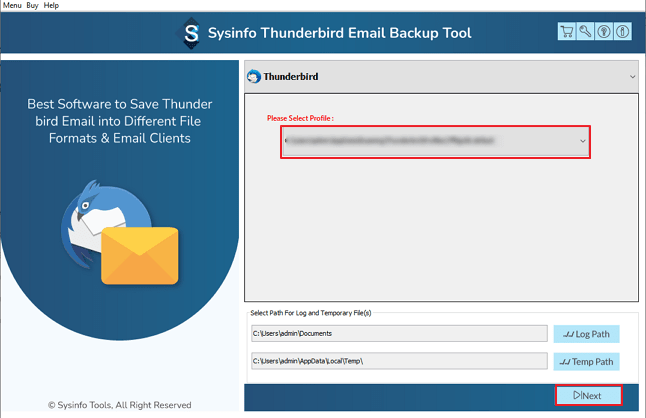
- Then, preview the folder tree and select the folders you want to export.
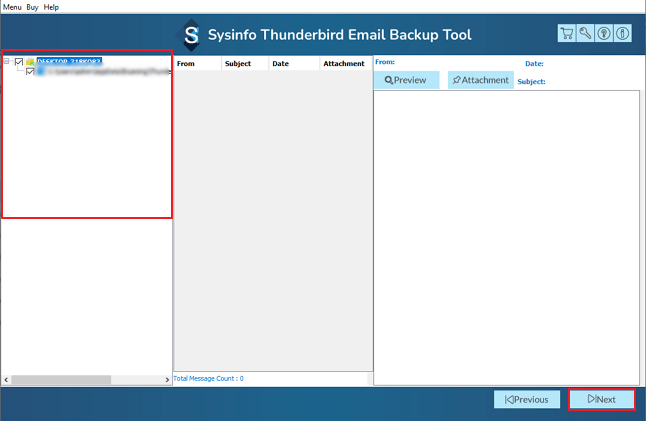
- Afterward, click Next and choose the EML format.
- Now, apply any l filters and select the destination path to save.
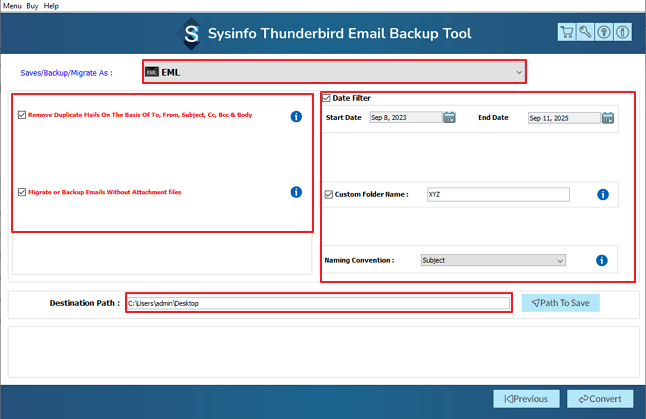
- Finally, click the Convert button to start the process.
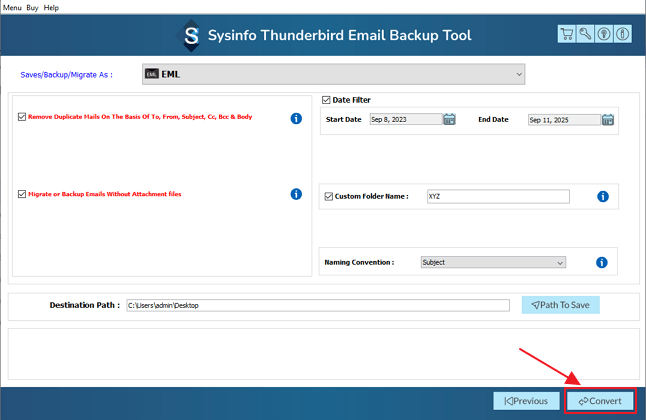
Explore More: Export Thunderbird to HTML
Conclusion
To conclude, export Thunderbird to EML doesn’t have to be a headache. Manual methods can quickly become frustrating if you have many folders or large email volumes. A dedicated Thunderbird Backup Software takes the stress out of the process. It helps you save emails safely, maintain attachments and formatting, and keep your messages organized. With the right tool, you can protect your emails, share them easily, and make sure nothing gets lost along the way.
Frequently Asked Questions
Q1. Which is the best tool to export Thunderbird to EML?
Ans. A reliable MailConverterTools Thunderbird Mail Backup Tool is the best choice. It allows you to export emails safely, preserve attachments and formatting, and supports multiple folders at once, making the process faster and hassle-free.
Q2. Can I manually save Thunderbird mails to EML?
Ans. Yes, you can. Thunderbird lets you manually save emails using the “Save As” option, drag and drop, or add-ons like ImportExportTools NG. However, manual methods can be time-consuming and may not preserve all attachments or formatting.
Q3. Will my attachments be saved if I convert Thunderbird to EML?
Ans. Attachments may not always be saved with manual methods. Using a professional Thunderbird Backup Tool ensures that all attachments, email formatting, and other details are preserved during the conversion.
About The Author:
Meet Amit, an experienced SEO expert and content planner. He uses his creativity and strategy to create content that grabs attention and helps brands reach their goals. With solid skills in digital marketing and content planning, Amit helps businesses succeed online.
Related Post