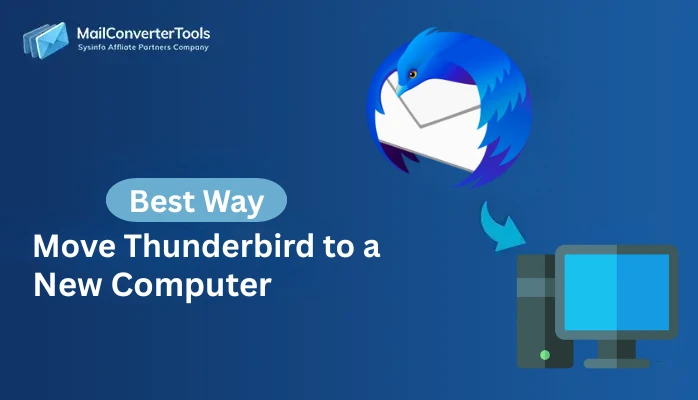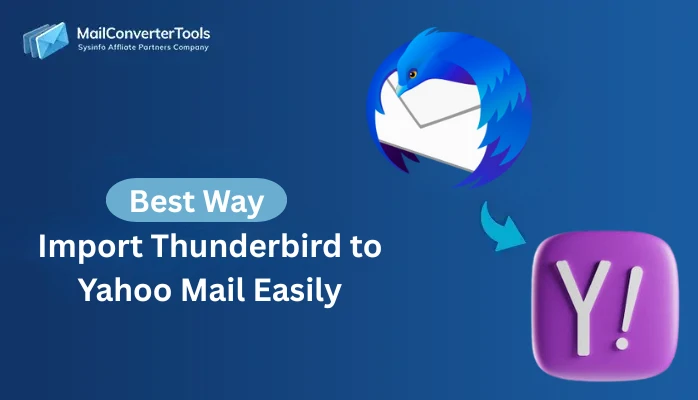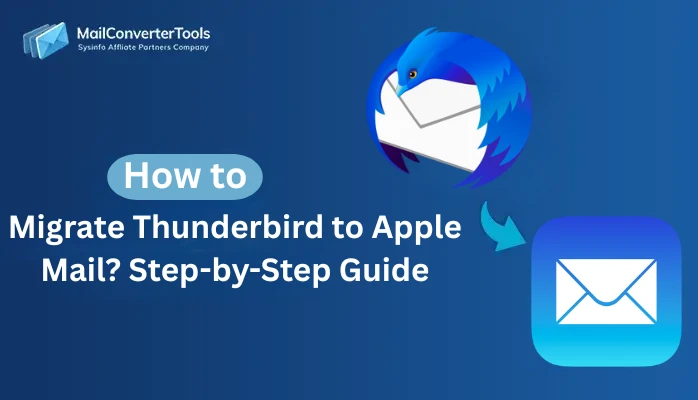-
Written By Amit Chandel
-
Updated on September 27th, 2025
Quick Steps to Export Thunderbird Emails into MSG
Nathalia’s Query: “I recently switched from Thunderbird to Outlook for more secure storage and access. But Outlook supports the MSG format, and all my important emails are in Thunderbird. Is there any solution to export emails from Thunderbird to MSG?”
Users who have been using Thunderbird for a long time are aware of its features and usage. It is a free, open-source email platform to receive, send, and manage emails. But sometimes a user may need to export Thunderbird emails to MSG for multiple scenarios. This includes legal or compliance needs, archiving purposes, attachment management, etc. In this blog, we will cover a free solution and will use an advanced utility such as MailConverterTools Thunderbird Mail Backup Tool with accurate results.
Common Reasons to Export Emails from Thunderbird to MSG
Let’s understand the purpose of the user to convert emails from Thunderbird to a MSG file. Read the several reasons pointed out below:
- If the user wants to access their emails in Outlook, then this export is required. It is because the native file format of Outlook is MSG.
- This conversion helps user to create a backup of their Thunderbird emails in MSG format.
- MSG files preserve metadata, which can be used for legal or professional needs.
- The MSG file provides better organization of emails because it stores emails separately.
- Every MSG file can be searched easily without importing the whole mailbox.
Top 2 Methods to Export Thunderbird Emails to MSG
There are two efficient methods to make this conversion successful. The first solution is an indirect way to export and is only recommended for personal use. For organizational or business purposes, using a professional Thunderbird Mail Backup Software is recommended. This tool makes the process easier and smoother with effective output.
Method 1: Convert Thunderbird Emails to MSG Manually
This method is a manual approach, where you have to apply each step on your own. It requires technical expertise and prior knowledge of Thunderbird and its Add-ons. For better understanding and readability, the steps are divided into three parts. Missing any step can lead to errors and incomplete conversion.
Step 1: Install the ImportExportTools NG Add-on in Thunderbird
- To begin with, open Mozilla Thunderbird on your system.
- Then, go to the Tools menu and click on Add-ons and Themes.
- After that, in the search bar, type ImportExportTools NG and press Enter.
- Here, when the add-on appears, click on Add to Thunderbird.
- Thereafter, confirm the installation by selecting Add-On and then clicking OK on the pop-up message.
Step 2: Export Thunderbird Emails as EML Files
- Firstly, choose the Thunderbird folder that contains the emails you want to convert.
- Right-click on the folder and select the Save As option.
- Furthermore, pick Mail Files (.eml) as the saving format and select your desired location.
- At last, click Save to export the Thunderbird emails into EML format.
Step 3: Move Thunderbird emails to MSG Format
- Afterwards, navigate to the folder where the converted EML files are stored.
- Then, right-click on an EML file and select Open With > Outlook.
- Now, once the email opens in Outlook, simply drag and drop it from Outlook into a local drive or folder.
- Finally, this action automatically saves the email in MSG format, completing the conversion from Thunderbird to MSG.
Limitations:
- This conversion process is too lengthy and requires Outlook dependency.
- There is a risk of data loss, and it is not ideal for bulk conversion.
- It requires technical knowledge and has performance issues.
Method 2: Efficiently Export Thunderbird Emails to MSG
This method is a perfect solution for users with a large mailbox. It converts emails in multiple formats, like PST, EMLX, EML, DOC, DOCX, PNG, etc. This tool supports bulk conversion and offers a preview option before the conversion. Moreover, you can convert your mailbox with or without attachments in a few clicks.
Steps to Save Thunderbird to MSG
- Firstly, launch the Thunderbird Backup Tool and load your profile.
- Once the data appears, click Next to continue.

- Then, review the folder structure and mark the specific folders you wish to export.
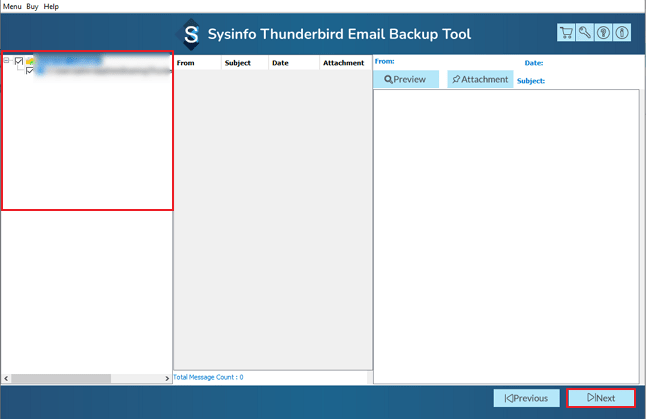
- Click Next, then choose EML as the output format.
- Apply any required filters and set a destination location to save the exported files.
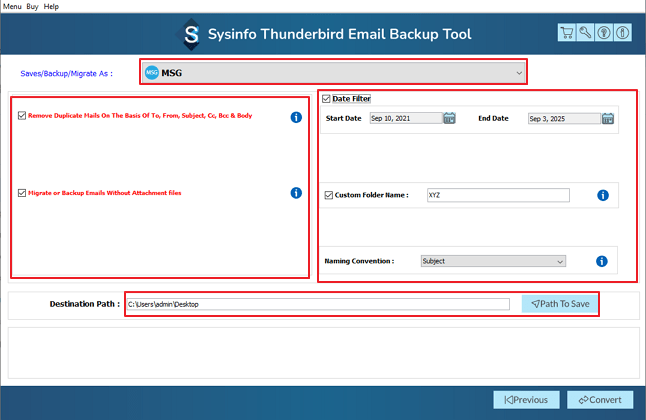
- Finally, press the Convert button to begin the export process.
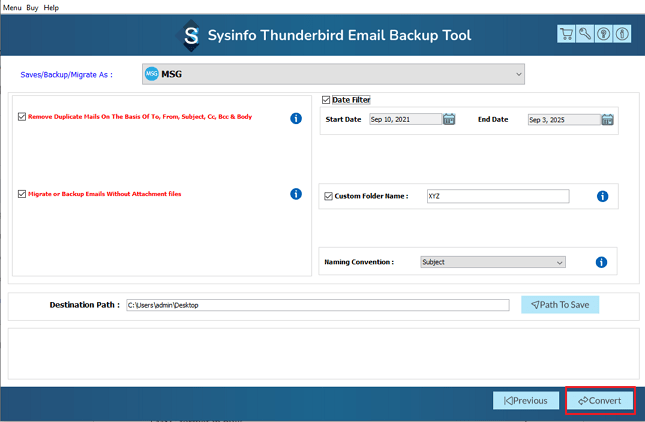
Successful User Case:
Problem: “A marketing firm wanted to migrate all employee emails from Thunderbird to Outlook without losing attachments or formatting. Manual methods were too slow and error-prone.”
Solution: They used the Thunderbird Backup Tool to export entire mailboxes to MSG format in bulk.
Result: All emails were successfully converted with attachments intact, and employees could start using Outlook immediately without data loss.
Explore More: Export Thunderbird Emails to CSV
Conclusion
In this blog, we discussed the reliable methods to export Thunderbird emails to MSG. Converting with manual methods will only work if you have a few files. Otherwise, it may lead to errors or an incomplete process. Using a professional tool for a large mailbox is an effective way to convert Thunderbird to the MSG file format. The tool is an effective solution for accurate results and a smooth process.
Frequently Asked Questions
Q1. Which is the best tool to export Thunderbird emails to MSG?
Ans. The best way to export Thunderbird emails into MSG is by using a professional MailConverterTools Thunderbird Backup Tool. It saves time and maintains email formatting, and supports bulk migration.
Q2. Can I convert Thunderbird Emails to MSG without Outlook installed?
Ans. Yes, you can. If you go with the manual method, Outlook is required because the EML to MSG conversion happens inside Outlook. But if you use a professional converter tool, it works independently and does not need Outlook installed on your system.
Q3. Can I save Thunderbird to MSG all at once?
Ans. Absolutely. With the right software, you can select the whole Thunderbird profile or specific folders and export them all into MSG format in one go.
About The Author:
Meet Amit, an experienced SEO expert and content planner. He uses his creativity and strategy to create content that grabs attention and helps brands reach their goals. With solid skills in digital marketing and content planning, Amit helps businesses succeed online.
Related Post