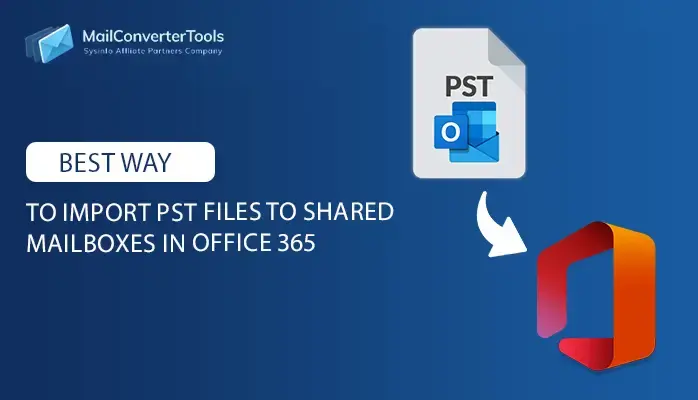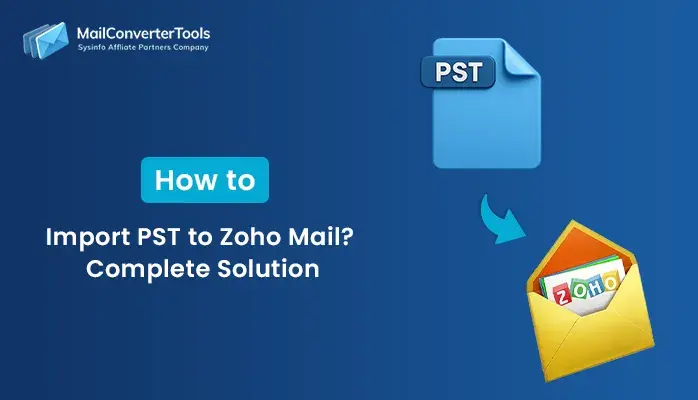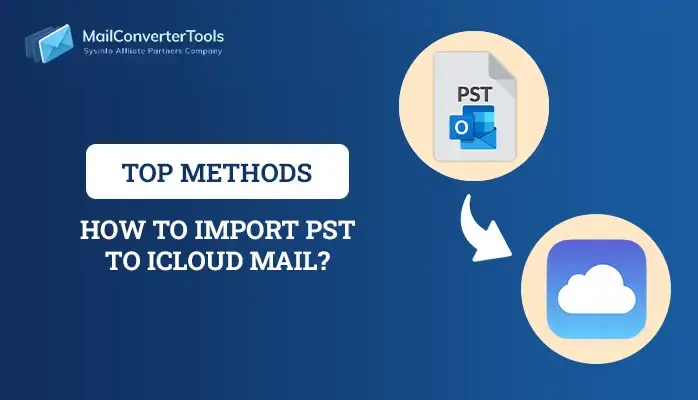-
Written By Amit Chandel
-
Updated on October 11th, 2025
How to Import Outlook Contacts to iPhone? Best Solution
Having your contacts synced across all devices is vital in our connected world. Many professionals manage their networks using Outlook but prefer the mobility and ecosystem of an iPhone. The only issue is that importing Outlook contacts to an iPhone can be more difficult than it should be. If you are looking for the best way to import Outlook contacts to iPhone, this guide will point you to all the methods, whether manual or using MailConverterTools PST Converter, that can keep your contacts in sync.
User Query:
“I want to import my Outlook PST contacts to my iPhone, but I don’t know the ideal way to do it. Can I transfer them without iTunes, and is there any way that helps to move only selected contacts while keeping details like emails, numbers, and addresses intact?”
Why Import Contacts from Outlook to iPhone?
Contacts are at the heart of business communication. Whether these are clients, vendors, or team members, having entries go missing or duplicated can be frustrating during the change. Therefore, when you import your contacts will:
- Have up-to-date access, so you have your business contacts to call while on the go.
- Manage altogether so you are no longer keeping records in several places for your business contacts.
- Maintain a unified structure so you can control contacts in Outlook, your iPhone, and iCloud, making pending changes and decisions a matter of efficiency.
- Ease of access for business so you can easily communicate through iMessage, FaceTime, or call.
- Keep a backup so that crucial contacts are available in case of accidental deletions or loss.
Now, let’s determine the best way to move your contacts securely.
Methods to Import Outlook Contacts to iPhone
In this section, we will follow different manual methods for the conversion. But these methods can result in some cons. So, we have another option, i.e., a professional software for advanced and accurate outcomes. The guide to follow for the methods is provided below.
Manual Tricks to Transfer Contacts from Outlook to iPhone
There are 3 different ways to perform the contacts transfer that we will discuss here for the conversion. Follow their guide below:
1) Use iCloud to Sync Outlook Contacts to iPhone
If your contacts are saved in Outlook on a Windows computer, you can easily sync them to your iPhone with iCloud. The steps are:
- Open Outlook and navigate to File → Open & Export → Import/Export.
- Then, select Export to a file → Comma Separated Values (CSV) → Next.
- Further, select your Contacts folder → Save.
- Afterward, open a web browser and log in to iCloud.com.
- Then, click on Contacts → Settings → Import vCard.
- Later, upload the saved CSV with the Browse opinion from the PC.
- On your iPhone, select Settings → Name → iCloud.
- Finally, turn on Contacts.
Your Outlook contacts will then show up on your iPhone’s Contact list automatically.
Note: This will work out well if you regularly use iCloud and want contact sync from device to device.
2) Import Outlook Contacts to iPhone with iTunes
If you prefer to transfer offline, iTunes offers an easy option that requires no Internet. Its steps are:
- Simply plug your iPhone into your computer’s USB port.
- Next, open iTunes and click the icon for your device.
- Then, go to the Info tab → select Sync Contacts with Outlook.
- Lastly, select All Contacts or Selected groups and click Apply.
Your Outlook contacts will now sync with the iPhone’s Contact list when completed.
Note: iTunes syncs in one direction. This means if you make a change to a Contact on your iPhone, it will not sync back to Outlook automatically.
3) Export Outlook Contacts to iPhone via Outlook 365
If your organization is using either Microsoft 365 or Exchange Server, you have the ability to instantly be connected to your Outlook account on the iPhone by adding it via the Settings app. Follow these steps:
- First, go to Settings → Mail → Accounts → Add Account.
- Then, select Microsoft Exchange or Outlook.com.
- Further, enter your Outlook credentials and complete sign-in.
- In the end, toggle the Contacts to the on position.
Your iPhone will now automatically fetch all of your Outlook contacts and sync automatically with all of your devices. You don’t have to manually import or export your contacts.
Shortfalls of the Manual Method:
- These involve you being technically aware and having a lot of time.
- Cannot handle batches of Outlook contacts for migration at a time.
- You need to work across platforms, and duplicates may be generated.
Conventional Trick to Import Outlook Contacts to iPhone
If you have a large contacts database of multiple Outlook profiles, the best option is to use a PST File Converter. This professional tool can export your Outlook contacts directly to iCloud for simplified access on iPhone. You can do this all without Outlook installation and complete the transfer in minimal time automatically. Besides this, the excellent tool also:
- Batch converts multiple PST or OST contact files.
- Preserve all fields, including names, numbers, email IDs, addresses, and notes.
- Avoid the manual conversion of your contacts and provide a Demo Version for a few free conversions.
- Guaranteed to have absolutely no data loss and is supported by all versions of Outlook (2010 – 2021).
- Extremely easy for users with large contacts, be these are personal or enterprise users.
Steps to Import Contacts from Outlook to iPhone
- Launch the Outlook PST Converter and click Next.
- Then, upload your PST Contacts into the software and tap Next.
- Further, check them from the preview pane and also select them. Tap Next.
- Afterward, choose iCloud from the list and sign in with your credentials.
- At last, apply the necessary filters and click Convert to finish the transfer.
Enterprise Case Scenario:
“A sales team trying to transfer Contacts from Outlook to iPhone for mobile CRM access needed instant contact availability. Using the professional Outlook Contacts Converter, they exported 15,000+ contacts to vCard in no time and synced them through iCloud. Thus, achieving a complete migration without losing a single contact or custom field as in the original contacts list.”
Conclusion
Transferring contacts shouldn’t feel like a tug-of-war between devices, whether you’d like to use iCloud to sync manually, perform direct Outlook integration, or automate the process. However it is done, the most important part is being diligent and consistent. For people or businesses dealing with a significant amount of data, a PST Migrator will help you import Outlook contacts to iPhone with guaranteed data integrity.
Frequently Asked Questions
Q1. How can I import Outlook contacts to iPhone directly?
Ans. Add your Outlook account to your iPhone via Settings → Mail → Accounts → Add Account → Outlook.com, and turn on the Contacts switch. This will seamlessly sync your contacts in real-time. But it is naturally possible to miss out a few, so use the Outlook Converter to leave no trace.
Q2. Can I transfer Outlook contacts to iPhone without iTunes?
Ans. Yes. With the use of iCloud or the Outlook mobile app, you can wirelessly sync your contacts without having to plug your iPhone into a PC. For instant conversions, on the other hand, use the PST Contacts Converter Tool.
Q3. Which is the best tool to Import Contacts from Outlook to iPhone?
Ans. If you’re transferring multiple records, using a professional MailConverterTools PST Converter Tool is the most efficient way. It safely transfers your contacts while keeping all the details and accuracy in the iPhone-compatible format.
Q4. Is it possible to import selected contacts from Outlook to iPhone?
Ans. Absolutely. Depending on whether you are exporting or converting your contacts, you’ll be able to select specific folders or individual contacts to transfer. But for this, you need to use the advanced and reliable PST File Converter Tool.
About The Author:
Meet Amit, an experienced SEO expert and content planner. He uses his creativity and strategy to create content that grabs attention and helps brands reach their goals. With solid skills in digital marketing and content planning, Amit helps businesses succeed online.
Related Post