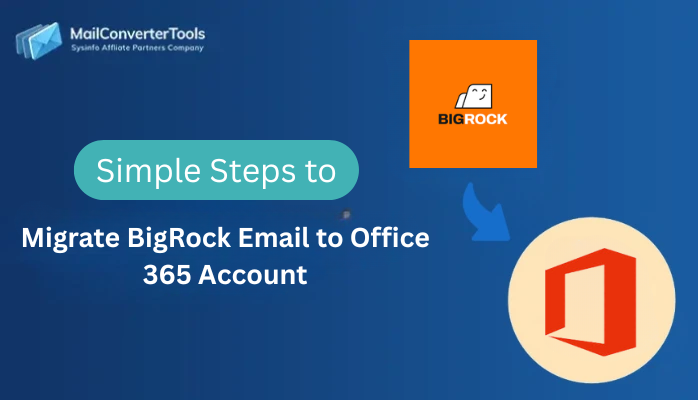-
Written By Amit Chandel
-
Updated on October 28th, 2025
Quick Way to Export IMAP to MBOX Format: Complete Guide
User Query: “I am Chris, working at an MNC, and want to keep an offline copy of all employee emails from the IMAP server in MBOX format. How can I export from an IMAP server to MBOX format quickly without downtime and zero loss?”
To keep your emails secure and organized, users often choose to export IMAP to MBOX format. It is because MBOX is compatible with multiple email clients and ideal for archiving. When mailboxes become overloaded, email performance can slow down, making it necessary to move or archive large amounts of data. In this blog, we will use the manual method and the professional IMAP Backup Tool to execute this migration with perfection.
Quick Steps to Export IMAP Emails to MBOX
- Install the IMAP Migration Tool.
- Then, log in with your IMAP credentials.
- After that, select and preview files and click Next.
- Choose the MBOX file format and set the path to save, and click Next.
- Finally, use the filters and features and click on Start Process.
Key Benefits to Export Emails from IMAP to MBOX
This export has many useful benefits in real-life scenarios. Here are some of them:
- MBOX files can be opened and used in multiple email clients like Thunderbird, Apple Mail, and Eudora.
- Once exported to MBOX, emails can be accessed without an internet connection.
- Exporting old or large emails to MBOX declutters your IMAP mailbox.
- MBOX provides a secure and organized way to archive emails for future reference.
- Exporting ensures that your important communications are backed up.
- MBOX allows seamless transfer of emails between different email clients or systems.
Manual Method to Export IMAP to MBOX
In this section, we are using Mozilla Thunderbird and its ImportExportTools NG feature to export files. It allows you to back up files in MBOX format, so that you can open them offline as well.
Steps to Convert IMAP to MBOX:
- Firstly, launch Thunderbird and move to File >> New >> Existing Mail Account.
- Here, enter your IMAP email address, password, and server details to set up your account.
- Then, go to Menu >> Add-ons and Themes and install the ImportExportTools NG add-on.
- After that, restart Thunderbird to enable the add-on extension.
- Thereafter, right-click on the folder or emails you want to export.
- Choose ImportExportTools NG >> Export Folder >> Export as MBOX file.
- Finally, select the destination location on your system and save the MBOX file. Press Select Folder to complete.
Shortfalls of the Manual Method:
- It can be time-consuming for large and bulky IMAP mailboxes.
- Exporting very large IMAP folders may slow down Thunderbird.
- There’s no built-in scheduling or automated backup feature.
- Users must configure IMAP settings correctly with a stable internet connection.
Quick Method to Export IMAP to MBOX
The IMAP Backup Software is an advanced and flexible option to convert emails in multiple formats. This tool is compatible with all versions of Windows and Mac OS, including the latest ones. It has a user-friendly interface, which makes it ideal for beginners or non-tech users. Additionally, it offers advanced features and filters to make the conversion simple, speedy, effortless, and secure. Moreover, this tool provides a Demo Version to its users to check its efficiency and accuracy. Using it, you can also convert a few emails for free.
Steps to Move Emails from IMAP to MBOX:
- To begin with, download and start the IMAP Email Backup Tool.
- Then, log in with your IMAP credentials.
- After that, select and preview files to export and click Next.
- Choose the MBOX file format and set the destination to save, and click Next.
- Finally, use the filters and features as per the requirement and click on Start Process.
Successful User Case:
A mid-sized company utilized our IMAP Backup Tool to create an MBOX backup of its files. It enabled them to export 100s of files in just a few hours, saving them time, space, and effort.
Explore More: Convert IMAP Emails to MSG
Conclusion
To conclude, in this blog, we export IMAP to MBOX, which is useful in multiple scenarios. Manual methods are available, but they come with a lot of difficulties and technicalities. It may cause incomplete export or errors during the process. That’s why we recommend the IMAP Backup Tool to export your file efficiently and without any hassle with 100% accuracy. It has an instructive and beginner-friendly GUI that helps to ease the process.
Frequently Asked Questions
Q1: Is there any free or demo method to convert IMAP to MBOX?
Ans: Yes, the manual method is totally free, but if you want to use an automated tool, it also offers a trial to its users.
Q2: Is it safe to export IMAP emails to MBOX using third-party tools?
Ans: Some reputed third-party tools like the IMAP Backup Tool are safe and ensure your emails and attachments are preserved.
Q3: Can I export only selected emails from IMAP to MBOX?
Ans: Yes, using a professional tool, you can filter by date, sender, folder, or subject, to save only the required emails.
Q4: Will exporting IMAP to MBOX include attachments and folders?
Ans: Yes, MBOX export preserves all attachments and maintains the original folder structure.
About The Author:
Meet Amit, an experienced SEO expert and content planner. He uses his creativity and strategy to create content that grabs attention and helps brands reach their goals. With solid skills in digital marketing and content planning, Amit helps businesses succeed online.
Related Post