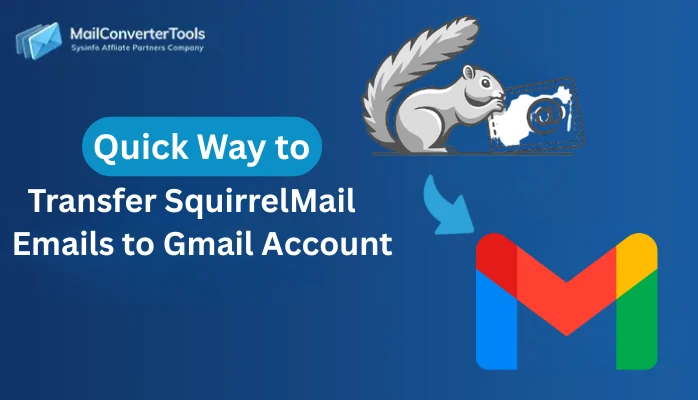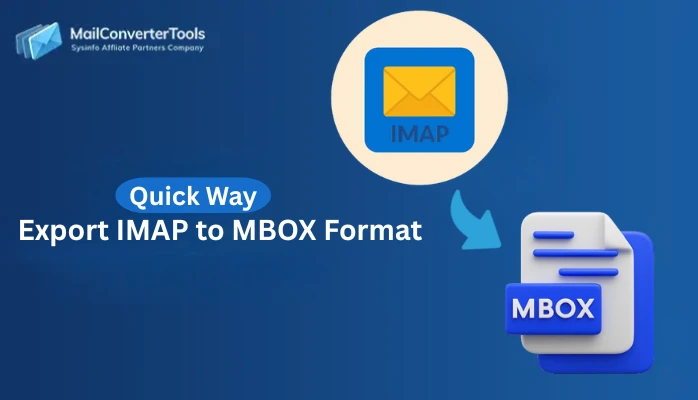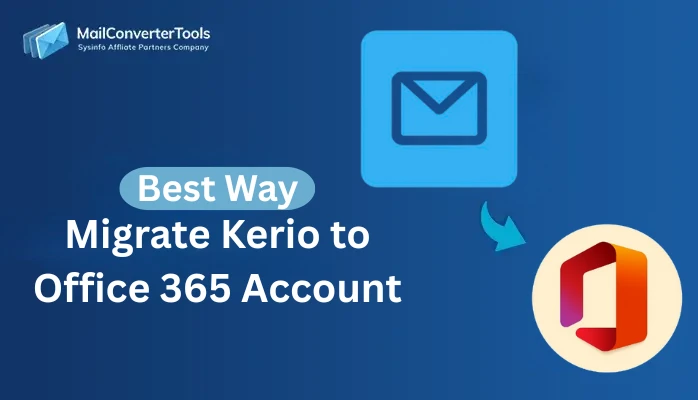-
Written By Amit Chandel
-
Updated on October 29th, 2025
Best Way to Convert IMAP Emails to MSG Without Data Loss
User Query: “I am an IT administrator working remotely with a multinational team located in Europe and Asia. Recently, I have been facing issues with exporting several years of IMAP emails from our Gmail server. They are to be archived via Outlook in the MSG format at some point in late 2025. I’m wondering if anyone has a reliable solution to convert IMAP emails to MSG to ensure there is no data loss or compatibility issues.”
IMAP is the central backbone of all modern email accounts. It allows messages to sync in real time with multiple devices. However, what if you want to store or share specific emails locally in a format that is more secure and entirely standalone from your email account? This is where MSG files come into play.
MSG files are the native message format for Microsoft Outlook that preserves the email content, including attachments, but also metadata, and intact formatting of the actual emails. When users ask, “How can I export IMAP to MSG without data loss?”, they are not simply concerned about the migration. They are talking about data portability, compliance, and secure archiving. This article will discuss both manual and automated IMAP Migration Tool to secure data integrity and accessibility during conversion.
Common Reasons to Migrate Emails from IMAP to MSG
Below are some of the primary factors for which IMAP to MSG conversion is considered essential:
- Share individual specific email messages instead of displaying the complete mailbox.
- To access files with Windows Outlook, since MSG is fully compatible with it.
- Take advantage of Microsoft services and enhanced data security for business productivity.
- Keep a cloud-based data backup in case of accidental file deletion or unintentional loss.
- Store important emails and data in an organized manner, accessible offline as well.
How to Convert IMAP Emails to MSG Without Loss?
Find a manual method and an amazing automated tool below to perform the migration of IMAP emails and save them locally. Also, get to know about their benefits and limitations as presented.
Hands-On Approach to Convert IMAP to MSG
There are a few simple steps that you can follow through the MS Outlook application for the free conversion. These are:
- Run your Outlook desktop application and click File.
- Then, select the Add Account option and enter the IMAP credentials.
- Configure your IMAP account with Outlook from which to transfer emails.
- Further, pick the emails to convert and right-click them to opt to Save.
- Or, go to File and click on Save As and enter a file name.
- Later, set the file type to Outlook Message Format-Unicode (*.msg).
- Lastly, pick a destination, and tap Save to transfer IMAP emails to MSG.
- As a result, all the IMAP emails are saved in the individual MSG files at the specified location.
Shortfalls of the Manual Method
- Microsoft Outlook installation is mandatory.
- You must have technical ability and proper IMAP credentials.
- A stable internet connection is a must, too, for proper sync.
- There are chances of errors or incompleteness, and missing transfers.
- Only a few emails can be moved at a time, as no bulk support is available.
- You need to monitor and control the entire process yourself, spending time and effort.
Reliable Approach to Convert IMAP Emails to MSG
To save time and avoid errors and overcome manual limitations, use the MailConverterTools IMAP Backup Tool. It is a secure, automated software designed to download IMAP emails locally in MSG and other formats securely without data loss. Additionally, it ensures that the folder structure is preserved and integrity is retained, whether on Mac or Windows. Moreover, the self-explanatory interface eases the task, and advanced filters bring uniqueness while ensuring 100% scalability and data security.
Experts’ Guide to Export IMAP to MSG
- Launch the IMAP Mail Migration Tool and enter credentials to log in to the account.
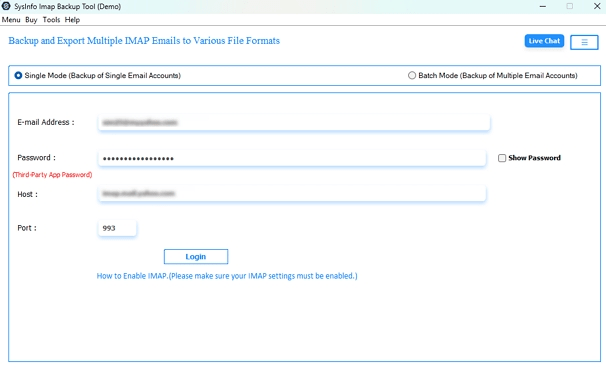
- Then, a list of folders appears where you can choose which to move and click Next.
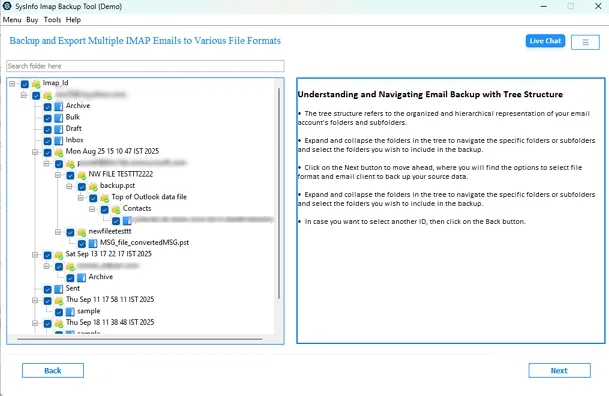
- After that, from File Formats, select MSG and select the Destination Path. Click Next.
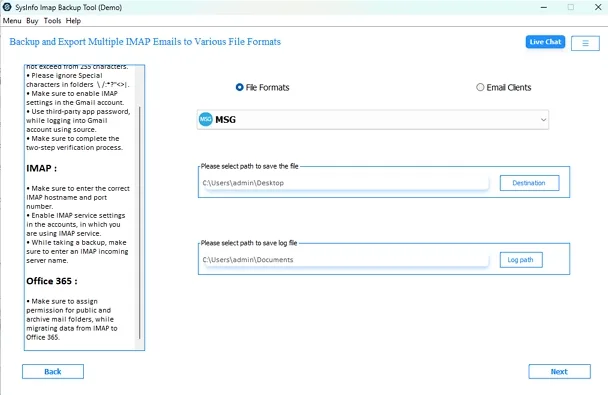
- Finally, choose the filters you want to apply and then press Start Process to convert.
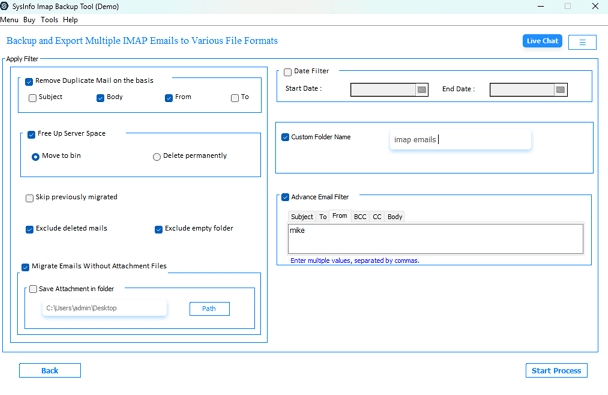
Within some time, all your data, including attachments, metadata, etc., will be transferred safely.
Real-Time Case Study:
Case: Here is Jilly Williams, a system administrator overseeing numerous IMAP accounts for her client’s legal office. The firm needed to separate emails per attorney for individual cases securely on local devices. Especially, not in the cloud, so they could be reviewed locally.
Challenge: While Jilly tried to convert IMAP emails to MSG files with Outlook, she soon discovered that free bulk export isn’t possible. Loading and manually exporting emails one at a time was going to be difficult.
Solution: She used the IMAP Mail Backup Tool, which was able to extract emails from their mail server and save them as MSG files without duplicates locally, keeping everything the same as the original.
Relevance to Convert IMAP to MSG in the Cloud Era
On the surface, the proclamation to .msg files might feel outdated. However, regulated industries like finance, law, and healthcare still need to retain individual message files. The following are the factors why .msg is not outdated:
- Audit ready: MSG files retain information in headers (To: CC: Bcc: timestamps, etc.)
- No network access: Emails can be easily reviewed without network access.
- Preservation of evidence: Forensic teams prefer message files as documentation in the chain of custody.
To sum up, the distinction to migrate emails from IMAP to MSG is not about moving away from the cloud. It is about preserving or balancing information that is accessible while protecting the information.
Conclusion
The manual method is manageable for limited export; automated IMAP-to-MSG conversion methods provide reliability, structure maintenance, and zero data loss. This is necessary for business applications that decide to convert IMAP emails to MSG without data loss. As organizations continue their trend of combining the cloud’s ease of use while still retaining on-premises control. Applications like MailConverterTools professional software allow users to securely backup, audit, and archive their emails in MSG format without losing even a single byte of data.
Frequently Asked Questions
Q1. Can I manually convert IMAP emails to MSG format?
Ans. Open each email from your mailbox in Outlook and save that email as an MSG file using the manual Save As feature in Outlook. However, this will be tedious because it is only acceptable if you have a very limited number of emails.
Q2. Is it safe to export IMAP to MSG files?
Ans. Yes, it is completely safe to use a verified tool like IMAP Exporter with the OAuth authentication and retained email message metadata.
Q3. Is there any best tool to convert IMAP to MSG format?
Ans. Of course, the MailConventerTools IMAP Migration Tool is built solely for this purpose. It provides accurate and speedy IMAP to MSG conversion as well as advanced filtering and bulk exporting.
Q4. Can I export selective IMAP emails to MSG format?
Ans. Yes, with the IMAP Migrator, transfer IMAP emails to MSG selectively from a date range or based on the sender or subject.
About The Author:
Meet Amit, an experienced SEO expert and content planner. He uses his creativity and strategy to create content that grabs attention and helps brands reach their goals. With solid skills in digital marketing and content planning, Amit helps businesses succeed online.
Related Post