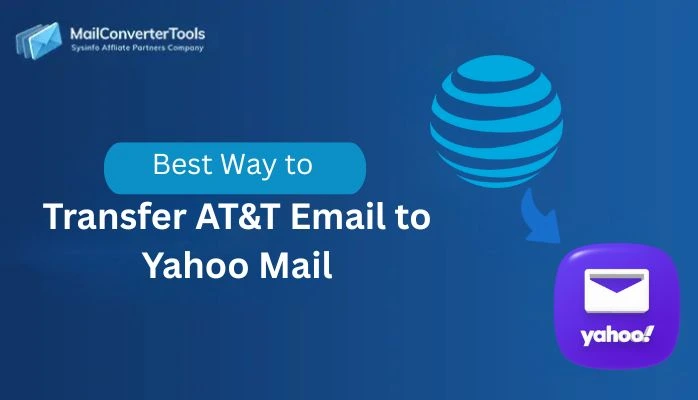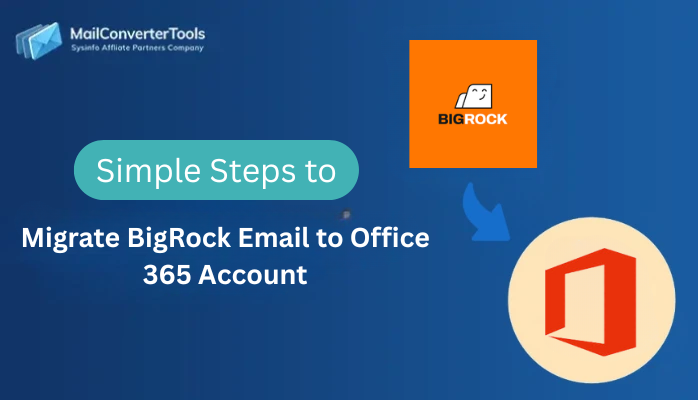-
Written By Amit Chandel
-
Updated on November 11th, 2025
Simplest Way to Transfer TalkTalk Emails to Gmail Account
Willy Gill Query: “I’m trying to move all my old TalkTalk emails into my Gmail account. What’s the easiest way to do it without losing any messages or attachments?”
I’ve seen a lot of people trying to transfer TalkTalk emails to Gmail, mostly because Gmail just feels easier to use day to day. It keeps everything in one place and syncs smoothly with phones and laptops. In this blog, we’re going to look at two simple ways to get it done. First, we’ll talk about how you can move your emails manually, and then we’ll use the IMAP Backup Tool to make the transfer quicker and less stressful.
Need to Migrate Emails from TalkTalk Mail to Gmail
- Gmail because it offers a smoother, more reliable email experience.
- Gmail lets you handle multiple email accounts in one place, making it convenient for both work and personal use.
- It connects perfectly with Google services like Drive, Calendar, Meet, and Docs, helping you stay organized and productive.
- Emails and updates sync automatically across all your devices, phone, laptop, or tablet.
- TalkTalk Mail hasn’t kept up with modern updates and no longer allows new users to sign up.
- If anyone’s TalkTalk account is inactive for a long time, it may be deleted without notice.
- Gmail is constantly improving its services and offering strong security, advanced spam filters, and generous storage space.
Manual Method to Transfer TalkTalk Emails to Gmail
If you want to move your TalkTalk emails to Gmail, there are a couple of simple ways to do it. These steps don’t need any special software, but you should know a bit about how email settings work.
Method 1: Using Gmail’s IMAP Fetcher
The first way is to use Gmail’s IMAP Fetcher. It basically connects your Gmail to your TalkTalk account and pulls all your old emails automatically, so you can read them right inside Gmail.
Here’s how you can import TalkTalk email to Gmail:
- Firstly, open Gmail and click the gear icon in the top-right corner, then choose “See all settings.”
- Then, go to the Accounts and Import tab and select “Add a mail account.”
- After that, when asked, enter your TalkTalk email address and password.
- Thereafter, in the server settings, use the following details:
- Incoming Mail Server: mail.talktalk.net
- Port: 993
- Encryption: SSL enabled
- At last, click Add Account, and Gmail will start fetching your TalkTalk messages automatically.
Method 2: Import Using Gmail’s Built-In Import Tool
The other option is to use the “Import Mail and Contacts” feature in Gmail. This one helps you bring over not just emails but also your contacts and a few other details from TalkTalk without much effort.
Steps to add TalkTalk email to Gmail:
- To begin with, in Gmail, go to Settings -> Accounts and Import.
- Then, click on “Import mail and contacts.”
- After that, enter your TalkTalk login details and confirm the server settings when prompted.
- Furthermore, choose what you want to import: emails, contacts, or both.
- Finally, hit Start Import, and Gmail will begin transferring everything into your inbox.
Limitations:
- If the internet connection drops or times out, it will interrupt the import.
- Some of the larger attachment files might not import properly.
- Setting up IMAP or server details is confusing for the less technical part of the group.
- If you manage multiple TalkTalk accounts, you will repeat the process for each account.
Simple Way to Transfer TalkTalk Emails to Gmail Account
Before diving into the step-by-step process, it’s worth taking a moment to look at the IMAP Migration Tool from MailConverterTools. This tool was built to make the move of your email data far smoother, especially when you’re shifting full inboxes, multiple folders, or just want to avoid the usual manual pain. It supports moving entire mailboxes (including attachments and folder structure) with minimal fuss.
Steps to Migrate TalkTalk Mail to Gmail:
- Firstly, download and launch the IMAP Migration Tool on your computer.

- Then, select Single or Batch mode, then sign in with your TalkTalk email credentials.
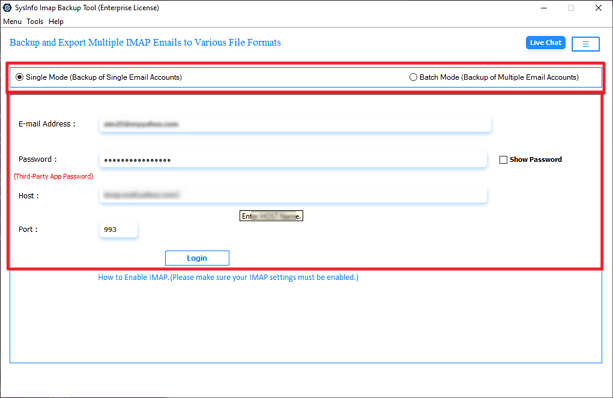
- After that, preview the mailbox folders displayed in the tree structure and choose the ones you want to move.
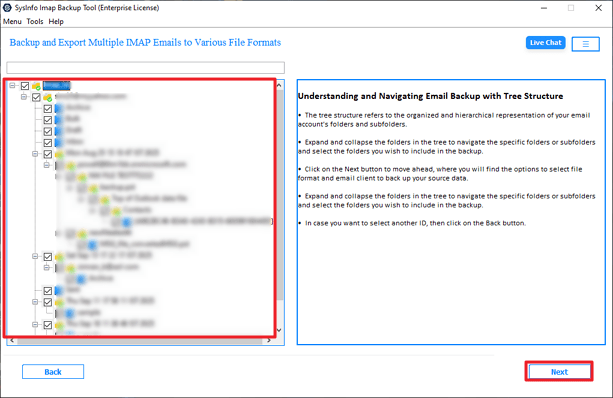
- Thereafter, from the saving options, select Gmail as the target email platform.
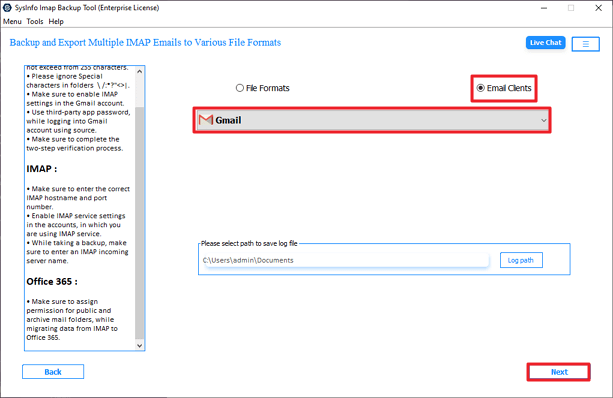
- Furthermore, log in with your Gmail account credentials to connect your mailbox.
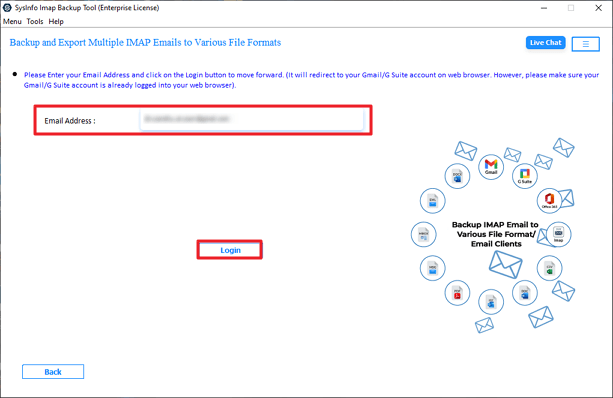
- Finally, apply filters if needed, then click Start Process to begin transferring your TalkTalk emails to Gmail.
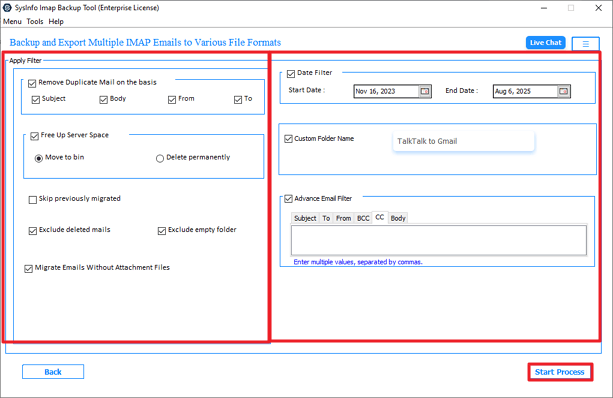
Successful User Scenario:
When I moved my emails from TalkTalk to Gmail, I used the IMAP Migration Tool after the manual method kept failing. It worked straight away and brought over all my emails, even the ones with attachments. The whole thing finished faster than I expected, and I didn’t lose a single message.
Conclusion
Ultimately, the manual approach to transfer TalkTalk emails to Gmail can achieve the goal but requires a time investment and a small amount of technical setup. The process is subject to interruptions due to minor mistakes or disconnects during the transfer. If the goal is to transfer emails more simply and quickly, then the IMAP Migration Tool is a much better option.
Frequently Asked Questions
Q1. How do I transfer my TalkTalk email to Gmail?
Ans: You can move your TalkTalk emails to Gmail in two ways. The first is by using Gmail’s import feature, which connects to your TalkTalk account and pulls in all your emails automatically. The second and easier way is by using an IMAP-based migration tool. It helps you move everything in one go.
Q2. What are the benefits of moving TalkTalk emails to Gmail?
Ans: Gmail is faster, more reliable, and works smoothly across phones, tablets, and computers. You get more storage space, stronger spam protection, and access to Google tools like Drive, Calendar, and Meet.
Q3. Can I move all my TalkTalk emails, including attachments, to Gmail?
Ans: Yes, you can transfer everything, emails, attachments, and folders, from TalkTalk to Gmail. If you use an automated tool, it keeps the original folder structure and ensures that no files are left behind during the migration.
Q4. Is there a best tool to transfer TalkTalk Emails to Gmail?
Ans: Yes. The MailConverterTools IMAP Migration Tool is one of the easiest and most reliable options. It supports full mailbox migration, keeps attachments intact, and works with multiple accounts at once.
About The Author:
Meet Amit, an experienced SEO expert and content planner. He uses his creativity and strategy to create content that grabs attention and helps brands reach their goals. With solid skills in digital marketing and content planning, Amit helps businesses succeed online.
Related Post