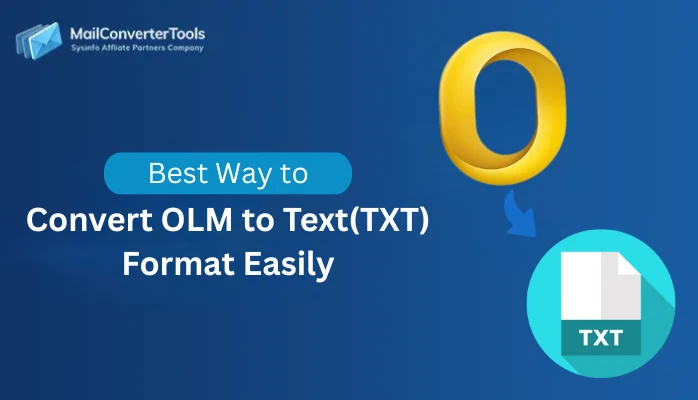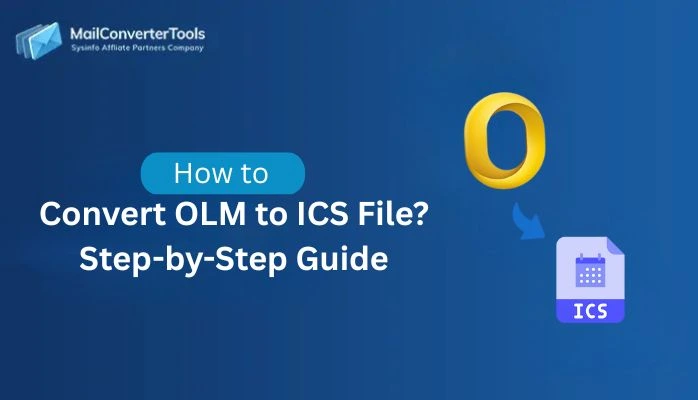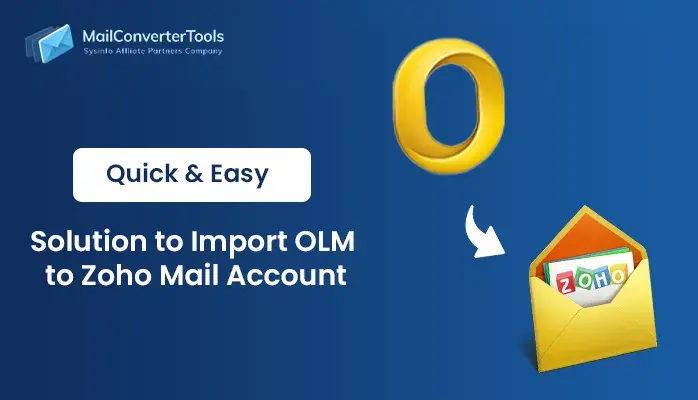-
Written By Amit Chandel
-
Updated on November 14th, 2025
Easiest Way to Open OLM File in Excel Spreadsheet
“I just exported my Mac Outlook data as an OLM file, but I need the same in Excel for reporting. Is there any instant way to convert OLM to Excel spreadsheet without reinstalling Windows Outlook?”
-Ruby J Burefort
If you’ve ever attempted to open OLM file in Excel, you’ve likely encountered the digital equivalent of a locked vault. All Excel will do is glance at the file, flip, and refuse to proceed. While the data you actually require, like emails, contacts, timestamps, sender information, etc., remains behind the walls of the Mac Outlook database. This guide will explain free methods and an OLM Converter available to open an OLM file in Microsoft Excel and convert it into a spreadsheet file you can work with, filter, analyze, or import into enterprise systems.
Why Import OLM to Excel?
For IT admins conducting mailbox activity audits, data managers working to prepare migration sheets, and analytical power users, Excel serves as the hub to:
- Sort large email datasets
- Extract metadata
- Analyze communication trends
- Prepare migration records and
- Create user-level activity reports
Thus, the migration of OLM files into Excel is more than just an option; it’s a necessity.
Convert OLM to Excel: Technical Challenge
An OLM file is a proprietary archive format created by Microsoft Outlook for Mac. It is an archive of emails, contacts, tasks, calendars, notes, and other folder contents stored in a way that only Mac Outlook can understand. Excel, on the other hand, can accept structured formats such as CSV, XLSX, XML, or through database imports.
Problem: Since OLM is not in a tabular structure, Excel will not process the data unless conversion is made to one of its structured formats.
Thus, to summarize, “OLM is a mailbox container & Excel is a spreadsheet reader.”
Solution: Simply, Open OLM emails in Microsoft Excel either manually or use an automated software for the conversion.
Top Free Method to Open OLM File in Excel
When you have crucial Outlook OLM files that you need for analysis and data sorting, but do not want to use third-party software. This method will work so long as you have access to Outlook for Mac. The steps are divided into two parts:
Part 1: Exporting Data from Mac Outlook
- Open Outlook and from Tools, select Export on your Mac.
- Then, choose Mail, Contacts, Calendar (whichever is needed).
- Tap Export, and all data is saved in an .olm file.
Note: If you already have an .olm file, you can skip this step.
Part 2: Export Mailbox Items to CSV
Outlook does not export .olm files in CSV directly, so you will need to move the mailbox items to either a local mailbox or an IMAP account before exporting them through Windows Outlook. While this seems lengthy, here are the simpler steps:
- First, sync Mac Outlook with an IMAP account (i.e., Gmail or cPanel)
- Transfer the OLM files into the synced IMAP account.
- Then, import the same email account into Windows Outlook.
- Further, click File -> Open & Export-> Import/Export in Outlook.
- Afterward, choose Export to a file -> Next -> Comma Separated Values -> Next.
- Pick the folders to export and click Next to choose the destination for CSV. Click Finish.
- Finally, open Mac Outlook OLM in Excel with the created CSV.
Shortfalls of the Method
- Requires Mac and Windows Outlook.
- Time-consuming when working with large databases.
- Some of the metadata is not consistent and preserved.
- Need for technical expertise and manual effort.
Optimum Method to Open OLM File in Excel Spreadsheet
For professionals, teams, and other end users, the smart choice is to use the dedicated MailConverterTools OLM File Converter. It directly extracts structured email data in CSV (an Excel-ready format) in bulk. Additionally, the software handles large OLM archives with ease, preserves complete data and structure in its user-friendly interface, and provides full data security. Moreover, you get a clean, table-friendly output ready for use directly in Excel in no time.
Real Success:
A data compliance team was tasked with migrating 700 GB of Mac Outlook archives to prepare a communication log in Excel. They attempted to export the archived mailboxes manually, but it failed on numerous occasions. The data compliance team switched and using the professional OLM File Converter and cut their processing time with zero loss. Thus, exporting consistent CSV spreadsheet files for all mailboxes.
How to Import OLM to Excel Speedily?
- Launch the OLM File Converter and click Continue.
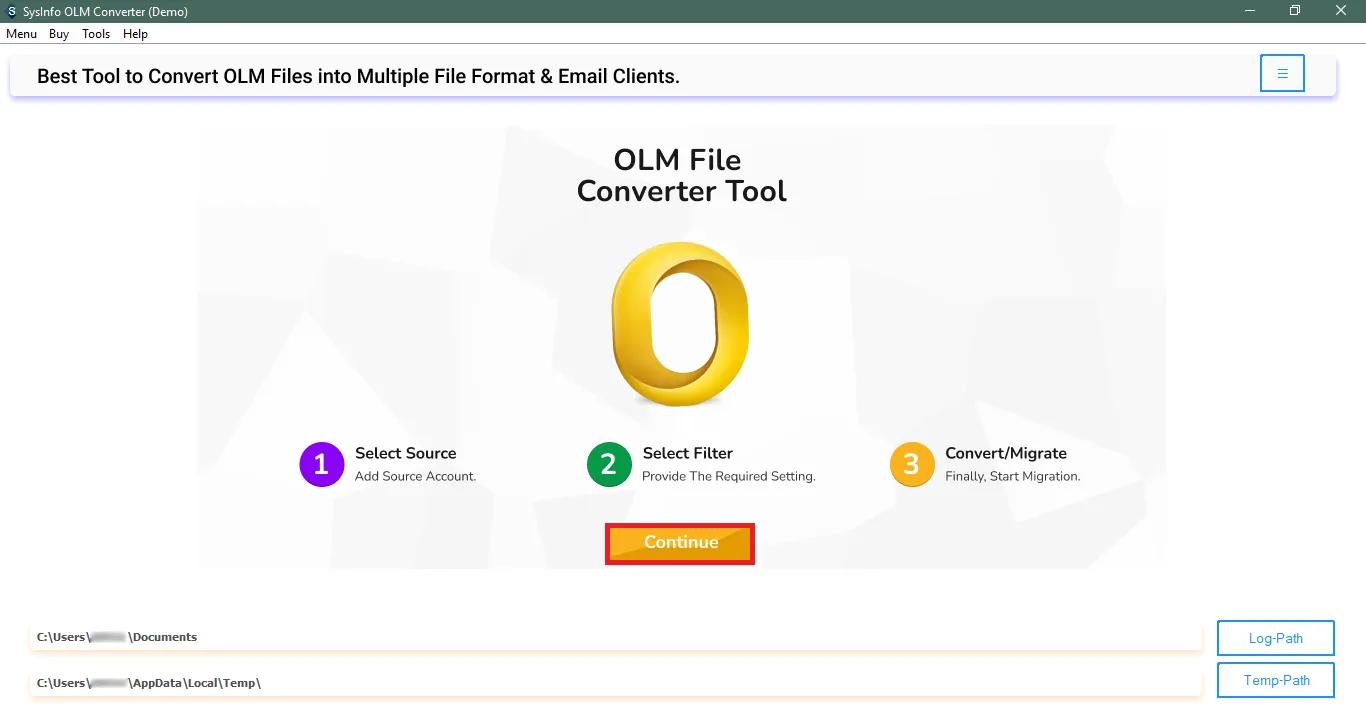
- Further, import all your OLM files into the software and click Next.
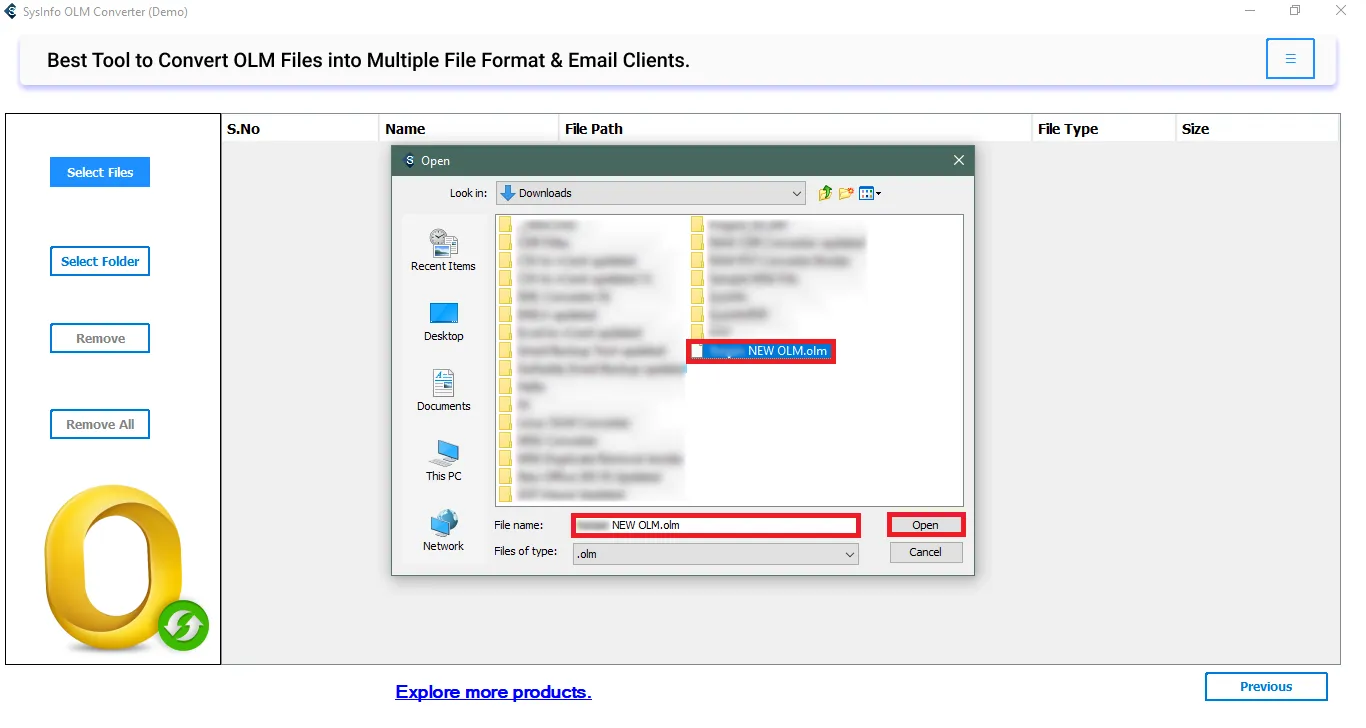
- Afterward, choose folders after previewing from the tree format. Tap Next.
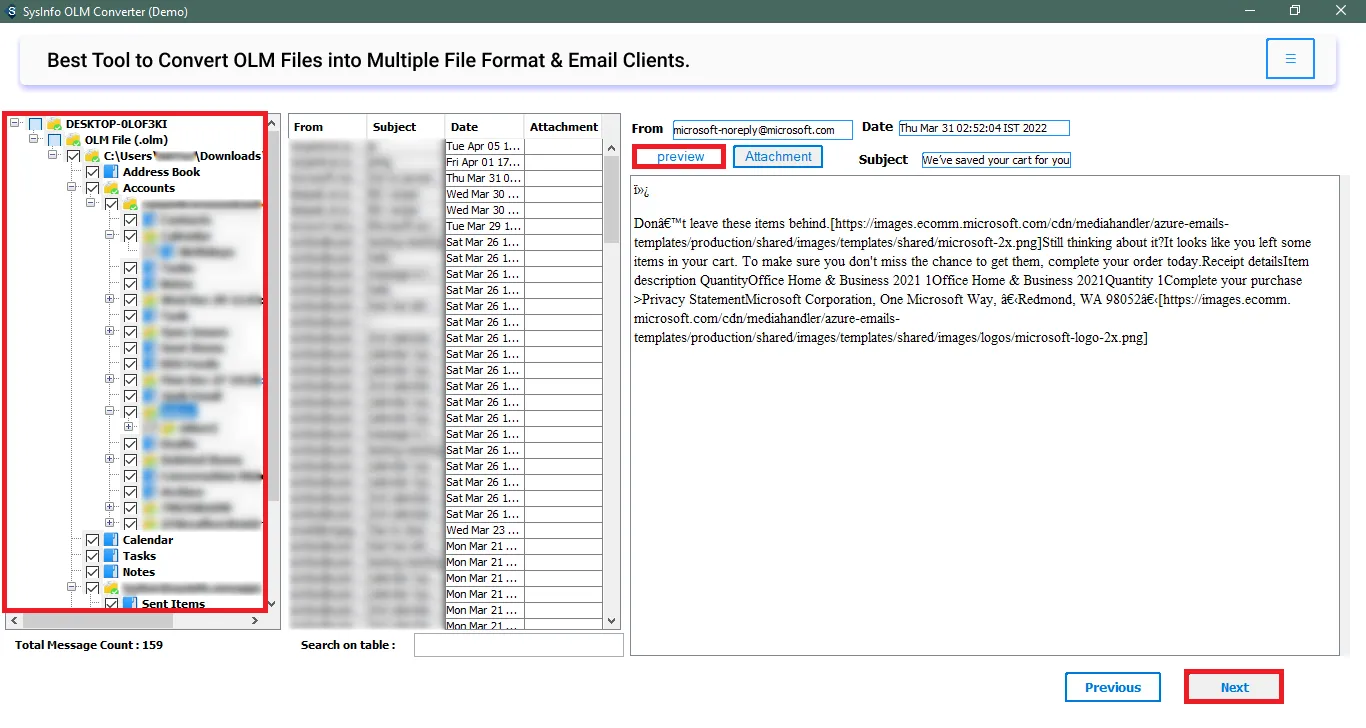
- Now, select the CSV format from the output list and use the built-in filters.
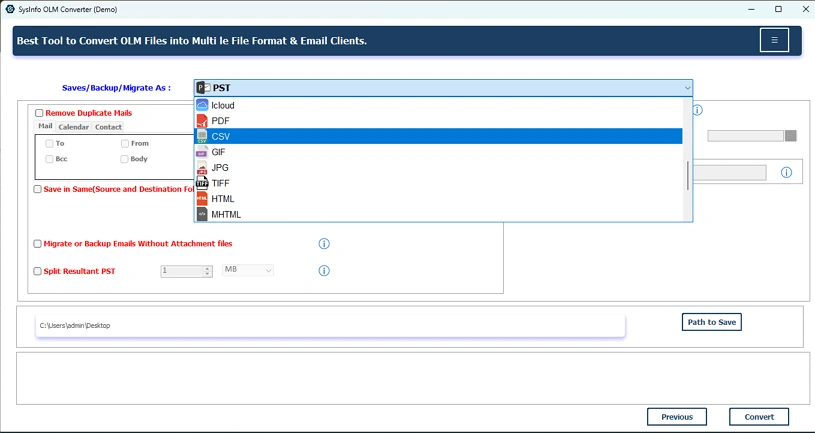
- At last, choose the Path to Save your new Excel file and click Convert.
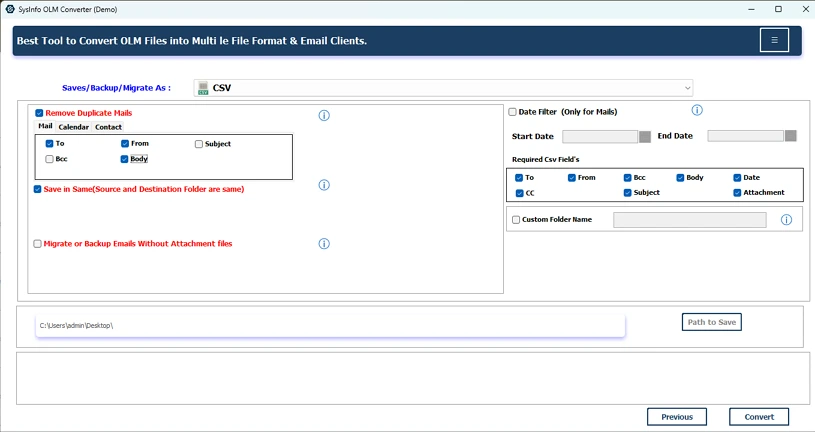
Note:
- This method to open OLM file in Excel gives you the best results, ready to sort, validate, analyze, and import into multiple business tools. Whether you are working on a Power BI dashboard, CRM, or other DMS, you can easily access the OLM emails.
- You also get additional beneficial advanced filter options for a steadier CSV.
- A One-Time Service facility to perform the conversion without software installation.
Add-On: How to Open Mac Outlook OLM in Excel?
Once you have secured a CSV either manually or professionally, you can import it into Excel for access. The steps are:
- Open Microsoft Excel and click on Data >> Get Data.
- Next, choose From Text/CSV and select the CSV file from earlier.
- After that, verify the delimiter is set to Comma and choose where to load.
- Lastly, click Load to access the OLM file data in Excel.
Conclusion
It is not directly possible to open OLM file in Excel, but converting it to an Excel-compatible format for easy access is definitely possible. This blog states a feasible manual method to save a few OLM emails as CSV and later access them in Excel. In addition, it defines the best automated OLM to Excel Import Tool for bulk conversion of OLMs to Excel CSV. The latter gives you precision, scalability, accuracy, 24*7 Technical Support, and speed all within time and with no effort.
Frequently Asked Questions
Q1. What is an OLM file, and why can’t I open it directly in Excel?
Ans. An OLM file is a backup of Outlook for Mac that holds mailbox data. It is not in a table format, so Excel cannot understand its structure unless you convert it to table data.
Q2. How can I open an OLM file in Excel?
Ans. You can import OLM to CSV file format through Outlook sync (manual process), or download an OLM Converter. The latter will be a better option for ideal results.
Q3. Which is the best tool to open OLM files in Excel?
Ans. Professional MailConverterTools OLM Converter is ideal in any case, especially if sending or working with several files, large files, or without an Outlook installation.
Q4. Does converting OLM to CSV affect my email data?
Ans. You do not lose any essential data. Only the OLM rich in format with inline images may not be retained, as CSV only retains text and metadata.
About The Author:
Meet Amit, an experienced SEO expert and content planner. He uses his creativity and strategy to create content that grabs attention and helps brands reach their goals. With solid skills in digital marketing and content planning, Amit helps businesses succeed online.
Related Post