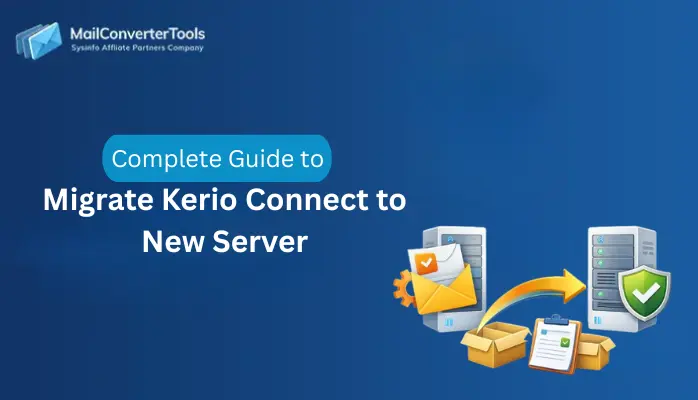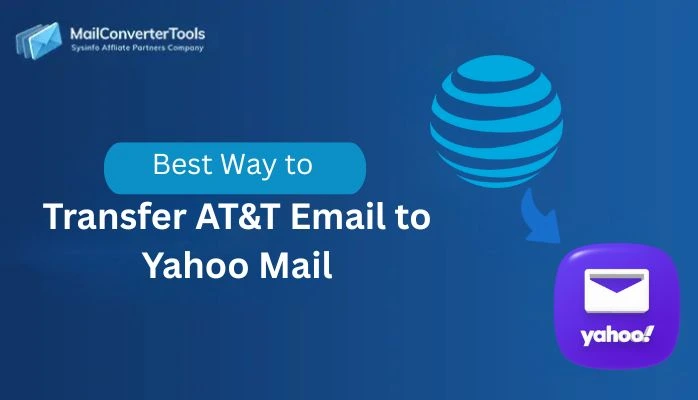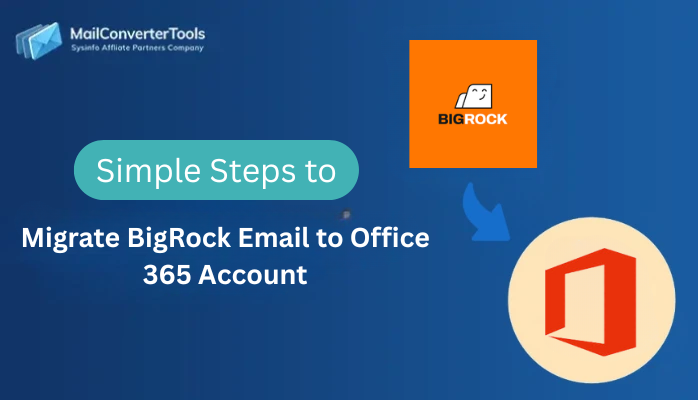-
Written By Amit Chandel
-
Updated on November 19th, 2025
How to Migrate from cPanel to Gmail Account? Quick Solution
Hemilton Query: “I need to transfer my cPanel email data to Gmail, but don’t want to lose any folders or attachments. What should I do?”
If you’re willing to migrate from cPanel to Gmail, you might assume that the process will be technical and frustrating. It becomes more complicated, particularly when transferring data between different platforms. In this guide, you’ll learn the simplest ways to smoothly transfer your cPanel emails to your Gmail account. Whether you prefer manual steps or want a faster, automated IMAP Backup Tool, we’ve covered everything you need.
Why Transfer cPanel Email to Gmail?
Before moving to the actual steps of migration, it’s important to understand why so many users choose Gmail as their primary email platform.
- Gmail offers 15 GB of free shared cloud storage to store emails, attachments, and other data.
- You can schedule emails in advance with Gmail’s built-in features.
- Google offers stronger security protections compared to many traditional email clients.
- Gmail also includes an intelligent spam-filtering system that automatically moves unwanted emails into a dedicated Spam folder.
These benefits clearly show why moving from cPanel to Gmail is a smart decision. Now, let’s explore the efficient ways to transfer cPanel mailbox data to Gmail.
Manual Method to Migrate from cPanel to Gmail
The manual method to move your emails from cPanel to Gmail with Thunderbird is the most convenient choice. This method requires patience for large mailboxes, but it offers a completely free way to migrate your data intact.
Steps to Move Emails from cPanel to Gmail
- Firstly, log in to cPanel and open the Email Accounts section.
- Then, install & open Thunderbird on your system.
- Add your cPanel email in Thunderbird using IMAP settings.
- After that, add your Gmail account using Gmail’s IMAP configuration.
- Thereafter, enable IMAP in Gmail if not already active.
- Wait for both accounts to sync and display all folders.
- Furthermore, select emails/folders you want to export cPanel email to Gmail
- Then, drag and drop them into your Gmail mailbox within Thunderbird.
- Keep Thunderbird running until all emails are fully uploaded to Gmail.
Limitations:
- The entire process is time-consuming.
- Uploading emails to Gmail can be slow.
- The migration may pause or fail, requiring you to repeat the action.
- Manual drag-and-drop increases the risk of missing or skipping important folders.
- Thunderbird may struggle with extremely large mailboxes.
Best Way to Migrate from cPanel to Gmail
The IMAP Migration Tool is a reliable way to migrate cPanel emails to Gmail safely and securely. The tool maintains the integrity of your data by preserving the folder structure, metadata, attachments, and formatting. Additionally, the tool is secure and uses safe methods to authenticate with your account while never revealing your account login information or the data within. The tool allows migration of multiple formats and platforms; therefore, it is an accurate and secure tool for any IMAP email migration.
Steps to Migrate cPanel to Gmail:
- Firstly, download and open the IMAP Email Backup Tool.

- Choose either Single or Batch mode and sign in with cPanel credentials.

- After that, select the folders you want to migrate from the tree view.

- Thereafter, choose Gmail as your destination platform.

- Then, log in with your Gmail credentials to establish a secure connection.

- Finally, apply additional filters and click Start Process.

Successful User Case:
Polla had to move his company’s cPanel mailboxes to Gmail with no downtime. He connected to the cPanel server using the IMAP Migration Tool, authenticated his accounts, and moved all mail, attachments, and folders without issue. The process was quick, error-free, and there was nothing to fix manually. He team was able to access their Gmail inboxes immediately with nothing missing.
Conclusion
You can securely migrate from cPanel to Gmail without losing any data by using the correct option. The manual method may work, but only with smaller mailboxes. The best way to migrate is to use a professional IMAP Backup Tool, allowing for a faster, more stable, and error-free experience. It makes sure you keep all the folders, authenticate with ease, and seamlessly move to Gmail.
Frequently Asked Questions
Q1. How do I migrate from cPanel to Gmail?
Ans: You can migrate cPanel emails to Gmail manually using Thunderbird by adding both accounts via IMAP and dragging your folders into Gmail. For a faster, automated, and safer experience, use a dedicated IMAP migration tool that directly transfers your data to Gmail.
Q2. Can I directly export cPanel Email to Gmail without data loss?
Ans: Yes. Using a professional MailConverterTools IMAP Backup Software ensures zero data loss. It preserves your folder hierarchy, email formatting, metadata, and attachments throughout the entire migration.
Q3. How long does it take to migrate cPanel to Gmail?
Ans: The time depends on your mailbox size, internet speed, and the method you use. Small mailboxes may migrate within minutes, while larger ones may take a few hours. Automated tools significantly reduce the overall migration time.
Q4. What should I do if my cPanel to Gmail migration fails midway?
Ans: Check your internet connection, IMAP settings, and account login permissions. If you’re using Thunderbird, restart the sync and re-upload the skipped folders. If you’re using a migration tool, simply resume or restart the process—most tools handle interruptions smoothly.
Q5. Is there any best tool to transfer cPanel Email to Gmail?
Ans: Yes, MailConverterTools IMAP Migration Tool is the most dependable solution. It offers secure authentication, preserves all data, supports batch migration, and transfers emails directly from cPanel to Gmail without manual effort.
About The Author:
Meet Amit, an experienced SEO expert and content planner. He uses his creativity and strategy to create content that grabs attention and helps brands reach their goals. With solid skills in digital marketing and content planning, Amit helps businesses succeed online.
Related Post