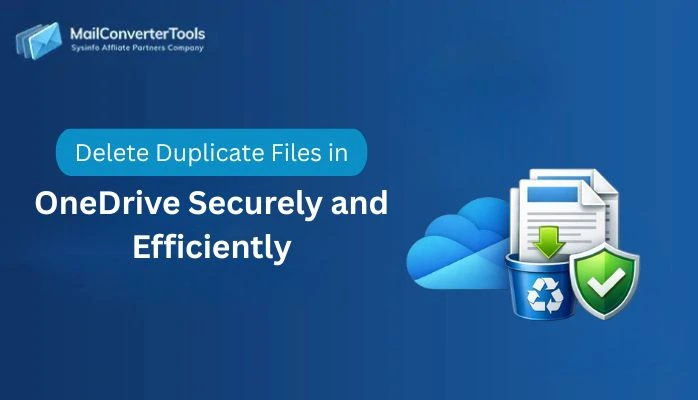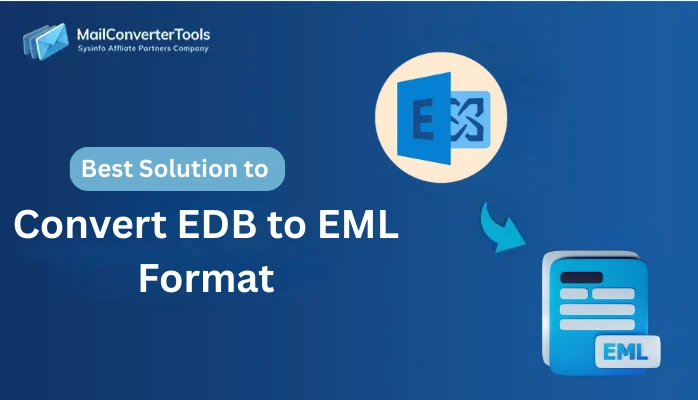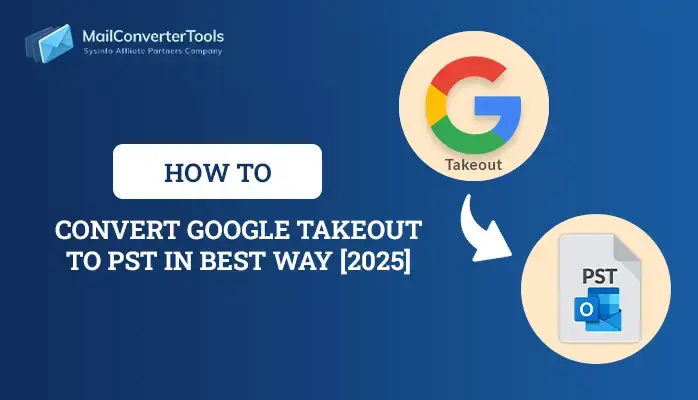-
Written By Amit Chandel
-
Updated on December 5th, 2025
Resolve Apple Mail not syncing with Gmail- Simple Guide
Apple Mail and Gmail are trusted and recognized platforms used by everyone around the world. But it can be quite frustrating when Apple Mail doesn’t sync with Gmail, especially when your workflow depends on email access across devices. Whether you face missing messages, delayed deliveries, or folder disappearance, Apple Mail not syncing with Gmail can be a serious issue. But don’t panic, and follow this guide to find practical solutions and a MailConverterTools Gmail Backup Tool to help save data seamlessly.
What Happens When Mac Mail Not Syncing with Gmail?
Various problems may arise if the Mac Mail account stopped connecting with Gmail, such as:
- Disturbed email communication resulting in delays and missed emails.
- Loss of productivity in the workflow since data cannot be exchanged.
- Error escalates both configuration difficulties and data protection concerns.
The general reasons why this happens are mentioned here:
- Disabled IMAP access in the Gmail account settings.
- Difficulties with authentication due to 2FA or passwords.
- Misconfigured server and port details for Apple or Mac Mail.
- Corrupted indexes and cache in Gmail or Apple mailboxes.
- Sync delays from Google due to quota limits or storage.
- The device is offline, has encountered an antivirus, or is outdated.
In either case, it is necessary to fix the problem and establish a secure connection between Apple Mail and Gmail.
How to Fix Apple Mail Not Syncing with Gmail Error?
Whether you are using a Mac or an iPhone, if you are encountering issues syncing Gmail and Apple Mail together. Then, follow the below given manual methods for an effective result. Still, if you are worried about data or wish to maintain a backup, which is a great choice, then a professional tool is mentioned at the end.
Apple Mail Not Working with Gmail: Manual Fixes
Follow the steps below one by one to resolve the configuration issue and work effectively:
1) Check Internet and Enable Gmail IMAP
- Verify that your system has a secure, established internet connection.
- Next, open Gmail Settings and then the Forwarding and POP/IMAP section.
- There, ensure you have already enabled IMAP, or do it now.
2) Verify the Push Settings
- Open the Phone’s settings and go to Passwords and Accounts.
- Then, press Fetch New Data ->> Gmail ->> Fetch.
- Refresh, open Gmail again, and try to reconfigure.
If this doesn’t work and you continue to have the Apple Mail not syncing with Gmail issue, then try these.
3) Perform the Updates and Set Settings
- First, update Apple Mail and macOS. Also, ensure Gmail is updated, too.
- Further, disable any security software or firewall settings that are enabled.
- Next, make sure imap.gmail.com and smtp.gmail.com as In/Out Servers.
- Also, set the encryption to SSL/TLS for the connection.
4) Re-enter Gmail on the Internet and Re-add the Account
- Open the Apple Menu and then the System Settings.
- Click Internet Accounts and choose your Gmail.
- Further, turn Mail off, quit, and then enable Mail again.
- Open Mail and then go to Preferences.
- Afterward, click Accounts and choose Gmail.
- Finally, press “–” to eliminate it and “+” to re-add.
By now, Apple Mail is not connecting with Gmail should be resolved. If not, do this final task.
5) Try the Test User Login
- Open System Preferences >> User and Groups.
- Then, generate a new profile in it named “NewTest User.”
- Now, log out of the disturbed account and re-login with NewTest User.
- Skip installation and proceed to email client. If sync completes, the problem lies with the Gmail address.
- Lastly, log out of the NewTest User profile and remove/backup Gmail.
Apple Mail Not Syncing with Gmail: Automatic Fix
When you tried the above solutions, you may now be able to connect Gmail and Mac Mail. If not, or in case you are worried about losing Gmail data, then there is a better alternative. Designed for comprehensive protection, Gmail Backup Tool manages emails, contacts, calendars, etc., items securely. Additionally, this versatile utility comes in handy especially in case of data loss as it backup at your desired destination in a format of your choice.
Furthermore, there are several benefits of opting for this advanced utility as your go-to solution. If the Mac Mail not syncing with Gmail issue persists and you are bothered about the data, use the tool to:
- Efficiently backup the entire Gmail mailbox so that no message or email is left.
- Use this fast processing, smart utility to ensure good performance and hassle-free backup.
- It offers so many formats and email clients that you can save your data into and save on cloud, system, or hard drive.
- Lastly, it also has a demo version for evaluation and to get a better understanding of Gmail backup.
Also read: Transfer iCloud Email to Gmail Account in Simple Steps
Conclusion
Apple Mail not syncing with Gmail isn’t just limited to a glitch problem, but is more than that. But after you understand the causes behind and the ways to fix, everything gets easy. You can seamlessly solve it with technical knowledge and no trouble. Moreover, if you need to secure your data, then utilize the advanced tool for accurate and precise results.
Frequently Asked Questions
Q. Will I lose data if I remove and re-add Gmail to Mac Mail?
Ans. No. As long as you are using the IMAP protocol for the connection, your data is secure, and emails remain stored on the Gmail servers. Whether you decide to remove or add it again in Apple Mail.
Q. Can I sync only selected Gmail folders with Apple Mail?
Ans. Yes, you can do it manually, or best use the Gmail Email Backup Tool and sync the specified data in your Apple Mail (iCloud) account.
About The Author:
Meet Amit, an experienced SEO expert and content planner. He uses his creativity and strategy to create content that grabs attention and helps brands reach their goals. With solid skills in digital marketing and content planning, Amit helps businesses succeed online.
Related Post