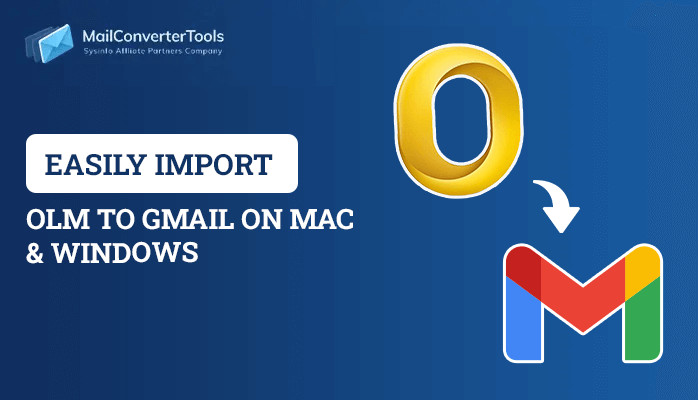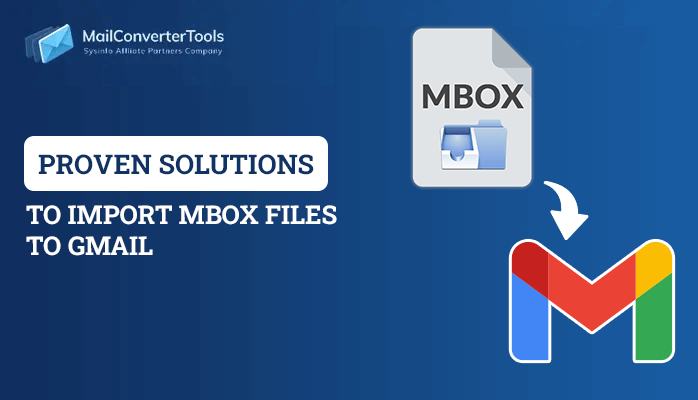-
Written By Amrita Yadav
-
Updated on October 6th, 2022
Best Ways to Convert OLM to MBOX File Format
Summary:- Are you an Outlook user who wants to convert OLM files into MBOX file format? Then, indeed you are on the right page. Here in this blog, we will explain why users want to Convert OLM to MBOX and the various methods to convert them. You can either use the manual method or the OLM Converter tool to convert OLM files to MBOX file format.
We all know that Mac Outlook supports OLM files. Users mainly use Outlook to store contacts, emails, notes, journals, tasks, calendars, etc. All get saved into an OLM file. At the same time, MBOX is a mail storage type of format and has unlimited users worldwide. It is used by many email clients Thunderbird, Eudora, and many more. It stores all the email messages in a single text file.
Why Convert OLM files to MBOX?
Users want to export OLM to MBOX because of the MBOX general configuration. MBOX files are easy to use and work very well on Windows and Mac. Some of the main reasons are:-
- MBOX files provide a user-friendly interface that is easy to read and view.
- It is compatible with multiple email clients such as Yahoo, Gmail, Thunderbird, etc.
- MBOX file format is straightforward to handle.
- This format of files can save multiple emails as it can support extensive size data.
Best Methods to Convert OLM file to MBOX
There are two methods to efficiently convert a Mac Outlook OLM file into an MBOX format.
- Manual Method to Convert OLM to MBOX
- An Expert Solution to Export OLM to MBOX
How to Export OLM to MBOX File Manually?
The manual method firstly convert OLM files to PST file format as you cannot convert OLM to MBOX directly without using any professional software.
You have to perform these simple steps to migrate Mac Outlook to MBOX Format:-
- Open Gmail in a Web browser and enter the account’s credentials.
- Then, go to settings and select forwarding and the POP/IMAP option.
- Now, enable IMAP settings and save the new changes.
- Open Outlook for Mac and choose the Tools menu
- Select your Account and Email
- Put in your account credentials and use the IMAP server. Then, add your account.
- Select the emails you need.
- Right-click the folder to move it.
- Click Control Panel>>Mail>>Open an account.
- Use the New button and the appropriate settings to set up an IMAP account in Microsoft Outlook.
- Use the Export option to create a PST file.
You cannot convert OLM to MBOX directly. The above-given steps can convert OLM files to PST format only. So, to convert the PST files into MBOX you can use the most prominent and reliable software PST Converter tool.
Drawbacks of Manual Method
- The manual method is a very lengthy process as it requires lots of time and patience to perform the steps manually.
- There is always a chance of mistakes while performing the steps.
- It requires technical knowledge to understand the steps.
These are some limitations of manual methods which are inappropriate to use. But don’t worry, we have another expert solution for you.
How to Convert OLM to MBOX Professionally?
The MCT OLM Converter Tool is the top-notch utility to convert OLM file to MBOX file format without data loss or corruption. This risk-free utility converts the single and multiple OLM files with a single click. You can also download the free demo version of the software to evaluate its performance. Here are some advanced features of the OLM to MBOX Converter:-
- It convert OLM files to PST, MBOX, PDF, EML, CSV, TXT, DOC, DOCX, DOCM, JSON, etc.,
- OLM Converter allows the bulk migration of emails, calendars, contacts, journals, etc. from OLM to MBOX
- This utility preserves the original folder hierarchy throughout the whole conversion process.
- It provides the salient feature to remove duplicate mail from the selected OLM folder.
- This software supports all the versions of the Windows operating system.
These are some advanced features of the OLM Converter tool. Let’s easily discuss the steps to export OLM files to MBOX.
Steps to convert OLM to MBOX
- Install and run the OLM Converter Tool as an administrator.
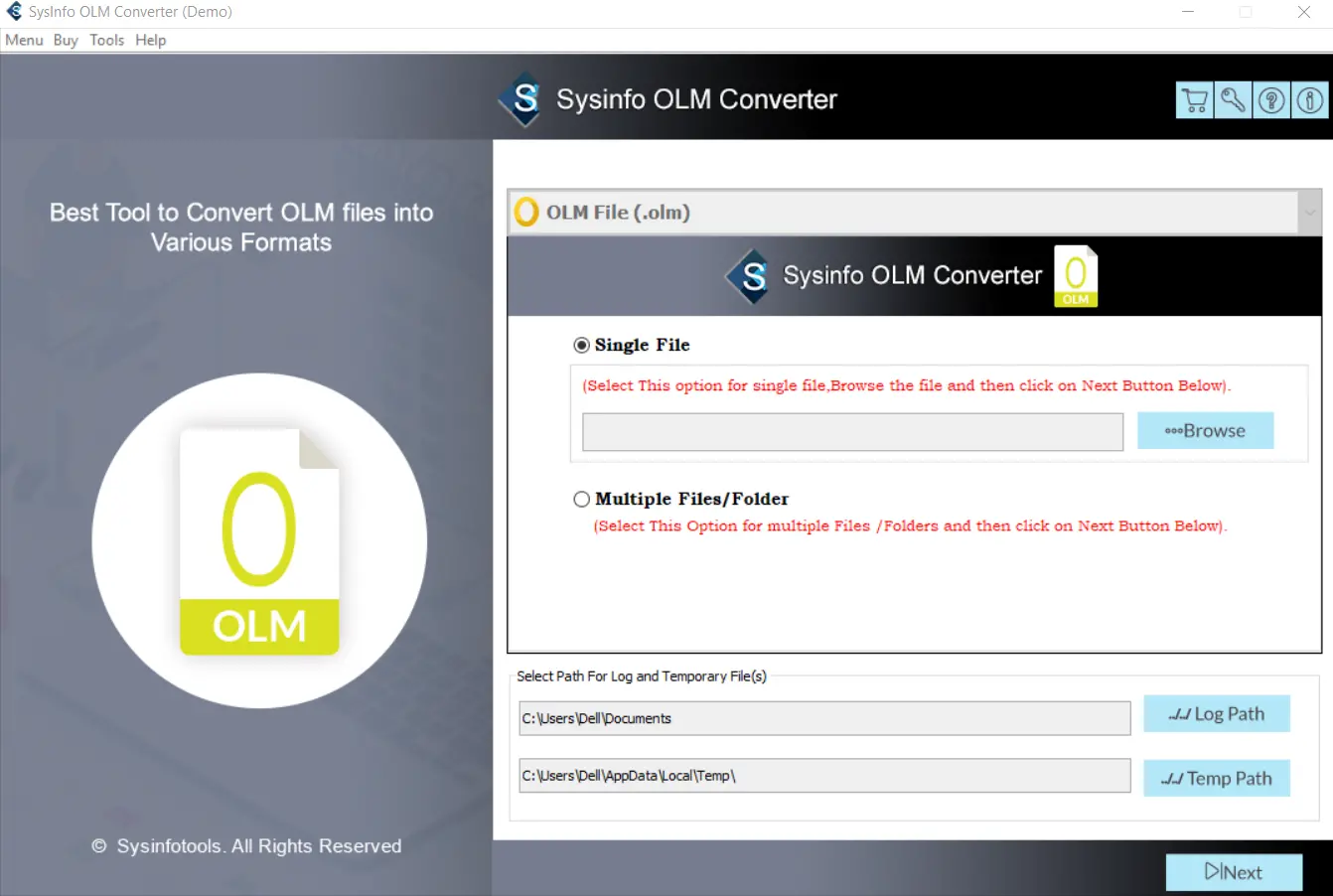
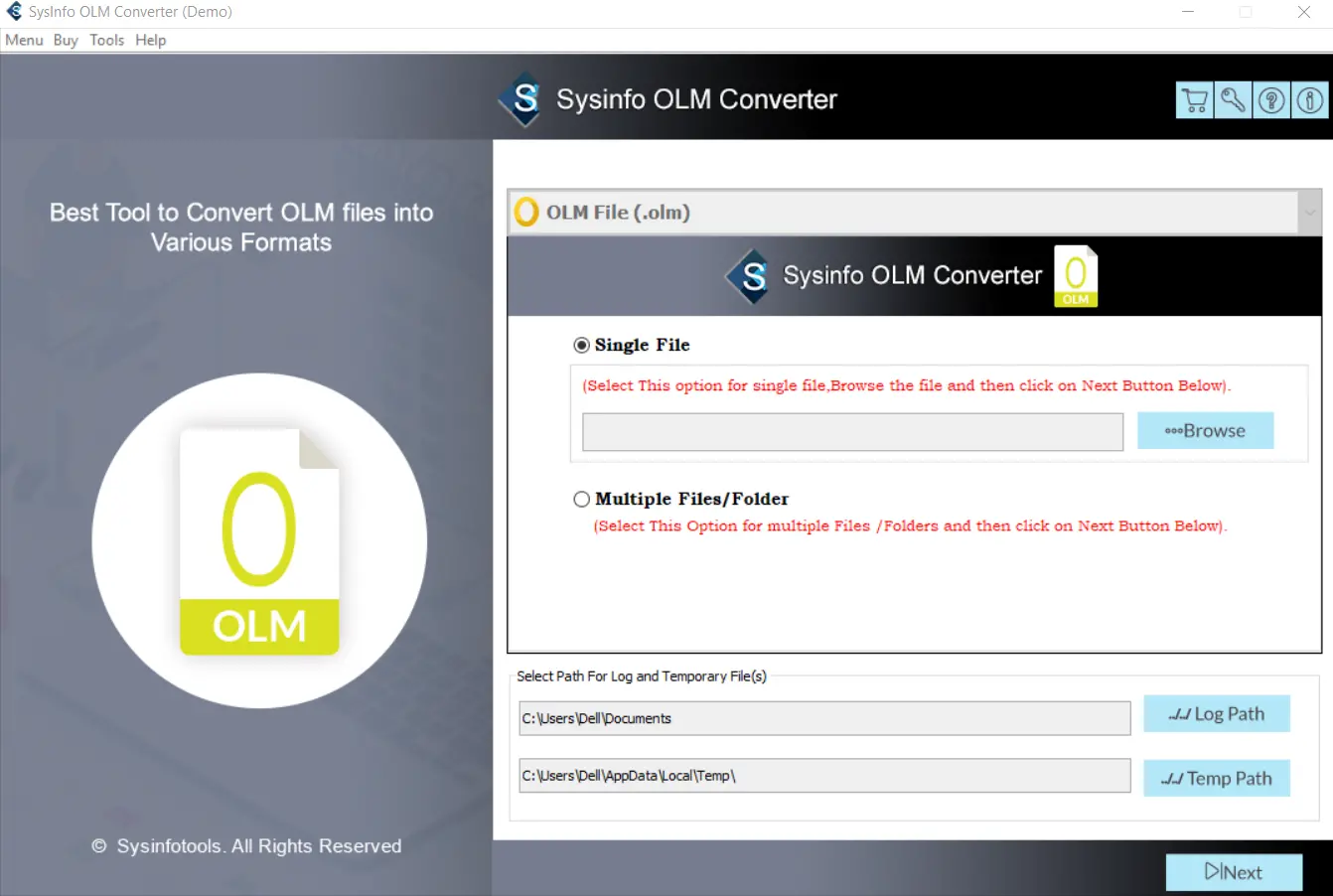
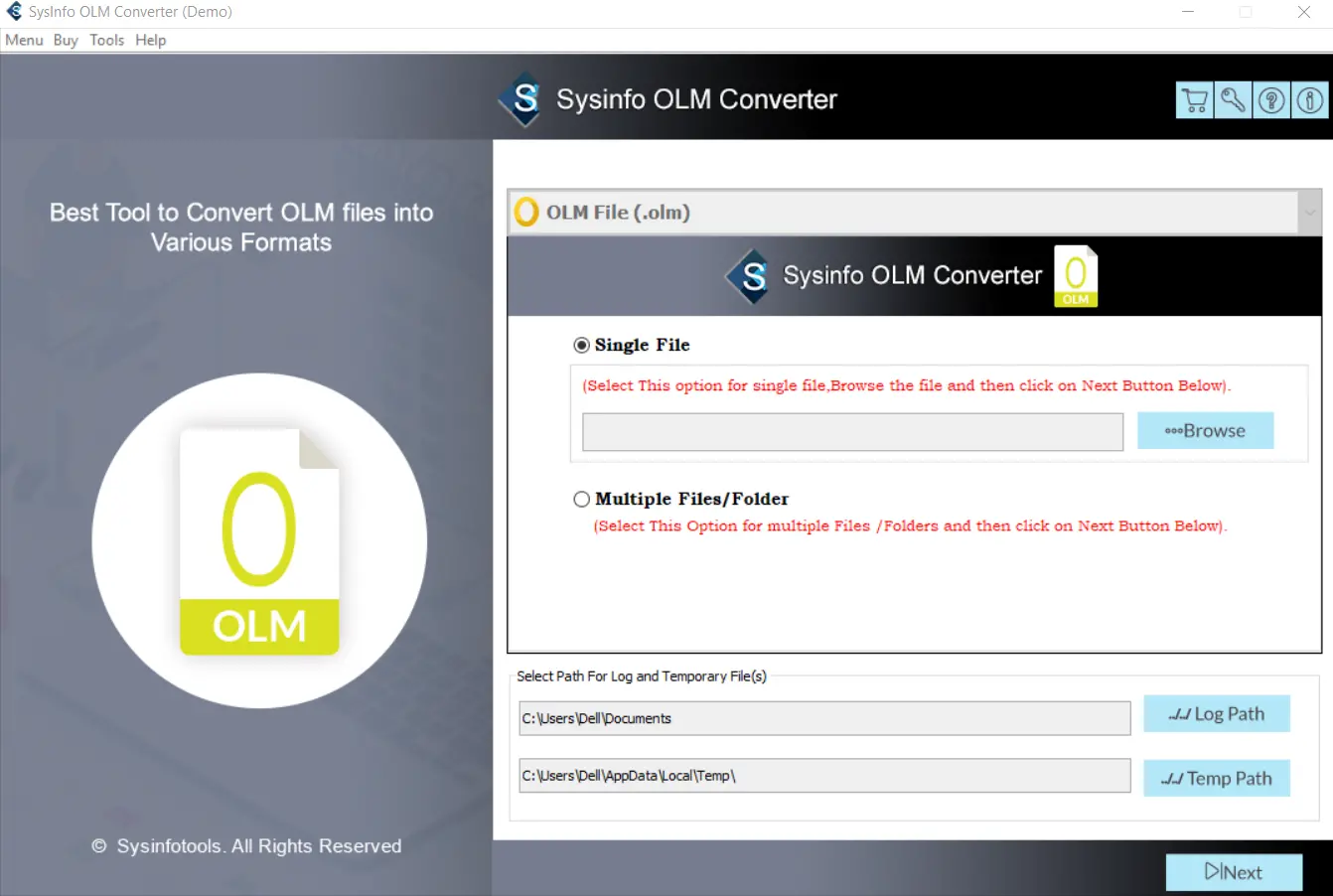
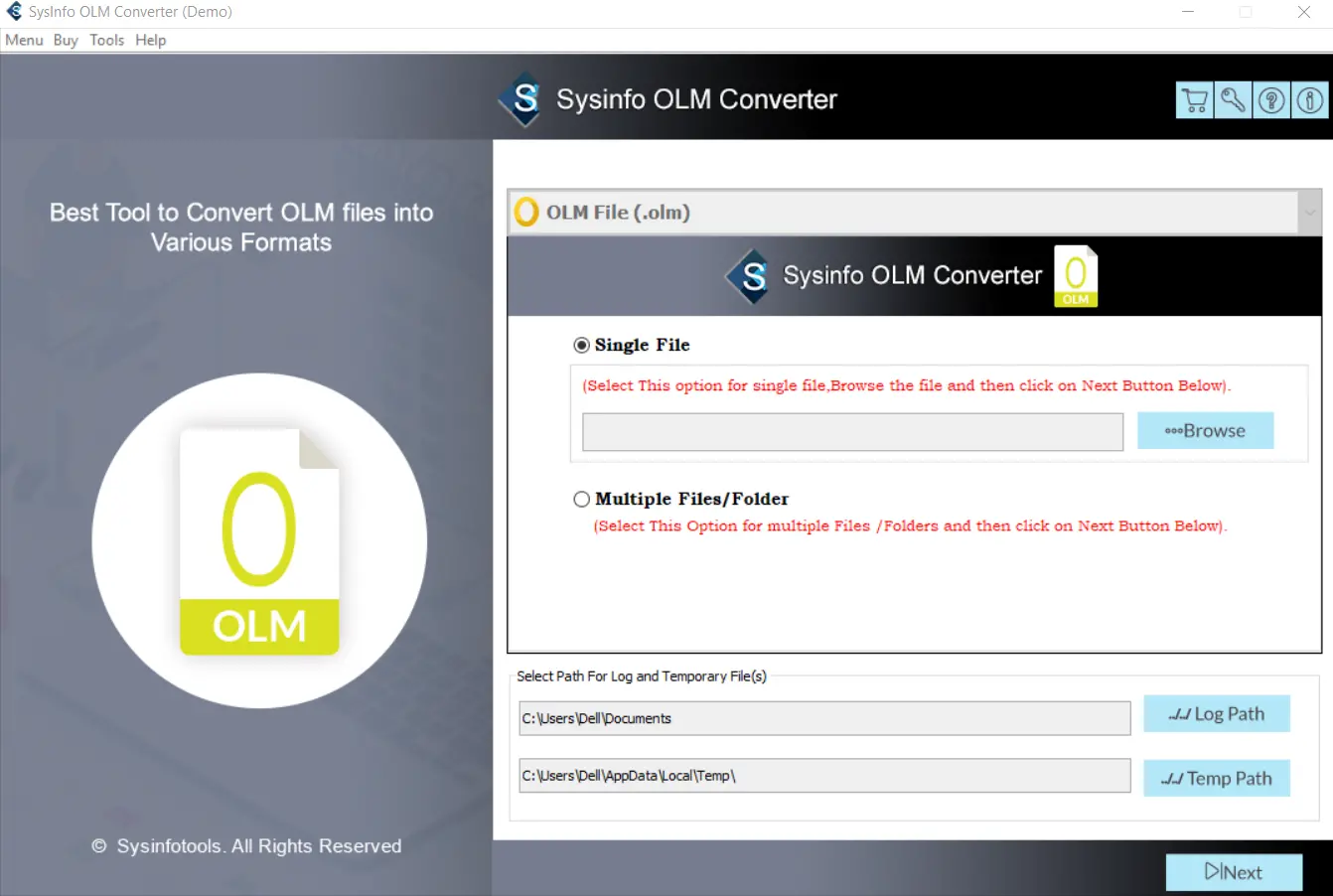
- Now, choose the single or multiple files/formats to upload the OLM files.
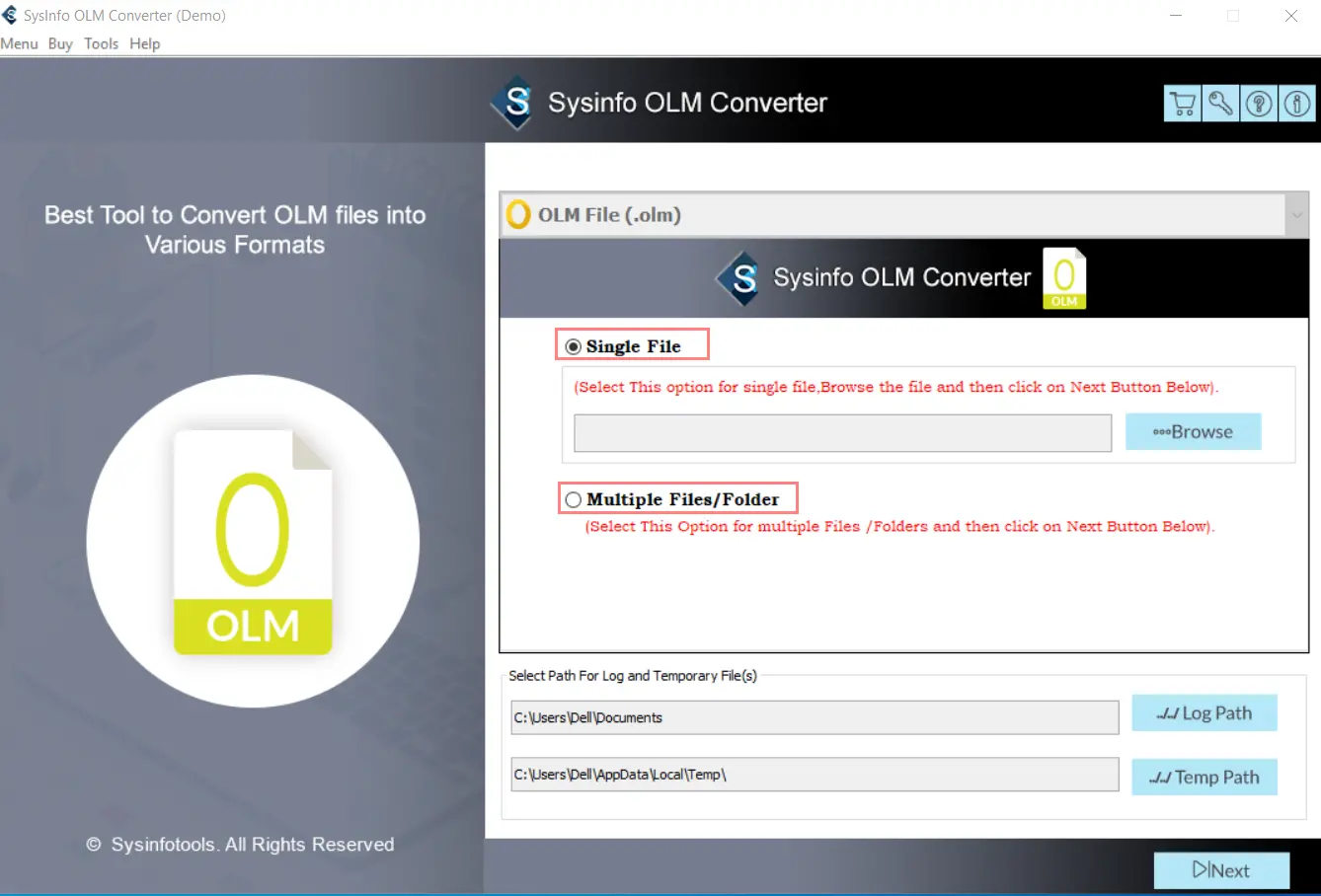
- Add the OLM file for the conversion and click on the Next button.
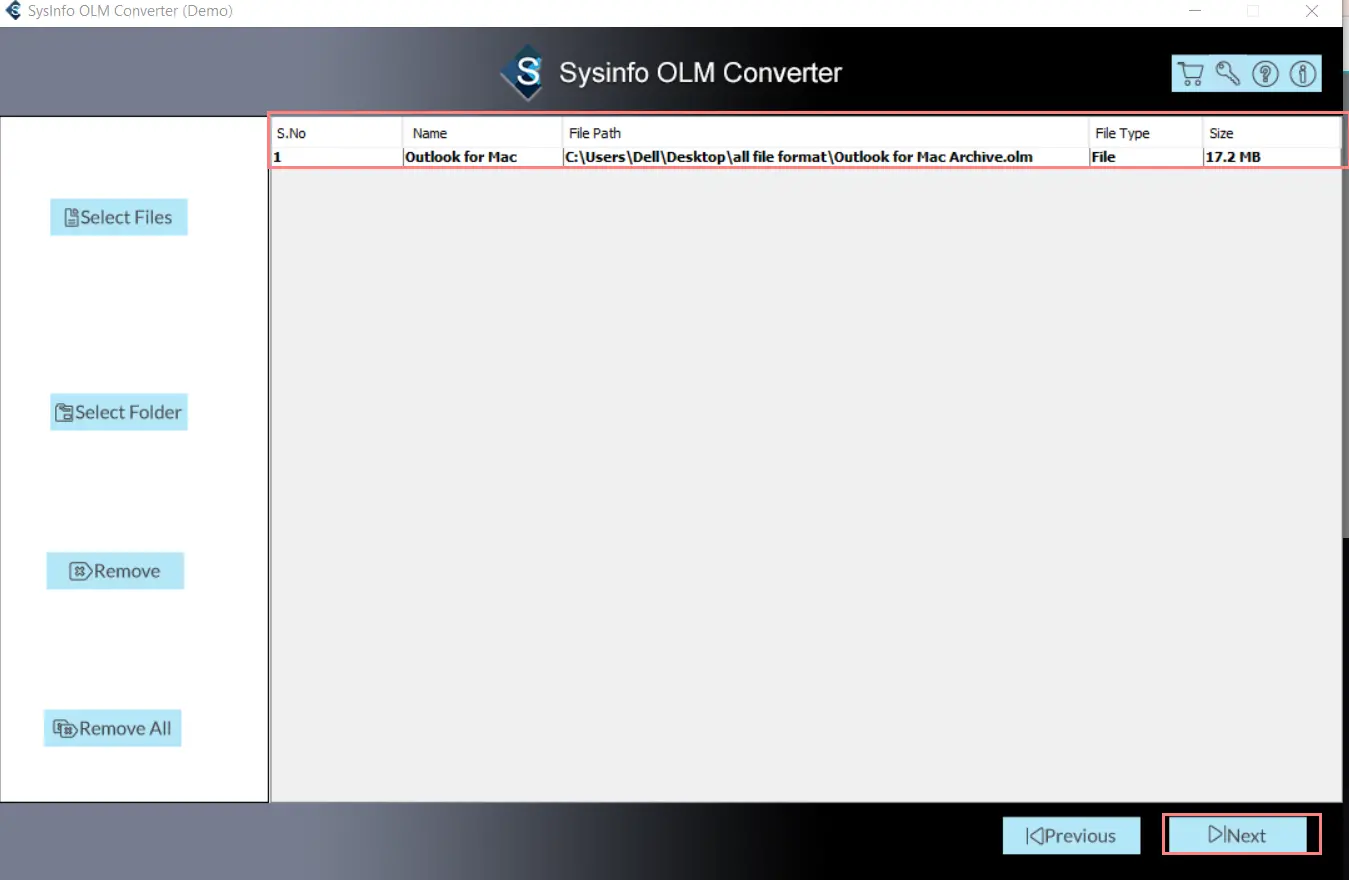
- Choose the file format from the drop-down menu list. Here, I select the MBOX file format.
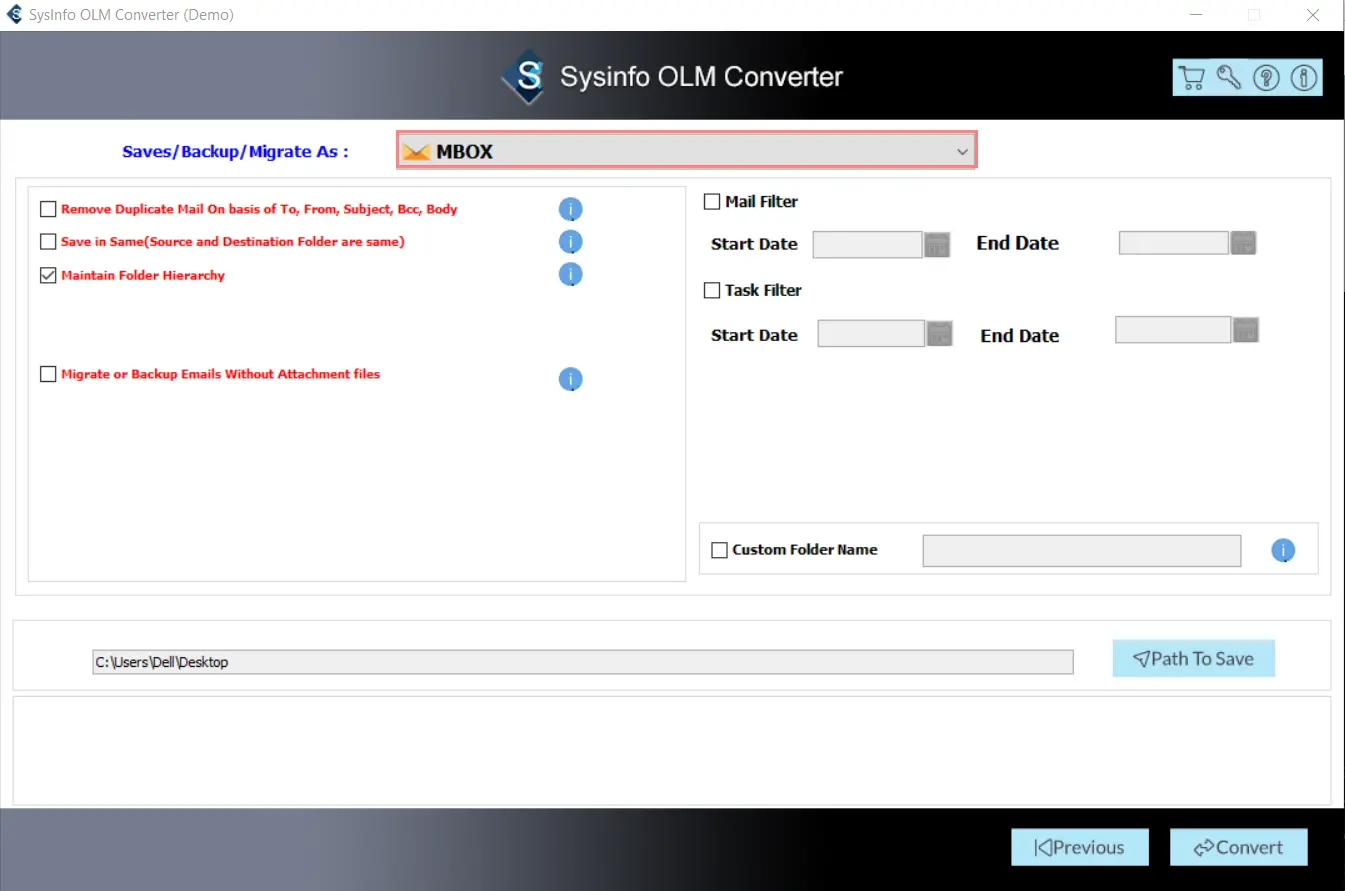
- OLM Converter provides some inbuilt features to its users such as removing duplicate mail, maintaining folders hierarchy, mail filter option, custom folder, etc.,
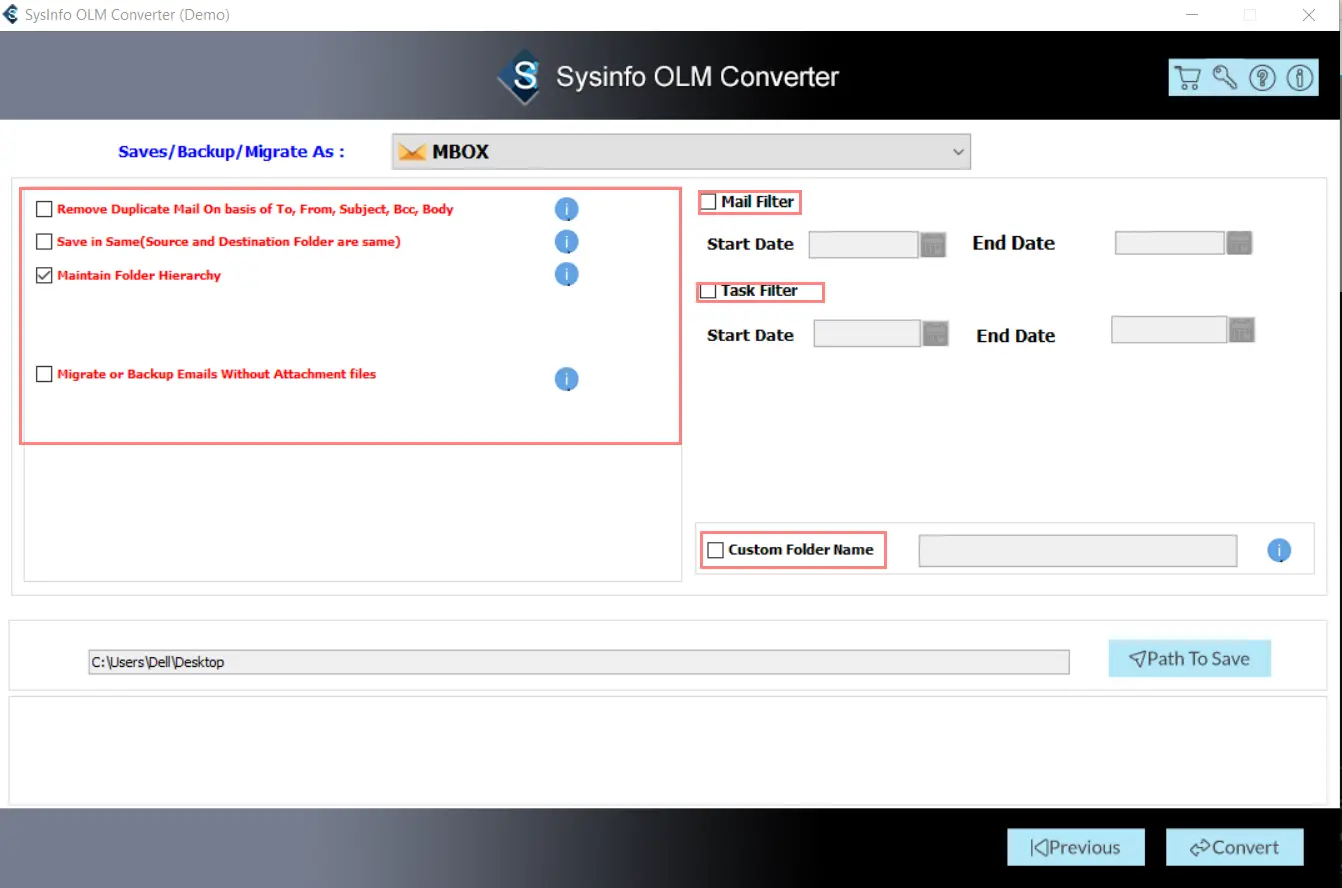
- Select the Path to save to save the converted file.
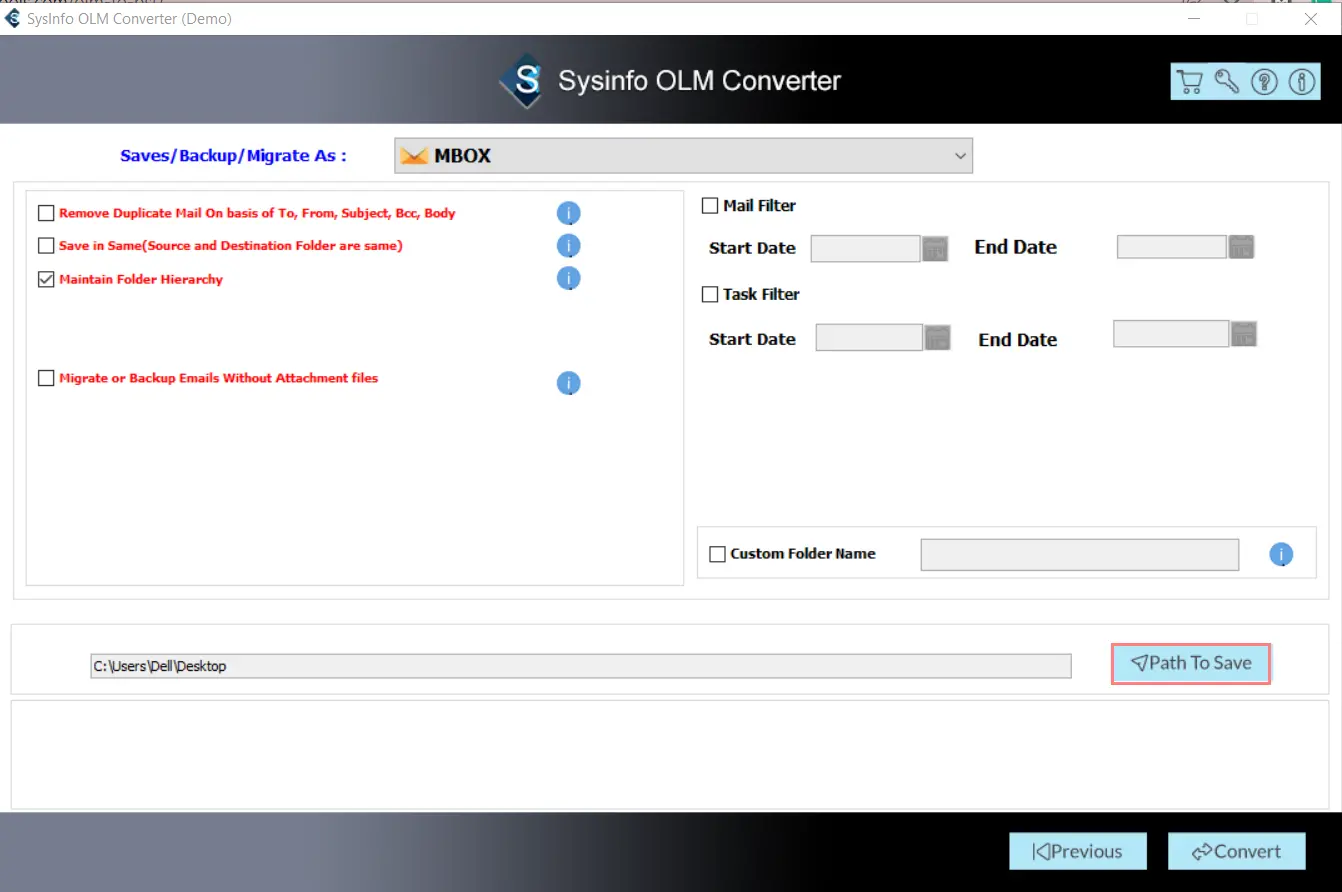
- Click on the convert button to start the conversion process.
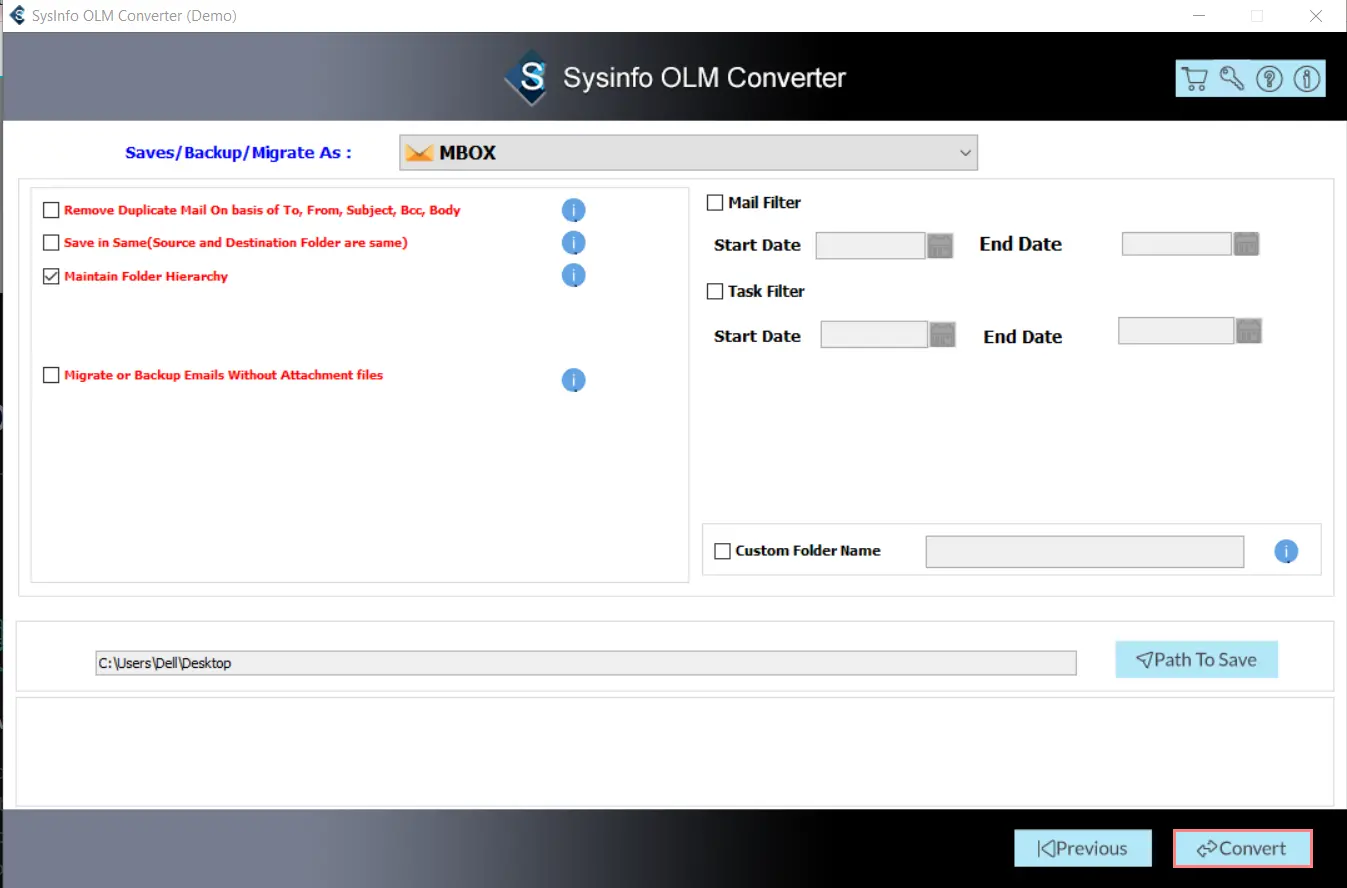
- At last, now the process is completed. Download the report if you want.
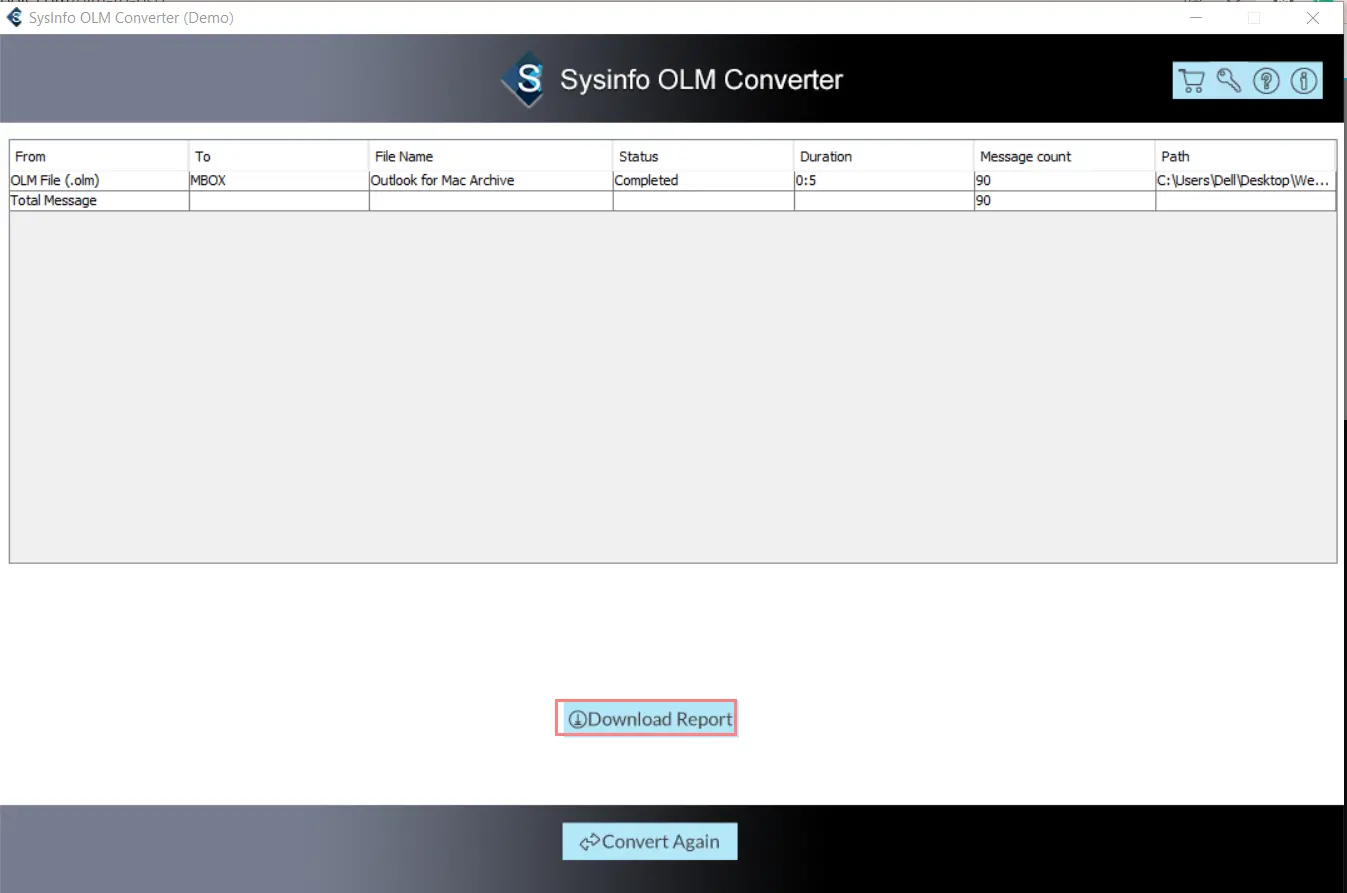
Conclusion
Here in this article, you will get two methods to convert OLM to MBOX. The first method is the manual method, which has some limitations. To overcome these limitations, you can use the expert solution OLM Converter tool. This utility has some unique features that make the whole conversion process simple and more reliable to use.
About The Author:
Amrita Yadav is a content writer in the field of Email Migration, Data Recovery, Email backup, and File Management. I started this writing career two years back. I think the vast range of information in this industry is the reason I am so fascinated to read about the newer techniques and technology.
Related Post