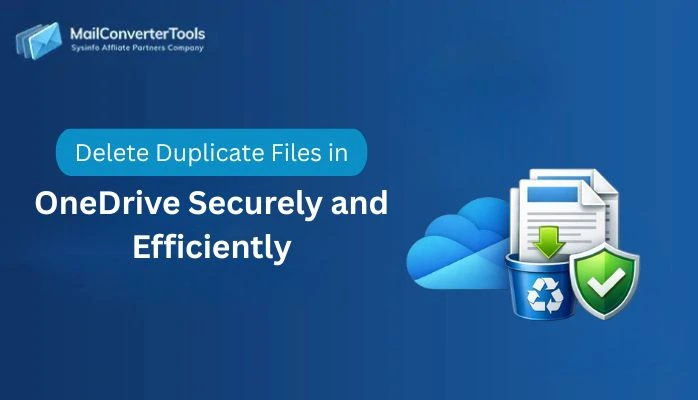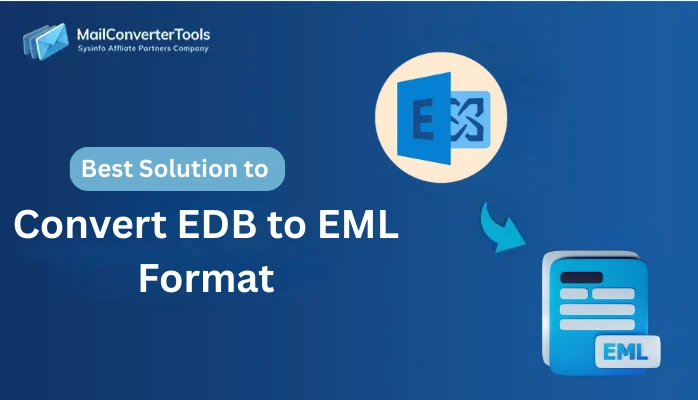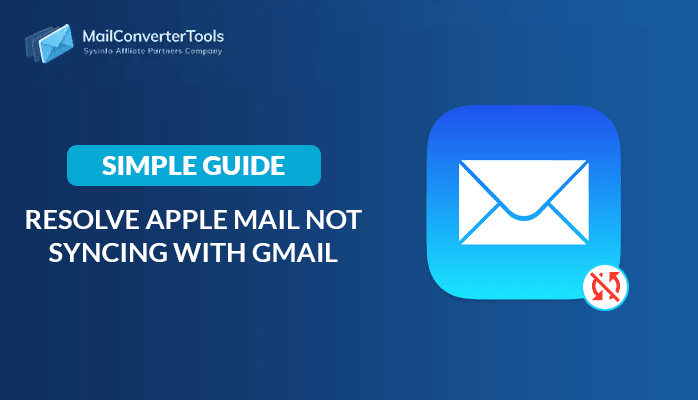-
Written By Amit Chandel
-
Updated on June 19th, 2025
How to Convert Google Takeout to PST in Best Way [2025]
Google Takeout provides users way to download Google Workspace data, but it is not directly compatible with MS Outlook 365. So, if you want to access it on the Microsoft platform and are wondering how to convert Google Takeout to PST, then you have stopped right. This guide outlines the manual solutions and a MBOX Converter for all your needs.
Before moving on, let’s clarify a bit about Google Takeout. It exports data in MBOX (mailbox) format, obviously not a native format for MS Outlook. So, to access the data within it in Outlook, we are looking for the conversion to PST (Personal Storage Table) format.
Best Methods to Import Google Takeout to PST
In this section, explore the step-by-step manual and tool-based method for the conversion. But ensure in advance you have the admin privileges and good internet.
Manual Way to Convert Google Takeout to PST
Follow the stepwise process mentioned here to perform a reliable and smooth conversion:
- Visit takeout.google.com and start Google Takeout with your ID.
- Then, simply Deselect All and choose specific Workspace data.
- From the end of the options, click Next Step and move to other section.
- Further, choose .zip format and download link as the delivery destination.
- Finally, press Create Export from the last and wait for the file to be created.
- Once done, download the ZIP archive and extract the contents as MBOX file.
- Afterward, import MBOX data into Thunderbird via ImportExportTools NG.
- Finish by configuring Outlook in Thunderbird and dragging and dropping the data into it.
Do you find manual export Google Takeout to Outlook PST a little tricky? Are you worried about the data? If yes, then you are right to do so, because this method has some cons.
Shortfalls of Using Takeout with Thunderbird
- Doesn’t preserve folder structure well and is unsuitable for big mailboxes.
- Users must have the technical know-how for this free method.
- Creating archives may take much longer time than expected.
- It is possible that the configuration of Outlook isn’t done properly.
Convert Google Takeout to PST the Professional Way
If you are tired of the manual effort of dealing with the Takeout data, then use the MailConverter Tools MBOX Converter. This smart utility allows bulk data exports into PST and many other formats. Additionally, the tool import Google Takeout emails to Office 365 and more clients with complete accuracy and originality maintained. Moreover, there are no security concerns with the software; it is highly safe and runs on all OS.
Working to Migrate from Google Takeout to PST
- First, ensure you have extracted all the MBOX data from Google Takeout.
- Then, download this tool and add those MBOX files into its interface.
- Click Next, and you’ll see a detailed preview of the entire dataset.
- Further, select folders from the added files and click Next to continue.
- Choose PST from the saving formats list and use the filters.
- At last, set your Save to Path destination and click Convert.
Pro Tips for Secure Conversions
Whether you use the manual method or an automated tool, remember these for a healthy conversion:
- Backup the original MBOX file or directly use the software.
- Use Split PST feature in the software to divide large files for accuracy.
- Ensure your Outlook is updated before you sync it with Thunderbird.
- Use healthy MBOX files for the conversion; if damaged, repair them first.
Conclusion
The main focus of the blog lies on how to convert Google Takeout to PST in 2025 accurately and precisely. We provided the optimum methods for the conversion, both free and paid. You can convert without the tool or with the tool, depending on your preferences. Furthermore, you must know that the tool also has a demo version for a few free conversions with full security.
Frequently Asked Questions
Q. How to import Google Takeout emails to PST format?
Ans- Migrate from Google Takeout to PST swiftly with the given steps:
1. Run MBOX File to PST Converter. Add Google Takeout files to it.
2. Then, click Next and view the folders and attachments of the Takeout data.
3. Again, click Next and choose the PST format with filters to apply.
4. Finally, set your location for saving Takeout to PST data and hit Convert.
About The Author:
Meet Amit, an experienced SEO expert and content planner. He uses his creativity and strategy to create content that grabs attention and helps brands reach their goals. With solid skills in digital marketing and content planning, Amit helps businesses succeed online.
Related Post