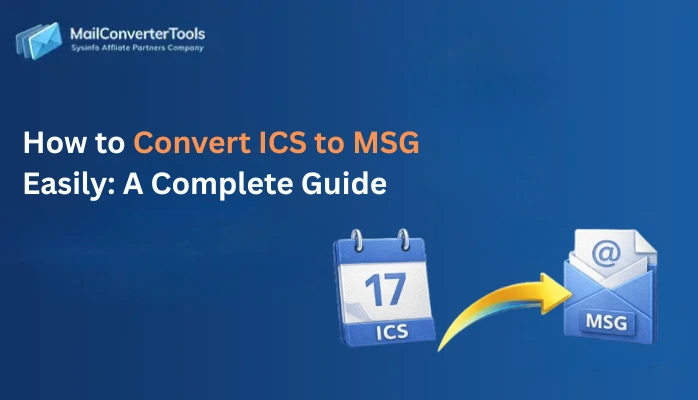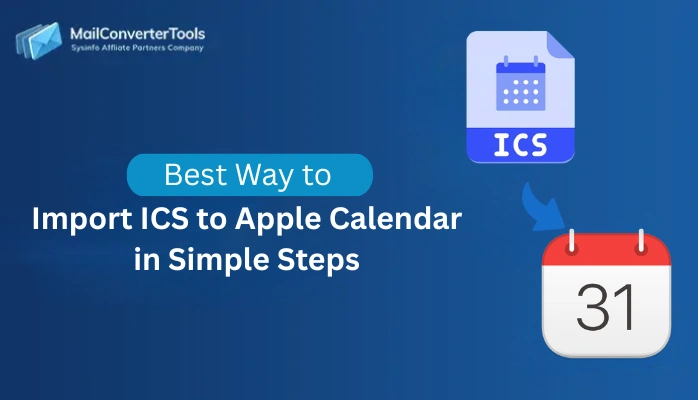-
Written By Amit Chandel
-
Updated on July 31st, 2025
How to Convert ICS to CSV format? Complete Solution
Calendar files (primarily .ics iCalendar) are the standard format across platforms like Outlook, Thunderbird, Google, and Apple Mail. But when a need arises to analyze, share, or migrate calendar data, CSV format becomes more useful. This is because of its compatibility with Google Sheets, Excel, and other databases. Here, explore manual methods and a MailConverterTools ICS File Converter to convert ICS to CSV accurately. Whether you are managing scheduling, event planning, or backup operations, this ensures a reliable shift.
What Makes You Convert iCalendar File to CSV?
ICS files are structured for event management systems to store calendar data, whereas CSV is a flat and tabular sheet. The latter is ideal for data processing, viewing, and importing calendar events and more to CRMs, database tools, and spreadsheets. Some real-use cases of this ICS to CSV conversion are as follows:
- HR teams change ICS interview schedules to CSV schedules to integrate into CRMs.
- Marketing teams analyze exported calendar data in Excel CSV to analyze event performance and frequency.
- IT admins migrate ICS file calendars into systems that accept only the CSV file format.
- Also, it helps manage large data attachments so simply that no user faces difficulties.
Significant Solutions to Convert ICS to CSV
Among so many methods that are available online, we have sorted out the two top effective ways for manual conversion. Other than that, there is a professional tool that has a straightforward process for bulk conversions with 100% accuracy.
Manual Methods that Convert ICS Calendar to CSV
As stated, we will discuss 2 different solutions here for the file format conversion by using different applications. All of them are described as follows, with the complete step-by-step processes:
1) Utilizing Microsoft Outlook
- First of all, start Outlook and then in File, pick Open & Export.
- After that, begin the Import/Export wizard dialog for ICS import.
- Next, click on the Import an iCalendar (.ics) or vCalendar (.vcs).
- Further, tap Next and browse your ICS file and upload it. Click Finish.
- Later, again start the Export wizard and click Export to a file.
- Press Next and choose convert ICS to CSV (Comma Separated Value).
- Again, tap Next and pick the ICS file from the tree format to import from.
- After that, click Next and Browse to pick a saving folder. Tap Next.
- Finally, Map Custom Fields to match the events and hit Finish to end.
2) With the use of Microsoft Excel
- Start Excel and from File, click on the Open option.
- Then, set the file types to All Files, and later, select ICS from the PC.
- Afterward, in the Text Import Wizard, choose the file type as Delimited.
- Click Next and pick Delimiter as Comma for CSV, and again tap Next.
- Lastly, apply any options as required and click Finish to change ICS to CSV.
Shortfalls of the Manual Method
Though these methods are free and you get a mapping feature with Outlook, there are still some cons:
- The Outlook desktop version is a necessity that users must fulfill.
- Can’t batch import many ICS files at the same time into CSV format.
- Some formatting may be lost or simplified in the conversion process.
- Limited control and no option to manage duplicates or sort data.
Excellent Tool to Bulk Convert ICS to CSV Format
If you are among the users looking for a faster, more scalable, and batch-efficient conversion. Then, the professional ICS Converter Tool is an optimum solution with wide compatibility for Mac and Windows OS. Additionally, it allows multiple conversions, retains integrity, preserves folder structure, and supports ICS files from all calendar applications. Moreover, this unique tool has some advanced capabilities for ICS conversion into CSV and many other formats with zero loss.
|
“For an organization managing more than 500 ICS schedules weekly from various departments. Using this ICS to CSV Conversion tool reduced their manual conversion time by 85% while ensuring full accuracy in the CSV structure.” |
Working Procedure for Users- Convert ICS File to CSV
- Launch the ICS to CSV Import Tool and click Add File/Folder.
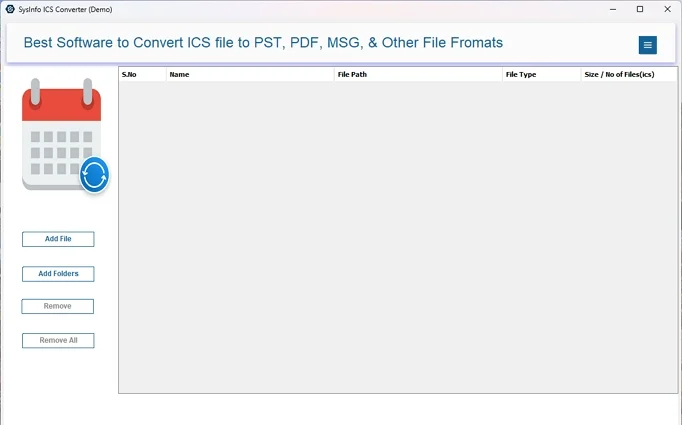
- After that, navigate to the folders on your PC and pick the iCalendar files.
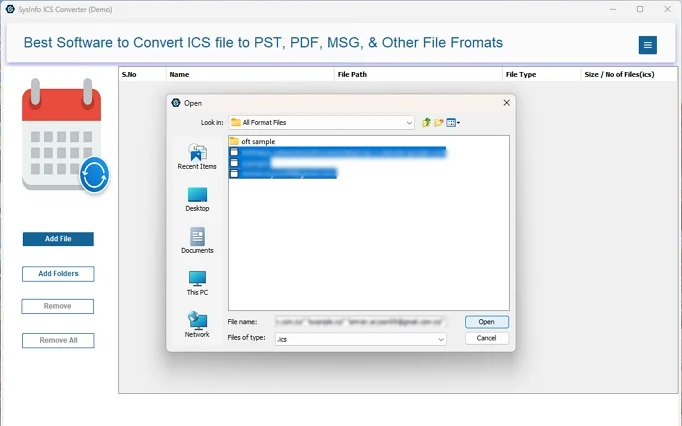
- Further, click Next and expand the tree format to see the ICS File Preview.
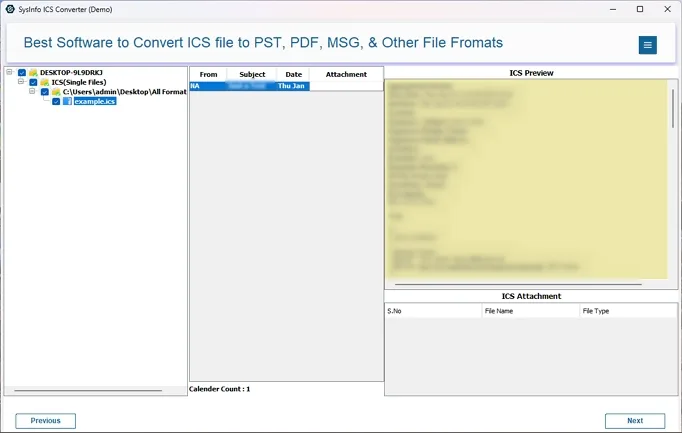
- Click Next after choosing your folders and pick, CSV output file format.
- Afterward, apply the conditional filters and even set your Destination Path.
- At last, hit the Convert button to finalize the bulk ICS conversion in no time.
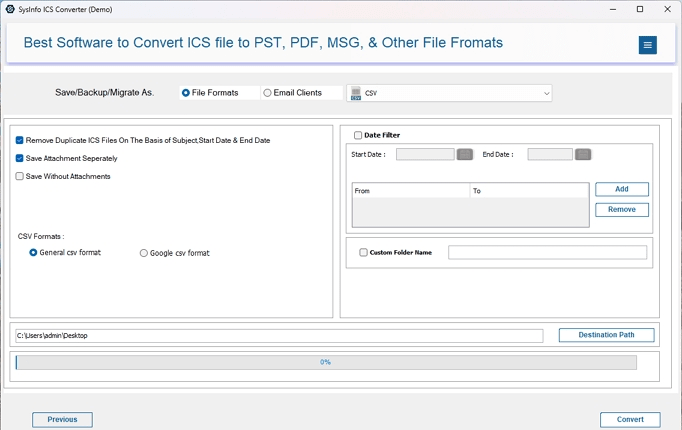
Try the demo version of the ICS File Conversion Utility to freely convert upto 10 ICS files per folder in Google or Excel CSV.
Explore More: Convert ICS to Excel
Conclusion
To sum up, ICS files are structured and useful for syncing calendars. CSV offers flexibility for analyzing, sharing, and importing data into other platforms swiftly. For occasional needs or one-time conversions, you can use Outlook or Excel to save as CSV. But for reliable, large-scale, and frequent convert ICS to CSV, using the dedicated tool is ideal. It ensures speed, cost, and time saving, accuracy, and data retention.
Frequently Asked Questions
Q. How can I convert ICS to CSV without losing data?
1. Download ICS Converter, and after you run it, import iCalendar files.
2. Then, with Next, verify the structure by previewing and choosing folders.
3. Click Next and opt for CSV. Also, apply filters and select a folder. Tap Convert.
Q. Can I batch convert multiple ICS files into a single CSV file?
Ans. Yes, of course, you can batch convert ICS file to CSV without any extra cost or effort. You ned to install and launch the ICS Exporter Tool, which supports batch file conversion with complete guarantee and security.
About The Author:
Meet Amit, an experienced SEO expert and content planner. He uses his creativity and strategy to create content that grabs attention and helps brands reach their goals. With solid skills in digital marketing and content planning, Amit helps businesses succeed online.
Related Post