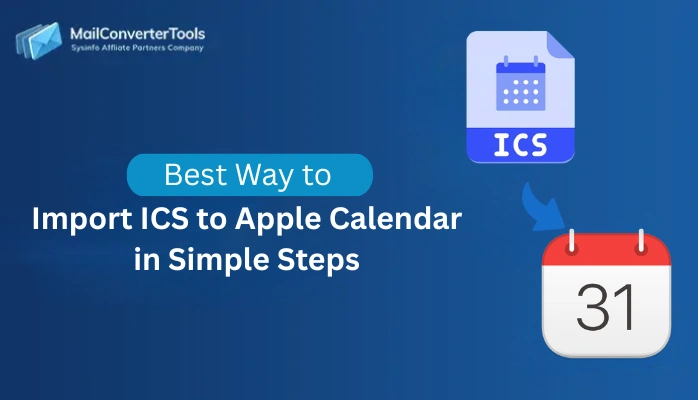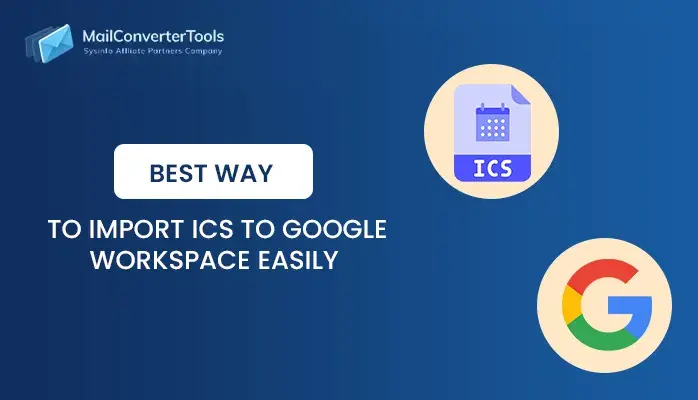-
Written By Amit Chandel
-
Updated on September 13th, 2025
How to Convert ICS to Excel Format? Easy Steps
User Query:
‘’I have saved some calendar files from my email, but now I want to organize all the details in Excel. How can I convert these ICS formatted calendar files to Excel format?’’
ICS files are used to save calendar events from platforms like Outlook, Google Calendar, and Apple Calendar. Converting an ICS file to Excel allows users to organize, sort, and review details like date, time, and description. In Excel, you can easily manage and analyze the data as well. In this blog, we will show you the step-by-step procedure to convert ICS to Excel with the help of manual methods or using a trustworthy software called the ICS File Converter.
Why Convert ICS File to Excel?
An ICS file saves data in a text format that is not suitable for analysis. When transferring to Excel, the data becomes more useful and accessible.
Now, let’s see more reasons to export:
- Excel displays data in rows and columns, which makes it easy to understand.
- In Excel, you can easily sort, filter, or analyze data by using charts and graphs.
- It is easy to save, share, and open on different systems.
- In this, you can make changes to multiple events at once and do not need any code or tags.
- These files can easily be imported into tools like CRM or project management systems.
Different Techniques to Convert ICS to Excel
There are different methods to convert an ICS file into Excel format. You can use manual methods like Notepad or Excel, or choose a professional tool that makes your work easier and supports multiple conversions. Let’s see all approaches in detail:
Manual Method to Export ICS to Excel
If you do not want to use any third-party software and have less number of files, manual methods can help. But these methods require some effort in copying and formatting data. Let’s explore manual methods:
Method 1: Convert ICS File to XLS Using Notepad
In this method, open the ICS file in a text editor and manually transfer the data into Excel. It works well for small files and one-time conversions. Let’s follow the steps:
- Firstly, right-click the .ics file and select Open with > Notepad.
- After that, press Ctrl + A to select all, then Ctrl + C to copy the data.
- Further, start Microsoft Excel and paste the data using Ctrl + V.
- To proceed, select the pasted column, go to Data > Text to Columns.
- Meanwhile, choose Delimited, select: as the delimiter, and select Finish.
- Later, remove unnecessary lines like BEGIN: VEVENT, END: VEVENT.
- Lastly, organize fields like summary, dtstart, dtend, location, and description into readable columns.
Downsides of the Manual Method
- This method is time-consuming and not suitable for multiple file transfers.
- It requires manual formatting and cleanup in Excel.
- There is a high chance of data being lost during the process.
- The manual method does not provide any preview feature before transferring.
- It is difficult for non-technical users to implement these methods and handle complex calendar data.
Professional Approach to Convert ICS to Excel
In the manual method, you have to deal with copying, pasting, or formatting data on your own. But by using this professional MailConverterTools ICS Converter Software, you can easily transfer your ICS file to Excel. This tool swiftly handles multiple transfers at a time and does not require any technical knowledge. It also provides features like preview, filter duplicates, and more. Additionally, this software has a user-friendly interface and protects data during transfer.
Now, the procedure can be followed as:
- Firstly, download, install, and start the ICS Converter Tool on your computer.
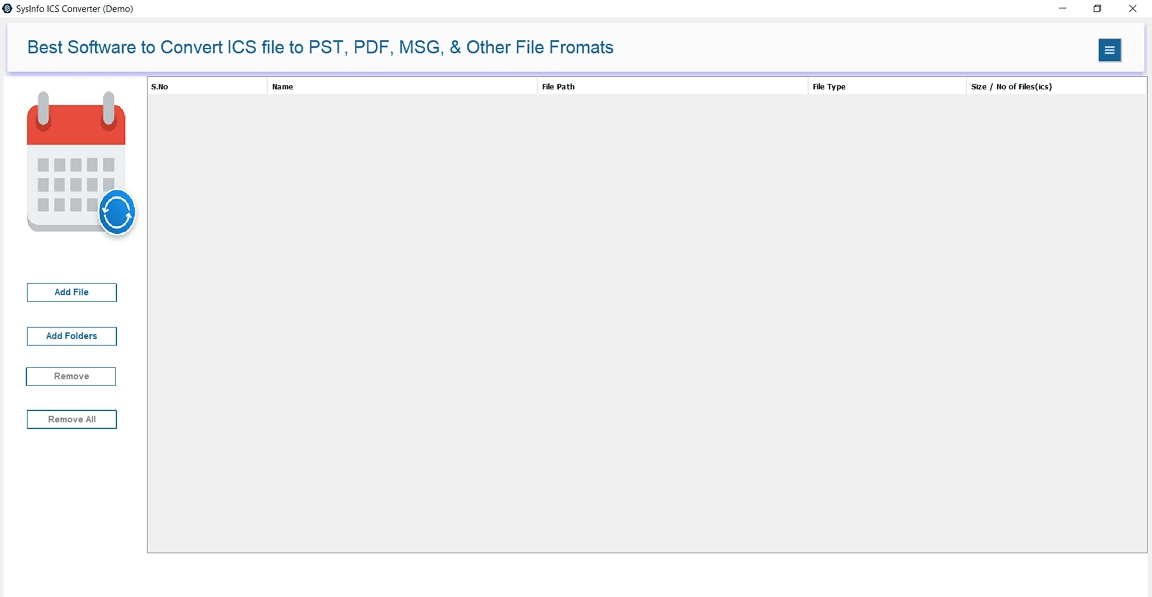
- After that, select Add File/Add Folder to upload your ICS files.
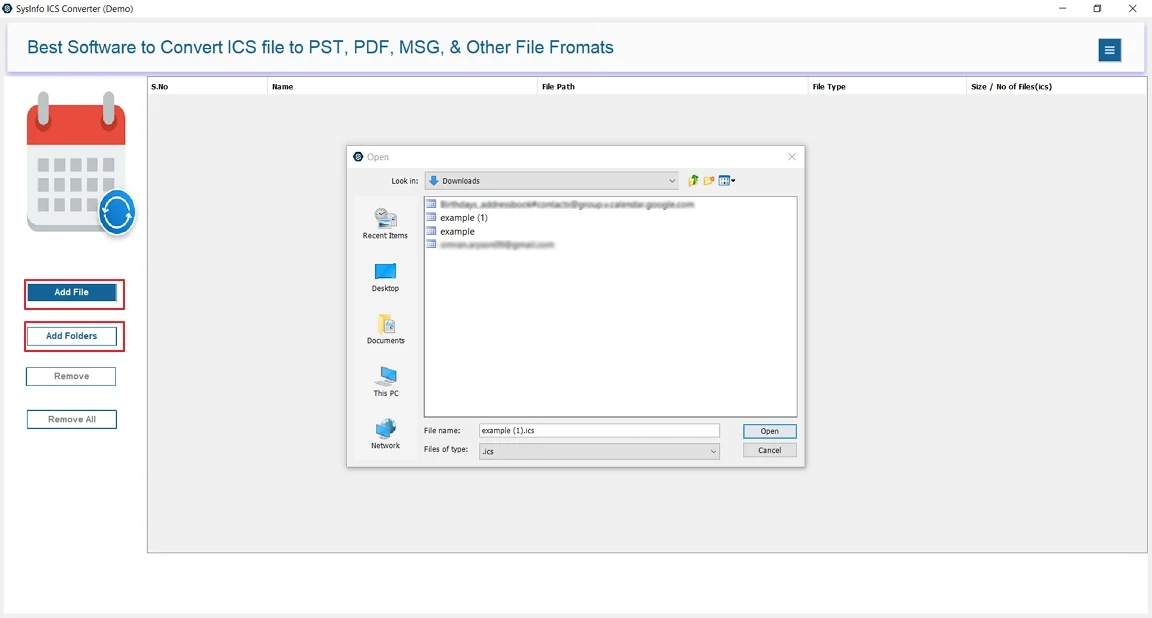
- Further, preview the calendar events to verify details before transfer.
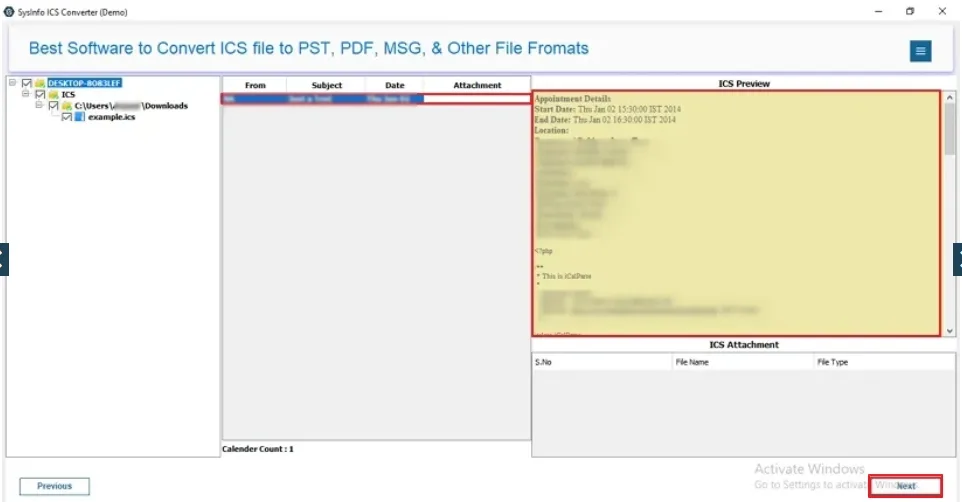
- Later, select CSV as the output file format and apply advanced filters.
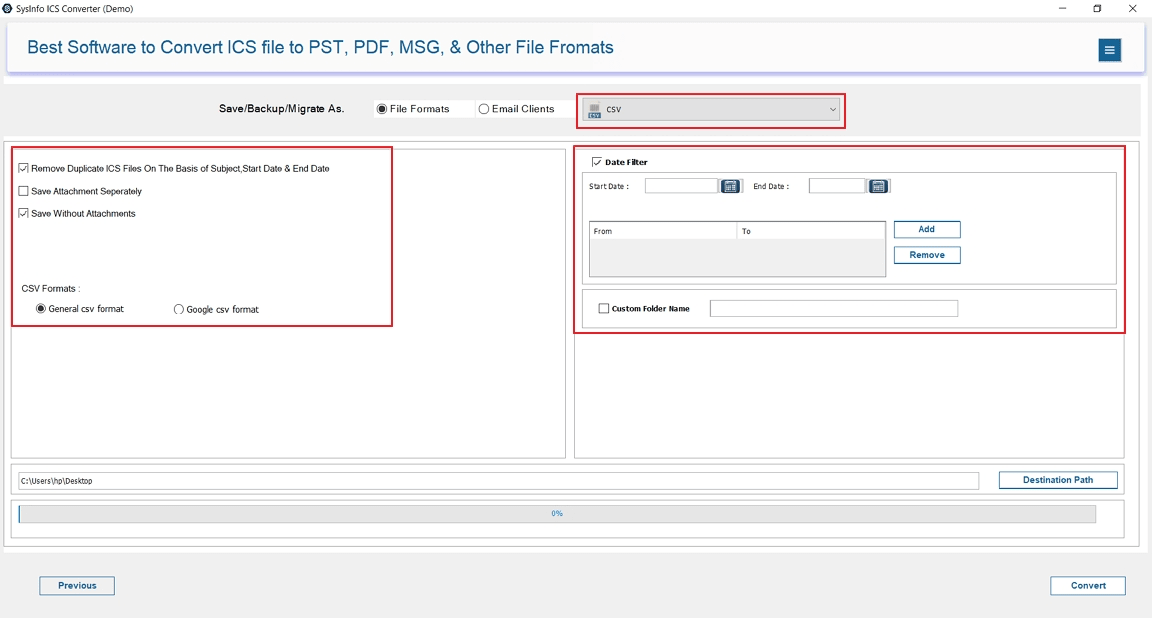
- Finally, select the destination to save the file and hit the Convert button to start the process.
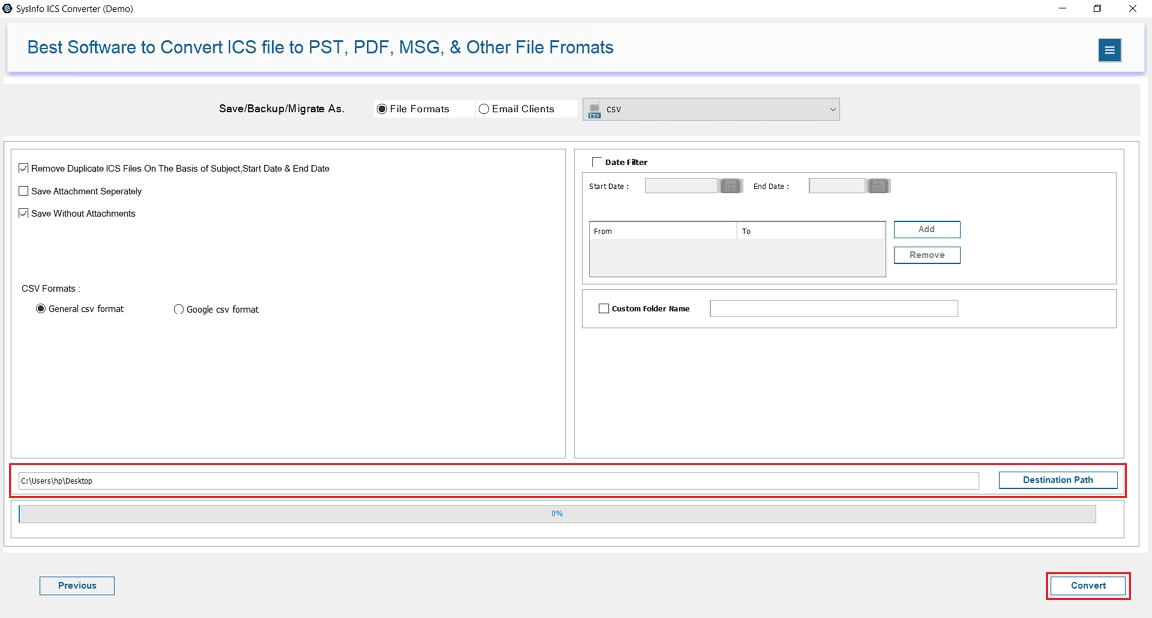
Explore More: Convert ICS to PDF
Conclusion
Converting an ICS file into Excel format makes it easier to manage or analyze your calendar data. Manual methods can do the job, but they are time-consuming, difficult to implement, and work only for a small number of files. That’s why using an expert-recommended tool is a great choice to convert ICS to Excel. It is faster, more reliable, and does not require any technical skills to do the job. This tool supports multiple transfers and maintains the formatting of your data.
Frequently Asked Questions
Q. Can I convert multiple ICS files to Excel at once?
Ans- Yes, you can convert multiple files at once using the professional ICS File Converter Tool that saves your time and effort. Manual methods only support one file at a time.
Q. Is it possible to convert ICS to Excel without losing data?
Ans- Absolutely. Using a trustworthy ICS to Excel converter, you can easily transfer data without losing. It maintains your data during conversion.
About The Author:
Meet Amit, an experienced SEO expert and content planner. He uses his creativity and strategy to create content that grabs attention and helps brands reach their goals. With solid skills in digital marketing and content planning, Amit helps businesses succeed online.
Related Post