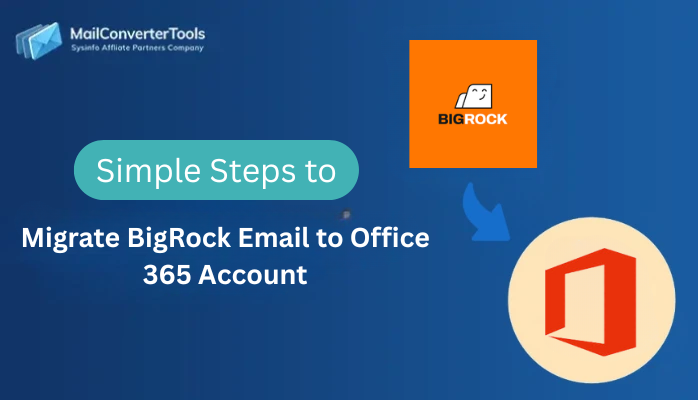-
Written By Amit Chandel
-
Updated on December 5th, 2025
How to Convert IMAP Emails to EML Format? Best Guide
User Query: “I am Tamaira Kates from Romania, working at a digital agency. I have a large mailbox on an IMAP server that I want locally on my system in EML format to access with other mail clients. Is there any quick, easy, and simple way to instantly download IMAP emails as EML files with zero loss and no downtime?”
In the business environment, email is not just communication: it is documentation, and often, compliance evidence. If your inbox is IMAP-based and you are looking for a way to convert IMAP emails to EML format, you are probably trying to keep or transfer messages for a specific use case. Perhaps for importing to another mail client, backup for unforeseen situations, or to access offline. Let’s break down the process both manually and from a dedicated IMAP Migration Tool to identify the simplest way to transfer IMAP to EML files safely.
How Is Convert IMAP to EML Useful?
IMAP (Internet Message Access Protocol) serves to access email messages across multiple devices. While the messages themselves remain stored on the mail server. EML files, on the other hand, are utilized by email clients (for example, Outlook Express, Thunderbird, and Windows Mail) to store individual email messages (which include attachments, metadata, and formatting) locally. Some top reasons to save IMAP to EML are:
- Transferring emails to a new email platform that only supports EML.
- A local archived backup of email is essential for compliance or auditing.
- To consume emails offline selectively, without having to sync a whole mailbox.
- Maintain email attachments and headers intact as presented on the internet server.
- EMLs are lightweight and thus convenient for sharing and storage of large data.
Reliable Approaches to Convert IMAP Emails to EML
When you need to perform the IMAP to EML migration, only two probable ways are present. The first one is the manual method with full user control and no cost, but it may have some limitations. The other one is the professional tool with both a free demo version and licensed versions for all individual end users, professionals, IT Admins, and business users.
DIY to Quick Export IMAP to EML
This approach works best for small mailboxes or a small number of selected folders. The process is:
- Initially, set up your IMAP account in Mozilla Thunderbird.
- To do so, go to Account Settings >> Account Actions >> Add Mail Account.
- Input your email credentials and IMAP server information. Then, click Add.
- Sync your account, and open the mailbox folders you want to export.
- Further, select the emails you want to save. From the list, select one or more emails.
- After that, right-click and go to Save As, choose EML Format.
- Finally, select the path on your computer to save the resultant EML. Tap Select Folder.
Each email you select will be saved as an individual *.eml file, including the header data, attachments, and HTML formatting.
Loopholes of the Manual Method
- The process to save IMAP email to EML can be very tedious with larger mailboxes.
- Folder structure will not be preserved during IMAP to EML file conversion.
- There is a possibility of data not being consistent with a large number of emails.
- You need to repeat the steps for each IMAP account separately.
Instantly Convert IMAP Emails to EML
For organizations that manage large data sets, investing in automation is a wise decision. Tools such as MailConverterTools IMAP Mail Backup Tool offer ease of use for:
- Exporting IMAP to EML in bulk.
- Preserving folder hierarchy and metadata.
- Exporting multiple accounts with authentication security.
- Removing duplicates and attachments with custom support.
- Selective migration option with a preview feature of IMAP data.
- Compatible with both Mac and Windows and clients like Outlook, Thunderbird, Apple Mail, eM Client, etc.
- Supports multiple IMAP servers such as Gmail, Yahoo, Outlook, Zoho, and others.
Working to Follow to Convert IMAP to EML
- Launch the tool and sign in using your IMAP credentials.
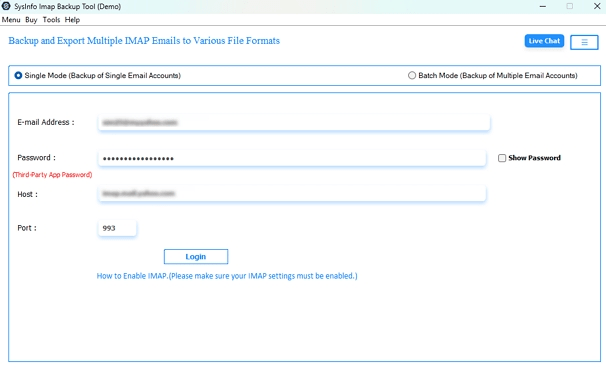
- Then, choose the mailbox folders you wish to archive. Click Next.
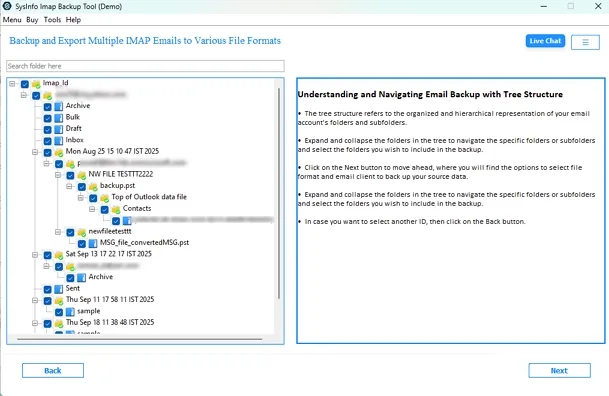
- Afterward, select EML as the export format from the output list.
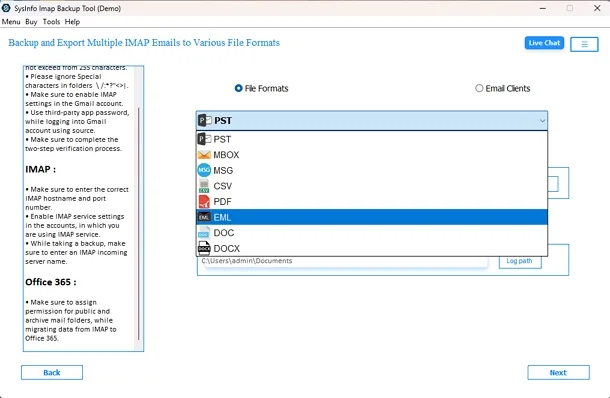
- Also, specify the destination to save the EML file with IMAP emails. Tap Next.
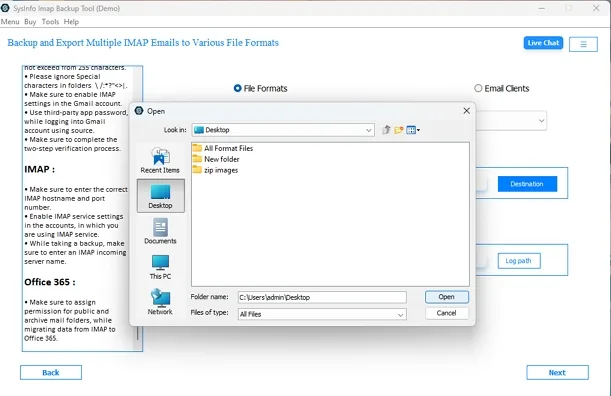
- Apply any advanced filters and click Start Process to convert.
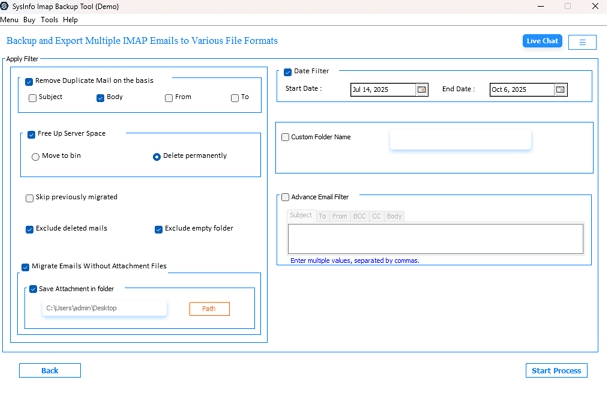
The tool will automatically archive all of your selected IMAP emails in .eml files. Later, use them in any email client of your choice.
Successful Case:
A financial firm used our IMAP Migrator to convert around 450+ IMAP emails in EML format. What manually can take them weeks was completed in a few hours with 100% precision and no loss!
Explore More: Convert IMAP Emails to PDF
Conclusion
Converting IMAP email to EML makes sense as a way to backup, transfer, and archive important emails. If you only use a few emails, manually saving each from IMAP to EML may be sufficient. For larger enterprise cases, automation, precision, and speed are what is needed. So, if you are an IT team managing large mailboxes or multiple accounts, use the recommended tool to convert IMAP emails to EML. It will create exactly what you want in a secure, consistent process.
Frequently Asked Questions
Q1. How to Convert IMAP to EML File?
Ans. You can set up your IMAP account in Thunderbird and save each manually. Or, for multiple emails, we suggest the professional IMAP Backup Tool.
Q2. Which is the best tool to export IMAP to EML?
Ans. MailConverterTools IMAP Migration Tool has proper export capabilities, folder hierarchy for archive, and works cross-platform among all IMAP accounts. So, it is the best option to save IMAP to EML.
Q3. How long does it take to save IMAP Email to EML?
Ans. It depends on the size of the mailbox and the speed of the internet. Mostly IMAP Migrator handles hundreds of emails in the minimal possible time.
Q4. Does the IMAP to EML converter support all email clients?
Ans. Yes, the converter tool supports most email platforms like Outlook, Thunderbird, Apple Mail, Windows Mail, etc.
About The Author:
Meet Amit, an experienced SEO expert and content planner. He uses his creativity and strategy to create content that grabs attention and helps brands reach their goals. With solid skills in digital marketing and content planning, Amit helps businesses succeed online.
Related Post