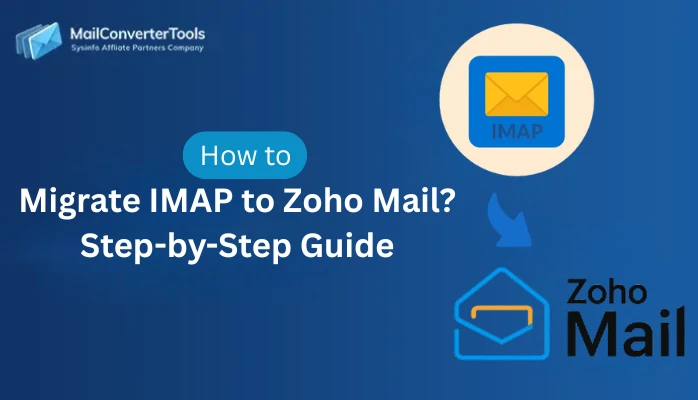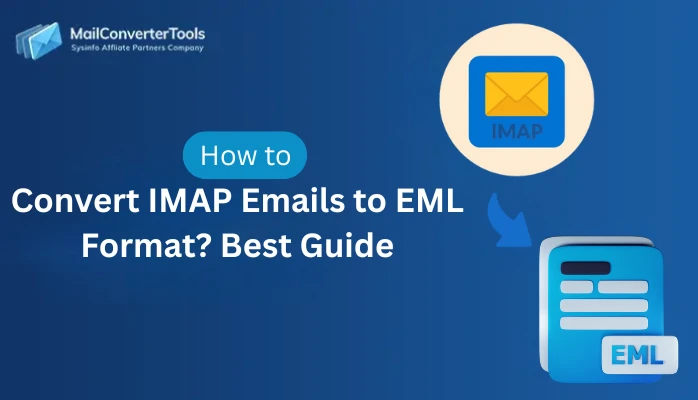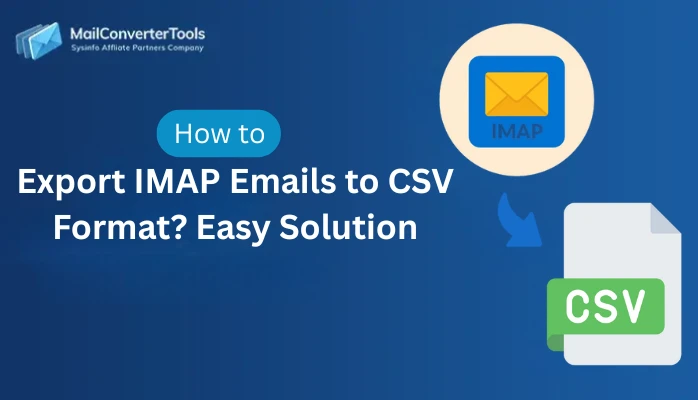-
Written By Amit Chandel
-
Updated on November 4th, 2025
How to Convert IMAP Emails to PDF Format? Simple Steps
Imagine an IT administrator who needs to archive multiple IMAP mailboxes for audit and backup. Now, downloading each one of them manually will be troublesome and chaotic. Also, a single error during conversion can result in the loss of crucial records and data. That’s where it becomes necessary to convert IMAP emails to PDF in a structured way. To do so and make an impactful difference, this blog guides a suitable manual method and a trusted IMAP Migration Tool. It will ensure data consistency, email authenticity, and easy sharing across departments or teams.
Why is it Important to Export Emails From IMAP to PDF?
Several email clients like Gmail, Outlook, Thunderbird, Yahoo, Zoho, and more work on IMAP (Internet Message Access Protocol). It enables them to send and receive emails smoothly across platforms without difficulties. PDF is a standard format for documents, universally accepted for maintaining records and data in the original structure.
Some other reasons to save IMAP emails as PDF (Portable Document Format) are:
- Universal Accessibility and Readability: Platform independence with cross-device and OS support for easy viewing and sharing of email data.
-
- Legal and Compliance Needs: Maintain communication in tamper-proof archives, preserving email headers and content integrity.
- Long-term Data Retention: PDFs are stored offline, unlike IMAP mailboxes that rely on the server. Thus, ideal to archive, free server space, and access emails easily in the future.
- Structure and Data Preservation: Convert IMAP server emails to PDF ensures the data is intact from layout to formatting, with no data loss.
- Secure Storage and Sharing: You can encrypt, digitally sign, or password-protect a PDF file. This provides additional security and full control over your data.
- Simplified Backup and Recovery: In case your server crashes, data is accidentally deleted, or any other threat occurs, PDF serves as a backup of your IMAP mailbox.
- Easy Data Management: IT teams, auditors, and managers can easily search and retrieve email data by specific keywords without email client dependency.
These advantages must have cleared concerns about IMAP to PDF conversion. Now, to learn methods briefly for successful results, proceed as follows.
Native & Advanced Convert IMAP Emails to PDF Format
Multiple free manual methods are available to perform the IMAP mailbox conversion yourself. Plus, a smart and reliable automated tool exists for smooth and risk-free conversion. These are:
Method 1: Using any Web Browser
- Open a browser of your choice, say “Chrome, Firefox, etc,” and sign in to your webmail.
- Then, from the Inbox, select the email that you want to save.
- Next, locate the Print option or press Ctrl+P.
- Afterward, select Save As PDF and apply the filter settings. Tap Print.
- Finally, select a destination to save emails and click Save.
Pros:
- Fast solution without the installation of additional software.
- Flexibility to extract IMAP emails as PDF anytime, anywhere.
Cons:
- Not ideal for bulk exports of emails at once.
- No formatting options and attachments are also not included.
Method 2: Through Mozilla Thunderbird
- Initially, set up your IMAP account in Thunderbird. (Account Settings >> Add Account).
- Once both accounts sync together, select emails from the IMAP mailbox folder to convert.
- After that, right-click emails and select the Print option from the menu.
- Next, choose Microsoft Print to PDF as Printer type and apply settings.
- Press Print. In the end, select a location for your new files and click Save.
An alternative to this method to migrate emails from IMAP to PDF is:
Install ImportExportTools NG extension→ select IMAP emails→ right-click and choose add-on→ Export all files→ PDF format and save them.
Pro:
- Ideal for bulk exporting with headers and a few attachments.
Cons:
- Attachments need to be downloaded manually.
- You must install Thunderbird and the extension for conversion.
- Users need technical skills to configure IMAP correctly.
|
Note: Similar to the method above to convert IMAP emails to PDF, you can use MS Outlook and configure IMAP. Later, use the Print to PDF setting to save emails as PDF. However, this method will only work for a small batch of emails and may also not manage attachments well. |
Method 3: With Apple/Mac Mail
- Open Apple Mail on your Mac OS and configure an IMAP account in it.
- Then, choose your desired email for the conversion.
- Further, from the File, choose Export as PDF and pick a location.
- Lastly, click the Save button to complete the conversion.
Pro:
- Has a very few simple steps and can instantly save your emails.
Cons:
- Works only on macOS and needs Mac skills.
- Cannot convert multiple IMAP emails altogether.
- Does not preserve complex formatting and attachments.
Method 4: Via MailConventerTools IMAP Migration Tool
To surpass the manual limitations and perform an error-free, secure, quick, and smart conversion, use the MailConverterTools IMAP Backup Software. It enables you to save a bulk volume of emails from multiple IMAP mailboxes in PDF format simultaneously. Plus, it retains the folder hierarchy and data integrity as in the original mailbox. Now, let’s take a look at how this tool performs:
Steps to Convert IMAP Emails to PDF
- Start the IMAP Mail Backup Tool and press Continue after checking prerequisites.
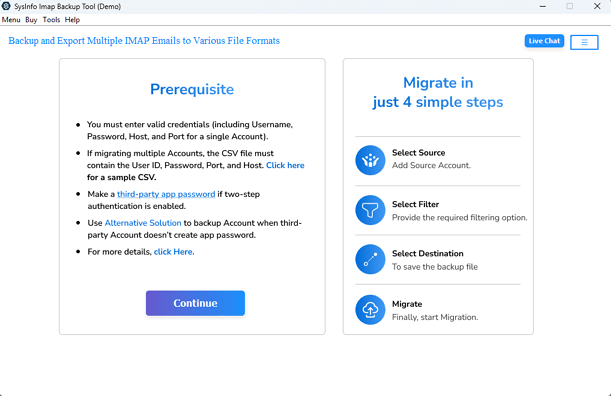
- Then, opt for either Single Mode or Batch Mode depending on your IMAP accounts. Sign in with the credentials.
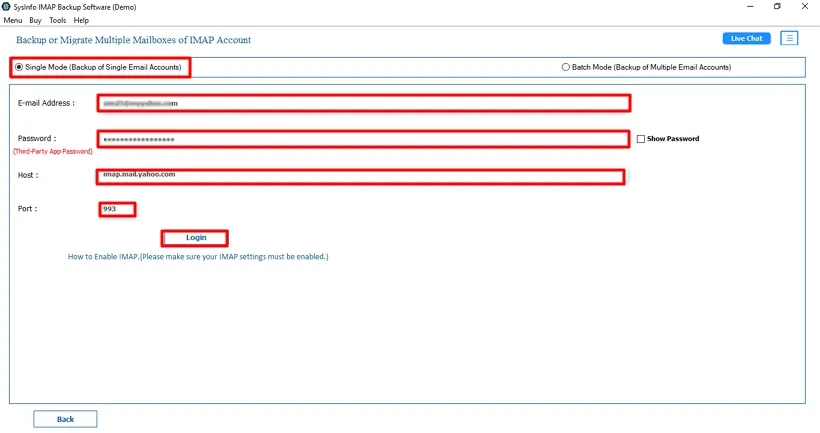
- Further, from the tree view of email folders, select the mailboxes to move. Click Next.

- Afterward, choose the PDF file format from the list and pick a destination to save.
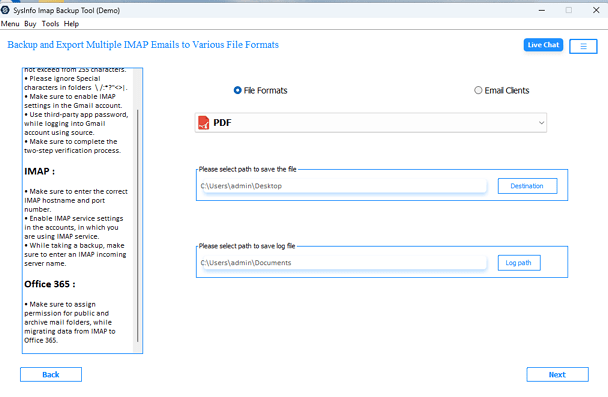
- Finally, apply the filters required and click Start Process to complete the transfer.
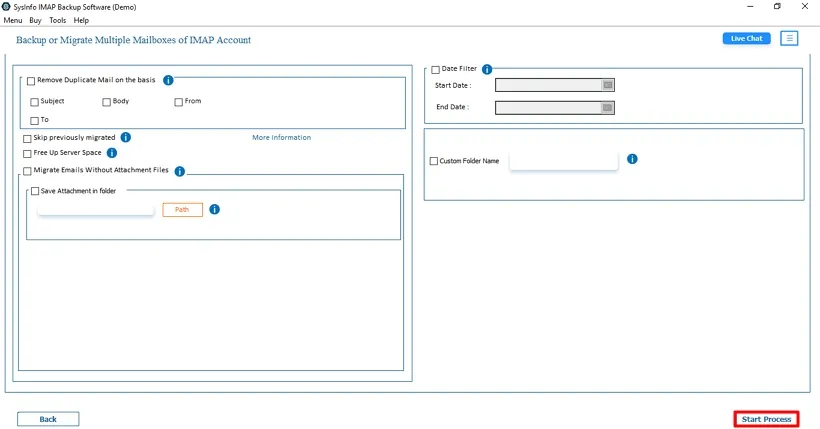
Real Case Scenario:
A finance department with a large number of IMAP accounts needed monthly copies of invoices saved in PDF format. The department was able to perform automated exports with an IMAP to PDF conversion tool. It proved to be an instant solution to export emails from IMAP to PDF with 100% accuracy and reliability in no time. The department improved accessibility to archived records, reduced server load of saving emails, and met all compliance requirements for auditing without needing to rely on manual downloading of invoices from their IMAP account.
Conclusion
Whether you are archiving for compliance or to better manage email records for security. If you convert IMAP emails to PDF, it captures reliability and convenience all in one format. Manual exports can meet short-term needs, but a professional IMAP Migrator will handle bulk operations to unlock the efficiency of converting emails to PDF format. The overall goal of the solution is to eliminate the risk of technical manipulation while maintaining trust and resiliency within the organization.
Frequently Asked Questions
Q1. How do I convert IMAP emails to PDF format easily?
Ans. For an easy conversion from IMAP to PDF, use Mozilla Thunderbird for Windows or Mac. Or, download an IMAP Email Backup Tool (demo version or full version).
Q2. Will my attachments be saved when I export emails from IMAP to PDF?
Ans. Yes, of course. If you use the IMAP Migration Software, all your attachments are saved originally from your IMAP servers in PDFs. You can choose to save them separately or convert into a PDF.
Q3. Which is the best tool to convert IMAP Server to PDF?
Ans. The best tool to migrate emails from IMAP to PDF is the IMAP Email Backup Tool by MailConventerTools. This is because it facilitates several filter options for duplicates, attachments, selective conversion, and more. Also, it retains the folder structure and integrity without any losses.
Q4. Can I convert multiple IMAP emails to PDF at once?
Ans. Absolutely, yes. To convert multiple IMAP emails, get the IMAP Mail Backup Tool and convert hassle-free. It has no limitations on the number of IMAP mailboxes or the size of emails and attachments within them.
Q5. Can I apply filters before converting IMAP emails to PDF?
Ans. Yes, there are multiple filters you can apply before the IMAP to PDF conversion. With manual methods, it generally includes: Pages, Color Mode, Paper Size, Orientation, Scale, and Margins. Whereas with the professional software, you get to Remove Duplicates, Date Filter, Migrate without Attachments, Convert Attachments to PDF, Custom Folder Name, and others.
About The Author:
Meet Amit, an experienced SEO expert and content planner. He uses his creativity and strategy to create content that grabs attention and helps brands reach their goals. With solid skills in digital marketing and content planning, Amit helps businesses succeed online.
Related Post