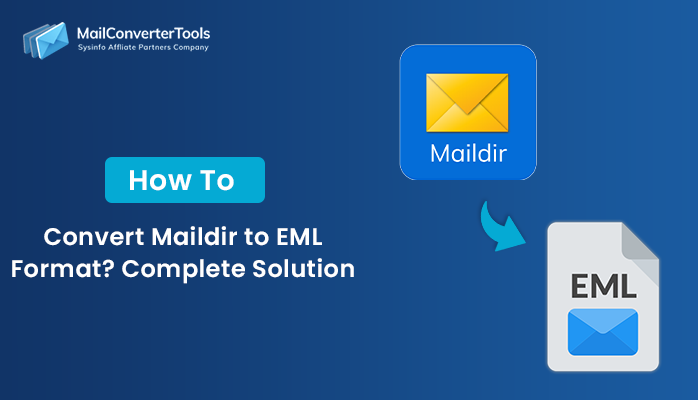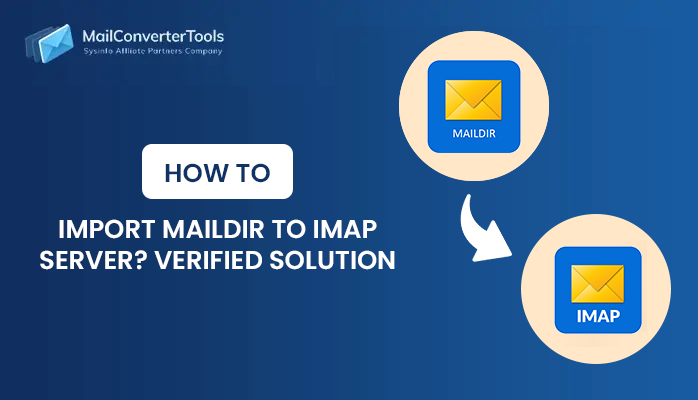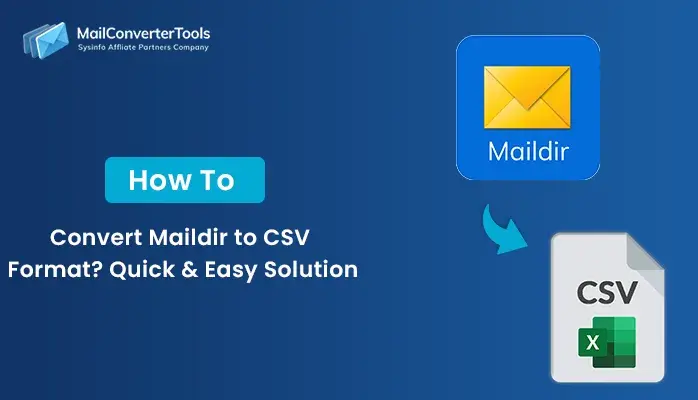-
Written By Amit Chandel
-
Updated on August 12th, 2025
Easy Solution to Convert Maildir to MSG Format Efficiently
If you are using a Linux-based email program, your emails are saved in the Maildir format. Microsoft Outlook does not support this format, which makes it difficult to open or share with Outlook users. So, you have to convert Maildir to MSG format, which works well with all versions of Outlook. In this blog, we will show you both manual methods and a professional Maildir Converter Tool to convert Maildir into MSG format easily.
What Makes Convert Maildir File to MSG a Smart Move?
Converting Maildir files to MSG is a practical step for secure export and long-term storage. Here are more advantages:
- MSG files are fully compatible with all Outlook versions.
- These files also maintain the original email formatting and structure.
- MSG files make it easier to find, manage, and organize your emails.
- Moreover, you can easily share and transfer these files.
Practical Solutions to Convert Maildir to MSG Format
There are distinct ways to convert Maildir files into MSG format. You can use manual methods for smaller conversions or use professional software for fast and multiple processing. Let’s explore each method in detail:
Manual Solutions to Export Maildir to MSG
Manual methods to transfer Maildir into MSG use free built-in features and save the emails in the desired format. These methods have multiple steps that are difficult to implement. Also, they are time-consuming and not suitable to convert a large volume of data.
Method 1: Convert MSG From Maildir Using Mozilla Thunderbird
This method is the most common and works best if you have a small number of Maildir files. Follow the steps:
- Firstly, download and install Mozilla Thunderbird.
- After that, start Thunderbird -> Menu (≡) -> Add-ons and Themes.
- To proceed, search for and install ImportExportTools NG.
- Meanwhile, locate your Maildir folder.
- Further, in Thunderbird, right-click your account -> ImportExportTools NG -> Import messages -> Maildir format, then select the folder.
- Now, select imported emails -> right-click -> Export selected messages -> EML format.
- Later, open the EML files in Outlook and drag them into an Outlook folder.
- Lastly, from Outlook, drag the emails to a Windows folder to save them as MSG files.
Method 2: Convert Maildir to MSG via MBOX
This method is useful if your tool does not support direct Maildir to MSG conversion. Follow the steps below to get it done:.
- Firstly, start Thunderbird and import your Maildir folder using ImportExportTools NG.
- Afterward, export the imported emails in MBOX format.
- Further, use a free MBOX to EML converter to change the MBOX file into EML files.
- Later, import the EML files into Outlook by dragging them into a mailbox folder.
- Lastly, drag the emails from Outlook to a Windows folder to save them as MSG files.
Note: These manual methods only work with the latest version of Thunderbird that supports Maildir, MBOX, or EML file handling.
Method 3: Convert Maildir File to MSG Using Python Script
If you are comfortable with coding, you can use a Python script to convert Maildir emails directly into MSG format. Let’s see how it’s done:
- Firstly, install Python on your computer.
- After that, download a Maildir-to-MSG Python script from GitHub.
- Further, open Command Prompt or Terminal (Mac/Linux).
- To proceed, move to the directory where your Maildir files and the Python script are stored.
- Later, run the command:
python maildir_to_msg.py /path/to/maildir /output/path - Finally, the script will process the files and save the converted MSG files in your chosen output folder.
Downsides of Manual Methods
- Manual methods are time-consuming and require effort to transfer data.
- These methods do not allow multiple conversions of emails.
- By using these manual methods, there is a higher risk of data loss.
- Some methods, like Python scripting, require coding skills or familiarity with command-line tools.
Expert Solution to Convert Maildir to MSG
If you want a quick, trustworthy, and easy method to convert Maildir files into MSG, using a professional Maildir Converter Tool is the best choice. A professional tool can convert multiple files at once without any data loss. Also, it does not require any technical knowledge. This tool has a user-friendly interface so that anyone can use it easily.
Now, the procedure can be followed as:
- Initially, download, install, and start the Maildir Converter Tool on your system.
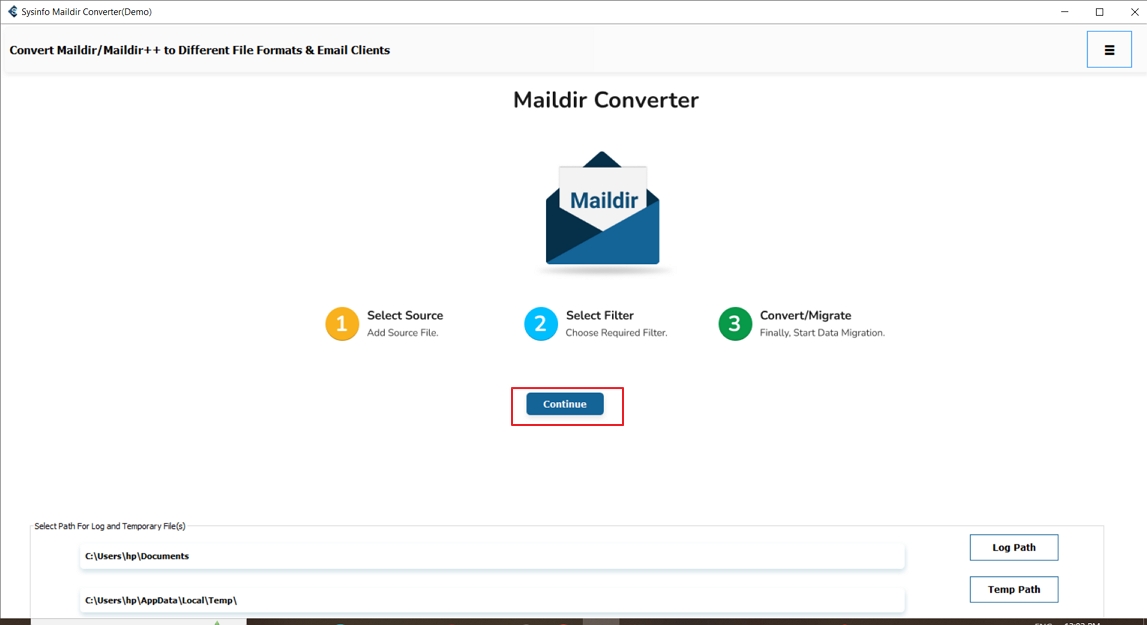
- Afterward, hit Select File/Select Folder, add your Maildir file for conversion, and then select Next.
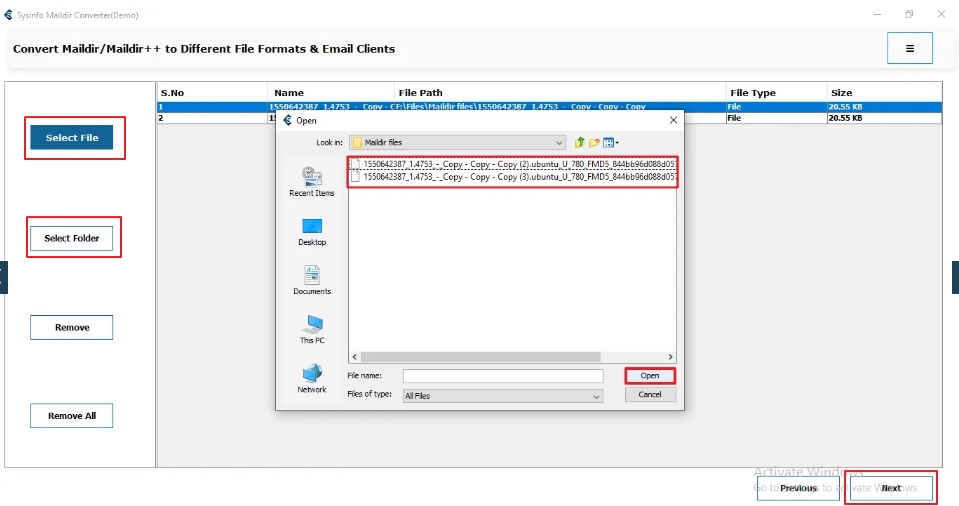
- Meanwhile, preview the mailbox items in the software interface and hit Next.
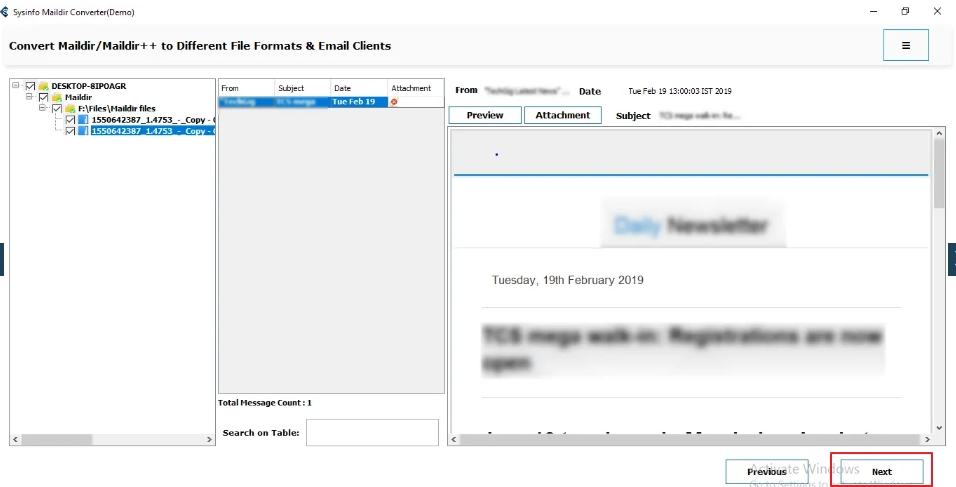
- To proceed, from the Save As options, choose MSG format.

- Later, apply advanced filters and set the destination path to save the converted file.
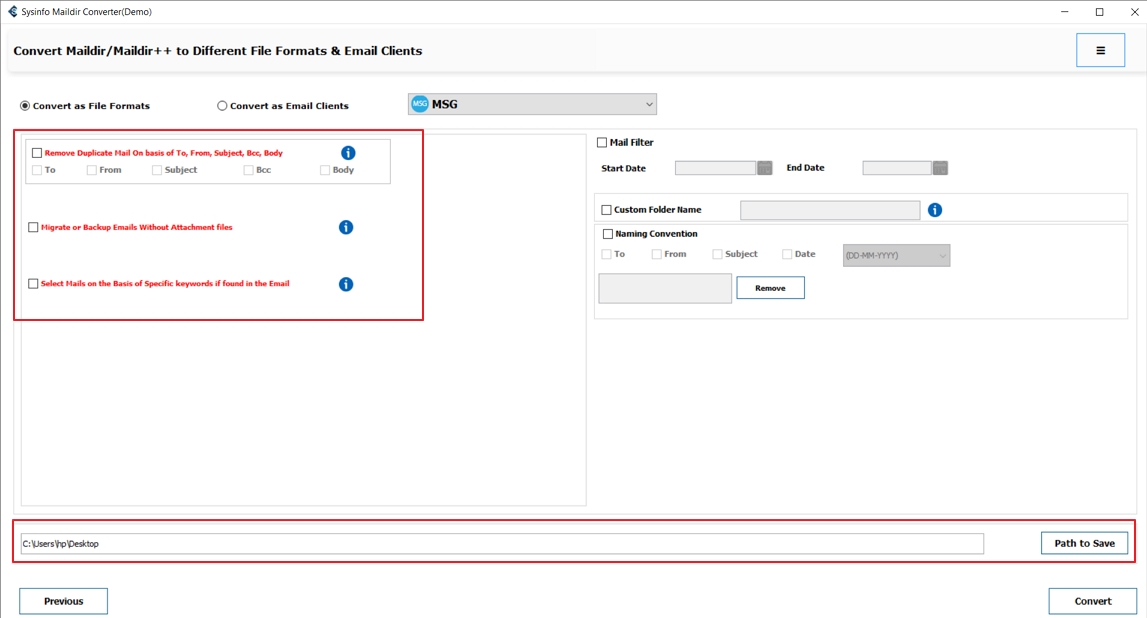
- Finally, select Convert to export Maildir emails into MSG format.

Conclusion
You can manually convert Maildir to MSG, but manual methods are time-consuming and require technical knowledge to implement. That’s why using an expert-recommended tool is a great option that is reliable and secure. This tool also provides features like removing duplicates, migrating emails without attachments, and more. Users also prefer to use the tool because it is easy to use and works without any difficulty.
FAQs
Q. Can I convert Maildir files to MSG manually?
Ans- Yes, you can use methods like Thunderbird with ImportExportTools NG, an EML-to-MSG converter, or a Python script to manually convert Maildir files to MSG. However, these methods can be time-consuming and require technical knowledge.
Q. Is it possible to convert Maildir emails to MSG without Outlook?
Ans- Yes, you can use a dedicated Maildir to MSG converter Tool, which transfers your data securely without needing Outlook.
Q. Is there a best tool to convert Maildir to MSG?
Ans- Yes. A professional Maildir Converter Tool is highly recommended. It quickly converts Maildir files to MSG and other formats, also keeping the folder structure intact.
About The Author:
Meet Amit, an experienced SEO expert and content planner. He uses his creativity and strategy to create content that grabs attention and helps brands reach their goals. With solid skills in digital marketing and content planning, Amit helps businesses succeed online.
Related Post