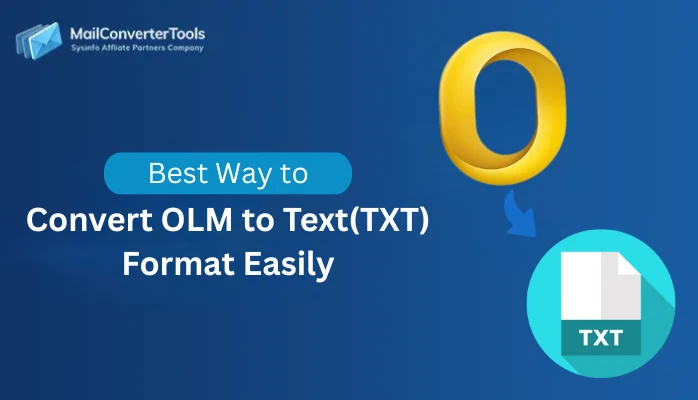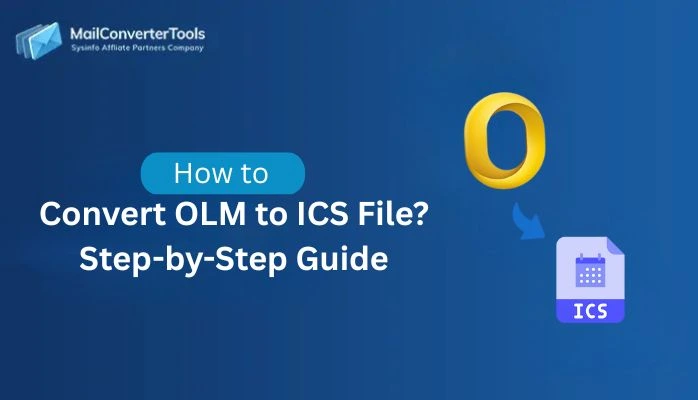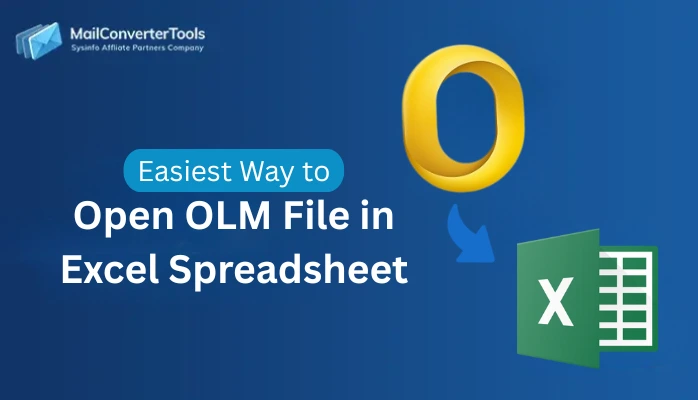-
Written By Amit Chandel
-
Updated on September 13th, 2025
How to Convert OLM to CSV? Verified Solution
Compatibility and accessibility of data files have become crucial and a priority for tech users. They tend to use such types of files to access and use them from various devices and locations without extra need. In this scenario, the CSV file format emerges as a savior and plays a crucial role. Hence, most of the users want to convert OLM to CSV. This blog demonstrates various methods, including manual and a professional MailConverterTools OLM Converter. The tool converts your entire data with minimal effort and downtime.
Reasons to Convert Mac OLM File to CSV
Following are some important reasons to convert a Mac OLM file to CSV format:
- CSV does not need Outlook for Mac to view the data, unlike OLM files.
- CSV is a platform-independent format that can be read by numerous platforms.
- Numerous customer relationship management (CRM) tools and data analysis tools import CSV.
- CSV format supports easy filtering, sorting, and editing of data.
- CSV is a light, text-based format suitable for generating backups of email metadata.
How Do I Convert OLM to CSV on Mac?
To convert your OLM data into a universal CSV file format, read and follow this section carefully. In this section, we demonstrate various methods to do the conversion process with ease. It includes a manual as well as professional tools to accomplish this task.
Manual Method to Convert OLM to CSV
After realizing the requirement, move to discover the processes available to achieve the conversion task. The following section offers in-depth, step-by-step guidelines. It covers free methods for OLM to CSV format conversion. Manual methods are provided to assist users in carrying out the task without the help of paid tools or software.
Convert OLM File to CSV Using Free Method
- Start by launching Microsoft Outlook on your Mac device to open your mailbox information.
- After that, click on File in the top navigation and then click on Open & Export, and after that Import/Export to open the export wizard.
- In the Import and Export Wizard, click on Export to a File and then click Next.
- After that, from the available list of file types, choose Comma Separated Values (CSV) as your choice of export format.
- Select the particular folder or file you want to export in CSV format, and then click Next.
- After that, browse and choose the destination folder on your system where the exported CSV file will be stored.
- Click Finish to start the export process. Outlook will create and save the chosen OLM data as a CSV file at your selected location.
Specialized Method to Convert OLM to CSV
For a smooth and successful conversion of OLM files, utilize the OLM Converter Tool. The tool is loaded with all the recent technology and algorithms. Additionally, it converts all your data in one go. Also, users can enjoy the advantage of bulk conversion of data without losing any bit of data using this tool. The software exports your data in a separate form of file and email. Moreover, it is easy to use and compatible with all versions of Windows OS, which also renders it helpful for everyone.
Convert OLM Files into CSV Using the Tool
- Download and install the OLM Converter on your system. Once installed, launch the application.
- After that, choose either the Single File or Multiple Files option based on your requirements.
- Now, after uploading, the tool displays a detailed preview of your mailbox contents.
- After that, select the specific items you want to export, then click Next.
- From the list of available export options, select CSV as the desired output format.
- Next, click the Convert button to begin the process. The tool will quickly convert your selected OLM data into a structured CSV file.
Explore More: Convert OLM to PST
Conclusion
In this blog, we have explained various methods to convert OLM to CSV. It is not necessarily a difficult process to convert OLM into CSV format. With the right equipment and an adequate understanding of the process, you can comfortably migrate, analyze, or back up your Outlook data. The manual method of carrying out the conversion process is time-consuming process. If you’re looking for a hassle-free solution, try OLM Converter a powerful and intuitive converter designed to simplify the process.
Frequently Asked Questions
Q. Will converting OLM to CSV affect data quality?
Ans: No, with the mailbox transformed into the correct CSV format, important information is preserved. Contact information, email metadata, and calendar events are not lost. The CSV format is all about being compatible with every kind of email client, preserving data during the transfer without losing important information.
About The Author:
Meet Amit, an experienced SEO expert and content planner. He uses his creativity and strategy to create content that grabs attention and helps brands reach their goals. With solid skills in digital marketing and content planning, Amit helps businesses succeed online.
Related Post