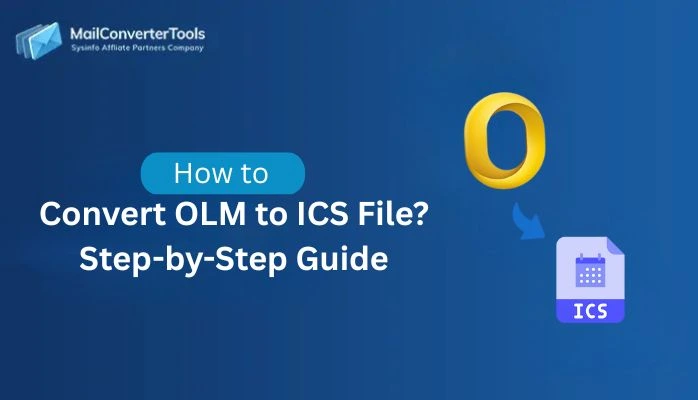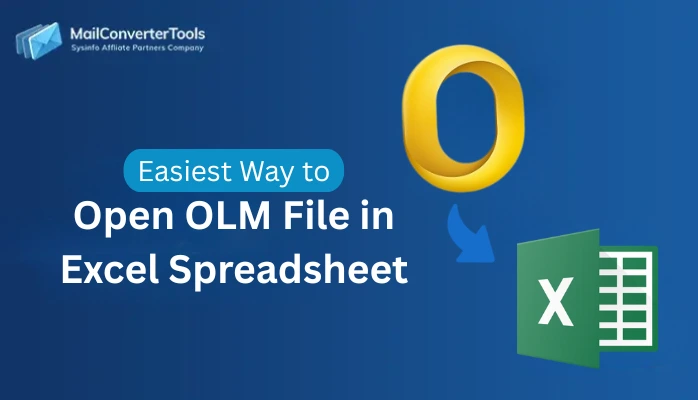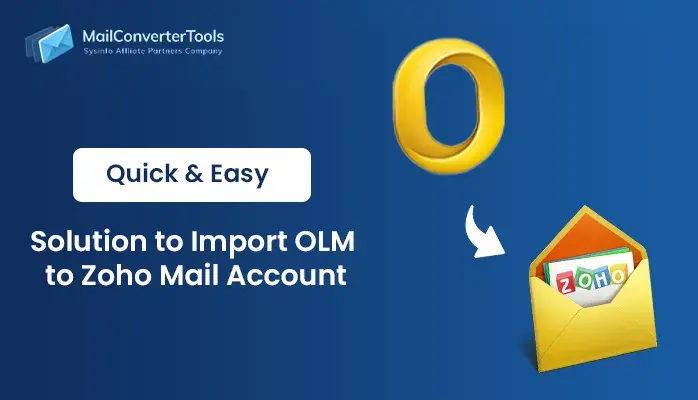-
Written By Amit Chandel
-
Updated on July 23rd, 2025
Best Way to Convert OLM to HTML format Without Data Loss
User Query:
“I’m trying to open some old emails saved in an OLM file from Mac Outlook, but I’m on a Windows laptop now. Someone told me converting it to HTML could help because it works in any browser. I just don’t want to lose anything, especially the attachments. Can anyone help me on how to do this safely?”
Convert OLM to HTML is something many users need when transferring from Mac Outlook. Unlike other formats, HTML files are simple to open; just double-click, and they open in your web browser. That makes them perfect for archiving, sharing, or viewing emails without any email client installed. Still, the challenge is doing it without losing parts of your emails, attachments, or structure. In this blog, we’ll show you different ways to get the job done, by the manual method or an MailConverterTools OLM Converter Tool, whether you have a few emails or large folders saved in your OLM file.
Benefits We Get to Convert OLM Files to HTML
Turning OLM files into HTML is a smart move when you want quick access to your emails without depending on Outlook. It gives you the freedom to view messages anytime from anywhere.
Other benefits that users get:
- You can open HTML emails in any browser; no special software is needed.
- They’re easy to share and anyone can view them without installing anything.
- After transferring, you don’t lose formatting, so your emails look the same as they did in Outlook.
- You can read the emails without internet, and the files don’t take up much space.
- You can save individual emails as separate files, making it simple to organize or search through them.
- It is great for saving your emails when changing computers or keeping a backup for the future.
Different Approaches to Convert OLM to HTML
There is no built-in option in Outlook for Mac to directly convert OLM files into HTML, so you’ll need to use different methods. Some users prefer manual methods because they are free but take time, while others depend on a professional tool for quicker results. We will discuss both approaches in detail:
Manual Approaches to Convert Mac Outlook OLM File to HTML
If you don’t want to use any third-party tools, there are manual ways to convert your OLM file to HTML. These methods work when you have access to Outlook for Mac and only need to transfer a limited number of emails. They can be time-consuming and require extra efforts. Let’s see manual methods:
Method 1: Save Individual Emails as HTML to Migrate OLM to HTML
This method is helpful if you only need to convert a few emails and still have access to your Mac Outlook account. Follow the steps to complete the process:
- Firstly, start Outlook on your Mac and head to the folder where your emails are stored.
- Afterward, press to select the email you want to save.
- Further, from the top menu, go to File > Save As.
- Later, in the save window, set the file type to Web Page (.html) or HTML.
- Lastly, select where to save the file on your computer and hit Save.
You can repeat these steps for any other emails you want to convert.
Method 2: Drag and Drop Emails to Finder to Convert OLM to HTML
This method is useful when you want to convert emails quickly without using any built-in export feature. Steps can be defined as:
- Firstly, start Outlook for Mac and select the email or emails you want to convert.
- After that, drag those emails into a folder on your Mac using Finder. They’ll be saved as .eml files.
- To proceed, right-click any .eml file and select Open With > Safari (or any browser you prefer).
- Further, once it opens in the browser, right-click the message and select Save As > Web Page (.html).
- Finally, save it to your desired location, and now the email is in HTML format.
Method 3: Using Print Option to Convert OLM Files to HTML
This method is helpful when you want to convert an email into a web-readable format using PDF as a middle step. The procedure can be followed as:
- Initially, open the email you want to convert in Outlook for Mac.
- Then, Hit Command + P or go to File > Print from the top menu.
- After that, in the print window, select Open PDF to Preview or select Save as PDF from the dropdown.
- Further, open the saved PDF in Preview, then go to File > Export.
- Lastly, use a tool like TextEdit or an online PDF-to-HTML Converter to save the file in HTML format.
Limitations of Manual Methods
- In manual approaches, you have to convert emails one by one, which takes a lot of time for large mailboxes.
- There is no option to convert multiple emails or folders to HTML all at once.
- There is a high chance that attachments or formatting may not transfer properly.
- Some steps involve third-party apps or online converters, which can be confusing or unreliable.
- These methods can be a little difficult if you’re not familiar with Mac.
Professional Approach to Convert OLM to HTML
Manual methods are too slow, require technical knowledge, and have a high probability of risk. That’s why using a dedicated tool is the best option. A trusted solution like the OLM Converter Tool helps you convert your entire OLM file to HTML format in just a few steps. There is no need to open Outlook or worry about attachments being lost. It easily handles large OLM files, maintains your folder structure exactly the same, and nothing is lost, including emails, attachments.
Now, follow the steps to complete the process:
- Initially, download, install, and start the OLM File Converter tool. Select Continue to proceed.
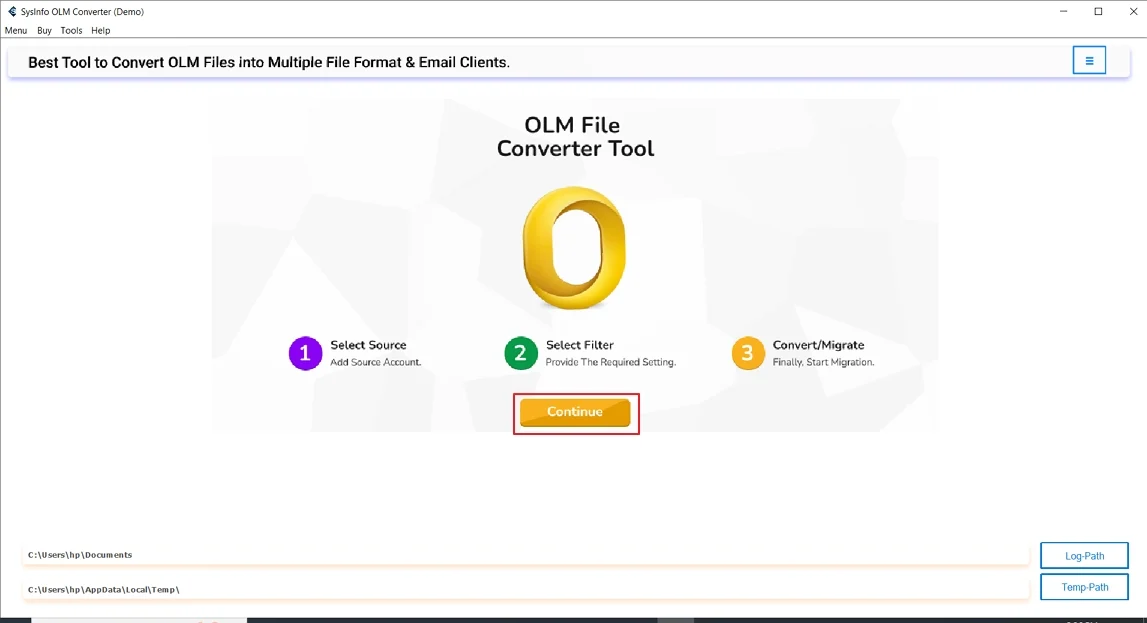
- After that, use the Select Files or Select Folder button to upload your OLM files.
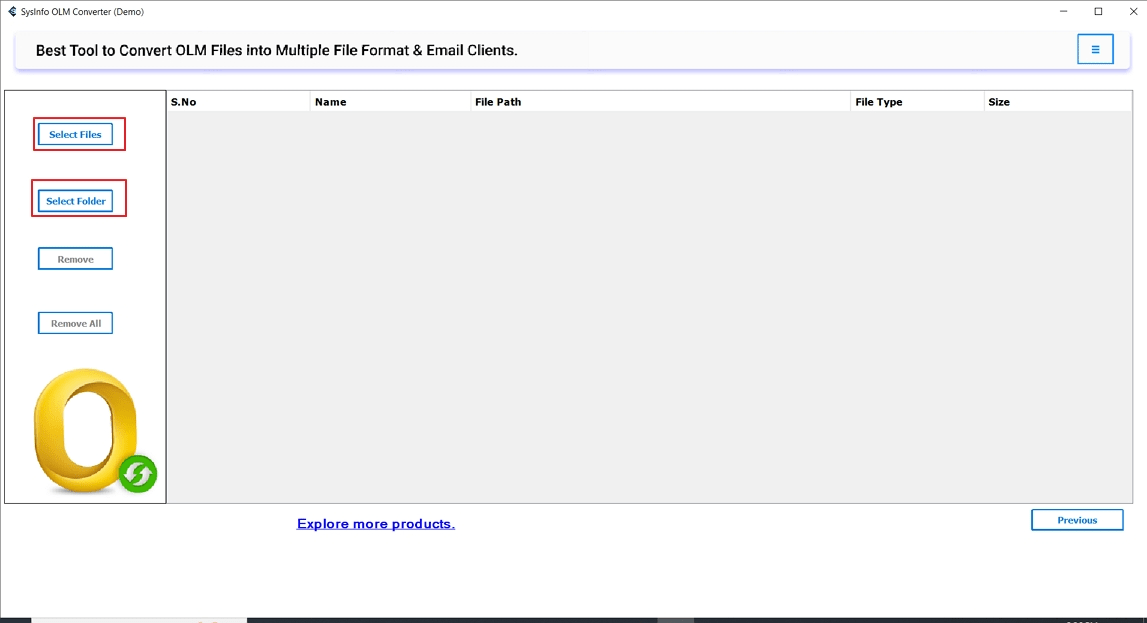
- Further, select the OLM file from your system, select Open, then hit Next to move forward.
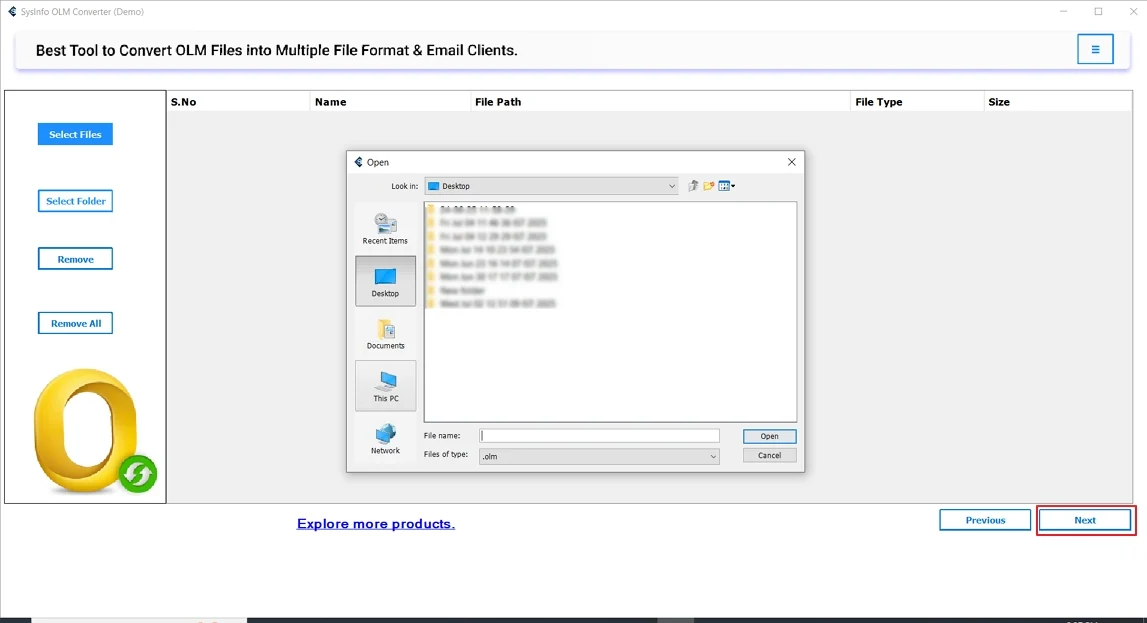
- To proceed, preview all mailbox folders and select the ones you want to convert. Select Next again.
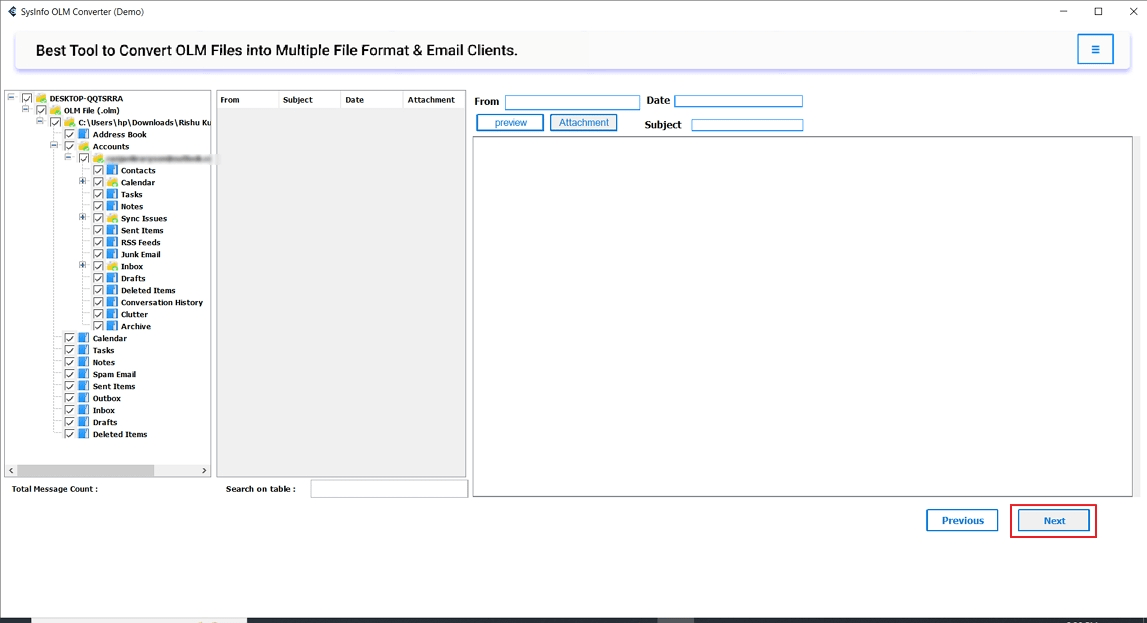
- Meanwhile, from the list of available formats, choose HTML as the saving format. And apply advanced filters and set the destination path.
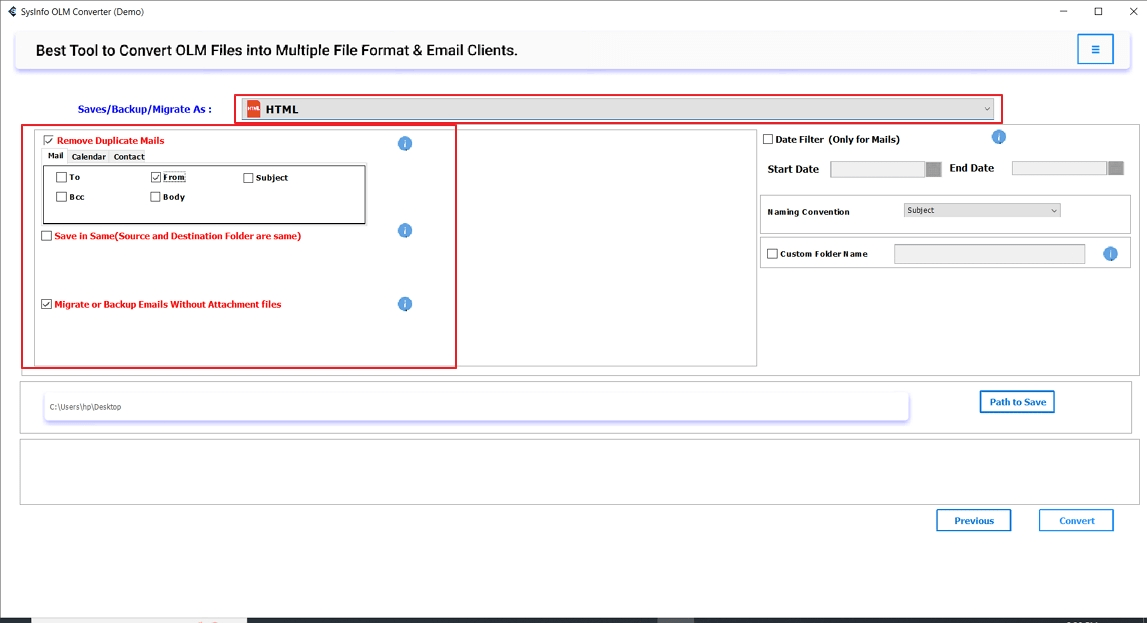
- Finally, select Convert to start the process. Once finished, select OK and download the report if needed.
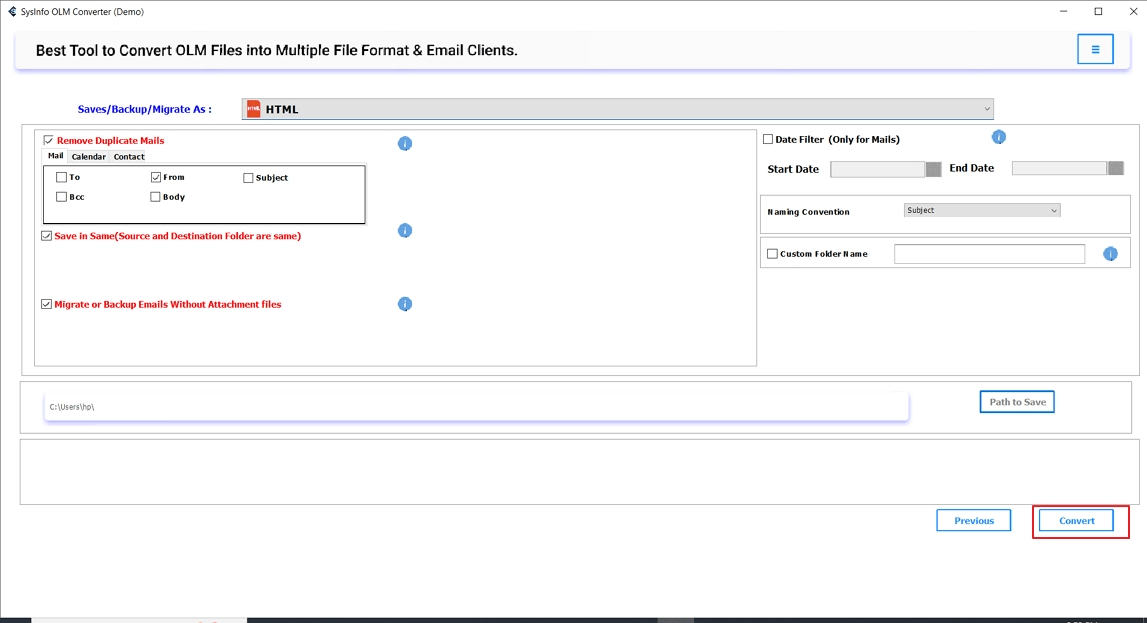
Explore More: Convert OLM to MSG
Conclusion
Convert OLM to HTML makes it easy to access and manage your Mac Outlook emails, if you’re switching systems or just want to view them in a browser. Manual methods can help with a few emails, but they’re not suitable for multiple conversions. For a smooth experience and to avoid losing data or attachments, it’s better to use an expert tool that handles everything without any hassle.
Frequently Asked Questions
Q. Can I convert large OLM files to HTML?
ANS. Yes, you can. If you’re using a trustworthy OLM to HTML Converter, it easily handles large OLM files without any data loss or performance issues during the conversion.
Q. Will attachments be saved when I convert OLM to HTML?
ANS. Absolutely. OLM Conversion Tool maintains all your email attachments stay linked with their original messages, just like they were in Mac Outlook.
About The Author:
Meet Amit, an experienced SEO expert and content planner. He uses his creativity and strategy to create content that grabs attention and helps brands reach their goals. With solid skills in digital marketing and content planning, Amit helps businesses succeed online.
Related Post