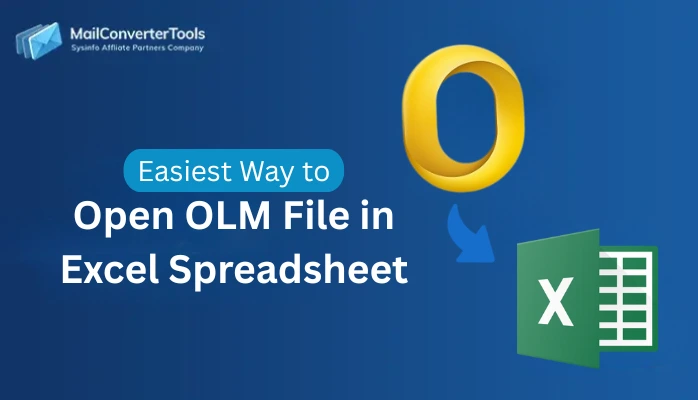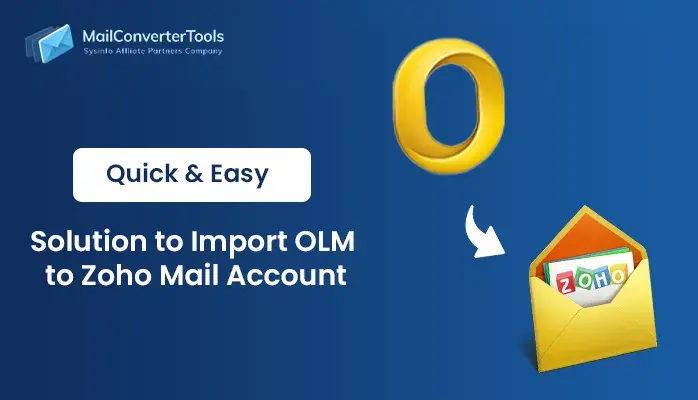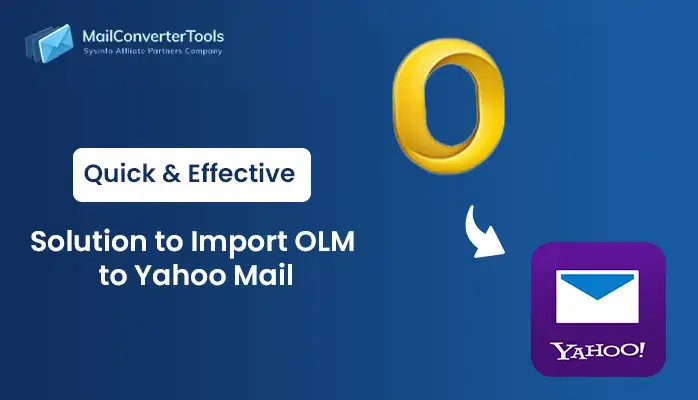-
Written By Amit Chandel
-
Updated on September 13th, 2025
How to Convert OLM to MSG? Complete Solution
Outlook serves as a leading email client for daily communication among both individuals and professionals. Also, it is compatible with Mac and Windows OS. Outlook in Mac OS is named Outlook for Mac and saves their data into OLM files. In contrast, Outlook in Windows saves its files and data in MSG format. However, due to compatibility with Windows OS, users often need to convert OLM to MSG. In this blog, we elaborate on various methods including a manual method and a professional MailConverterTools OLM Converter. With the help of this tool, you can easily convert your entire data in a single go.
Reasons to Convert OLM File to MSG
Converting OLM files to MSG can be important in several scenarios. Here are the main reasons to perform this conversion:
- OLM files are specific to Mac Outlook, whereas MSG files are used in Windows Outlook.
- MSG files store individual email messages, making it easier to manage or transfer single emails as needed.
- Converting to MSG allows us to analyze individual messages accurately.
- MSG files can be used to archive specific messages instead of entire mailboxes.
- The conversion ensures better integration and compatibility.
- If only specific messages or folders are needed from a Mac Outlook profile, converting OLM to MSG allows granular data transfer.
Manual Method to Convert OLM to MSG
There is no straightforward manual technique to convert OLM files into MSG format as they are compatible with different platforms. Yet, you can manually do an indirect conversion using tools and techniques collectively. Below is a step-by-step explanation of the process:
Export OLM Files Into MSG using the Manual Method:
- Download and open Outlook for Mac on your system.
- After that, go to the mailbox and select the desired mailbox.
- Next, right-click on it and choose the forward message option.
- After that, enter Outlook email in the To section.
- After that, open the Outlook application on your Windows PC.
- Then, go to the inbox section and find the sent mail.
- Here, open it and access it.
- In the end, make sure none of the data is lost.
Automated Method to Convert OLM to MSG
You can use the OLM Converter Tool to convert your OLM file into MSG format and mitigate the risk of data loss. Users use this tool to convert their OLM files into various file formats along with email clients. Moreover, it is also equipped with various innovative algorithms and an easy-to-use, user-friendly interface. Additionally, the tool saves your efforts and time by converting the bulk of data into a single go. You can use this tool without much technical skill and knowledge.
Export OLM to MSG File With the Help of Tool
- Download, install, and run the OLM Converter tool on your PC as an admin.
- After that, browse and select the OLM file from your local drive.
- Now, preview and select the right content to do the conversion process.
- Here, under the file format, choose the MSG as an output format.
- After that, apply the filters and provide saving locations in your local drive.
- After that, click on the Convert button to accomplish the task.
Explore More: Convert OLM to CSV
Conclusion
OLM to MSG conversion is vital for efficient data migration and platform management. The OLM Converter Tool provides a secure option to convert OLM to MSG, ensuring correct and regular conversions. It considers data quantity, user experience, processing time, and cost-effectiveness. You can optimize the migration process based on understanding the conversion requirement and considering available options. Selecting the appropriate tool ensures data integrity. This method safeguards and maintains your email information across Mac and Windows moves.
Frequently Asked Questions
Q. How do I convert OLM to MSG?
Ans: There are various methods available to convert OLM files into MSG format. You can apply manual as well as professional tool methods to accomplish the task. For a secure and easy method to transfer your data without data loss, always choose the professional method. The professional method uses automated and innovative algorithms.
About The Author:
Meet Amit, an experienced SEO expert and content planner. He uses his creativity and strategy to create content that grabs attention and helps brands reach their goals. With solid skills in digital marketing and content planning, Amit helps businesses succeed online.
Related Post