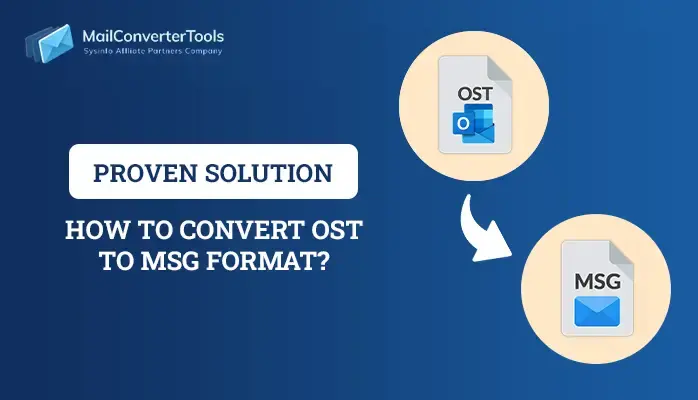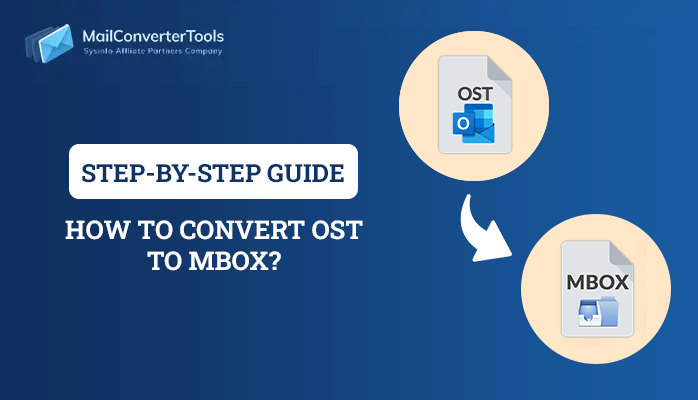-
Written By Amit Chandel
-
Updated on July 4th, 2025
Quick Guide to Convert OST to CSV File Format [Best Techniques]
Summary: This blog details different solutions to convert OST to CSV. Many users search for methods to export OST file contacts into CSV format. Therefore, here you will explore a manual procedure using the Import/Export feature. Besides, you will also get to know about a professional MailConverterTools OST to PST Converter. First, read the blog till the end and then choose the best-suited method to move files from OST to CSV, as per your requirement.
Outlook saves its mailbox data into Outlook data files, namely OST and PST. While working offline or using Cached Exchange Mode, Outlook data is stored in OST. OST is short for Offline Storage Table. Whereas PST is used to create a backup file of the Outlook mailbox. Often, Outlook encounters errors, and users are unable to access the OST file data. Therefore, to make the data more accessible, users export OST Files to CSV.
CSV or Comma-Separated Value is a text file, storing data in tabular format. This file uses commas to separate saved values. It is a widely compatible and user-friendly file format. So, you can access it through various applications such as Microsoft Excel, Google Sheets, Notepad, and MS Outlook. Thus, let us explore how to convert OST file to CSV file – manually and using tools.
Manual Procedure to Convert OST to CSV
To export contacts and other mailbox items from OST to CSV format, use the Import/Export feature of MS Outlook. But before that, you need to follow some prerequisites. You need to have:
- Active Exchange Server Profile
- Exchange Server Connectivity
- Installed Outlook with configured Outlook profile
If you meet the requirements above, follow the steps mentioned below to save Outlook to CSV file format:
- First, run MS Outlook.
- Go to the menu bar and open the File tab.
- Next, click on the option on left, Open and Export.
- Further, select the Import/Export feature.
- In the Import/Export wizard, choose the option Export to a file. Click on Next.
- Thereafter, choose the ‘Comma Separated Values’ option from the list.
- After you click Next, pick the folder you wish to export in CSV format.
Note: Here, you are allowed to select and convert only one folder at a time. This is how you can move files from OST to CSV, through Outlook Import/Export feature. However, you may encounter some limitations too. They are:
- This process cannot export contacts from an Orphaned OST file
- Additionally, it fails to extract contacts from another user’s OST file
- Outlook installation and server connectivity are a must
- If the mentioned requirements are not fulfilled, you cannot export OST to CSV.
- Allows to select and convert a single Outlook folder at a time from OST to CSV.
Wondering, how to convert OST data to CSV documents? To overcome the limitations of the manual process, we have a better alternative for you. An efficient and most recommended solution to save contacts from OST files in CSV format is using the automated tool. Here are more details of the tool.
Convert OST to CSV Using the Professional Tool
The best professional tool to export OST files to CSV is the OST to PST Converter by MailConverterTools. This is the simplest way to convert OST files. All you need to do is follow a few simple steps and you can convert multiple OST files at a time. In addition, the tool allows users to convert OST to PST, MBOX, PDF, EML, HTML, etc without using Outlook. The tool has various built-in features facilitating smoother conversion and giving accurate results. Some of the significant features of the tool are:
- Converts single or multiple OST files into CSV format at a time.
- Allows to eliminate duplicate emails from selected OST files.
- Feature to migrate selective emails ranging between particular dates.
- Quickly import OST to Office 365, Gmail, IMAP, Thunderbird, and other email clients with attachments.
- You can specify the desired saving path for the resultant CSV file.
- The tool supports OST files from all versions of MS Outlook and Windows OS.
Likewise, the tool has many advanced features that help users turn OST files into CSV format with precise results. Now, the following section holds steps to convert OST using the tool.
Steps to Convert OST to CSV Using the Tool
Follow the step-by-step process below to learn how the tool:
- First, install the OST to PST Converter tool on your PC. Run it.
- Add the OST files you wish to convert and click Next.
- Preview the selected OST file and select contacts to convert. Press Next.
- From the list of file formats, choose CSV as a saving option.
- Apply in-built features and filters if needed. Also, choose a desired saving location.
- Lastly, click on Convert to begin conversion.
Hence, following the steps mentioned, convert OST file to CSV file without wasting extra time.
Conclusion
We have provided a detailed explanation of the methods to convert OST to CSV. You get to know how to convert OST contacts to CSV manually, as well as without installing Outlook. Both methods are effective and provide satisfactory outcomes. However, manual methods have some limitations too. Therefore, choosing a professional tool is always recommended. Further, you can enjoy the impressive features of the tool while converting OST files.
About The Author:
Meet Amit, an experienced SEO expert and content planner. He uses his creativity and strategy to create content that grabs attention and helps brands reach their goals. With solid skills in digital marketing and content planning, Amit helps businesses succeed online.
Related Post