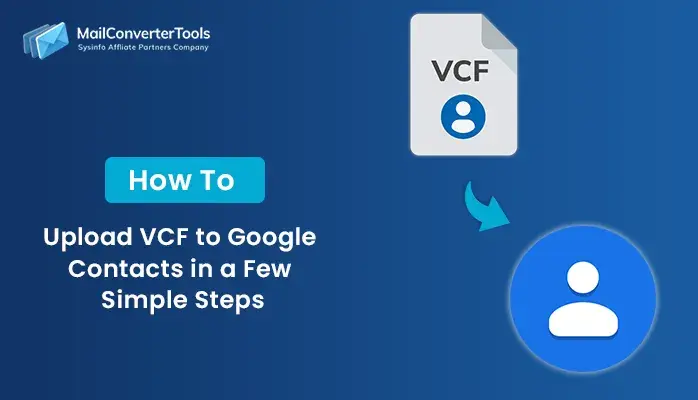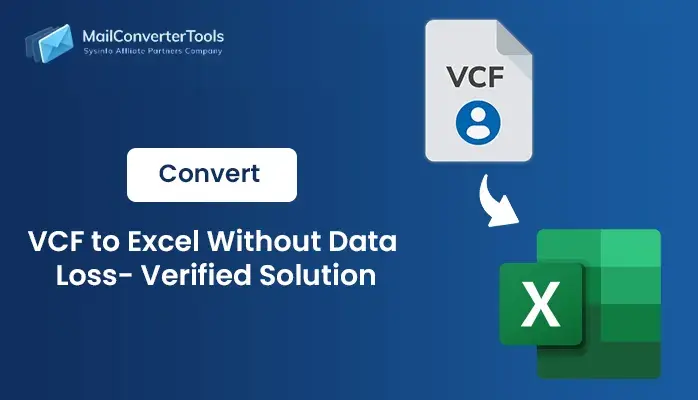-
Written By Amit Chandel
-
Updated on August 7th, 2025
How to Convert VCF to PDF Format? Verified Solution
User Query:
“I have multiple VCF contact files, and I want to convert them to PDF format so that I can easily print or share them. Is there any simple technique to do this?”
VCF (Virtual Contact File) is a standard file format for saving contact details like names, phone numbers, and email addresses. This format works well with digital apps, but it’s not very readable or presentable for printing or sharing. That’s where converting VCF to PDF becomes useful. This blog will help you convert VCF to PDF using manual methods and a professional MailConverterTools VCF to CSV Converter without losing any contact details. If you are dealing with a few files or hundreds, you will find the right solution here.
Why Convert vCard to PDF?
Transferring your VCF contacts into PDF format makes them easier to access, share, and store. Here are more reasons to export a vCard file:
- PDF files are easy to open and share, and do not require any other software to access.
- By using PDF files, you can print all your contacts in a clean and well-organized format.
- They maintain the original contact details without messing up the structure.
- PDF works on any device, even if you don’t have a contact manager or phone app.
- It is easier to backup your contact list when it is stored in a secure, universal format like PDF.
Different Techniques to Convert VCF to PDF
There are different ways to convert VCF files into PDF format, depending on your needs. You can use the free manual methods or choose a professional converter tool for faster and multiple conversions. Let’s explore the methods:
Manual Methods to Convert VCF File to PDF
If you have less number of VCF files, you can use the built-in tools on your Windows system to convert them to PDF. These methods do not require any paid software and work well for basic needs. Let’s see how these methods work:
Method 1: Export VCF to PDF Using Windows Contacts
This method helps you open VCF files in Windows Contacts and print them directly as PDF documents using the print feature. Now, follow the steps:
- Firstly, right-click on your .vcf file.
- After that, select Open with > Windows Contacts.
- Further, once the contact opens, press Ctrl + P or select the Print option.
- Later, from the list of printers, choose Microsoft Print to PDF.
- Lastly, select Print, then select a location to save your contact as a PDF.
Method 2: Convert VCF to PDF through Gmail and Browse print
If you are using Gmail, you can import your VCF file into Google Contacts and then print it to PDF directly from your browser. Now, steps can be followed as:
- Firstly, start your Google Contacts at contacts.google.com.
- Afterward, select Import from the left menu.
- To proceed, upload your .vcf file and select Import to load the contacts.
- Meanwhile, once the contacts appear, select them and hit the 3-dot menu.
- Further, select Print. A preview window will appear.
- Later, select Print, then select Save as PDF as your printer.
- Lastly, select your destination folder and save the PDF.
Limitations of Manual Methods
- These methods are time-consuming and require technical knowledge.
- Layout and formatting are very basic, or the PDF has lost its structure.
- By using these methods, there is a high chance of data being lost.
- These methods cannot handle large contact files smoothly.
Professional Approach to Convert VCF to PDF
If you have a large number of VCF files or want a more effective solution, using a professional tool is the best option. Tools like VCF to CSV Converter Tool are designed to handle multiple conversions easily, quickly, and with complete accuracy without any data loss and formatting issues. This tool has a user-friendly interface and does not require any technical knowledge to use.
Now, the procedure can be followed to complete the process:
- Firstly, download, install, and start the VCF to PDF Converter on your computer.
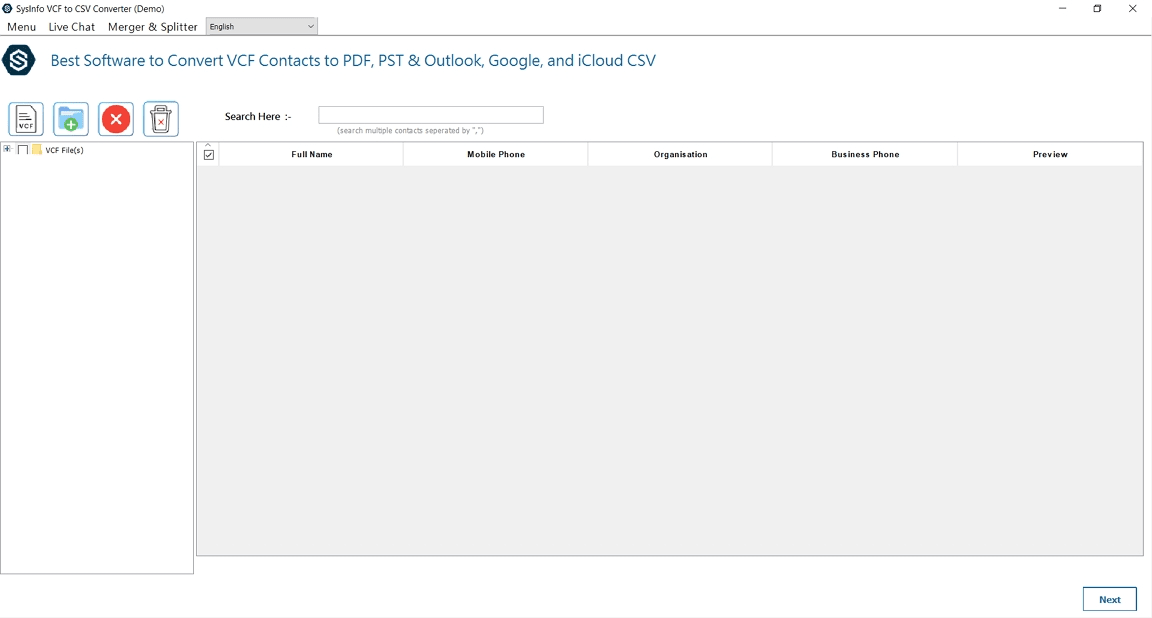
- After that, select the Add File or Add Folder icon to import one or multiple VCF files. And hit Next.
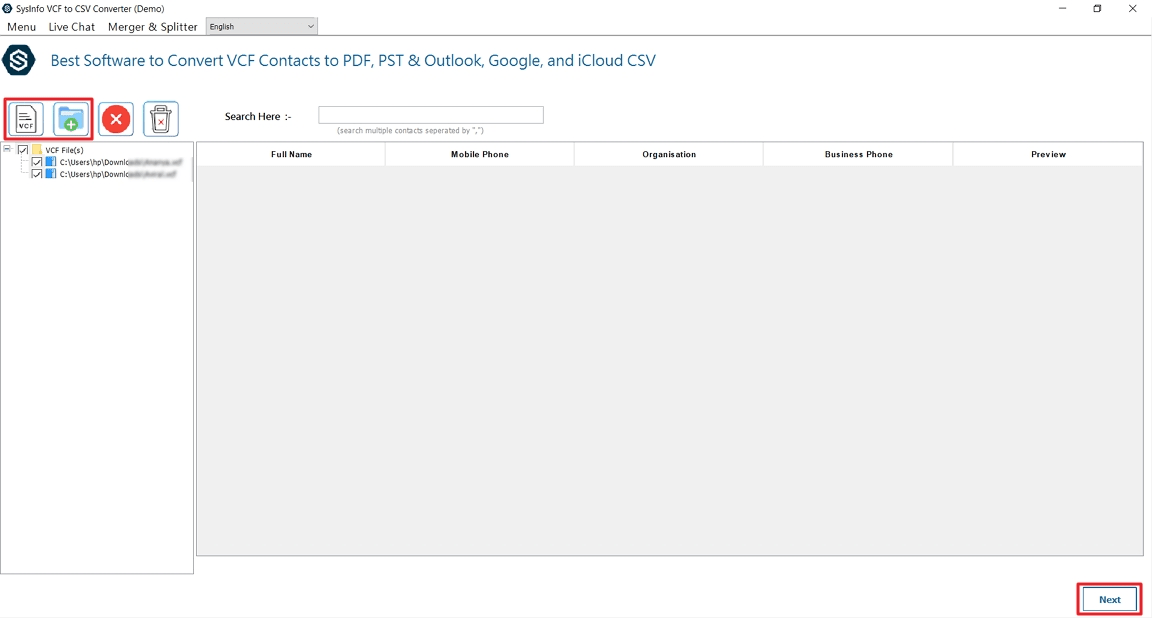
- Further, preview the contact details to check that everything looks correct.
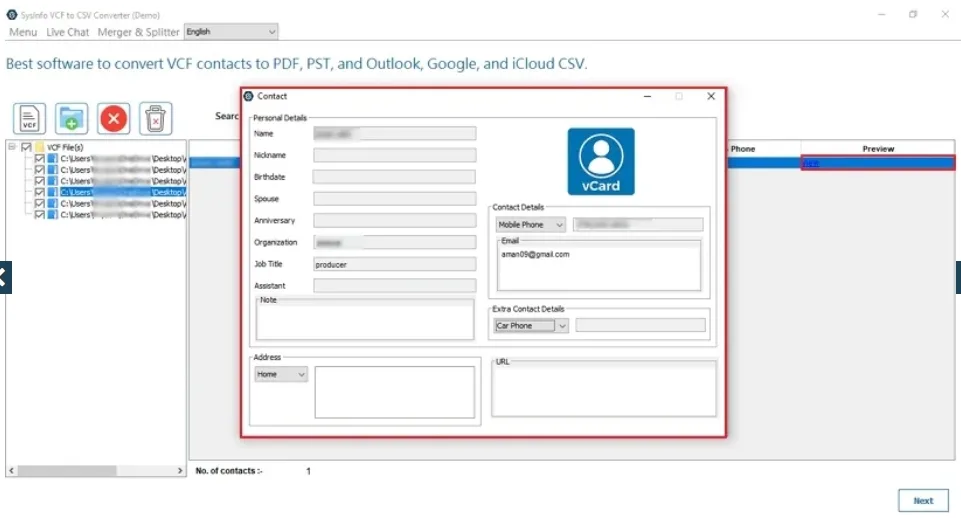
- If needed, use the Merger & Splitter feature to combine or divide VCF files. Then, apply filters, specify the destination folder, and hit export.
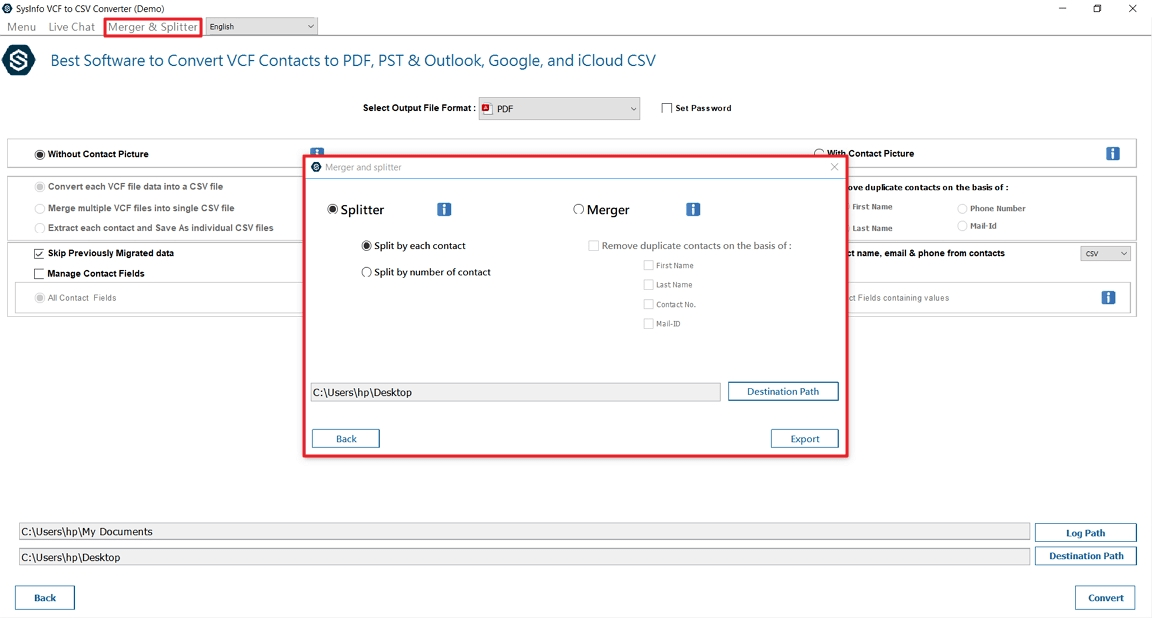
- Later, select PDF as the output format from the available conversion options.
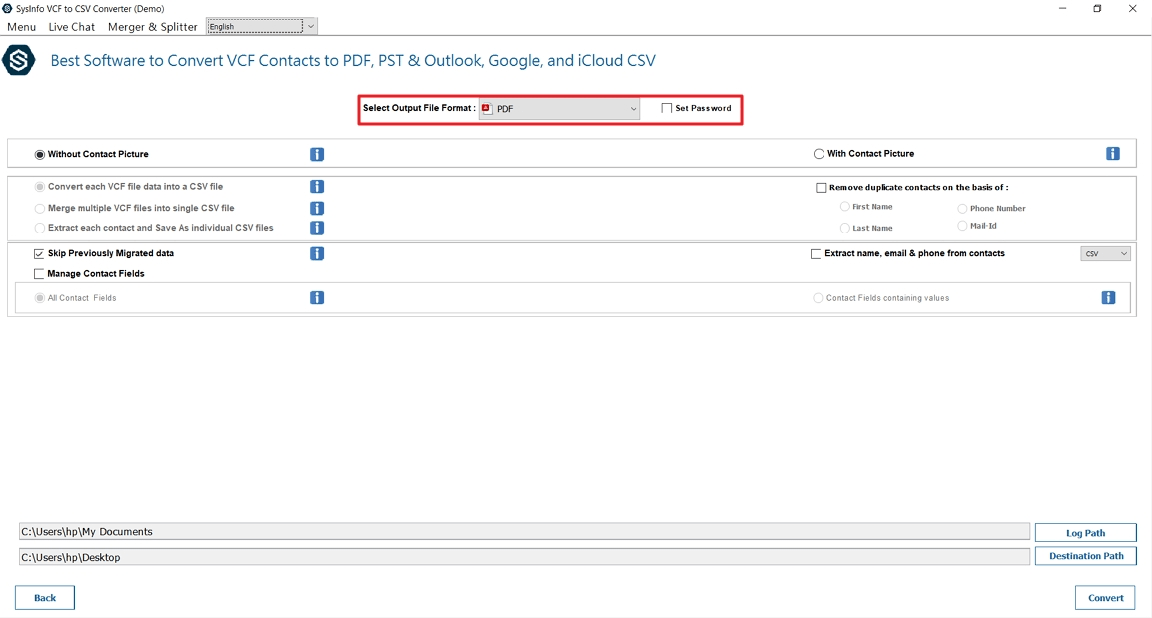
- Finally, select Convert, and the tool will convert your contacts into a PDF file.
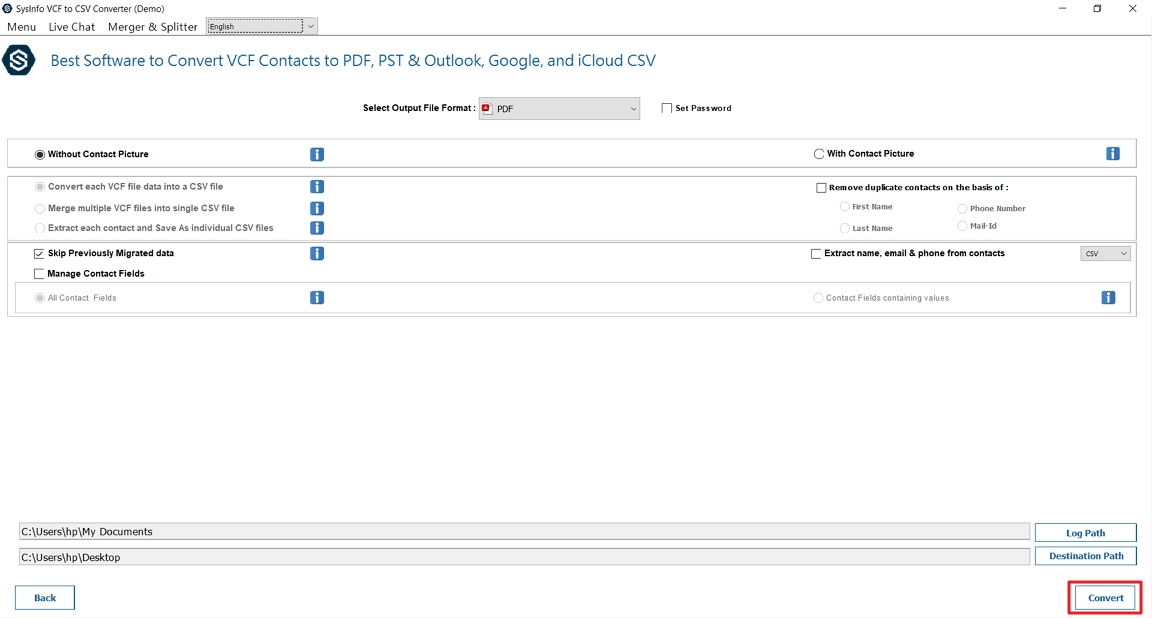
Explore More: Upload VCF to Google Contacts
Conclusion
To conclude, converting VCF files to PDF is a smart way to manage, print, and share your contact details in a readable format. Manual methods like using Windows Contacts or Gmail work well for a small number of files, but they are time-consuming and require effort. If you have multiple VCF files or want a clean, professional layout, using an expert-recommended tool is the most effective option to convert VCF to PDF. It saves your time, maintains data accuracy, and gives you full control over the output.
Frequently Asked Questions
Q. Will my contact images and details be retained in the PDF file?
Ans- Yes, if your VCF file includes profile pictures and complete contact details, a professional tool like VCF Converter will maintain all of them in the PDF output.
Q. Can I convert multiple VCF contacts to PDF at once?
Ans-yes, with the help of expert software, you can easily convert multiple VCF files to a PDF file in just a few steps. It saves your time, effort, and makes the process easy.
About The Author:
Meet Amit, an experienced SEO expert and content planner. He uses his creativity and strategy to create content that grabs attention and helps brands reach their goals. With solid skills in digital marketing and content planning, Amit helps businesses succeed online.
Related Post