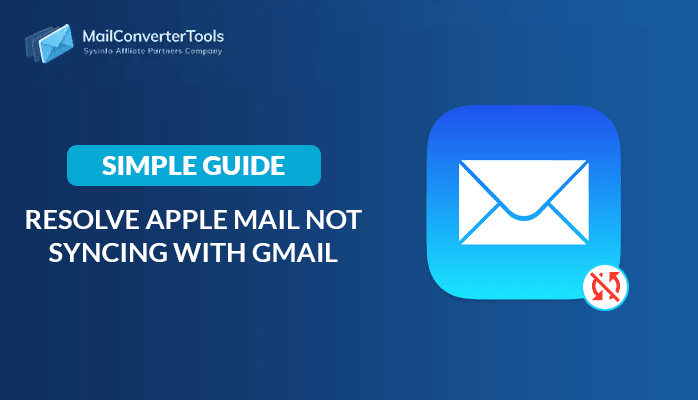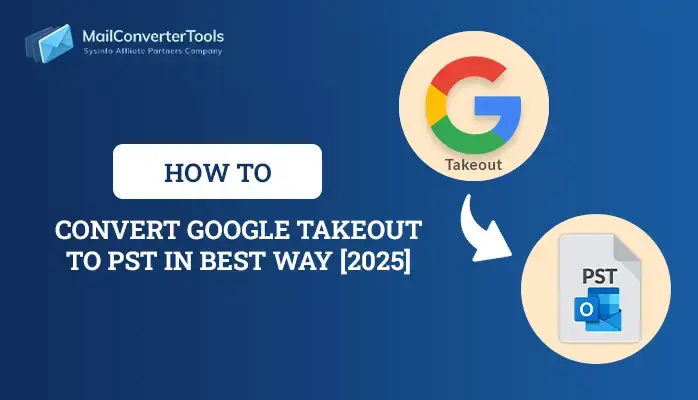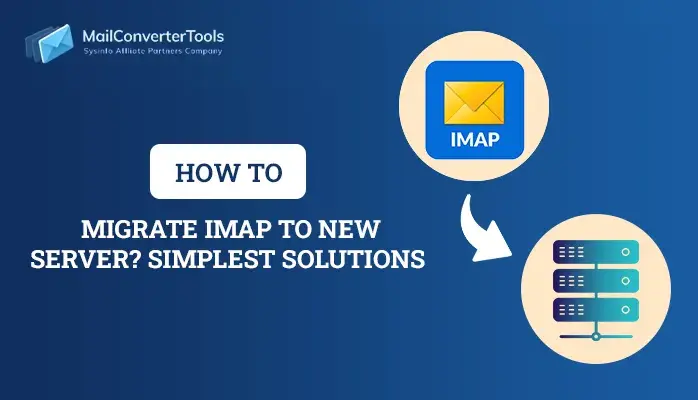-
Written By Amit Chandel
-
Updated on July 9th, 2025
Learn About Exchange Deployment Assistant Installation
Do you want a new Exchange Deployment Assistant installation or want to transfer from the present Exchange Server to a newer one? If you can relate yourself to any of the following situations. Then, trust me you have arrived on the right page. Before initiating the process, users have to arrange many things. Such as – recommended prerequisites, things needed prior, during migration, and even after the process is completed. This makes the whole process more complicated and hard to operate. Thus, users want simple guidelines that include the entire process in detail with a suitable version to update.
With the advancement in technology, many organizations transfer their work from Exchange 2010 or from the previous to the newer version. Until now many users use Exchange 2016 Deployment Assistant and now want to use the latest version. As they want to work and compete with the latest features.
Now, Microsoft has launched its Exchange Deployment Assistant Tool that will guide the user for upgrading the Exchange Server.
Useful Article – How to Perform Exchange EDB Recovery Using Eseutil?
A DIY Procedure of Exchange Deployment Assistant
To use this tool, first, go to the Microsoft Exchange Deployment Assistants.
- The updated Deployment Assistant Tool has the assistance and prerequisites that will help in transferring Exchange Server to Office 365.
- Once you tap, you will move to Microsoft Docs, having several migration options for Office 365. Users can opt for other ways to migrate to Office 365 -hybrid setup, cut-off migration, or staged.
- When you tap on the link, you will have a lot of information on several options to migrate to Office 365.
- Once you tap on ‘On-premises Exchange deployments’ you will get the Deployment options to migrate or install a new Exchange Server. And also asked the version of the Exchange server that users wish to install-Exchange 2019, Exchange 2016, or Exchange 2013.
- Once you choose the option, it will ask if it is freshly installed or an upgraded version. Now, select the guidelines for a freshly installed, upgrade from Exchange 2016, 2013, or mixed setups.
Exchange Server Requirements: The user from Exchange 2010 cannot directly upgrade to Exchange 2019. If you want to upgrade your Exchange then you are first required to stage the upgrade to Exchange 2013 or 2016.
- Then, the next option is Unified Messaging. While migrating to Exchange 2019 one should know that the Unified Messaging is not present in this release. For UM service, you are required to search for third-party solutions. In case, you tap on Yes, then you will be led to ‘Plan for Skype for Business Server and Exchange Server migration’ or to ‘Plan Cloud Voicemail service for your on-premise users’.
- Now, you will counter the Disjoint Namespace. In this, if you have one Active Directory, such as corp.com, this will be answered as ‘No’. Or, if you have child domains with various DNS suffixes because of the mergers or acquisitions, you have to answer ‘Yes’.
- While proceeding further, the next screen will be of Public Folder migration. In case, you have one and want to migrate them into your new setup. Or, If you haven’t, then choose ‘No’. Or, in case, you want to still generate Public Folders in your new setup. If you have, then, tap on Yes’.
- The main purpose of the Edge servers is to make your Exchange server available from outside directly through Outlook and add an extra layer of encryption to your mail server. If you have an Edge Transport server, then it will lead the user on how to migrate to an Edge Server 2019. In case you are not interested in setting this up, your server will not be revealed to the internet. Tap on ‘Yes’ to install a new Server, even if you don’t have one.
- The next step completely depends on the option you have picked, as it will provide the guidelines to initiate migration or implement a new Exchange Server. Before tick the ‘I’m ready to start’ option, be sure to check the ‘things to consider before the migration’ so that you don’t have to face any surprises in the way
- Take a look at the ‘Supported clients’ as this signifies a re-investment in Microsoft Office applications, in case you are not using Office 365 subscriptions, certificates, and Active Directory Schema. As all items are crucial, but those are the most critical.
Once you have all the requirements and changes in hand, then mark the ‘I’m ready to start!’ option.
- In the next setup, you will be presented with all the needed stuff to initiate your installation. This also comprises pre-requisites for the new server, permissions, and system requirements where you can expand on each option with the guided recommendations and requirements.
- Next, the next screen is a table that will come in handy during the migration. This will comprise information on your setups like FQDNs, IPs, Names, and URLs.
And now from the next screen, you will have a detailed guide to install and configure your Exchange Deployment Assistant, depending on the selections you have selected in the above screens. Such installation and configuration comprise of:
- Default Offline address book configuration
- Edge Transport server
- Mailbox Installation and Edge transport role
- Generation of admin mailbox
- External and internal URLs Configuration
These will be provided to the users with tools and knowledge. That will explain how to verify the configuration and basic solutions.
At last, you will have post-installation tasks to follow and be sure that the newly set up Exchange Server is running at its best and configured as it should be.
The Exchange Deployment Assistant is the best tool that helps both expert and novice users use the procedure of installation. If the user is unable to perform this then they can use the third-party tool.
You can use the MailConverterTools EDB to PST Converter that allows its user to transport both private & public folders of EDB data into Outlook PST file. The software runs with all MS Exchange 2019 and Windows 10 OS versions from the latest to prior.
Wrap up
This blog explains the role of the Exchange Deployment Assistant. This tool guides the user so that they can easily perform the process. Users have the option to either use the manual or alternative solutions. If the user finds the manual solutions lengthy or complicated then they can use the alternative solution. The alternative solution is safe and secure to use.
About The Author:
Meet Amit, an experienced SEO expert and content planner. He uses his creativity and strategy to create content that grabs attention and helps brands reach their goals. With solid skills in digital marketing and content planning, Amit helps businesses succeed online.
Related Post