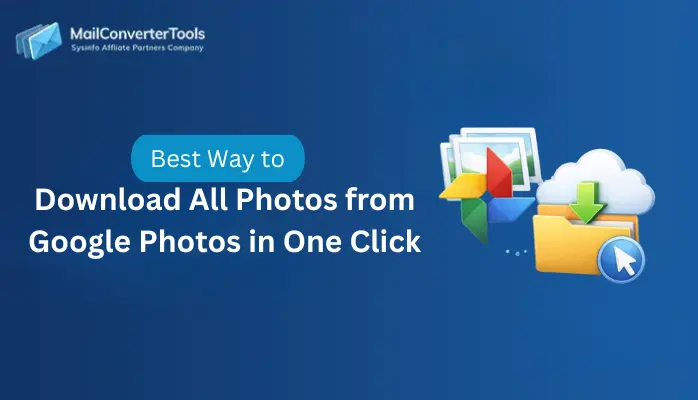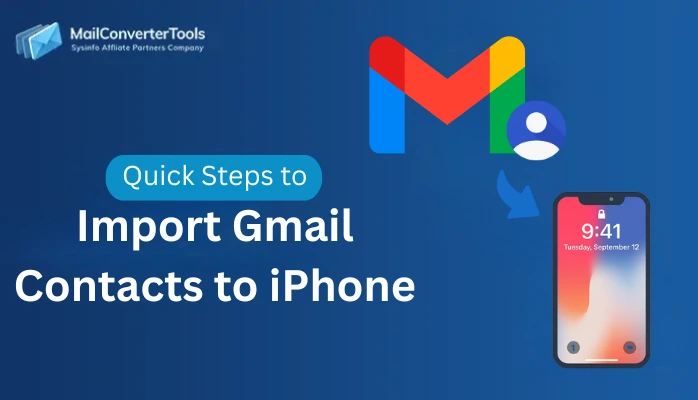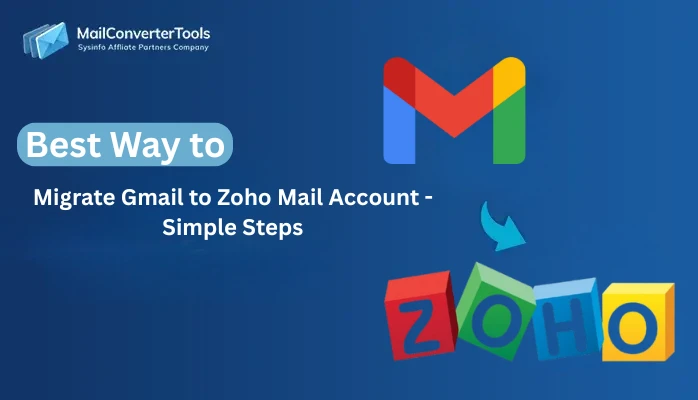-
Written By Amit Chandel
-
Updated on September 30th, 2025
Quick Guide to Export Gmail to MBOX with Attachments
User Query:
“I want to backup all my Gmail emails in one place. Can I transfer my Gmail account into an MBOX file so that I can access it later?”
If you want to save a copy of your Gmail emails offline, then transferring Gmail to MBOX is a good option. MBOX format saves the entire mailbox in a single file that can be easily opened in different email clients like Thunderbird, Apple Mail, or Outlook. In this blog, we will discuss why exporting Gmail to MBOX is useful and how to export Gmail to MBOX. By using the manual methods and a professional MailConverterTools Gmail Backup Tool, which makes the conversion more reliable and easier.
What Makes a Good Choice to Export MBOX from Gmail?
Exporting MBOX from Gmail helps you to secure your emails, access them offline, and transfer them easily to other email clients. Here are more reasons:
- MBOX creates a local backup of your Gmail emails for safety.
- You can easily access your messages offline without an internet connection.
- It helps in transferring to other email clients like Thunderbird or Apple Mail easily.
- It helps to reduce storage space on the Gmail server by archiving old emails.
- Also, you can easily organize and save important business emails on your system.
Several Approaches to Export Gmail to MBOX
There are different methods to transfer Gmail to MBOX. You can use the manual methods or a professional tool. The manual method is free and suitable for basic needs. Besides that, a tool provides advanced features like speed and flexibility. Let’s explain the approaches:
Manual Methods to Export Gmail Emails to MBOX
You can export Gmail emails into MBOX using Google Takeout or Mozilla Thunderbird. These methods work well for small data, but require technical knowledge. Let’s see each method in detail:
Method 1: Transfer Gmail to MBOX Using Google Takeout
In this method, Google Takeout helps you download your Gmail data in MBOX format. It is free and works directly with your Gmail account. Now, follow the steps:
- Firstly, start Google Takeout in your web browser and sign in with your Gmail account.
- After that, from the list of Google services, select mail (uncheck others if not needed).
- To proceed, select Next Step to proceed.
- Meanwhile, select your delivery method (download link via email, Google Drive, Dropbox, etc.).
- Further, select the file type and size (.zip or .tgz, and file size like 2GB).
- Later, select Create Export and wait while Google prepares your data.
- Lastly, once the export is complete, download the MBOX file from the link provided.
Method 2: Export Gmail to MBOX Using Mozilla Thunderbird
In this method, Thunderbird lets you connect Gmail via IMAP and export emails into MBOX format. Steps can be defined as:
- Firstly, download and install Mozilla Thunderbird.
- After that, add your Gmail account in Thunderbird (via Account Settings > Add Mail Account).
- Further, check that IMAP is enabled in Gmail (Settings > Forwarding and POP/IMAP).
- To proceed, once emails sync, install the ImportExportTools NG add-on.
- Later, right-click the Gmail folder > ImportExportTools NG > Export Folder.
- Lastly, save the selected emails as an MBOX file on your system.
Downsides of Manual Methods
- Manual processes are time-consuming when dealing with large Gmail accounts.
- Manual methods do not allow advanced filters such as date range, specific labels, or attachments-only export.
- There is a risk of incomplete or corrupted downloads if the export is interrupted.
- These methods are not suitable for users who need multiple exports from multiple Gmail accounts.
- Google Takeout may take hours or days to prepare the export file.
Expert Solution to Export Gmail to MBOX
If you want a faster and more secure solution, using an expert Gmail Email Backup Tool is the best choice. This tool allows selective email backup, multiple transfers from various Gmail accounts, and maintains all attachments and folder structure. It also provides advanced filters by date, subject, or sender, which makes the process simpler. With the help of an automated tool, you can save time, avoid data loss, and get a hassle-free transfer.
Now, follow these steps to get your work done easily:
- Initially, install and launch the Gmail Backup Tool.
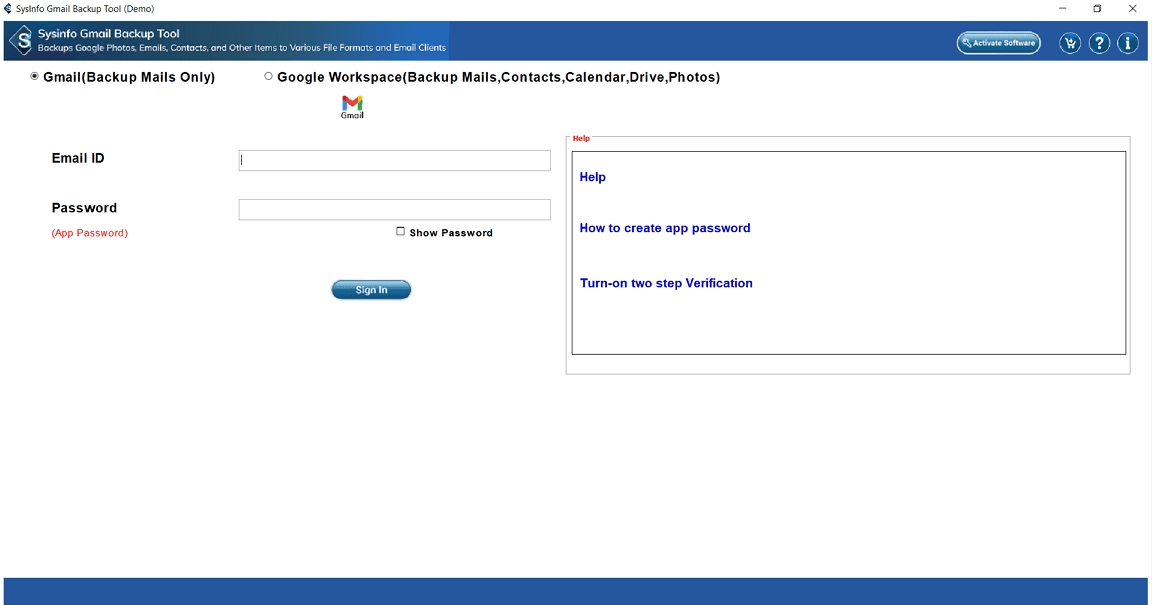
- After that, log in with your Gmail credentials (use App Password if 2FA is enabled).
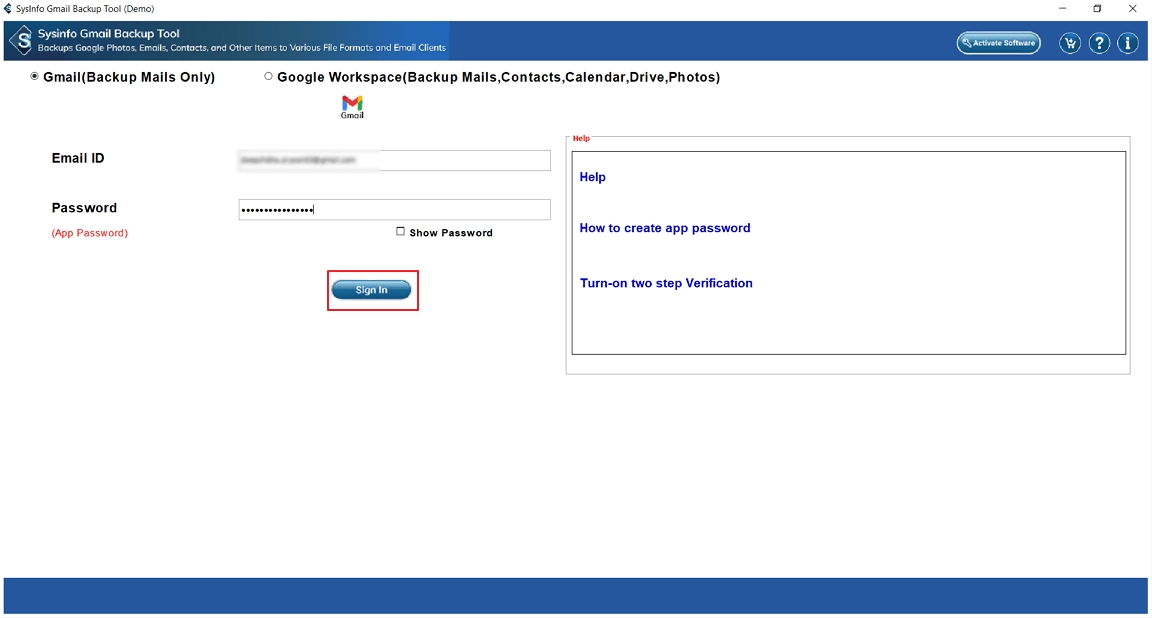
- Further, select the Gmail folders you want to export and select Next.
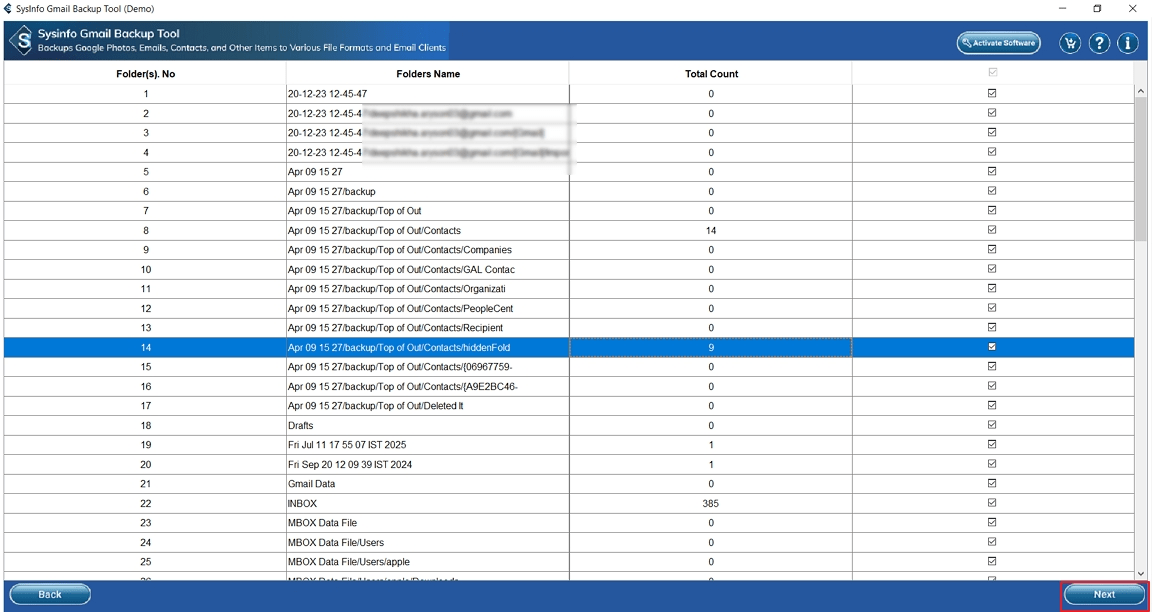
- Meanwhile, select MBOX as the saving format and apply advanced filters.
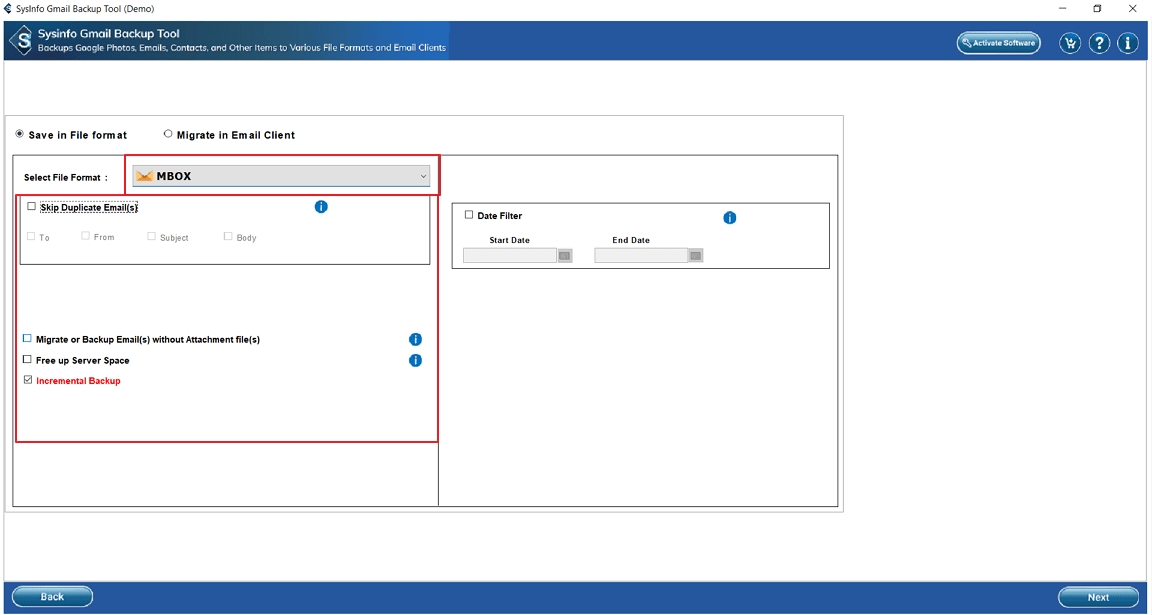
- Finally, set the destination path and select the Download button to transfer Gmail emails into MBOX.
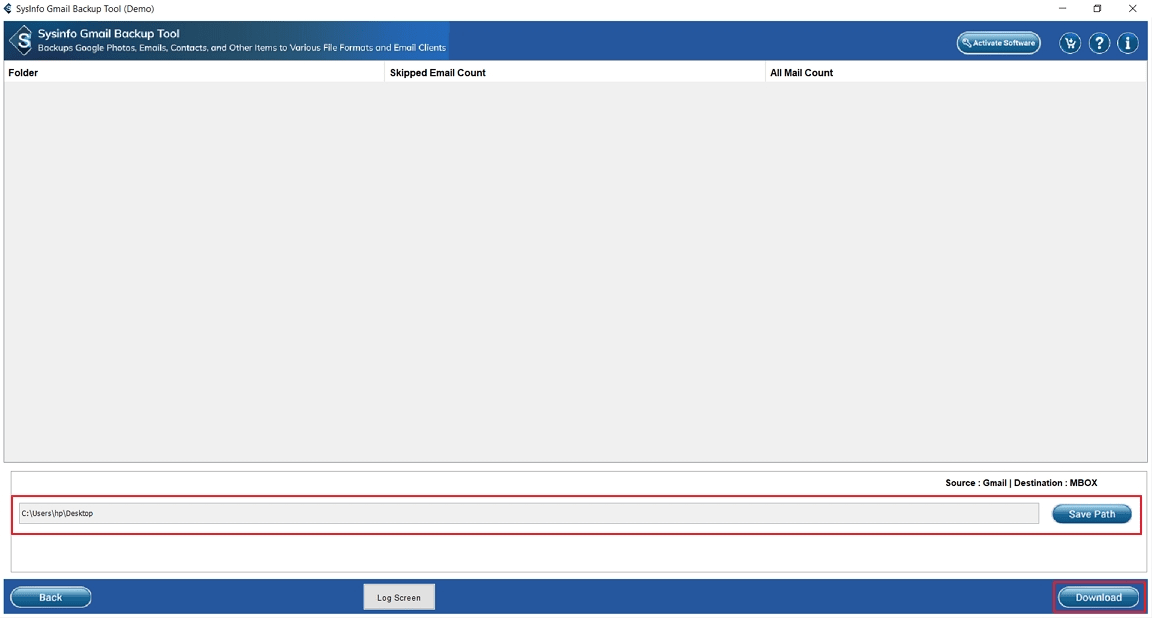
Explore More: Export Gmail Emails to MSG
Conclusion
Transferring Gmail emails to MBOX is a smart way to keep a secure backup and access your data offline. Manual methods are free, but they are time-consuming and require technical steps to implement. For a faster and more trustworthy solution, a professional suggested tool is the best option. It provides an easy way to export Gmail to MBOX with attachments and multiple file support. That’s why nowadays, Users prefer to use the tool over any manual process.
Frequently Asked Questions
Q. Is it safe to use a third-party tool to export Gmail data?
Ans- Yes, it is safe if you choose a reliable Gmail Backup Software that maintains data security, integrity of your emails, and attachments during export.
Q. Why should I export Gmail emails to MBOX format?
Ans- Exporting Gmail to MBOX helps you create a secure local backup, access emails offline, and migrate easily to other email clients like Thunderbird, Apple Mail, or Spicebird.
Q. Which tool is best for exporting Gmail to MBOX with attachments?
Ans- The MCT Gmail Transfer Tool is the best option, as it allows you to export Gmail emails into MBOX along with attachments, maintain folder hierarchy, and provides filters for selective backup.
About The Author:
Meet Amit, an experienced SEO expert and content planner. He uses his creativity and strategy to create content that grabs attention and helps brands reach their goals. With solid skills in digital marketing and content planning, Amit helps businesses succeed online.
Related Post