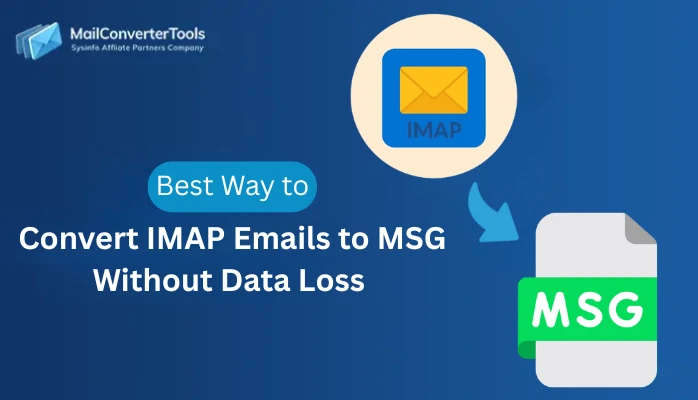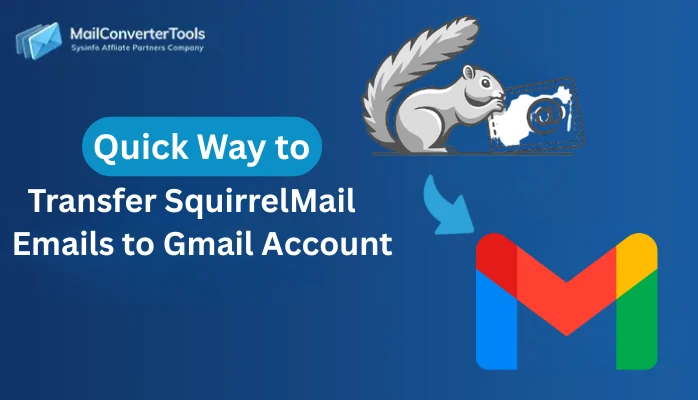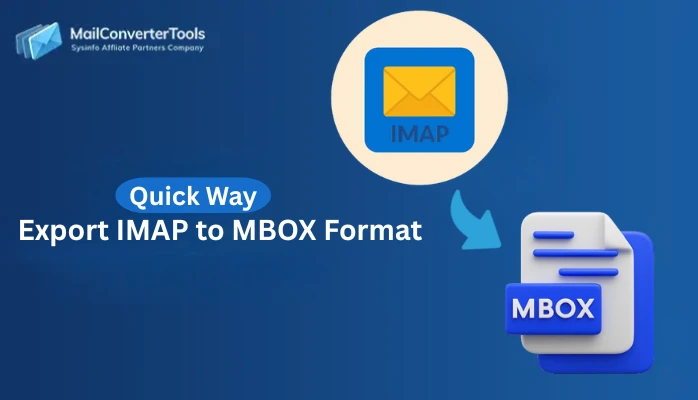-
Written By Amit Chandel
-
Updated on October 30th, 2025
How to Export IMAP Emails to CSV Format? Easy Solution
User Query: “I am Mathew Beans from London, working in a corporate agency whose entire data is stored on the IMAP Mail Servers. A legal audit is soon going to be conducted at the agency, and therefore, I need to save IMAP emails in CSV format immediately. Is there any simple and quick solution through which I can transfer my entire communications without much loss?”
The Internet Message Access Protocol (IMAP) framework powers almost all modern email services. Whether you stream Gmail, Yahoo, Zoho, AOL, or others, IMAP is a common connection between all. You can get consistent access everywhere, synchronizing across devices without issues in no time, but when it comes to data reporting, analysis, and data preservation. Then? At such times, an archival compliance structured format like CSV (Comma Separated Value) is considered mandatory. Therefore, this blog focuses on free methods and an IMAP Migration Tool to export IMAP emails to CSV without breaking structures or metadata loss.
Reasons to Export Emails from IMAP to CSV
The primary reasons for which individuals, IT admins, professionals, businesses, and enterprises prefer the import are:
- CSV is lightweight, universally compatible, and easily accessible with MS Excel, Google Sheets, and others.
- Enables swift review of timestamps, sender/recipient info, and subject details in a sorted table for audits.
- Maintain searchable communication logs and records for legal compliance and evidence.
- Create visual dashboards from email clients for reliable data analysis and progress monitoring.
- Transform unstructured message email communications into actionable and trackable insights.
Manual Method to Convert IMAP Emails to CSV
Microsoft Outlook allows you to set up IMAP accounts and export emails to a PST file, which you can later convert to CSV. Below are instructions on how to do it step by step :
Step 1: Set up IMAP Account in Outlook
- Opening Microsoft Outlook, navigate to File >> Add Account.
- In the new dialog, provide your IMAP credentials (email, password, incoming/outgoing server).
- Wait while Outlook syncs all mail folders. Restart Outlook to check IMAP folders appearing on the left.
Step 2: Export IMAP Emails to CSV
- Within Outlook, move to File >> Open & Export >> Import/Export.
- There, select Export to a file → Next → Comma Separated Values (CSV) → Next.
- Further, select the IMAP folder you want to export (i.e., Inbox, Sent Items). Tap Next.
- After that, browse to select a destination path, and click Next.
- Lastly, Map the Fields to ensure data is recorded correctly and click Finish.
This will produce a CSV file with the sender, recipient, subject, and timestamps.
Shortcomings of the Free Method
- Does not include attachments or HTML formatting.
- Complex and tiring for multiple mailboxes or larger datasets.
- Risk of partial export if Outlook sync is not complete.
- Does not allow for selective filters (i.e., date range, specific folders).
- Requires an active Outlook profile and is time-consuming, since no automation.
Note: For power users or IT administrators managing multiple mailbox exports, automation is good for assuring data accuracy while improving actual time to perform exports.
Comprehensive Method to Export IMAP Emails to CSV
MailConverterTools IMAP Backup Tool is an all-in-one solution to bulk export IMAP emails in a structured CSV. It simplifies the entire process by directly connecting to your IMAP server with secure OAuth authentication in no time. Additionally, it has no Outlook dependency, and the self-explanatory interface suits all novice and techies. Moreover, multiple IMAP accounts are connected simultaneously on Mac and Windows OS without any human effort, and provide complete data integrity and precision.
Quickly Working to Convert IMAP Email to CSV
- Start the IMAP Mail Backup Tool and click Continue below Prequisites at opening.
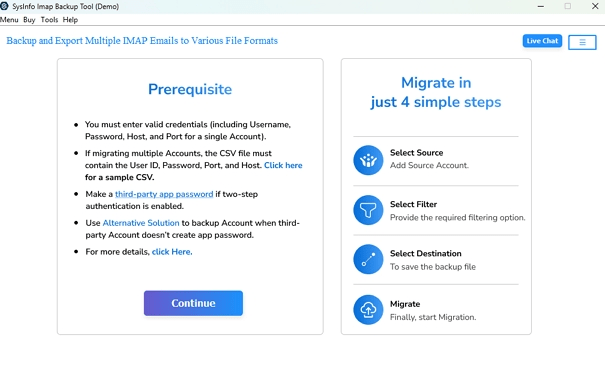
- Then, enter the credentials for your account based on the mode of account opted for. Press Login.
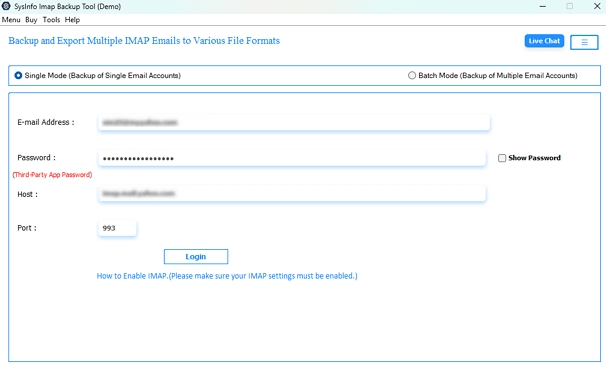
- Afterward, from the tree view, select all the folders you need to extract and click Next.
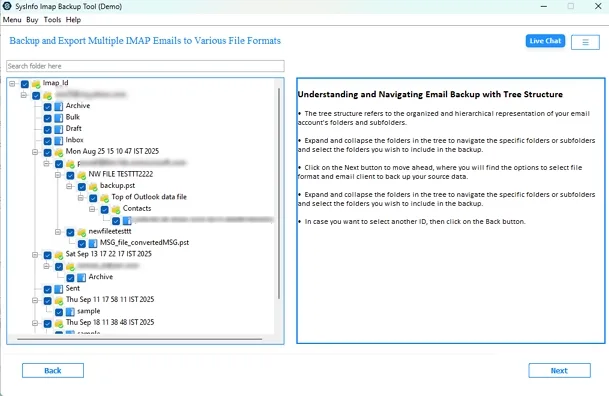
- Further, choose CSV format from the listed formats and pick a destination. Tap Next.
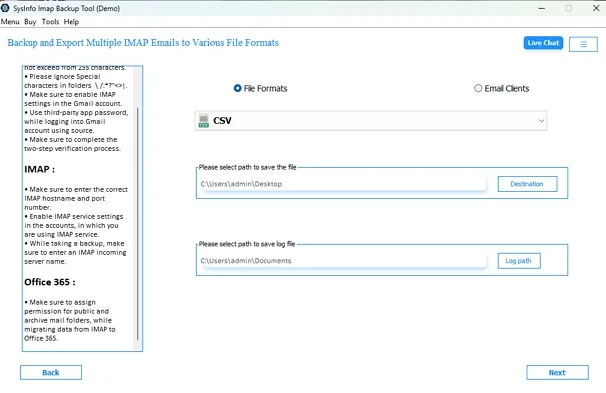
- Finally, apply all the filters provided to customize and tap Start Process.
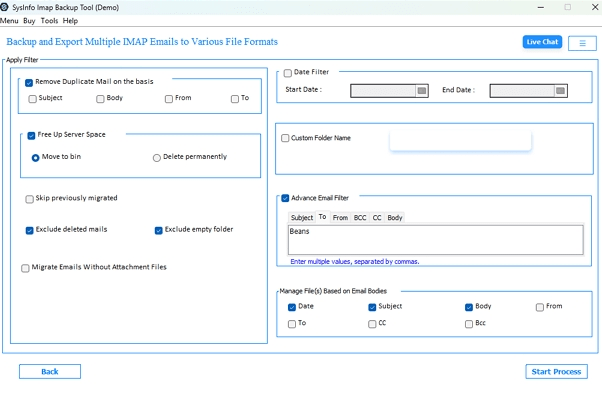
Example Case:
A support team managing 10+ IMAP accounts exported 20,000+ messages into CSV for a year-end audit. Using the IMAP Exporter, the process took minimal time compared to over a day manually. Such automation ensures no skipped email messages, duplicates, or format inconsistencies occur during the data saving, which is critical for business compliance and performance tracking.
Conclusion
Export IMAP emails to CSV can be an excellent approach to structure raw communication data into insights. For infrequent users, using Outlook’s manual export feature is typically sufficient. However, for multiple accounts and large volumes of emails, a manual process is limited by risks. Having the option for a professional-level IMAP to CSV Exporter fills in these functional gaps, ensures data quality, and allows organizations to efficiently and reliably control their email data.
Frequently Asked Questions
Q1. How long does it take to export emails from IMAP to CSV?
Ans. It can vary based on mailbox size and server speed. A standard IMAP mailbox with 10,000 emails usually is exported in a few minutes with a professional IMAP Migration Tool.
Q2. Which is the best tool to migrate IMAP Emails to CSV automatically?
Ans. A reliable MailConverterTools IMAP Migration Tool typically ensures a fast, secure, and full-fidelity experience when exporting any email data. Also, it does not need to run through Outlook.
Q3. Can I export IMAP emails to CSV manually?
Ans. Yes, you can use Outlook’s Import/Export feature to export a CSV. Although after configuring your IMAP account, it will run slower and not export bulk mailboxes. Moreover, it will have limitations in extracting attachments or metadata.
Q4. Will attachments be saved when exporting IMAP emails to CSV?
Ans. With IMAP Migrator, the attachments can be retained when you save IMAP Emails to CSV.
About The Author:
Meet Amit, an experienced SEO expert and content planner. He uses his creativity and strategy to create content that grabs attention and helps brands reach their goals. With solid skills in digital marketing and content planning, Amit helps businesses succeed online.
Related Post