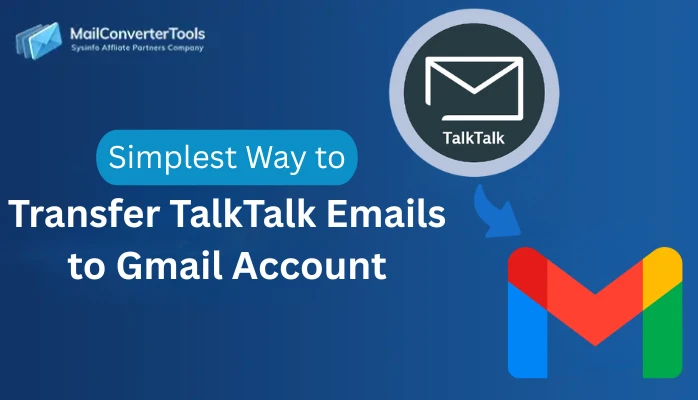-
Written By Amit Chandel
-
Updated on November 18th, 2025
Best Way to Export SmarterMail to PST Format Easily
Jennefer Query: “I want to export my SmarterMail mailbox to a PST file without losing any data. Is there a faster method than doing everything manually to move my emails into Outlook?”
Migrating emails from SmarterMail to Microsoft Outlook can feel confusing, especially when you want to make sure nothing gets lost in the process. Because Outlook works smoothly with PST files, many users look for a dependable way to export SmarterMail to PST format. In this guide, you’ll learn the manual method and also discover a faster, safer alternative using an IMAP Backup Tool.
Why Do Users Export SmarterMail Emails to PST?
People mainly switch from SmarterMail to PST for several practical reasons, some of which are mentioned below:
- PST files can be carried anywhere and imported into Outlook on any device.
- It’s a convenient option to keep a complete backup of your mailbox.
- Large mailboxes become easier to manage once saved in PST format.
- Even if the SmarterMail server is unavailable, your emails remain accessible.
- Outlook users prefer PST files because they’re simple to organize and archive.
Manual Methods to Export SmarterMail to PST
You can transfer SmarterMail emails to PST format without purchasing any software program. However, it takes time, patience, and a little technical knowledge. If you want a more controlled and secure option, an automated tool is the best option.
Steps to Convert SmarterMail Emails to PST:
- Firstly, open Microsoft Outlook and go to the File menu, then click Add Account.
- Then, enter your SmarterMail email address, username, and password.
- If Outlook cannot detect the settings automatically, switch to Manual setup and enter:
- Incoming Server (IMAP): mail.domainname.com — Port 993
- Outgoing Server (SMTP): smtp.domainname.com — Port 587
- After saving the configuration, your SmarterMail mailbox will appear in your Outlook account.
- Thereafter, go to File > Open & Export > Import/Export.
- Choose Export to a File, then select Outlook Data File (.pst).
- Afterwards, select the folders you want to export from your SmarterMail mailbox.
- Finally, click Browse to choose where the PST file should be saved, then hit Finish.
Limitations of the Manual Method
- The process becomes slow when dealing with large mailboxes.
- Sometimes attachments, contacts, or sub-folders may not export perfectly.
- You must have Outlook installed to perform the export.
- The steps can be confusing for non-technical users.
A Smarter Way to Export SmarterMail to PST
For many beginning users, the manual process can be confusing and always risks either a partial or corrupted export. To avoid these circumstances, professionals recommend an automated solution such as the MailConverterTools IMAP Email Backup Tool. This tool has the capability to seamlessly accomplish bulk migration, maintain your folder hierarchy, and export your emails to PST, MSG, PDF, and many other formats.
Steps to Export Emails from SmarterMail to PST:
- To begin with, download and launch the IMAP Backup Software.
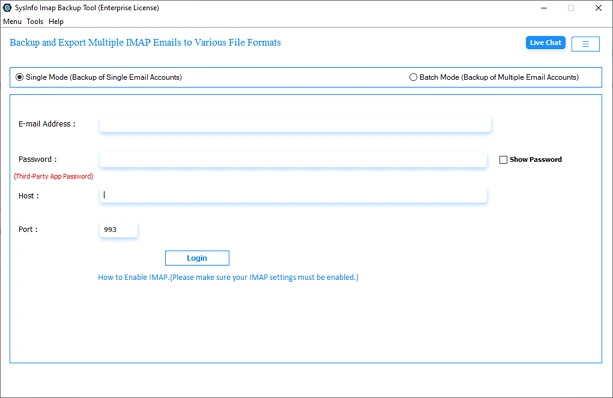
- Select Single/Batch Mode, and log in with the credentials or upload a CSV file.
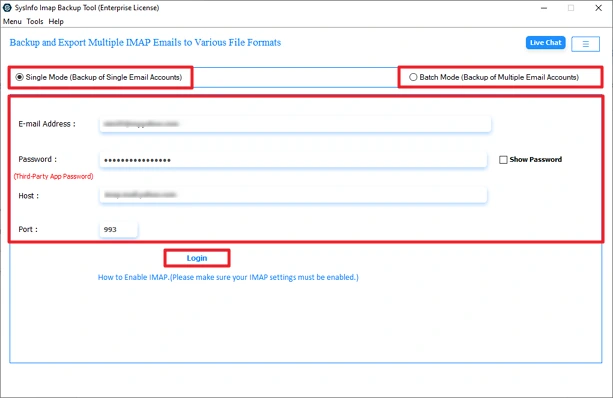
- Then, choose the folders you want to back up and click Next.

- Pick PST as the output format and select a saving location.

- Finally, apply any filters you need, then click Start Process to begin.

Successful User Case:
Emily required the migration of several years’ worth of SmarterMail emails to Outlook. The manual approach was arduous, taking far too long, and not all folders migrated properly. He discovered the IMAP Backup Tool, which allowed him to export the whole mailbox to PST in one go. There were no errors when moving the emails, attachments, or folders.
Ultimately, it was a swift and simplified migration with no data loss.
Conclusion
To conclude, the process to export SmarterMail to PST is simple once you choose the right method. The manual approach only works for smaller mailboxes, but it may feel slow and risky when you’re dealing with a huge amount of data. If you want a quick, error-free, and secure migration solution, using an automated IMAP Backup Tool is the smarter choice.
Frequently Asked Questions
Q1. How can I export SmarterMail emails to PST format easily?
Ans: The easiest way to export SmarterMail emails to PST is by using a dedicated SmarterMail to PST conversion tool. A professional IMAP Backup Tool allows you to directly convert SmarterMail mailboxes into PST format with complete data integrity.
Q2. Can I export multiple SmarterMail mailboxes to PST at once?
Ans: Yes, you can export multiple SmarterMail accounts to PST at the same time using an advanced migration tool. These tools support batch mode, allowing you to upload a CSV file containing several SmarterMail login details and convert all mailboxes into PST in one go.
Q3. Which is the best tool to export SmarterMail to PST safely?
Ans: The MailConverterTools IMAP Backup Tool is considered one of the best solutions for exporting SmarterMail to PST. It maintains folder hierarchy, preserves attachments, and safely converts emails to PST without data loss.
Q4. How long does it take to export SmarterMail data to PST?
Ans: The export time depends on the size of your SmarterMail mailbox, your internet speed, and the method you use. Manual methods may take several hours for large accounts. However, an automated SmarterMail to PST converter significantly reduces the time.
About The Author:
Meet Amit, an experienced SEO expert and content planner. He uses his creativity and strategy to create content that grabs attention and helps brands reach their goals. With solid skills in digital marketing and content planning, Amit helps businesses succeed online.
Related Post