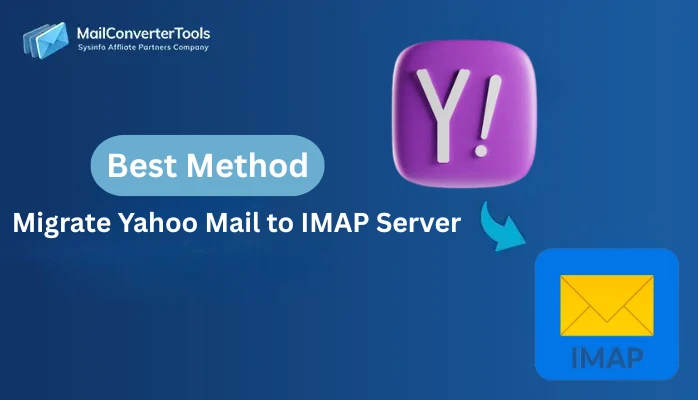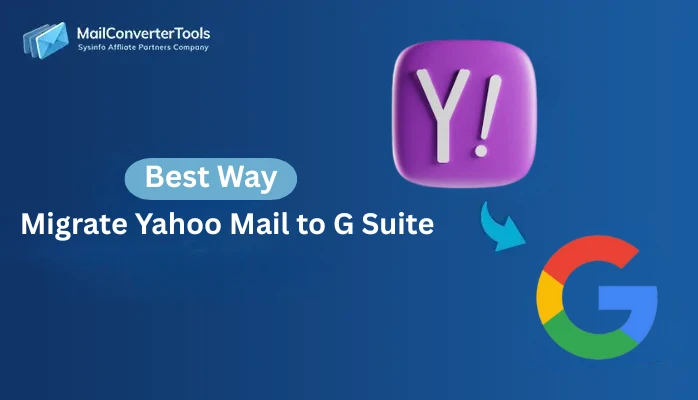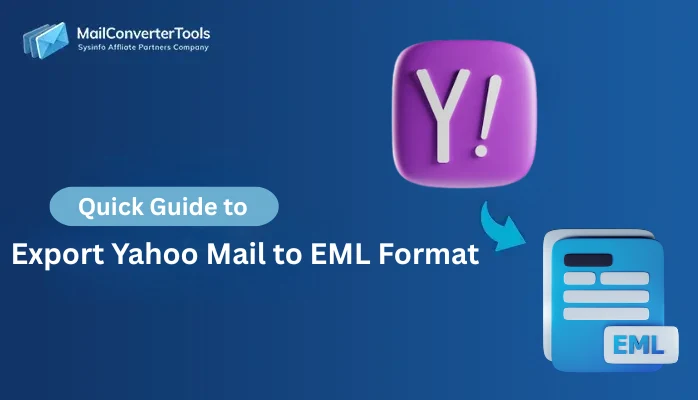-
Written By Amit Chandel
-
Updated on September 15th, 2025
Quick & Easy Solution to Export Yahoo Mail to CSV
“Jane queries, I have a few old Yahoo Mail emails that I would like to save. However, I do not find a direct option to save the email as a spreadsheet. Is there an easy process or method to export Yahoo Mail data into CSV? And to maintain important information such as subject lines, senders, and dates?”
Many Yahoo Mail users encounter the same issue, whether migrating to another email client, organizing, or backing up emails. Yahoo Mail doesn’t do a great job of directly exporting emails to CSV. Therefore, the conversion of Yahoo Mail to CSV may appear complicated and tedious. However, some methods enable you to export Yahoo Mail to CSV format easily. In this blog, we’ll discuss how to use manual methods for migration. After that, learn a specially designed Yahoo Mail Backup Tool to simplify the process.
Why Export Emails from Yahoo to CSV?
All of your emails, contacts, and attachments are housed in Yahoo Mail’s web-based interface. Since Yahoo Mail is not a standalone format like CSV or PST, raw email data is not directly accessible. This can make it difficult to manage, analyze, or back up your email.
The ability to export Yahoo Mail contacts to CSV simply makes a portable copy of your email data, containing:
- Sender and recipient data – who sent and received the emails,
- Subject and time stamps – when the email was sent or received,
- Email content and metadata – message body and status flags
Your email data is only useful when you want to organize, move, or back it up. Keeping that data locked into Yahoo’s web-based interface can limit your options. A CSV file gives you benefits like:
- Provide quick and easy accessibility across multiple spreadsheet applications.
- CSVs are easy to sort, filter, and analyze for your email data.
- Safe backup and archiving for long-term storage or compliance
Therefore, it is the right option for anyone who wants easy management and migration of emails.
Traditional Method to Export Yahoo Mail to CSV
Since Yahoo Mail does not provide any direct option to export emails in CSV format, we’ll use another method. Here, in this method, we’ll use Thunderbird to perform the export using its ImportExportTools NG. Follow the given method:
Step 01: Set up Yahoo Account in Thunderbird
- First, initialize Thunderbird on your PC.
- Then, click Menu → New → Existing Mail Account, and enter your Yahoo email credentials, name, and password.
- Now, choose IMAP as the configuration type, and Thunderbird will auto-configure Yahoo IMAP settings.
- Click Done to finish account setup and start syncing emails.
Step 02: Install ImportExportTools NG Extension on Thunderbird
- Again, in Thunderbird, go to Menu → Add-ons and Themes → Extensions.
- Now, search for ImportExportTools NG, click Add to Thunderbird, and install it in Thunderbird.
- Then, Restart Thunderbird.
Step 03: Export Yahoo Emails to CSV
- Here, first right-click on the Yahoo folder or subfolder you want to export.
- Further, head to ImportExportTools NG and choose Export all messages in the folder → Spreadsheet (CSV).
- Finally, choose a folder destination to save the CSV file, and click Save.
Limitations of this method:
The drawbacks to import Yahoo Mail to CSV manually using the Thunderbird email client are:
- Initial setup, such as a Yahoo account with IMAP, email sync, and extension installation, can be time-consuming.
- CSV export may not include attachments because it stores only text-based data like sender, subject, and date.
- The export option is not built into Thunderbird, and we rely on ImportExportTools NG.
How to Export Yahoo Mail to CSV Professionally?
The Yahoo Backup Tool is your best choice to download your emails without complications. Also, it allows users to export Yahoo Mail into formats like MBOX, PST, PDF, MSG, and many more. Additionally, the tool allows direct migration to popular email platforms such as Gmail, Outlook, and other IMAP-based services. With just a few clicks, you can back up emails from a specific folder or your entire mailbox. Moreover, the tool offers helpful features like date filters, duplicate removal, and more, which save time and storage space.
- First, install the Yahoo Mail Backup Tool on your PC.
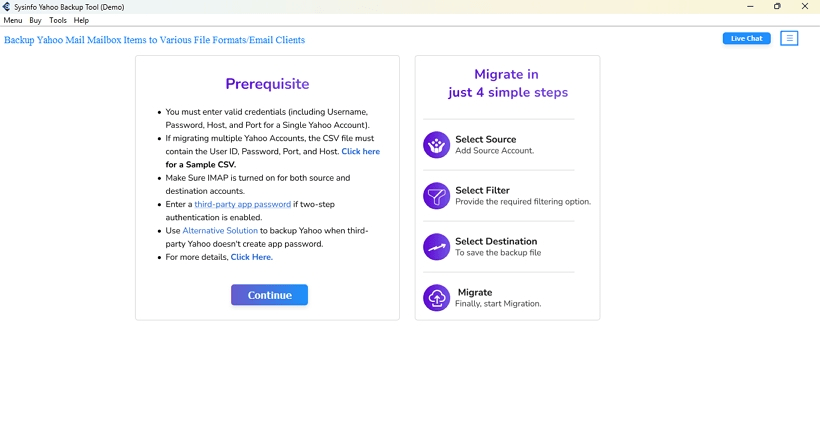
- Now, select backup mode and log in with your Yahoo Mail and App Password.
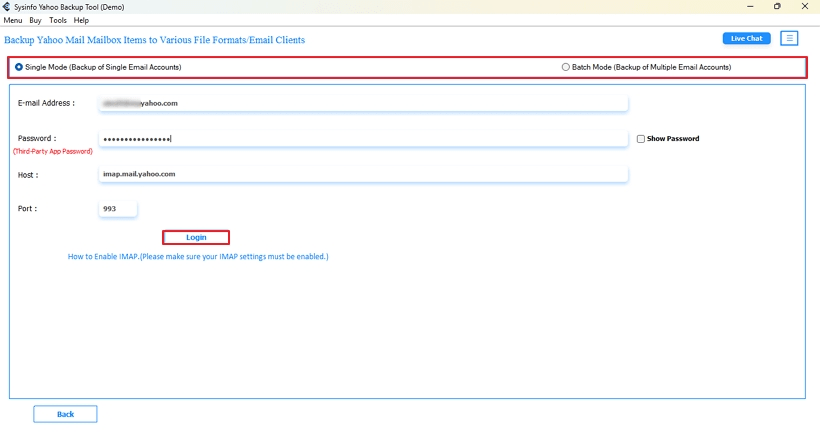
- After that, from the folder hierarchy, tick the folder or emails you want to move, and click Next.
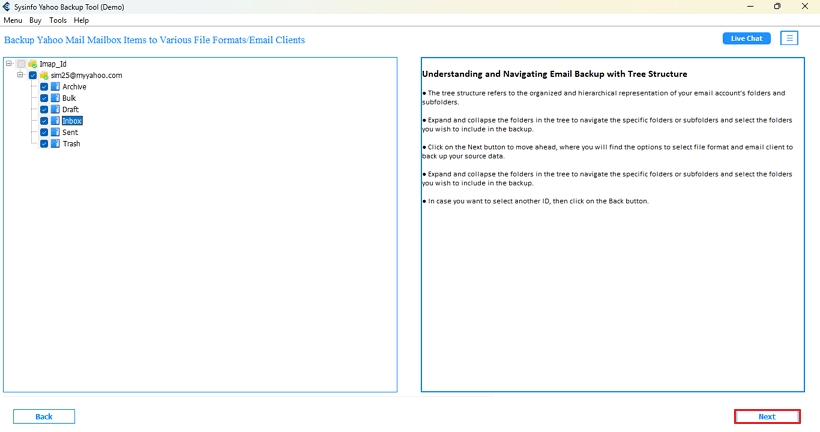
- Further select CSV as the output File Format list and set the folder destination.
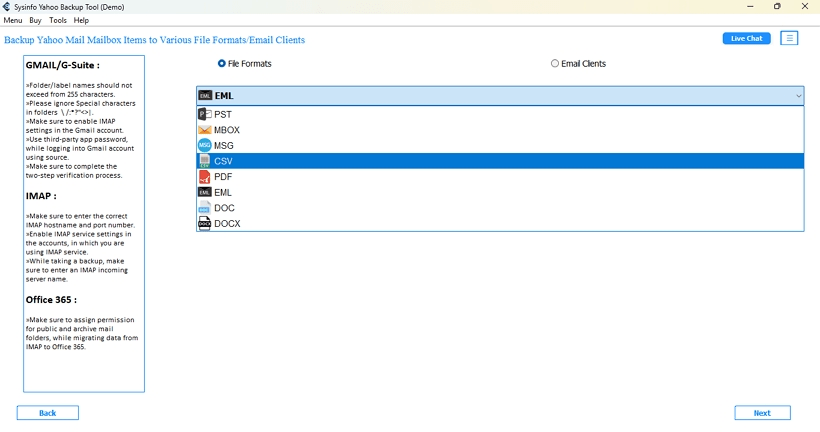
- Finally, click Convert to start the transfer process.
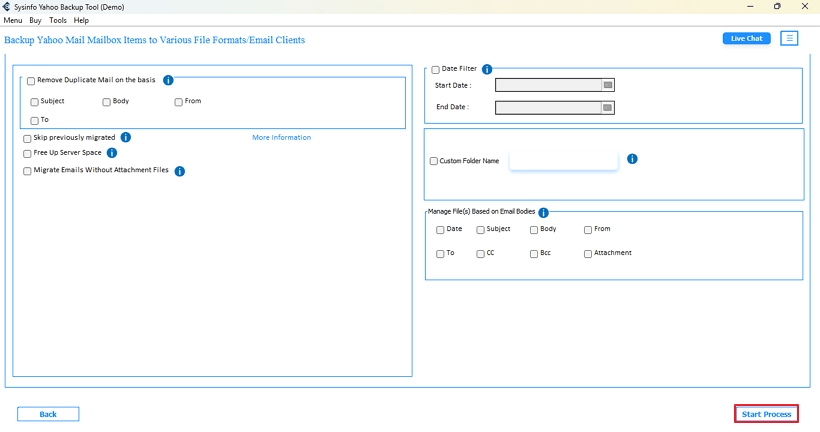
Successful User Case:
“A mid-size marketing agency was analyzing client communications trends in Excel. Therefore, they needed to export 40,000+ Yahoo Mail messages to a CSV. So, they tried to manually do this, but it was time-consuming and technical.
After searching, the agency found a trustworthy Yahoo Mail backup Tool that could perform this task. After installation and using the product, it kept all the sender details, timestamps, and subjects of the emails intact.
Their operations manager said, “This one-step process was like turning a messy inbox into a tidily formatted spreadsheet with high speed and accuracy, and it was just so easy.”
Best Tool to Export Yahoo Mail to CSV
Yahoo Mail to CSV is all about getting your email data for backup purposes, analysis, or migration. Many users agree that having an efficient mechanism to accomplish this simply speeds up the process and reduces risks. The most common feedback heard is:
- All message details, like who sent the email, the subject, and all the timestamps, will remain the same.
- Large mailbox export can be done without any errors or missing messages.
- A lot of time is saved compared to saving emails manually.
Conversely, the manual method of exporting Yahoo mail is considered to be slow, cumbersome, and unreliable. Especially when the user is backing up or managing hundreds of messages. Therefore, for anyone who needs both speed and accuracy, the best alternative is using the Yahoo Mail Backup Tool.
Frequently Asked Questions
Q1. Can I export Yahoo Mail contacts to CSV format?
Ans. Yes. Yahoo Mail has an export contacts option that will export your contacts to a CSV file. Simply navigate to Yahoo Mail → Contacts → More Options → Export, and choose the CSV option. This will create a file that you can open in Excel or import into other email clients. Also, for a speedy and reliable export, you can use the Yahoo Mail Backup Tool.
Q2. What is the best tool to export Yahoo Mail to CSV?
Ans. The ideal solution for exporting Yahoo Mail to a CSV is to use a professional MailConverterTools Yahoo Backup Software. It downloads your emails into CSV file format quickly, while retaining details including the sender, subject, and timestamp. It also manages large mailboxes without any errors. This tool is designed for speed and reliability, as well as usability. The tool performs far better than any manual method or any free alternative to workarounds.
Q3. Is it possible to export multiple Yahoo Mail folders to CSV at once?
Ans. Yes, but how you do it matters. If you use Thunderbird with ImportExportTools NG, you can select multiple folders and export them all to CSV at once. The Yahoo Mail Backup Tool will also allow you to select multiple folders. So exporting multiple folders is typically not a problem for using this tool, which is ultimately faster.
About The Author:
Meet Amit, an experienced SEO expert and content planner. He uses his creativity and strategy to create content that grabs attention and helps brands reach their goals. With solid skills in digital marketing and content planning, Amit helps businesses succeed online.
Related Post