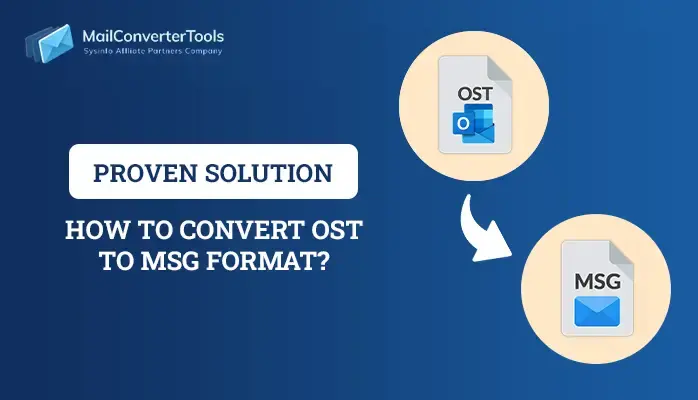-
Written By Amit Chandel
-
Updated on August 29th, 2025
Best Solution to Extract Attachments from OST Files
User Query: “I have some important emails stored in an OST file, but I only need the attachments. How can I extract all attachments from OST files without losing?”
OST files save offline copies of your Outlook mailbox, including emails, contacts, calendars, and attachments. Many times, users need only the attachments for backup, sharing, or storage management. However, extracting attachments from an OST file is not simple because OST is a locked format tied to Outlook profiles. In this blog, we will discuss different ways to extract attachments from OST Files. With the help of manual methods and an OST to PST Converter Tool professional tool.
Advantages: You Get to Export Attachments From OST Files
Exporting attachments from OST files provides various benefits that make email management easier and more efficient. It not only saves time but also helps in organizing important data separately from the mailbox. Let’s see some key advantages:
- You can share files quickly without forwarding whole emails.
- Exporting attachments provides better backup and data safety.
- It allows you to organize attachments in dedicated folders for quick reference.
- It becomes easier to access documents without opening Outlook or entire emails.
- You can free up mailbox storage by saving large attachments outside the OST file.
Explore Ways to Extract Attachments from OST Files
There are multiple approaches to extracting attachments from an OST file. You can use the manual method within Outlook for a small number of emails or depend on a professional tool for multiple transfers and orphaned OST files. Let’s study each way in detail:
|
User Scenario: Adam works in a corporate office where his Outlook mailbox is overloaded with emails containing large files like reports, images, and contracts. Outlook has slowed down, and he only needs the attachments for backup and quick access. So, extracting them manually would take days. In such a case, using the right method to extract attachments from the OST file helps save time, reduce mailbox size, and keep files organized. |
Manually Extracting Attachments From OST Files
Manual extraction is the simplest way to save attachments directly from Outlook. It involves opening the emails one by one and storing the attached files on your system. The manual methods are not ideal when you need to deal with a large number of attachments. Now, explore the free ways:
Method 1: Save Attachments from OST Files Manually
This is the simplest way to export attachments from an OST file using Outlook. But it works best only for a small number of emails. Follow the steps:
- Firstly, start Microsoft Outlook.
- After that, go to the folder (Inbox, Sent, Drafts, etc.) where emails contain attachments.
- Further, open an email with an attachment.
- To proceed, right-click on the attachment and select Save As.
- Later, select the location on your system and select Save.
- Lastly, repeat the process for each email you need.
Method 2: Extract Attachments from OST Files
This method helps you save all attachments from a single email at once by using the Save All Attachments option in Outlook. Steps can be defined as:
- Initially, start Outlook and open the required mailbox.
- Afterward, select an email containing multiple attachments.
- Now, select the Attachment option in the message ribbon.
- Further, select Save All Attachments.
- Meanwhile, browse and select a folder to store them.
- Finally, select OK to save all attachments from that email.
Method 3: Save Attachments from OST Files Using Drag and Drop
This quick method allows you to save attachments by simply dragging them from Outlook to your desktop or any folder. Steps to be followed as:
- Firstly, start Outlook and go to the email with attachments.
- Further, select the attachment.
- After that, drag them directly onto your desktop or a folder on your PC.
- Finally, the files will be copied and saved automatically.
Method 4: Extract Attachments from OST Files via PST File
This method is useful when you want to transfer your mailbox as a PST file first and then extract attachments from it safely. Procedure to be followed as:
- Firstly, start Outlook and go to File > Open & Export > Import/Export.
- After that, select Export to a file > Outlook Data File (.pst) and select Next.
- To proceed, choose the mailbox/folders and save the PST file.
- Further, once exported, open the PST file in Outlook.
- Lastly, use any of the above manual methods to extract attachments from emails inside the PST.
Drawbacks of the Native Approaches
- They require a configured Outlook profile, which is not always available for orphaned OST files.
- You can only extract attachments from one email at a time, which makes it inefficient for multiple tasks.
- Manual methods do not work if the OST file is corrupted or inaccessible.
- There is a higher chance of human error, such as missing or skipping some attachments.
- They do not provide any advanced filters to selectively extract attachments by date, sender, or folder.
Tool-Based Solution to Extract Attachments From OST Files
A professional OST Converter Tool is a trustworthy software designed to handle OST files and manage their attachments. It allows you to save attachments separately or even exclude them during the conversion process. The tool supports multiple saving formats, bulk extraction, preview options, and mail filters. It also provides features to remove duplicate emails. It works well with all Outlook versions and is compatible with different Windows OS. Also, it is suitable for both personal and business use.
Let’s follow the instructions to export attachments from OST files:
- At first, start the OST Extractor Tool and select Next.
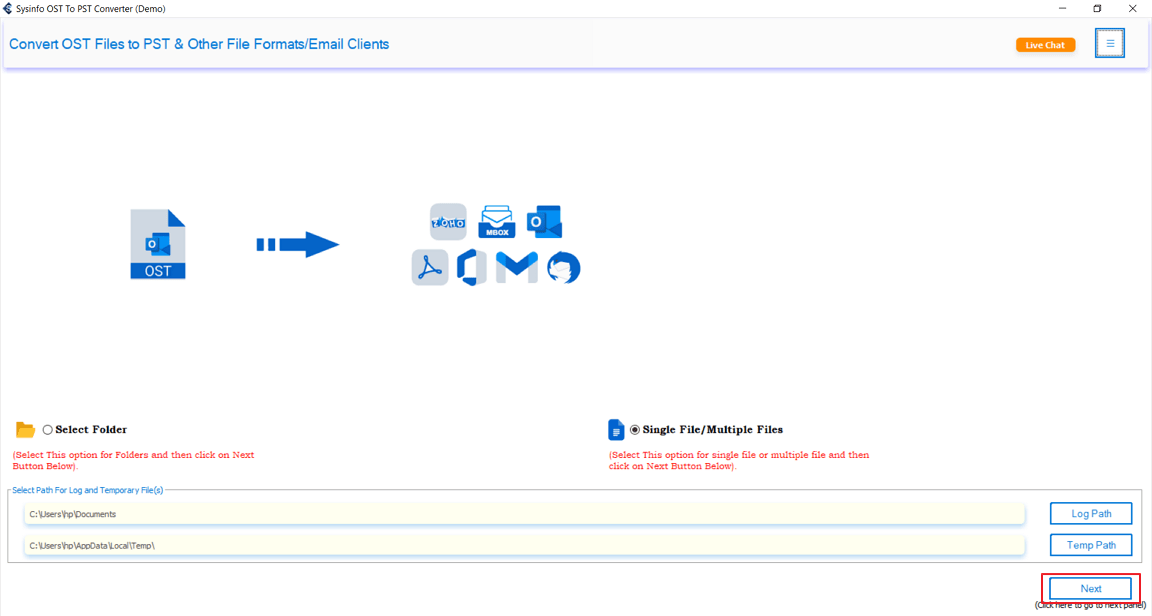
- After that, add the OST files containing attachments to the software.
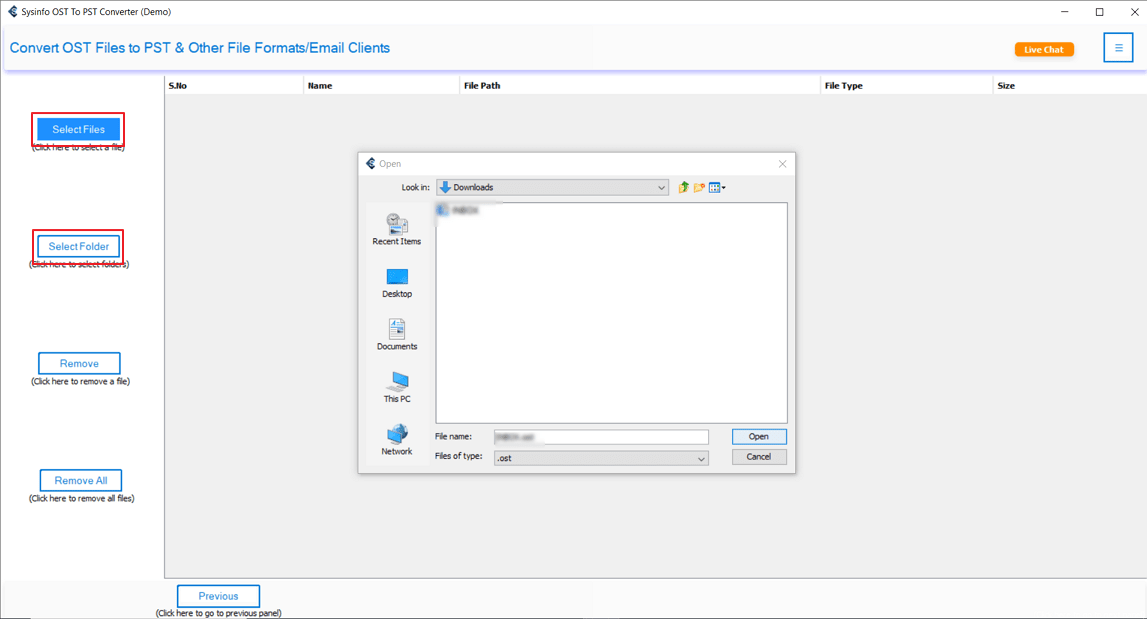
- Further, use the Preview/Attachments option to check the data.
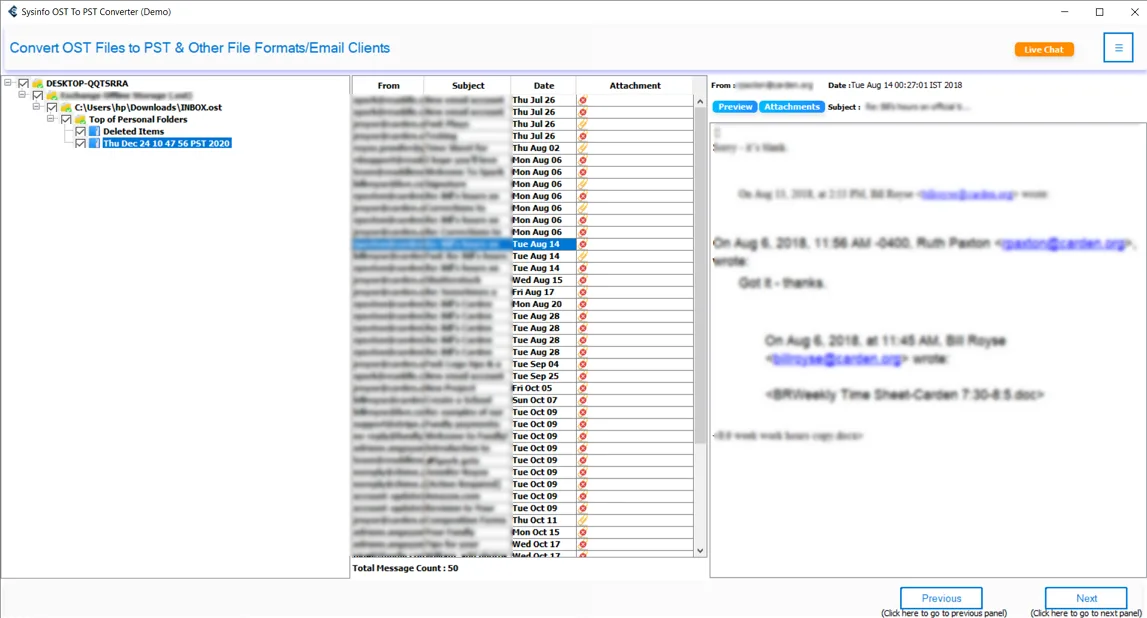
- Meanwhile, proceed by selecting Next again and select PDF as the output format.
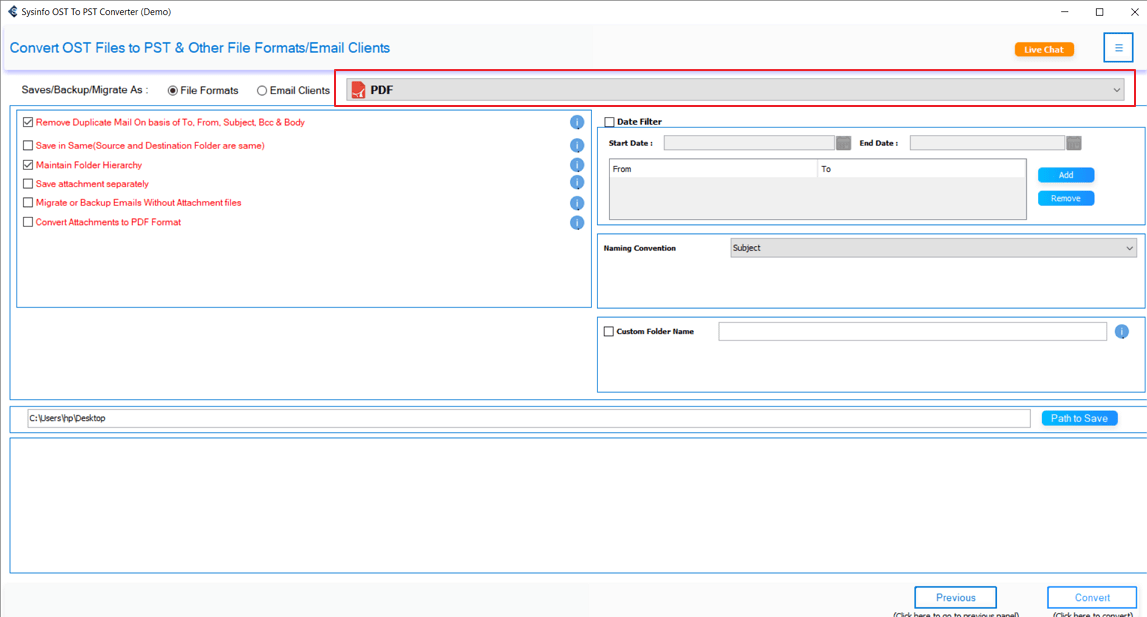
- To proceed, apply the required attachment filters as per your needs.
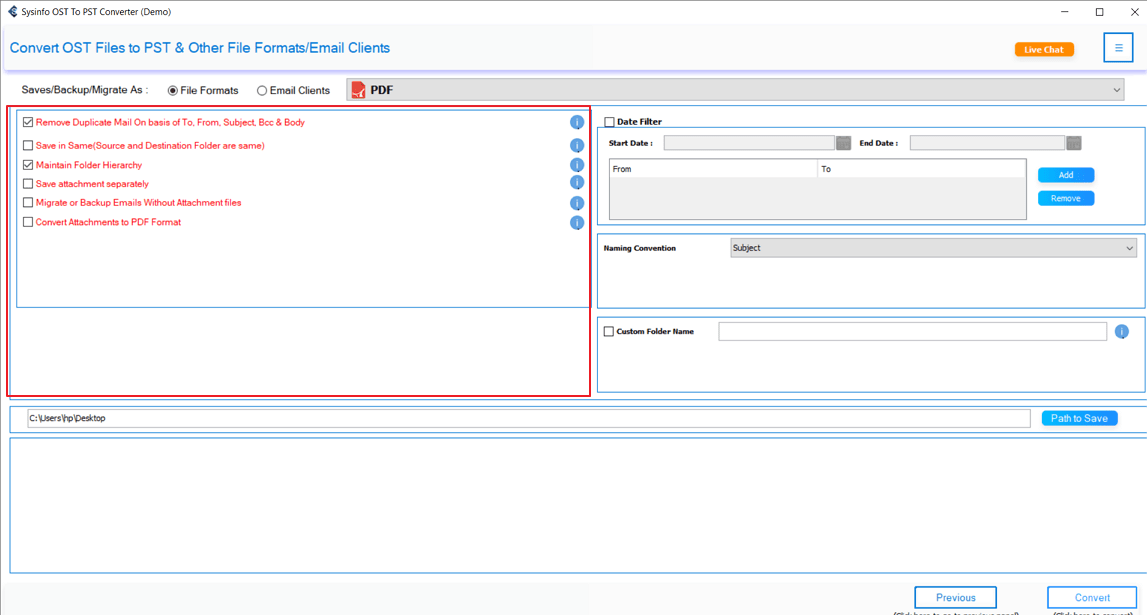
- At last, select a destination folder and press Convert to start the process.
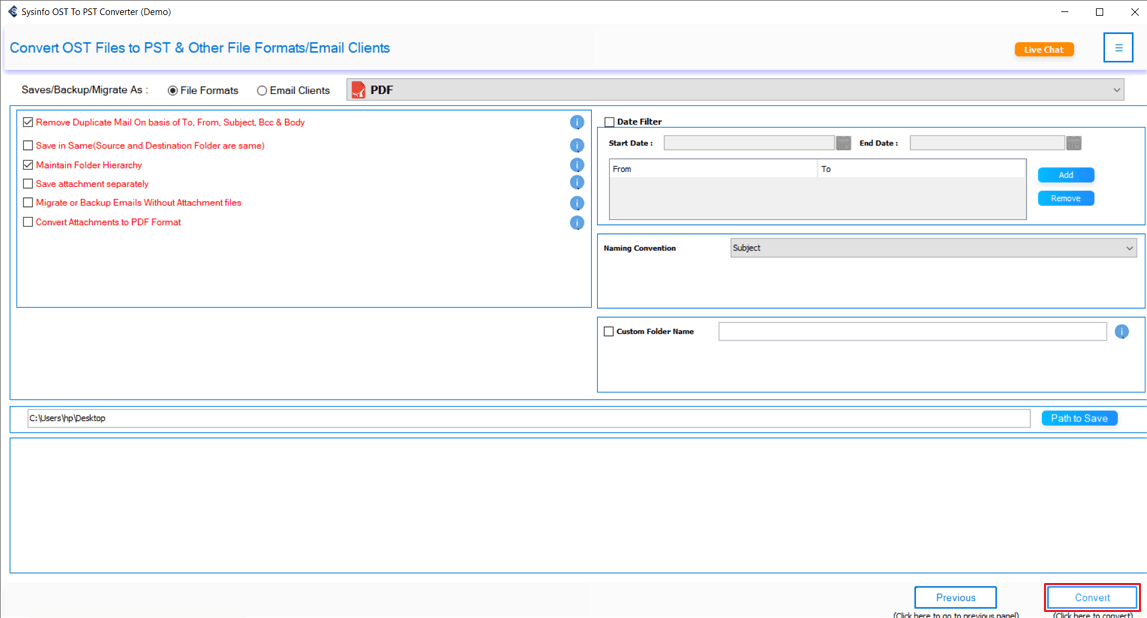
Conclusion
Extract attachments from OST files can be done manually, but the process is slow, repetitive, and limited to small tasks. Manual ways work well for a small number of emails, but they fail when dealing with large or corrupted files. That’s where a professional proves to be the best choice. It saves time, gives accuracy, and provides advanced features like bulk extraction, filters, and duplicate removal. The tool guarantees a smooth and secure attachment extraction process.
Frequently Asked Questions
Q. How do I extract attachments from an OST file?
Ans- You can extract attachments from an OST file by using a professional OST Attachment Exporter Tool. It is the easiest and most trustworthy method.
Q. Which is the best tool to export attachments from OST files?
Ans- The MailConverterTools OST to PST Converter is the best option because it supports bulk extraction, multiple formats, preview features, filters, and works with all Outlook versions.
Q. In which formats are extracted attachments saved?
Ans- Extracted attachments are generally saved in their original file formats (like PDF, DOCX, JPG, etc.). If you convert the emails to another format, such as PST, attachments are either embedded within the file or saved separately, depending on your chosen settings.
About The Author:
Meet Amit, an experienced SEO expert and content planner. He uses his creativity and strategy to create content that grabs attention and helps brands reach their goals. With solid skills in digital marketing and content planning, Amit helps businesses succeed online.
Related Post