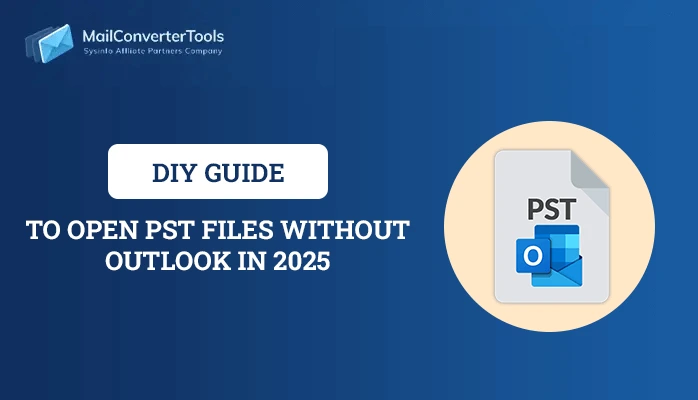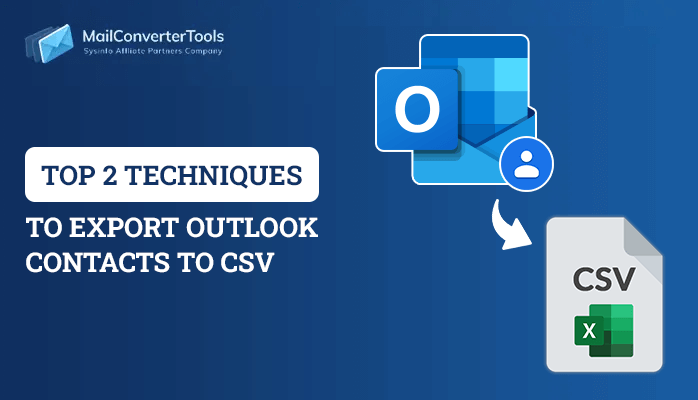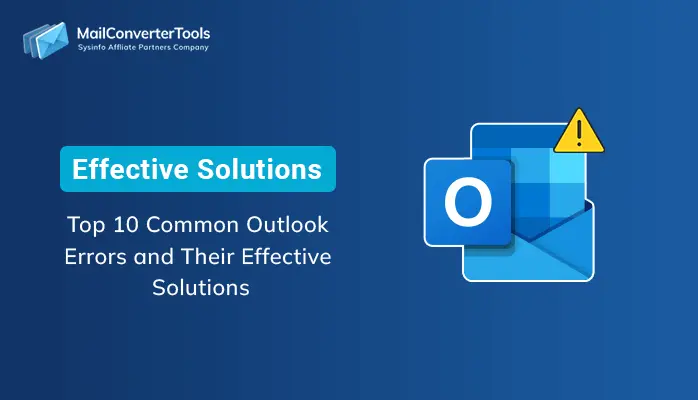-
Written By Priyanka Kumari
-
Updated on April 29th, 2025
How to Repair Send/Receive Error in MS Outlook in Clicks
Summary: One of the most bothersome problems faced by Microsoft Outlook users is sent receive issues. This issue generally generates error code 0x800ccc0f in Outlook 2016 saying”. This receiving reported an error (0x800ccc0f) the connection to the server was interrupted denotes that there is some kind of halt is established with the server connection”. Apart from having a very common error of outlook though outlook does not have a simple fix of send-receive an error in Outlook. Here we are going to discuss the solution to Outlook 2016 error message with its fix and causes. Or you can use the all-in-one solution to fix Outlook corruption i.e., MailConverterTools PST Recovery Tool.
What Causes Send Receive Error in Outlook
In general Microsoft Outlook error, 0x800ccc0f(Send/Receive error) occurs whenever a user tries to switch SMTP-based email messages. And the worst thing about such a situation is that the error appears without any former notice and suddenly stops the user from doing their work. The error also appears in the versions of Outlook like 365, 2016, 2013, 2010, 2007, etc. which interrupts sending or receiving the emails. It will become easier if you are aware of the reasons for Outlook error code 0x800ccc0f:
- There might be some connectivity issues on the Internet
- System firewall might block Microsoft Outlook from sending/receiving emails
- Check if your antivirus is enabled, which might disallow your messages to be downloaded from the POP server.
- The settings for the Outlook profile and the server must be wrong or incorrect. The offline database file of MS Outlook is corrupted or damaged due to one or another reason.
Related Post: Fix Error Code 0x80070021 in Microsoft Outlook
Measures to Fix Send/Receive Error 0x800ccc0f in Outlook
Till now, you are very much aware of the causes that are behind triggering such interruption and give your popup message as error code 0x800ccc0f in Outlook 2016. You can try a few handy solutions, which are discussed to troubleshoot it. Execute each measure one by one and after which try to send or receive messages. If the problem gets rectified no need goes with further approaches. While using Outlook you may face some common Outlook errors. Follow this blog it highlights some Outlook errors with their solutions.
Measure 1: Check For the Internet Connection
At the start, check all data connections or Wifi connections on your PC that must be established perfectly. Open a web browser and open any website on it.
Measure 2: Disable Microsoft Windows Firewall
Use these measures to deactivate the Microsoft Windows system firewall:
- Go to Control Panel of your system; seraph for Network Connection
- Right-click on the internet connection.
- From the listed menu, click Properties.
- Click on Security and then disable the Firewall.
Measure 3: Checking Outlook Profile Settings
A wrongly filled Outlook profile may also lead to MS Outlook Error 0x800ccc0f. So it is always a better option to keep a track of your default profile settings. For this, you can check whether your Outlook profile settings are correct. If they are incorrect then correct them. If you are unknown about the default profile settings. Then you are advised to create a new profile. And set the newly created profile as Outlook’s default profile.
Measure 4: Remove Suspicious Emails From Outlook
It might be possible that the presence of suspicious emails with harmful attachments that may lead to the error. If you find any suspiciousemails in any email folder of Outlook then, permanently delete them without wasting any time.
Measure 5: Open Microsoft Outlook in Safe Mode
If the error is yet not resolved after implementing the above measures then, try to fix Outlook error 0x800ccc0f bystarting Outlook in safe mode. This facility of Outlook allows you to disable all the third-party add-ins that may cause such errors in Outlook.
- Open the Run window
- Type outlook.exe /safe
- Press Enter(finally open Microsoft Outlook in the safe mode)
Measure 6: Get Help of the Inbox Repair Tool
After coming to this workaround, it becomes 100% clear that after receiving’ reported error (0x800ccc0f) ‘the connection to the server was interrupted is caused due to corruption in the PST file. So, if the corruption is in the header part only then, users need to utilize the scanost.exe utility. To resolve the minor corruption, Microsoft Outlook has an inbuilt repair tool namely ScanOST.exe or ScanPST.exe. Locate files in your system and try to repair Outlook files. This is a great tool to resolve minor corruption. of you. Check the checkbox of ‘Make backup….’ and click on the Repair button.
Conclusion
All the possible workarounds are mentioned on this blog to fix error Code 0x800ccc0f in Outlook 2016. However, if still, the error continues then, the only solution left is to use the Outlook PST Recovery tool. This tool also recovers the Outlook Error Code 8 efficiently. The tool is highly recommended when the cause of the error message is the severe corruption in the Outlook storage file. And using third-party programs that can deal with every kind of error faced by Outlook such as error 0x800ccc0f in Outlook 2016, 2013, 2010, and 2007.
About The Author:
Priyanka Kumari is a technical content writer in the fields of Email Migration, Data Recovery, Cloud Migration, and File Management. She is dedicated to simplifying complex technology terminologies for all users. Her articles and guides demonstrate her commitment to streamlining email management for professionals or businesses of any size.
Related Post