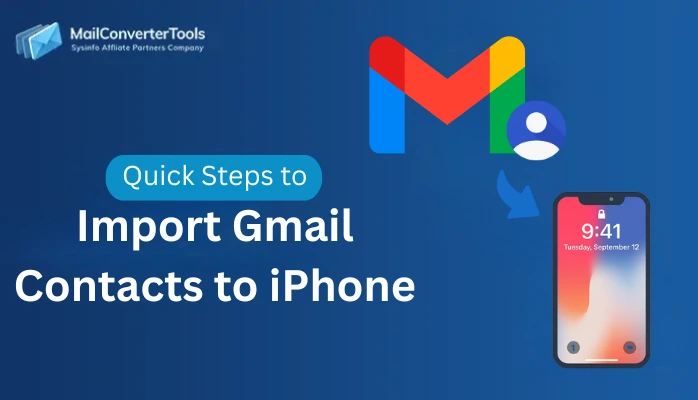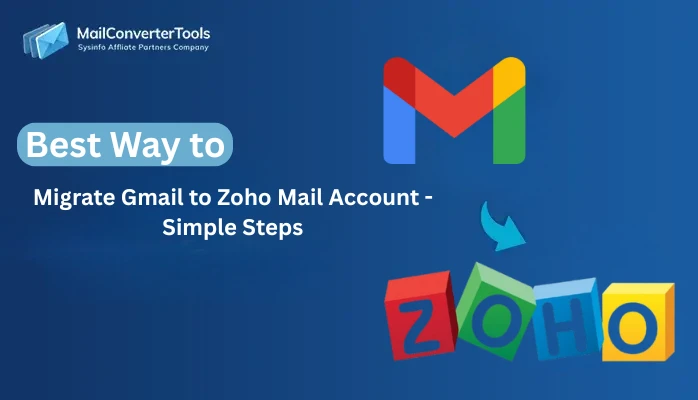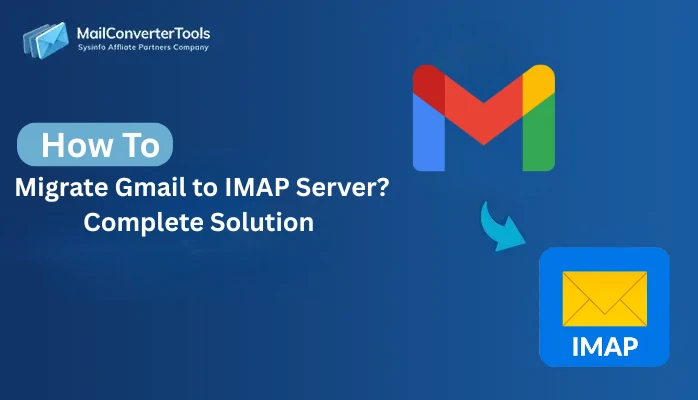-
Written By Amit Chandel
-
Updated on September 3rd, 2025
How to Fix Gmail Out of Storage Space Issue? Complete Guide
User Query: “My Gmail keeps showing ‘out of storage space,’ and I am not able to send or receive new emails. How do I free up space or manage my account better?”
Running out of Gmail storage is a common issue many users face. Google provides 15 GB of free space, shared between Gmail, Google Drive, and Google Photos. Once it is full, new emails stop arriving, and services may be disrupted. You can free up space by removing unnecessary files or using the professional Gmail Email Backup Tool for backup and cleanup. In this blog, we will explain why managing it is important and provide step-by-step methods to fix the Gmail out of storage space problem.
Understanding Why Gmail is Out of Space Needs Proper Management
When Gmail is out of storage, it stops sending and receiving new emails, which can disturb both personal and work communication. Proper management helps you avoid these issues and keeps your account running smoothly. Here are simple reasons why managing Gmail storage is important:
- Gmail stops sending or receiving new emails once storage is full.
- You can miss the important personal or work-related messages.
- Attachments cannot be downloaded or uploaded properly.
- Google Drive and Photos also stop syncing when Gmail is out of storage.
- Storage issues can slow down account performance.
- Without space, you can lose access to important old emails.
How to Resolve Gmail Out of Storage Space Issue?
There are several ways to free it up. You can clear unwanted emails, remove large attachments, manage Google Drive files, or use an expert tool to backup and delete old data safely. Let’s explore the methods:
Gmail is Running Out of Space- Fix This Issue Using Manual Ways
When Gmail does not have space, you do not always need paid tools to fix this. Simple actions like emptying spam, clearing the trash, or removing old files from Google Drive can quickly create more free storage. Let’s see how it can be done:
Method 1: Delete Large and Unnecessary Emails
My Gmail is out of storage, so I delete big and unwanted emails to get back free space. Follow the steps:
- Firstly, start Gmail and log in.
- After that, in the search bar, type size:10MB (or bigger, e.g., 20MB) to find large emails.
- To proceed, select the emails you don’t need.
- Further, select the Delete icon.
- Lastly, go to Trash and empty it to free space.
Method 2: Clear Spam and Trash Folder
If Gmail Out of storage space, then emptying spam and trash is a quick way to regain free space. Steps can be defined as:
- Initially, start Gmail and go to the Spam folder.
- Further, select Delete all spam now.
- To proceed, go to the Trash folder.
- Finally, select Empty Trash now to clear storage.
Method 3: Manage Google Drive Files
In this method, removing large or unnecessary files from Google Drive can quickly free up more space. Follow the steps to fix the Gmail is out of space issue:
- At first, start Google Drive.
- After that, select Storage in the left panel.
- Further, sort files by size to find the largest ones.
- Now, delete files you don’t need.
- Lastly, clear the Trash in Google Drive to free space.
Method 4: Clean Up Google Photos
Deleting unwanted photos and videos from Google Photos helps free up storage across your Google account. The procedure can be allowed as:
- Firstly, open Google Photos.
- Then, delete blurry or duplicate photos/videos.
- After that, use the Storage Management option in Google Photos settings.
- Finally, empty the Trash to make space permanent.
Method 5: Download and Backup Emails
You can use Google Takeout to download and back up old emails. Save them to your computer or external drive, then delete them from Gmail to free up space. This is how you resolve the Gmail out of storage space issue:
- At first, go to Google Takeout (takeout.google.com) and log in.
- To proceed, select mail from the list of services.
- Meanwhile, choose export settings and file format (ZIP).
- Later, download the backup to your computer or external drive.
- At last, delete old emails from Gmail to free up storage.
Limitations of the Manual Methods
- Deleting emails and files manually takes a lot of time.
- You can accidentally delete important emails or attachments.
- Large attachments are hard to find without an advanced search.
- Google Drive and Photos cleanup can feel confusing for beginners.
- Manual steps need to be repeated as storage fills again.
- In the manual process, no direct option to backup emails before deleting them.
Expert Tool to Fix Gmail Out of Storage Space Issue
If you want a trustworthy way to clean up your Gmail mailbox, the Gmail Email Backup Software is a great choice. It helps you backup Gmail data to your computer or another email client in formats like MBOX, PDF, PST, EML, DOC, TXT, and more. The tool is simple to use, works on all systems, and supports multiple backups without any size limits. You can preview emails, save attachments separately, and also remove duplicates before saving.
Steps to resolve the Gmail is running out of space issue:
- Initially, launch the Gmail Backup Tool and select Backup Gmail Mails Only.
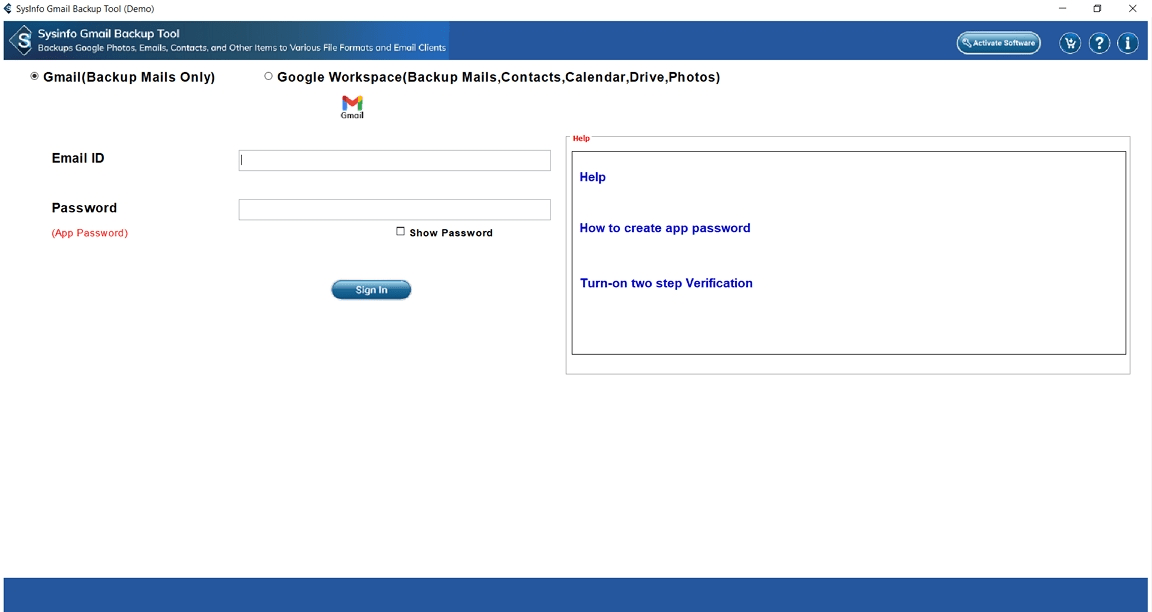
- Afterward, sign in with your full Gmail credentials.
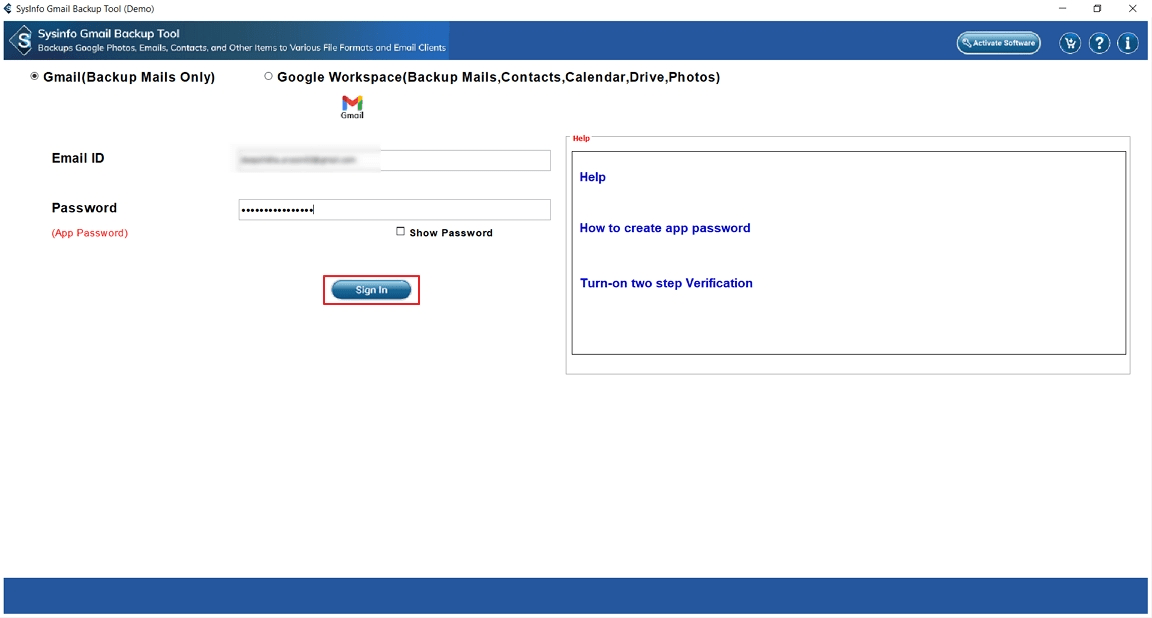
- To proceed, select folders to backup from the preview panel.
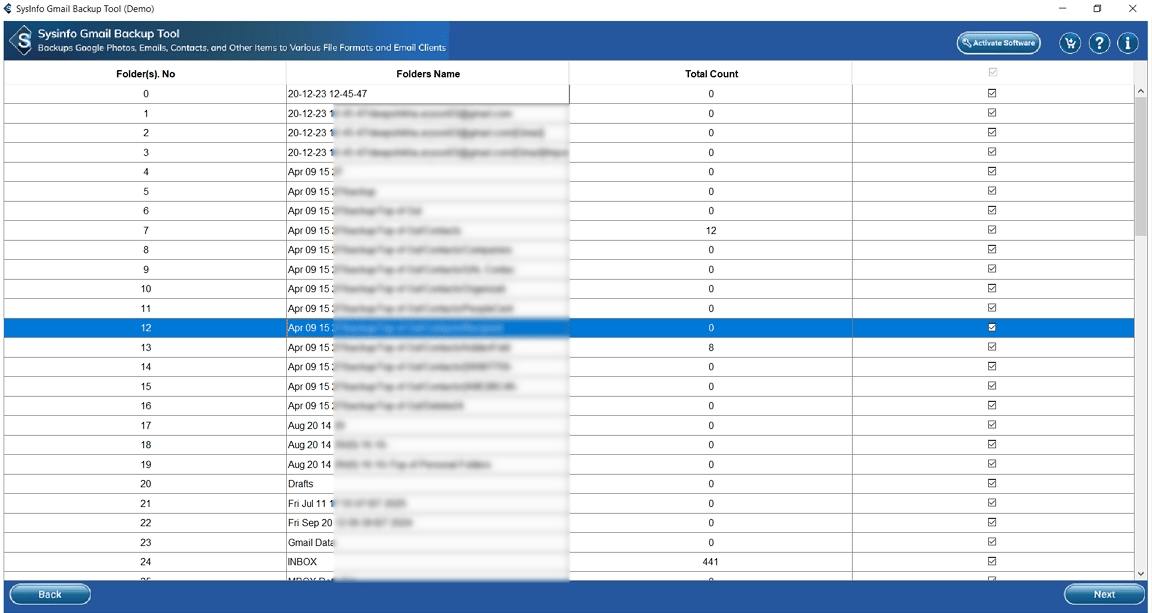
- Meanwhile, select a file format or email client for saving.
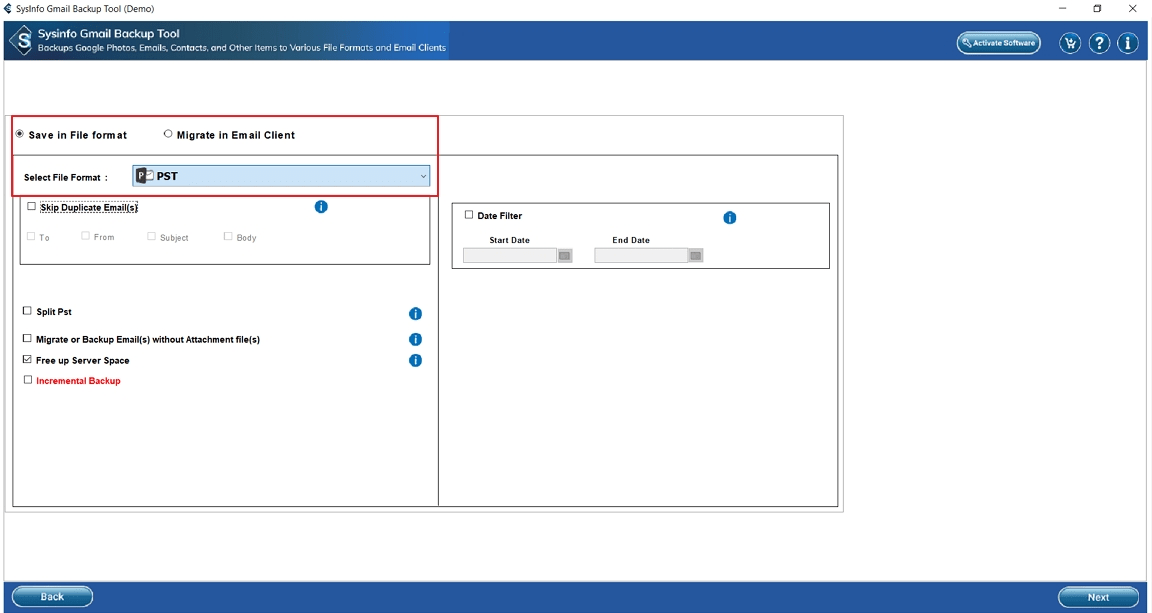
- Later, apply filters, enable free up server space, and set a save path.
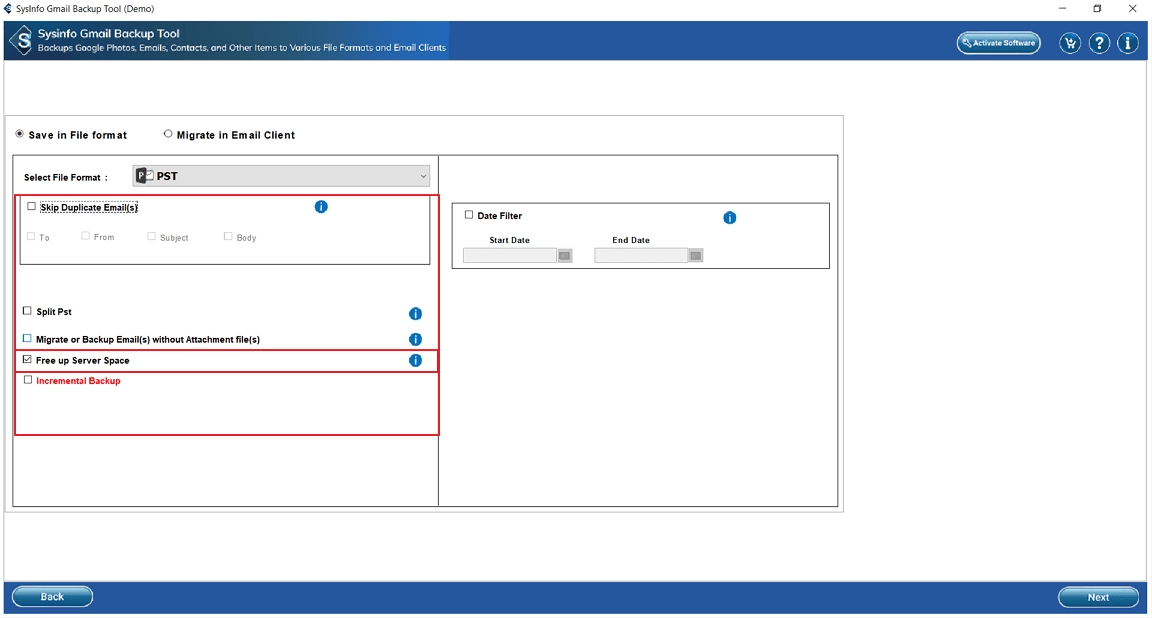
- Finally, select Download to begin the backup and clear storage.
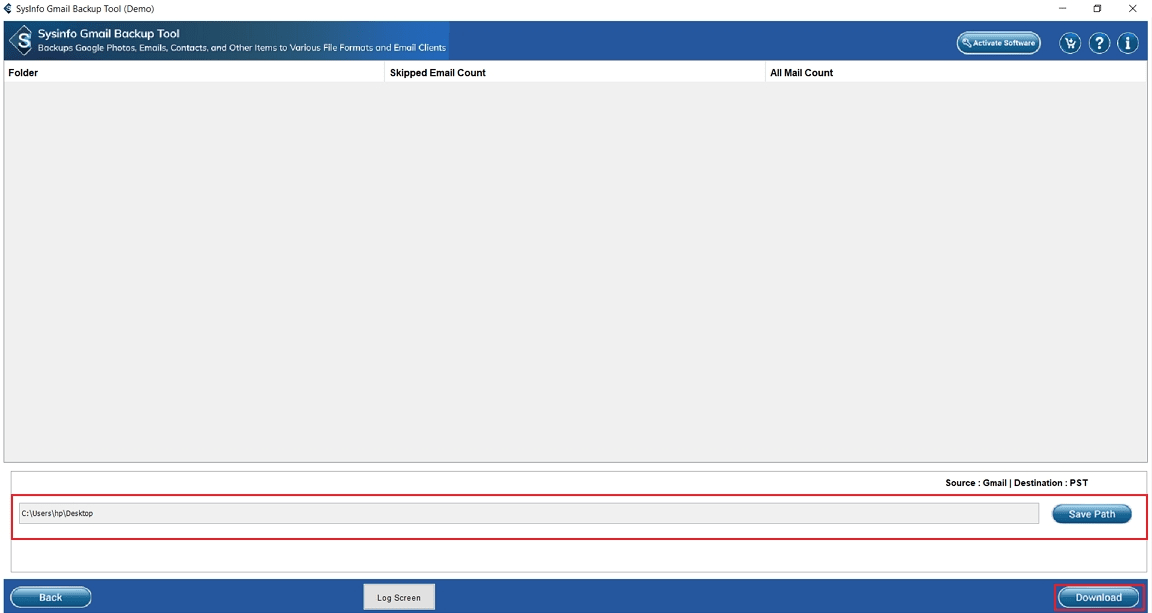
Conclusion
Gmail out of storage space issue can interrupt your emails, file sharing, and even Google Drive or Photos access. The manual methods, like deleting large emails, clearing spam, or managing Drive and Photos, help free space but are time-consuming. For a faster and more reliable option, using an expert tool makes the process easy. It allows multiple backups, freeing up server space and keeping your data safe. This way, you can manage storage effectively without losing important information.
Frequently Asked Questions
Q. How do I fix the Gmail out of storage space issue?
Ans- You can delete large emails, clear spam and trash, remove unnecessary files from Google Drive, and clean up Google Photos. Also, use a backup tool that saves time, saves old emails, and frees up server space.
Q. Which is the best tool to manage Gmail out of storage space issue?
Ans- The MailConverterTools Gmail Backup Tool is one of the best solutions. It allows you to back up emails in multiple formats, free up server space, save attachments separately, and manage your storage with ease.
Q. Can I back up Gmail emails when it shows out of storage space?
Ans- Yes, you can. Gmail Backup Software lets you download and backup Gmail emails to your computer or another client, even when your Gmail account shows storage is full.
Q. What to do when Gmail runs out of storage?
Ans- You can clear spam, trash, and large emails, and also remove big files from Google Drive and Photos. However, the smarter way is to use a Gmail Transfer Tool, which lets you safely back up data, free up server space, and manage Gmail storage without losing important emails.
About The Author:
Meet Amit, an experienced SEO expert and content planner. He uses his creativity and strategy to create content that grabs attention and helps brands reach their goals. With solid skills in digital marketing and content planning, Amit helps businesses succeed online.
Related Post