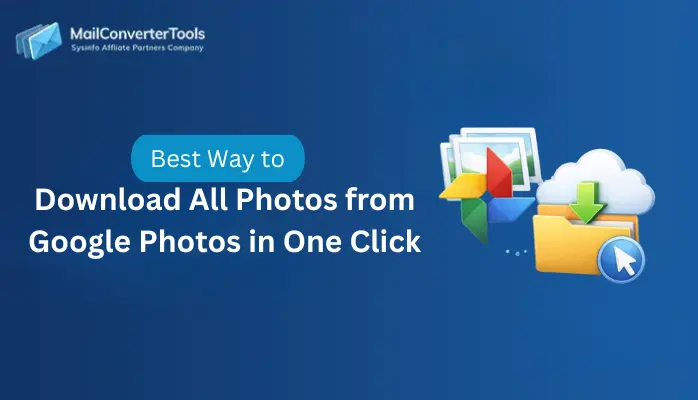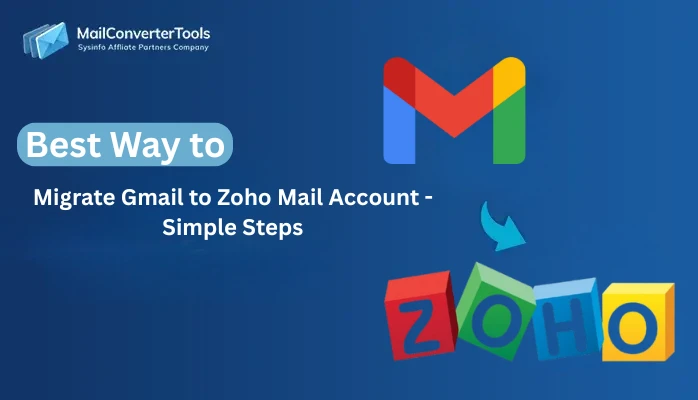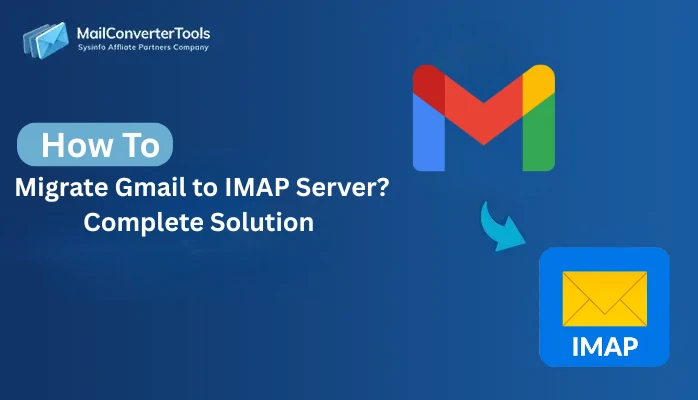-
Written By Amit Chandel
-
Updated on November 20th, 2025
Quick Steps to Import Gmail Contacts to iPhone
User Query: “I am switching to a new iPhone, but all my contacts are saved on my Google account. Therefore, I am looking for a safe way to migrate all those contacts to my new iPhone. Is there a safe way to complete this migration?
Introduction: The process of transferring your contacts from Gmail to an iPhone may look complicated. Many users face synchronization issues, missing contacts, or duplicate contacts. However, if you sincerely invest your time in this web article, you will effortlessly complete the migration process. In this guide, you will learn the manual method to import contacts from Gmail to iPhone. Additionally, a professional Gmail Backup Tool will be discussed to fast-forward the migration process. Moreover, the tool provides some advanced features that make it a faster and safer alternative.
Why Users Choose to Import Google Contacts to iPhone?
Users frequently want to import or synchronize Google contacts to an iPhone for the following reasons:
- To have the same contacts on their iPhone that you have on Gmail.
- It keeps all their personal and professional connections on one device.
- To make sure contacts saved in Gmail are safe and can be restored.
- To make the switch from Android to iOS easier, with all contacts instantly available.
- Once contacts are on the user’s device, the iCloud and iOS apps work seamlessly.
Methods to Import Contacts from Gmail to iPhone
In the further sections, we will discuss the manual methods to complete the contacts transfer process without any tools. After that, for users who want a faster, safer, and reliable contact transfer, a specialized tool is discussed for them.
Manual Method to Transfer Google Contacts to iPhone
Users can easily import their Google Contacts into their Apple device by following the simple process. Any wrong step may lead to improper synchronization, especially if you have multiple Google accounts. Hence, follow these steps carefully.
Method 1: Move Contacts from Gmail to iPhone using Contact Sync on Gmail
To complete your contact sync, your Gmail account must be properly configured to sync contacts on your iPhone. You can do this by following the steps below:
- First, open the Settings application on your iPhone.
- After that, scroll down and click on Contacts → Accounts → Add Account.
- Now, select Google from the provided list.
- Further, enter your Gmail email credentials to successfully sign in.
- When prompted, enable the Contacts toggle to sync.
- Finally, your Gmail contacts will now begin syncing to your iPhone.
Wait for a few minutes, then open your Contacts application to verify the imported contact list.
Method 2: Download Contacts from Gmail to iPhone Through iCloud
In this method, users will first export their contacts from their Gmail account in VCF format. Once exported, they will simply upload the exported file to their iCloud account.
- First, open Gmail on your device and go to Google Contacts.
- After that, click the More menu, choose Export, and select the vCard format.
- Now, from the Export Contacts window, select the contacts and confirm vCard as the output format. Then click Export.
- Further, on your iPhone or computer, use your Apple ID credentials to log in to iCloud.
- Next, open the Contacts section in iCloud and select Import vCard to upload the exported file.
- Once the vCard is imported, your Gmail contacts will sync to your iPhone.
If you find any duplicates on your iPhone, review and clean them manually for better contact organisation.
Limitations of the manual method
- When you have thousands of contacts, syncing can become a slow process.
- Sometimes, not all contact fields are displayed correctly (photos, labels, custom fields, etc.).
- Requires a stable internet connection forever.
- Users with multiple Gmail accounts may experience merging or duplication of contacts.
- Not ideal if you want to download contacts from Gmail to an iPhone selectively.
Specialized Tool to Import Contacts from Gmail to iPhone
The MailConverterTools Gmail Email Backup Tool offers a convenient and effective way to transfer contacts from Gmail to your iPhone. The process ends without any sync errors or missing contacts. Instead of relying on tedious manual processes, users can export their contacts to vCard format without compromising data integrity. The tool provides quick migration, selective backups, and high levels of data security. The operation relies on a user-friendly interface that processes securely, making the transfer of your contacts easy, secure, and efficient.
Steps to Import Google Contacts to iPhone
- First, install and launch the Backup tool on your system.
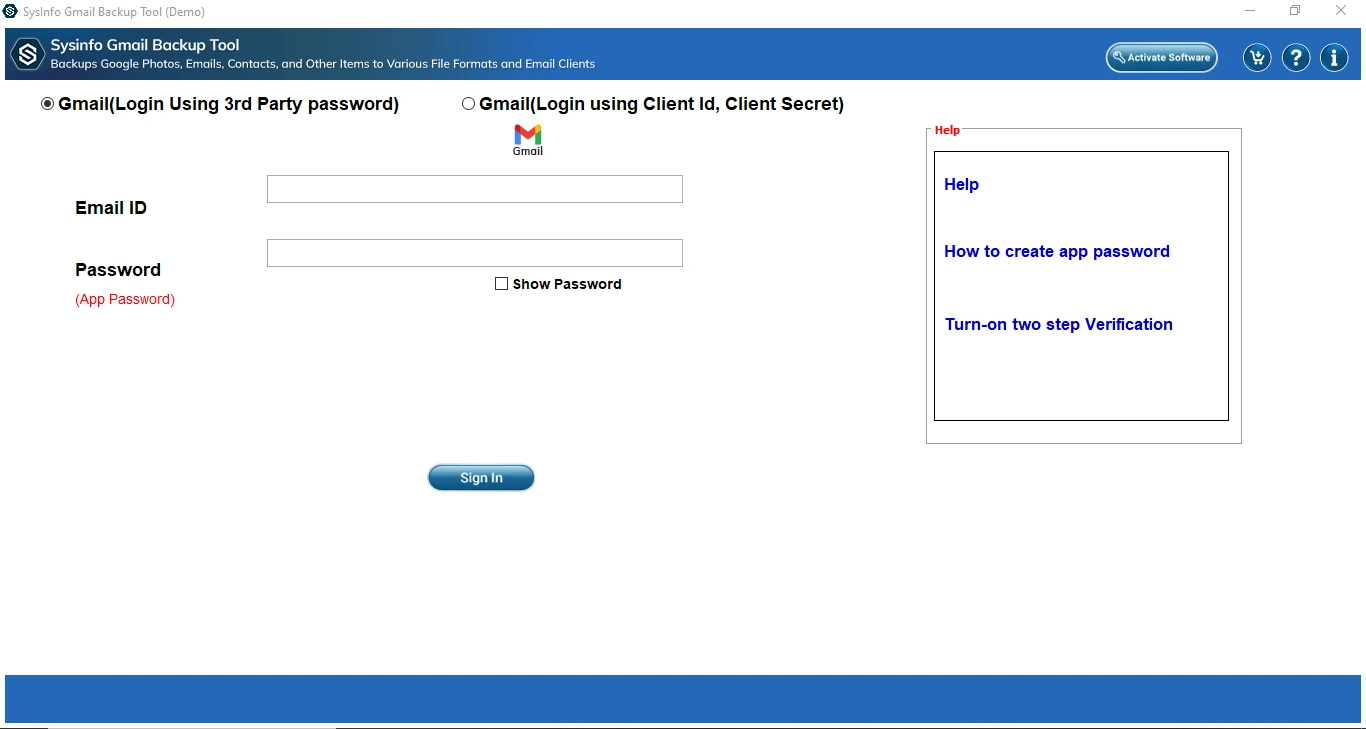
- Next, enter your Gmail account login credentials and click Sign In.
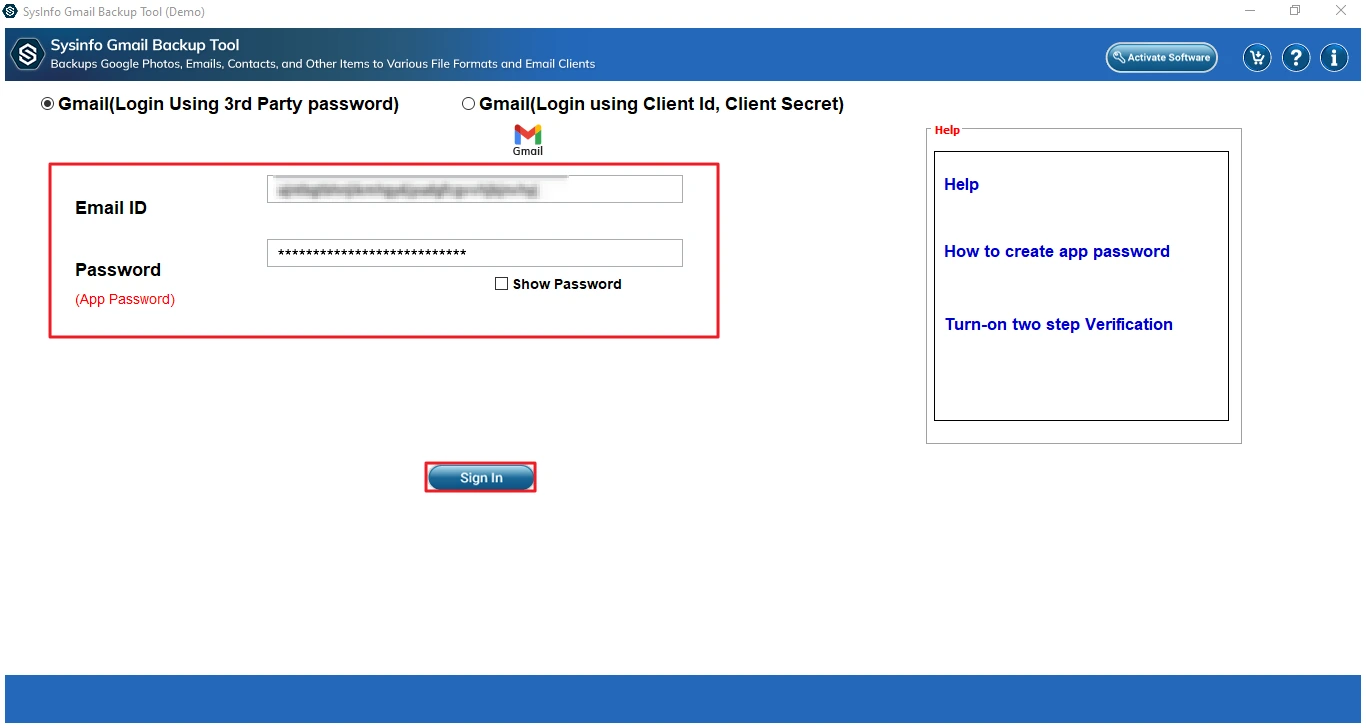
- Now, select Google Contact from the listed services available to export. Then click Next.
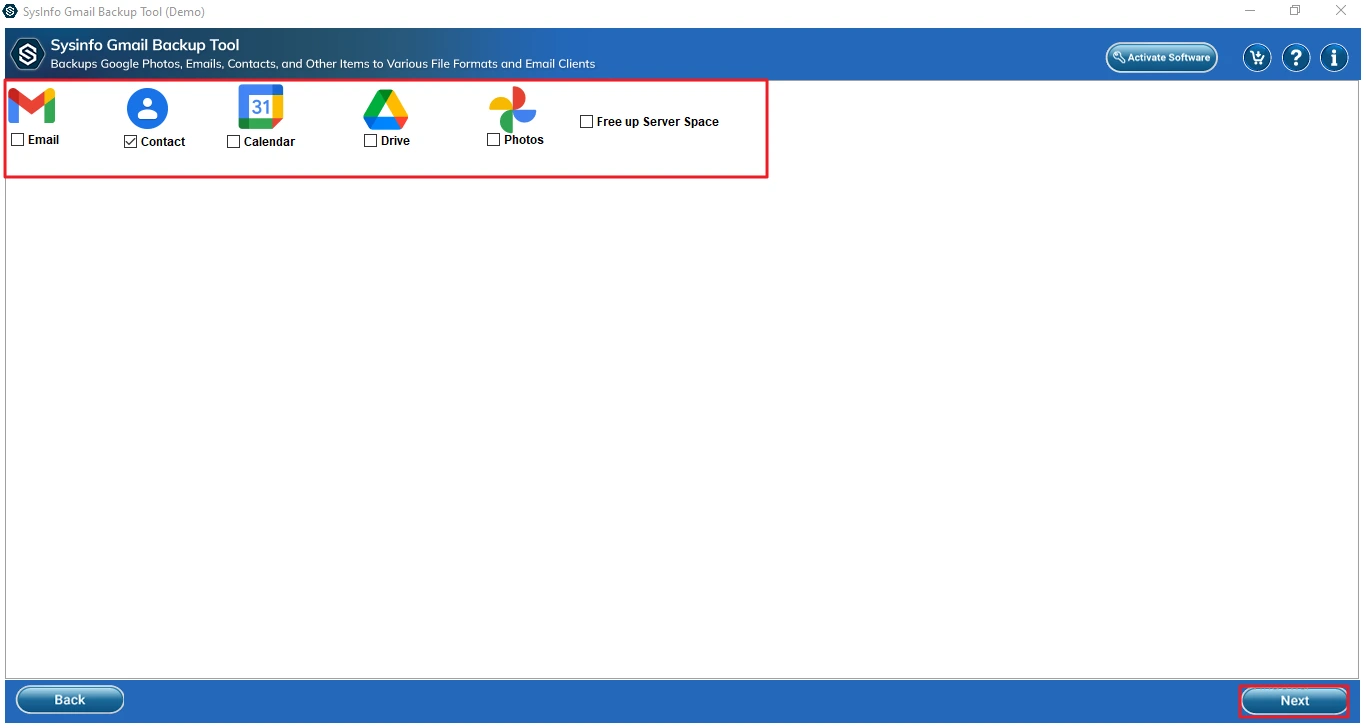
- After that, choose the save path to download your vCard files and click Download to start the migration process.
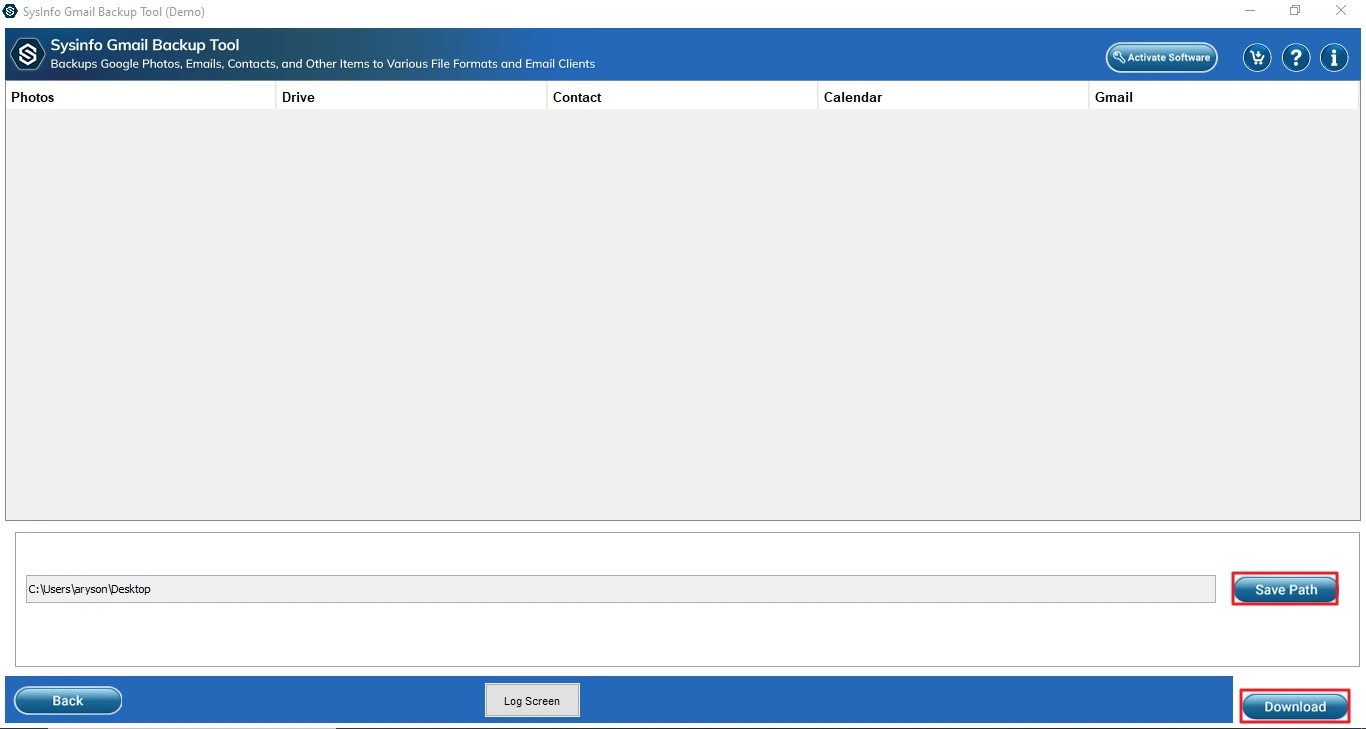
- At last, you will see the export process is completed, and click Ok. Now you can simply import the vCard file into your iCloud account.
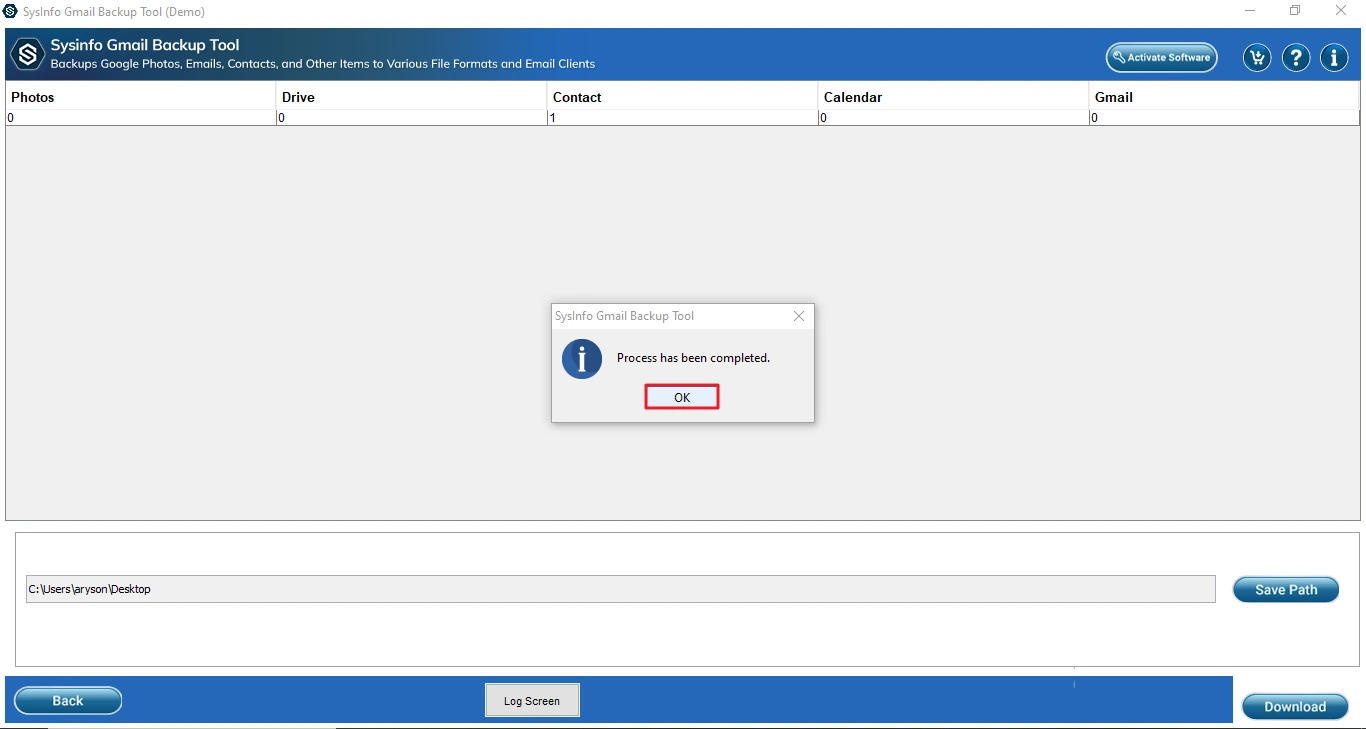
Successful User Case: How to Import Contacts from Google to iPhone?
Olivia recently switched from Android to iPhone. It was crucial and urgent to move all her Gmail contacts quickly. The manual method for import failed to complete the sync properly and kept making duplicate files. Therefore, she tried the MailConverterTools Gmail Backup Tool. Thereafter, she was able to export all her contacts, labels and import them to her iPhone in one go. There were no duplicates, errors, or missing fields that made the transition smooth and effortless.
Conclusion
To conclude, the process to effortlessly import contacts from Gmail to iPhone becomes straightforward once you pick the right method. This blog discusses two approaches to complete the transfer, either manually or using automation. While the manual approach works for smaller contact lists, it is slow and unreliable when dealing with thousands of entries. Therefore, for a reliable, precise, and quick solution, using the automated Gmail Backup Software is the smarter and more secure option.
Frequently Asked Questions
Q1: How do I import Google Contacts to iPhone?
Ans. To import your Google contacts to an iPhone, you can access your Gmail account in Settings → Contacts → Accounts → Add Account → Google and check the “contacts” toggle. Allow iOS to sync all your Google contacts seamlessly.
Q2: How long does it take to Move Contacts from Gmail to iPhone?
Ans. In short lists, the sync process will complete in about a minute or two. For larger or heavily customized contact lists, it can take about 3-5 minutes to sync, depending on the speed of your internet and the number of contacts you have had previously.
Q3: Is there any risk of duplicate contacts after import?
Ans. Yes, duplicate contacts may appear if you sync multiple Gmail accounts or already have similar entries in iCloud. Using a professional import tool can help prevent duplication by merging or filtering entries before import.
Q4: Which is the best tool to Import Contacts from Gmail to iPhone?
Ans. We recommend using a dedicated migration utility, the MailConverterTools Gmail Email Backup Tool. The tool has the capability of a bulk transfer of all contact details while allowing you to retain all details, avoid missing entries, duplicates, or have contacts stored and archived after import.
About The Author:
Meet Amit, an experienced SEO expert and content planner. He uses his creativity and strategy to create content that grabs attention and helps brands reach their goals. With solid skills in digital marketing and content planning, Amit helps businesses succeed online.
Related Post