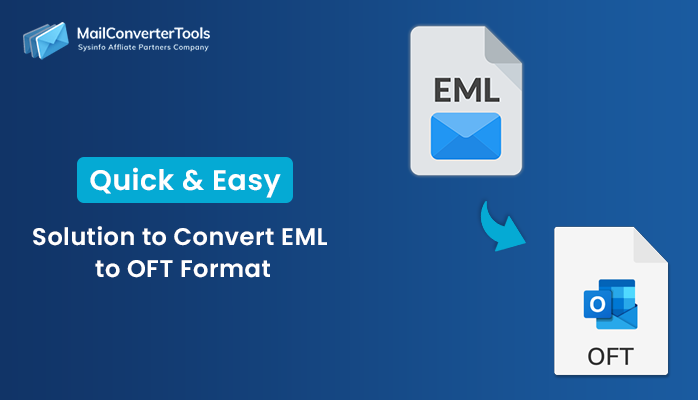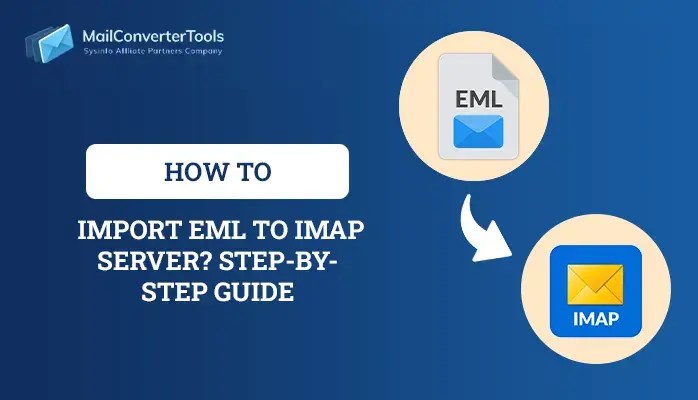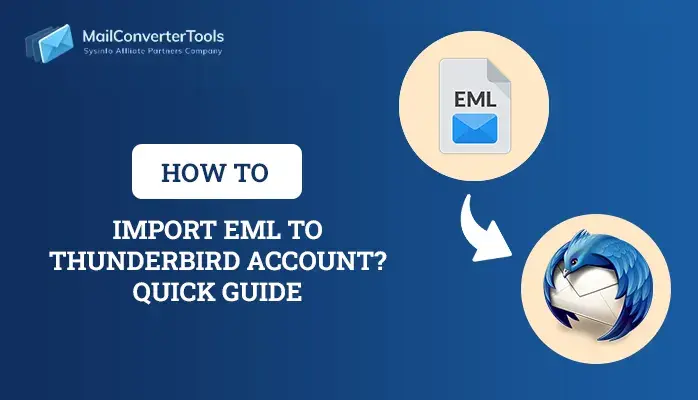-
Written By Amit Chandel
-
Updated on July 21st, 2025
How to Import EML to Gmail Account? Complete Solution
User Query:
“I have over 2,500 old EML files from my previous Thunderbird client stored locally. I’ve now switched to Gmail for business purposes and need access to those conversations on the web. Is there any secure and efficient method to import EML to Gmail in one go?”
Whether you are migrating from Thunderbird, as the above user, or any other client, such as WLM, Apple Mail, etc. EML files often have isolated and valuable communications, but accessing them from a browser-based interface like Gmail isn’t straightforward. This raises operational issues for IT admins, digital leaders, and marketing teams. This blog defines freeway and an EML Converter Tool for swift import without data loss.
How Different Clients Structure File Upload EML to Gmail?
On the surface, EML files are simple snapshots of email messages. Yet, they have a structured format that varies depending on the email client used, like Outlook, WLM, Thunderbird, etc. These differences directly affect the success rate and integrity of the import to Gmail. Here’s what needs to be pre-checked before you import EML to Gmail:
- Some email clients prefer base-64 encoding while others support UTF-8. Gmail rejects or misinterprets the header encoding differences.
- Thunderbird keeps attachments inlined, Apple Mail embeds as links, and Outlook embeds as winmail.dat.
- Variations in the MIME formatting result in Gmail rendering messages as plain text or skipping the section entirely.
- Exported EML files from outdated email clients like Windows Live Mail or Outlook Express have corruption risks.
→ Why It Matters?
When you open EML files in Gmail, it parses every single line of the file. And if the format deviates even a slight bit, the import may fail. Or it may be complete with altered attachments, formatting, and metadata.
→ Pro Tip: Before the import, validate EML to Google’s standards.
Top Solutions to Import EML to Gmail
While several methods may be present to import EML files, depending on the email client you prefer. Here we have discussed one manual and a professional tool solution for access. The stepwise procedures for both methods are outlined in this section as follows:
Manual Import EML Files to Gmail
The only way to move EML files into Gmail for free is with IMAP sync. It is because Gmail has no native direct import EML option. Follow these steps:
- Open your Gmail and move to its All Settings window.
- There, hover over the Forwarding and POP/IMAP tab.
- Within it, check and Enable IMAP if not done.
- Further, open any EML client (Thunderbird/Outlook/Others) and run it.
- Let’s say we choose Thunderbird. Now, configure your Gmail account on it via IMAP.
- Once done, check if you have the ImportExportTools NG add-on installed on the system.
- If yes, then proceed to your Gmail’s Inbox, right-click it, and select ImportExportTools.
- Then, choose Import EML messages and either individual or folder as you need the data.
- Select the files and folders, and click Open to import EML files into Gmail.
Note: For other email clients, too, you need to do the same, i.e., sync Gmail with IMAP and import the EML files into it.
Furthermore, despite being free, these methods are limited to exporting only a few email messages and not batches. Also, needs you to set up Gmail in another account and doesn’t preserve the folder hierarchy and data as before. Moreover, repeatedly following the steps can be too much hassle. So, let’s look over another alternative that overcomes these issues.
Which Autonomous Tool Helps Import EML to Gmail?
EML Converter Tool is an ideal utility to transfer EML files into Gmail or any other account with full accuracy in no time. It is best suited for bulk migrations and error-free conversiuons of EML into various file formats without losing data integrity. Moreover, this tool is compatible with all Windows and Mac systems providing support for hassle-free migrations. With the help of this software users can import EML files to IMAP Server and multiple other email clients.
| Use Case:“A forensics team had to import over 10,000 EML files from a decommissioned Apple Mail archive into Gmail. They need to do it for the specific period of 2020-2024. The expert tool helped categorize the messages, excluded duplicates, and selectively imported them to corresponding Gmail labels, reducing migration time by 80%.” |
The steps the forensics team followed to open EML files in Gmail with the tool are:
- Download EML File Converter from the official website and start it. Tap Next.
- Then, import the .eml files first into the tool’s interface with Select File/Folder option.
- Further, click Next and preview folders from the scanned tree hierarchy. Also, select them and continue with Next.
- Now, pick the Gmail client from the drop-down of email clients and sign in with the credentials.
- At last, pick the filters of your choice to make the data accurate and click on Convert.
Explore More: Import EML to Yahoo Mail
Conclusion
Gmail doesn’t support direct EML imports, creating a hurdle for email consolidation in businesses. While the manual method works temporarily for a few EMLs. The professional software is optimal for bulk import EML to Gmail with full security and correctness. It ensures the scalability, compliance, and folder preservation. Furthermore, if you’re looking for large imports of your EML archives and need support, get in touch with our experts.
Frequently Asked Questions
Q. Is it possible to import bulk EML files into Gmail at once?
Ans: Yes, but not directly with Gmail or IMAP. You can use the EML to Gmail Migration Tool and batch process .eml files to your respective Gmail account, ensuring no loss.
Q. Why should I use an automated tool to import EML to Gmail?
Ans: Automated Tools maintains folder structure, keeps data intact, supports batch conversions, and has a wide range of filters. Also, they prevent data loss, which is especially ideal for enterprise-level migrations.
Q. How can I manually import EML files to Gmail?
Ans: You can manually upload EML to Gmail by using IMAP. All you need to do is connect Gmail with any EML-compatible client by IMAP. After that, just import the files with the built-in option or add-on, depending on the chosen client as the mediator. For brief, follow the manual steps mentioned above.
About The Author:
Meet Amit, an experienced SEO expert and content planner. He uses his creativity and strategy to create content that grabs attention and helps brands reach their goals. With solid skills in digital marketing and content planning, Amit helps businesses succeed online.
Related Post