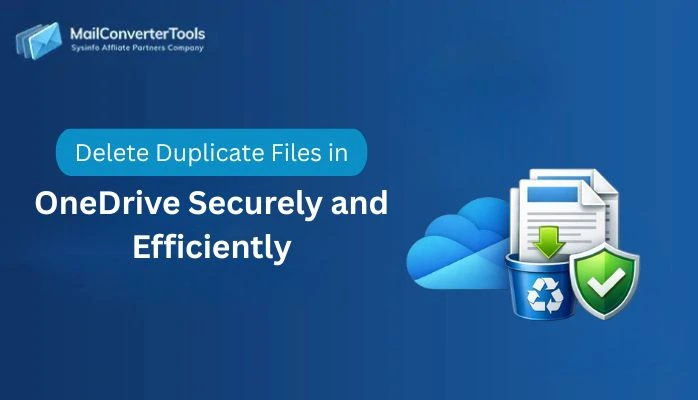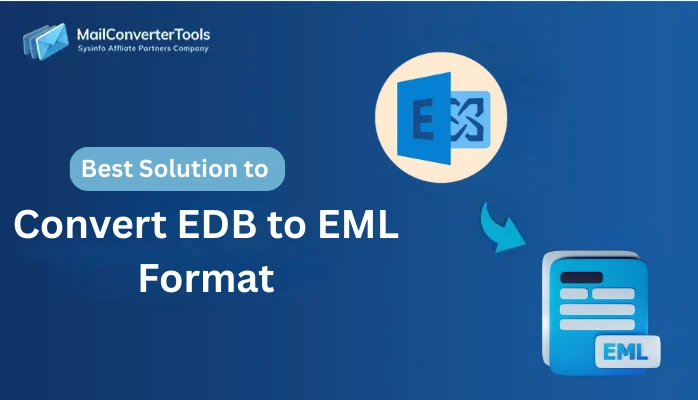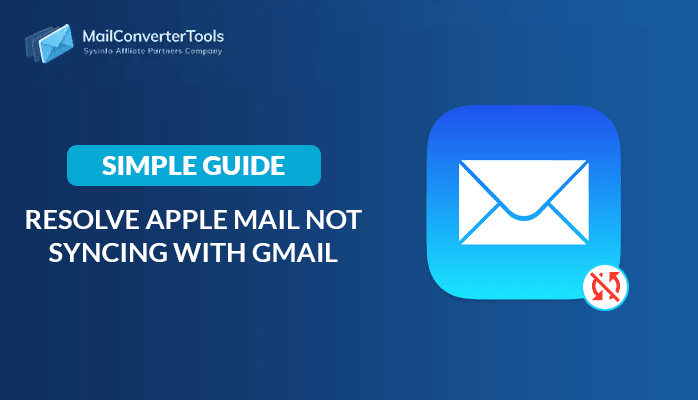-
Written By Amit Chandel
-
Updated on June 16th, 2025
Best Methods to Import Google Takeout Emails to Office 365
Nowadays, users prefer emails as a part of communication. For this, users heavily rely on the Gmail application for its effectiveness. However, regular data backups have become essential to ensure accessibility at times. Moreover, users want to know the method to import Google Takeout emails to Office 365 to safeguard Gmail data. Due to storage limits, organizational preferences, or better integration options, users’ needs often arise. In this guide, we explore a reliable and efficient solution using a professional MBOX Converter Tool. Let’s now review the main reasons users choose to migrate Google Takeout emails to their Office 365 account.
Reasons to Import Emails from Google Takeout to Office 365
Here are the key reasons to import emails from Google Takeout into Office 365:
- Office 365 unifies all the emails into a single platform from multiple email clients.
- Office 365 offers a wide range of advanced tools to support team collaboration.
- It includes integrated security features to safeguard confidential information and ensure data privacy.
- Its cloud-based nature allows users to access their email accounts from any location with internet connectivity.
Manual Method to Import Google Takeout Emails to Office 365
Google Takeout lacks direct import of data into Office 365 manually. That’s why we need several mediators that work as a bridge between these 2 email clients. Follow and observe all the details and steps to successfully import your Google Takeout into Office 365:
- Open any preferred web browser and search for Google Takeout.
- After that, from the list of data types, choose the Mail option.
- Now, click on the Create Export option from the preferred export settings.
- After that, download the zip file using the provided link and unzip its contents.
- Then, install and open the Thunderbird application on your computer.
- Next, click on the gear icon and select the option to add a new mail account.
- After that, enter your Outlook email address and password to complete the setup.
- Then, again, go to the settings option and choose the Add-ons and Themes option.
- Within the Add-ons and Themes section, look for the ImportExportTools NG extension.
- Now, follow the instructions to install the add-ons on your Thunderbird application.
- After installing it, select Import MBOX File, then choose Individual MBOX files.
- After a successful import of data, choose the desired file that you want to convert.
- Now, drag and drop all the selected files into the Office 365 label or mailbox.
Disadvantages to Export Google Takeout to Office 365 Manually
Here are the main disadvantages of exporting Google Takeout emails to Office 365 manually:
- The manual method consists of several methods that are complex for some users.
- The manual method transfers one email at a time; it is time-consuming for a large number of files.
- Office 365 does not provide direct transformation of data into Office 365.
- The manual method generally fails to retain all the relevant information.
- If a mistake or error occurs, the manual method does not show or report it.
Professionally Migrate Emails from Google Takeout to Office 365
The MCT MBOX Converter Tool is professional software designed to transfer Google Takeout emails to Office 365 accurately. It supports complete mailbox migration, including inbox, sent items, and custom folders. Users can also perform selective migration using filters like date range, folder, or sender. This tool preserves original email formatting, attachments, and properties throughout the export process. Its intuitive interface ensures usability for both technical and non-technical users. The application delivers fast, secure, and error-free conversion results. Additionally, it runs smoothly on all recent Windows versions, ensuring compatibility and stability across various systems during email transfer operations.
Transfer Google Takeout Emails to Microsoft 365 Using Tool
- Install and run the MBOX Converter tool on your system.
- After that, browse and select the desired MBOX file that you unzipped from the download link.
- Next, preview the mailbox content using the tree-like structure.
- After that, choose the Office 365 option in an email client’s hover as a resultant output.
- After that, apply the relevant filters that you want to enhance the output.
- In the end, log in using the admin account credentials and click on the Convert button to proceed further.
Conclusion
In a nutshell, this blog explains the direct method to import Google Takeout emails to Office 365 using a reliable conversion tool. The MBOX Converter simplifies the process without any file size restrictions. Users can efficiently migrate data in bulk without limitations. The tool requires only valid Office 365 login credentials to initiate the backup process. It offers a secure, accurate, and user-friendly solution for transferring emails from Google Takeout to Office 365 seamlessly.
Frequently Asked Questions
Q: How to migrate Google Takeout data to Office 365?
Ans: To successfully Google Takeout to Office 365 migration, you can use the manual method, including the professional MBOX Converter tool. Choose any of the methods that suit your technical skill and migration process.
Q: Which tool is best to transfer Google Takeout to O365 without any hassle?
Ans: The professional MBOX Converter tool is the best tool to transfer Google Takeout to O365 without any kind of hassle. The tool is equipped with the latest algorithm that allows users to transfer bulk data without any kind of errors occurring.
About The Author:
Meet Amit, an experienced SEO expert and content planner. He uses his creativity and strategy to create content that grabs attention and helps brands reach their goals. With solid skills in digital marketing and content planning, Amit helps businesses succeed online.
Related Post