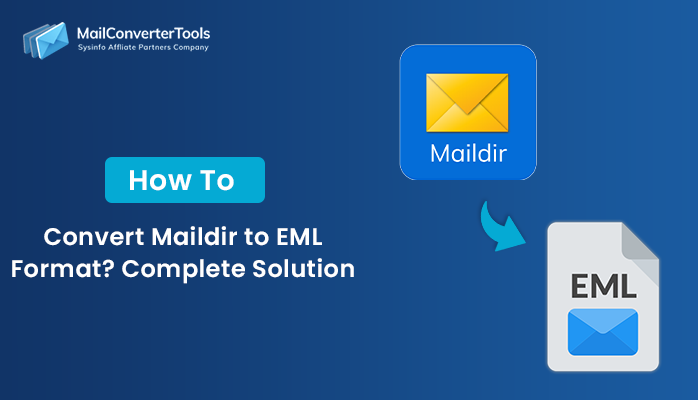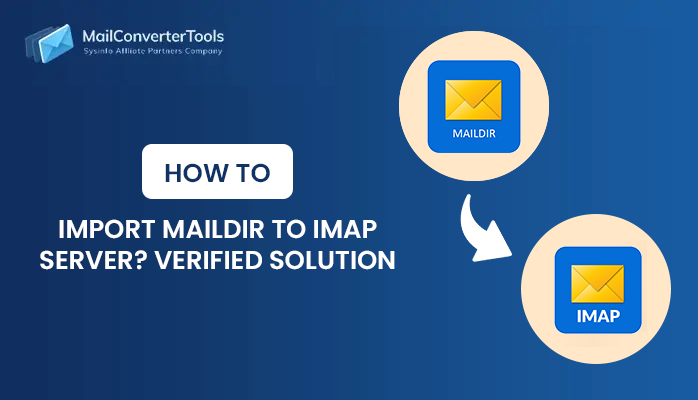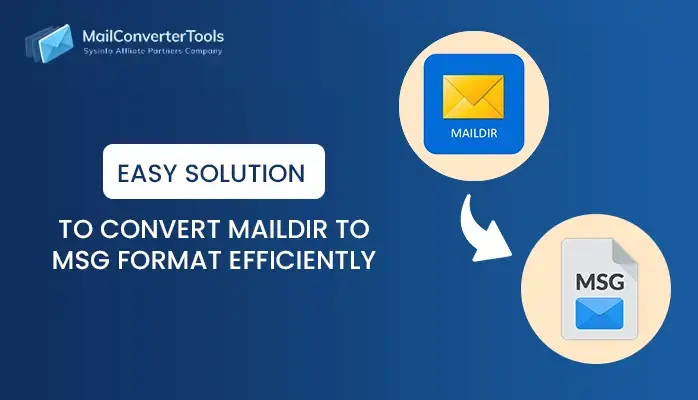-
Written By Amit Chandel
-
Updated on November 12th, 2025
How to Import Maildir to Thunderbird Manually?
Summary: Are you having trouble importing Maildir to Thunderbird? Here is the perfect guide for you to get out of this state. This write-up will help you import Maildir to Thunderbird by using a manual method and a professional MailConverterTools Maildir to PST Converter. Follow this guide carefully, and you’ll be able to understand the entire process.
Table of Intent:
- About Maildir
- About Thunderbird(handler of MBOX file)
- Reason for Maildir conversion
- Manual way to Convert Maildir
- Direct Conversion
- Conclusion
First, Let’s start by discussing the Maildir and MBOX files supported by Thunderbird before going to move further.
Maildir- Maildir format is a framework for incoming email message files, it is a popular email message storage file format. Each email in Maildir kept a separate file with a unique name and a directory known as each folder. Mainly a Maildir directory consists of three subdirectories temp, new, and cur.
Thunderbird- Thunderbird is the Mozilla Foundation’s desktop-based email client. It offers sending facilities, and better security features for receiving emails. Thunderbird provides many advanced features such as email message control, junk mail filtering, various themes, POP and IMAP setup, different file formats, Windows, Linux, and OS X versions can be used.
Now move ahead to know the reasons for this conversion.
Reasons to Convert Maildir to Thunderbird
The reasons for migrating Maildir to Thunderbird are-
- Thunderbird provides many advanced features.
- To browse old Maildir emails using Thunderbird’s Linux Operating System.
- When users need to move emails to the Maildir cur folder in Thunderbird.
- For importing Mac client files to Thunderbird from Windows Maildir.
These all are the main reasons. Next, move further to know its solutions.
Manual Tricks to import Maildir to Thunderbird
- Initially, download and install the ImportExportTools3.1 Add-on in your downloaded Thunderbird.
- Then restart Thunderbird. Then create a mailbox for the import.
- Choose that mailbox.
- Choose Import/Export Tools >Import Messages from the Tools menu.
- Then change the type of file option to All Files.
- Choose files from the Maildir directory. In the individual mailboxes, messages will normally be in the cur directory. The cur directory in the root of the Maildir folder will be your inbox.
- Press Open.
With these steps, you can able to move Maildir to Thunderbird. But Thunderbird has some limitations in that no file type can be directly imported by the user. First Maildir files need to be converted into MBOX then can be imported into Thunderbird.
How to Convert Maildir to MBOX directly?
You can use the MailConverterTools Maildir to PST Converter utility to migrate Maildir files into MBOX format directly without any data loss. The tool comes with multiple advanced features that makes the conversion efficient and effortless. Plus, it can convert Maildir to PST, EML, and 10+ file formats with no data loss making it a perfect choice for most of the users. Follow these steps as follows:
- Initially launch the Maildir Converter and run it.
- Then hit on Add folder to search the Maildir path.
- Select the Maildir folder from the system.
- Choose the folder that you have added to the application.
- Hit on the Preview button to view the emails in the Maildir folder.
- Choose the folder items to convert them to other formats.
- Select save as an option to MBOX. Hit on OK.
- To save the resultant format, select the destination path.
- Wait for its completion then hit OK.
Conclusion
We have mentioned all about Maildir and Thunderbird, and then reasons to import Maildir to Thunderbird are also explained. Then manual methods to convert Maildir to Thunderbird are explained then to directly convert Maildir to MBOX file format a professional tool has been mentioned.
About The Author:
Meet Amit, an experienced SEO expert and content planner. He uses his creativity and strategy to create content that grabs attention and helps brands reach their goals. With solid skills in digital marketing and content planning, Amit helps businesses succeed online.
Related Post