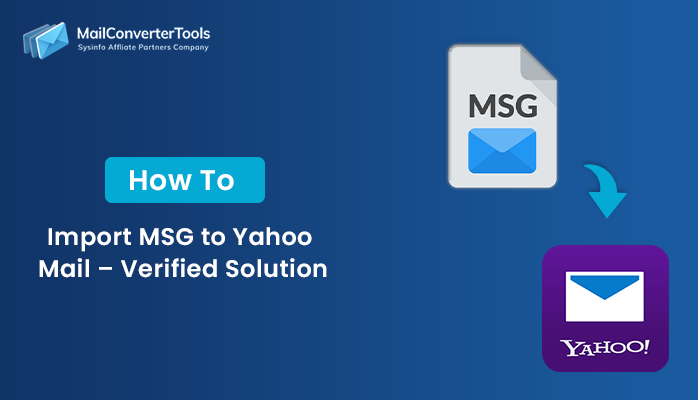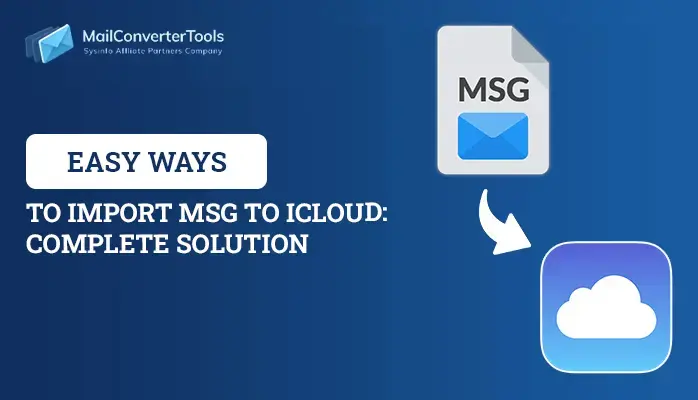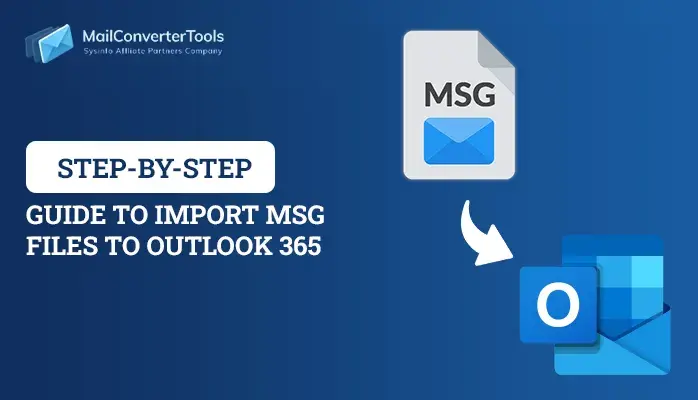-
Written By Amit Chandel
-
Updated on June 9th, 2025
Complete Methods to Import MSG Files into Thunderbird
The MSG format saves single Outlook emails when users drag and drop messages onto the desktop. However, Mozilla Thunderbird doesn’t natively support MSG files, creating a migration challenge. Numerous users attempt to import MSG files into Thunderbird to evade MSG format limitations and compatibility issues. Though Thunderbird doesn’t natively support MSG files, there are, viable techniques to accomplish the migration. This blog discusses how to import your MSG files into Thunderbird with ease. Here, read about manual and automated MSG Converter methods for successful email migration.
Reasons to Import MSG to Thunderbird
Here are some popular and functional reasons to import your preferred MSG files to Thunderbird:
- Thunderbird is cross-platform and can run on Windows, macOS, and Linux, as opposed to Outlook.
- Thunderbird is open-source, free to use, and affordable for businesses and individuals.
- Users can access emails without the necessity of having Outlook installed.
- Thunderbird provides robust filters, tags, and add-ons to efficiently manage emails.
- MSG files are non-portable and may become useless without Outlook.
- Thunderbird’s MBOX files are more universal and better supported.
Manual Method to Import MSG Files into Thunderbird
There are manual ways to import MSG emails to Thunderbird Mail. This approach involves converting MSG files to a compatible format. Then, users can import them into Thunderbird Mail and sync them with Thunderbird software. Follow the steps carefully to perform the task.
- Download and install the MS Outlook application on your system.
- After that, log in using the admin account credentials.
- After that, go to the location where MSG files are stored.
- Now, drag and drop the MSG file into the MS Outlook application.
- After that, go to the file menu, under the info section.
- Here, choose the Save As option and select the EML file option.
- Now, download and install the Thunderbird Mail system on your system.
- After that, create a mailbox label in the Thunderbird folder.
- Next, drag and drop this file into the Thunderbird Mail application.
- The imported emails will now be available in Thunderbird Mail across all devices.
Limitations to Import MSG into Thunderbird Manually
- Manual conversion and importing of each file is time-consuming.
- Critical metadata such as attachments, formatting, or headers can be lost in conversion.
- Manual drag-and-drop or renaming is not efficient in batch processing.
- Outlook needs to be installed to open and convert MSG files into EML.
- File extensions, add-on installation, and Thunderbird setup need to be known to the users.
- Manual procedures do not offer facilities such as selective migration, folder structure preservation, and duplicate checking.
Import MSG Files into Thunderbird Using The Professional Tool
The MSG Converter Tool is an industrial-strength tool that can convert MSG files to Thunderbird; compatible MBOX or EML format. It provides precise email migration with all metadata, attachments, and formatting intact during conversion. Moreover, the tool allows batch conversion, which saves effort and time for users who are dealing with multiple MSG files. Additionally, it does not require Outlook installation, rendering the process more accessible and efficient. Users can preview emails before conversion and choose individual files or folders to be migrated. Furthermore, the software preserves folder structure to facilitate neat data import into Thunderbird.
Steps to Import MSG Files to Thunderbird
- Download and start the MSG Converter Tool on your machine.
- After that, choose the Select Folder or Select File option.
- Next, browse and select the MSG file.
- From the Mailbox folder list, choose the Mailbox that you want.
- After that, under the file format, choose the Thunderbird option as a resultant.
- Now, log in to the admin account and apply the resultant filter.
- In the end, click on the Convert button.
Conclusion
This article describes how to import MSG files into Thunderbird with varying methods and provides important reasons for migration. Although the manual approach is feasible, it tends to be both time-consuming and complicated for technical and non-technical users alike. It has no batch processing and can cause loss of data or formatting while being converted. Hence, utilizing a professional MSG Converter Tool is highly advisable for an efficient, secure, and successful email migration process.
Frequently Asked Questions
Q. How do I Import .msg files into Thunderbird?
Ans: To import MSG files into the Thunderbird application, always use the professional MSG Converter tool. The tool is easy to use and provides the best experience for importing MSG files. Also, the GUI of the tool is perfect for both types of users apart from their technical skills.
About The Author:
Meet Amit, an experienced SEO expert and content planner. He uses his creativity and strategy to create content that grabs attention and helps brands reach their goals. With solid skills in digital marketing and content planning, Amit helps businesses succeed online.
Related Post