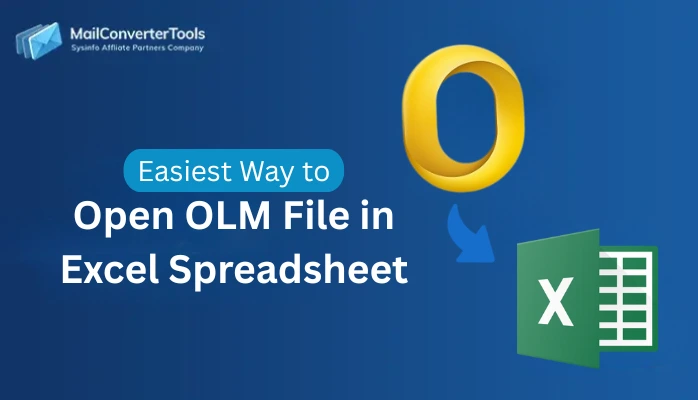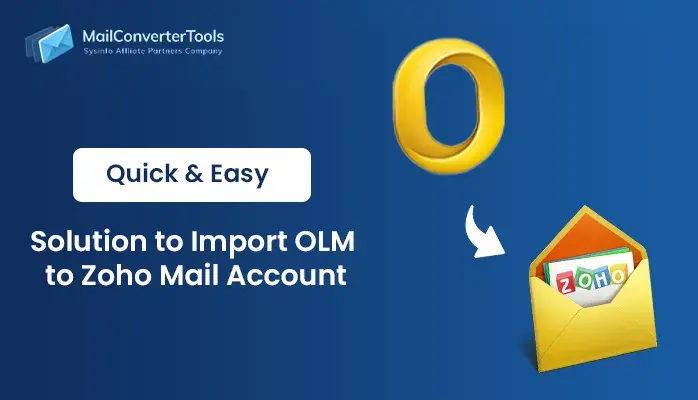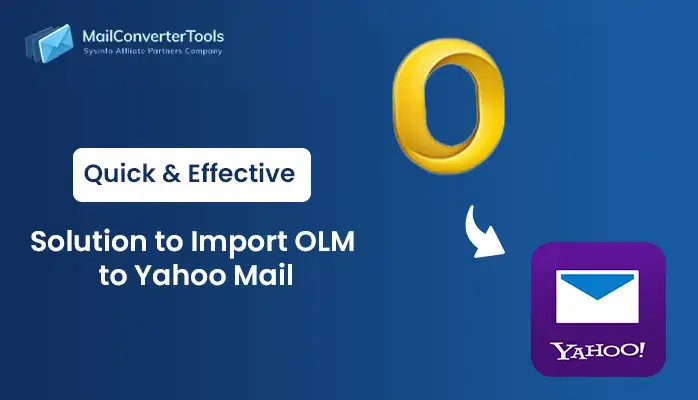-
Written By Amit Chandel
-
Updated on July 24th, 2025
How to Import OLM File to iCloud? Verified Solution
Many Apple users face a common issue, i.e., their email history is stuck in an OLM file, incompatible with iCloud Mail. This affects not only productivity but also disrupts the entire team workflow across mail, contacts, and calendars. This guide elaborates on secure and verified ways to import OLM file to iCloud for free. Or with an MailConverterTools OLM Converter, focusing on accuracy and ease of execution across systems.
Why Can’t You Import OLM to iCloud Directly?
OLM is an Outlook for Mac proprietary archive file format that stores its entire mail data, including other items. Unfortunately, iCloud doesn’t directly support .olm, and there exists no native Apple service that can read or convert OLM. Even the use of IMAP is limited to preserving metadata, folder hierarchy, and contact details.
Besides these, many more challenges occur during OLM to iCloud import, like:
- Loss of data and stripped photos, entries, or attachments.
- Large OLM archives can trigger iCloud sync conflicts.
- Mismatched tags like VIP, flagged, etc., are another common issue.
- Also, switch from macOS to iCloud on iPhone or Windows shows file errors.
But do not worry, the next section states the answer to your query, “How do I import OLM files to iCloud?”
Simplified Methods to Import OLM File to iCloud
No direct manual method prevails for the import from Outlook for Mac OLM to iCloud Mail. But there is a multi-step indirect free process that you can use. Additionally, one dedicated tool is available for the import, which the experts trust. To know both solutions in detail, continue here.
Manual Procedure to Import OLM into iCloud
Follow the given step-by-step guide for easy, clean, and correct data import of OLM files:
- Begin with a login to your Mac Outlook account.
- Then, move to Preferences and open Accounts → Add Account window.
- Enter your iCloud email into it and generate an app password by Apple ID.
- Use the password to complete the sync of iCloud in Outlook for Mac.
- Further, click on File in Mac Outlook and choose the Import feature.
- Next, select to import Outlook for Mac Archive File (.olm). Complete upload.
- Once done, finally, drag & drop to import OLM file to iCloud folders.
It may take some time to complete, depending on the file size and internet speed.
Note: This method only works for the email data in the OLM file. You cannot move contacts and calendars until extracted as VCF and ICS files.
What are the Shortfalls of Using the Manual Method?
- The user must know about using macOS and its applications.
- It is not suited for a single-click transfer of emails, contacts, and calendars to iCloud.
- Metadata, formatting, and attachments might be lost or inconsistent during import.
- It takes a lot of time and effort without providing support for bulk imports.
| → Wondering if there’s something you can do for a convenient, free backup? Well, try to maintain a backup before the import and limit your file size. Also, log in to your iCloud on another device to verify that the sync and data import are complete. |
If you still aren’t satisfied and want a more trusted and reliable solution. Then study the mentioned professional tool.
Effortlessly Import OLM File to iCloud- Professional Solution
A more streamlined process to import Outlook for Mac files into iCloud is the OLM Converter Tool. It imports single and multiple files simultaneously while maintaining the folder hierarchy intact. Additionally, the tool needs no expertise and is convenient for all mailbox items. Moreover, it is compatible with all Windows and Mac versions without any difficulties.
Real-Case: For a team migrating over 1,500 OLM mailboxes to iCloud, this tool ensured zero data loss and reduced migration time by 60%.
Similar Blog: Import OLM to Yahoo Mail
Steps to Follow When You Upload OLM Files to iCloud
- Run the OLM to iCloud Import Tool and on the open screen, press Continue.
- Then, add the needed .olm files from the PC into the interface of the tool.
- Click Next and expand the tree structure to preview the folders.
- Further, select the files and folders to move into the iCloud and tap Next.
- Choose iCloud from the drop-down and enter credentials to Sign In.
- At last, select the add-on filters and, with Convert, complete the import.
Explore More: Import OLM to Google Calendar
Conclusion
Managing user transitions from Outlook for Mac to iCloud ecosystem? I am sure you must be having difficulties handling the OLM files, but you can use the methods provided above. The manual solution to import OLM file to iCloud is tedious and doesn’t help with the entire mailbox import. Instead, use the automated tool for structured conversion, long-term accessibility, security, and integrity.
FAQ
Q. Can I upload my entire Outlook for Mac archive to iCloud on Mac?
Ans: Yes, with the Import OLM to iCloud Software, swiftly upload entire OLM archives (emails, contacts, calendars, etc.) to iCloud. You can do it on any version of macOS without worries.
Q. Does iCloud retain folder hierarchy after importing OLM emails?
Ans: Absolutely yes. If you have used a dedicated tool like the OLM File Converter. Then iCloud securely retains the OLM data in the original folder structure.
About The Author:
Meet Amit, an experienced SEO expert and content planner. He uses his creativity and strategy to create content that grabs attention and helps brands reach their goals. With solid skills in digital marketing and content planning, Amit helps businesses succeed online.
Related Post